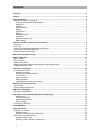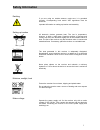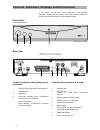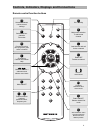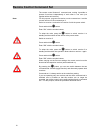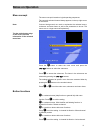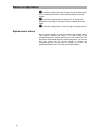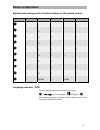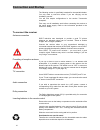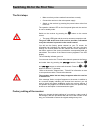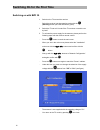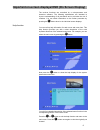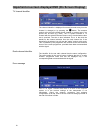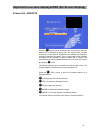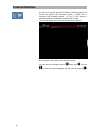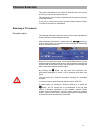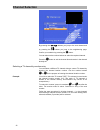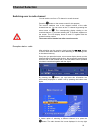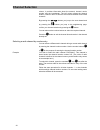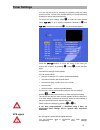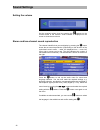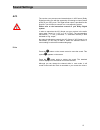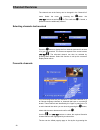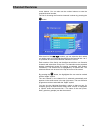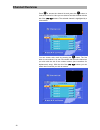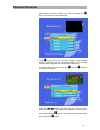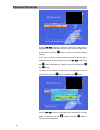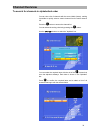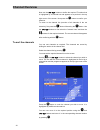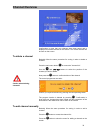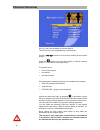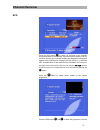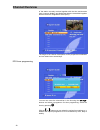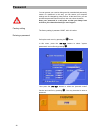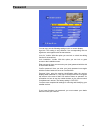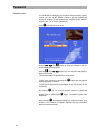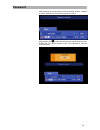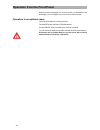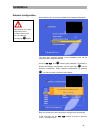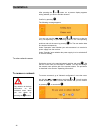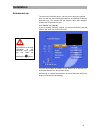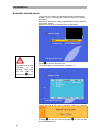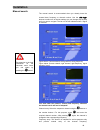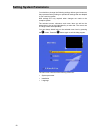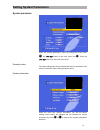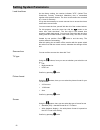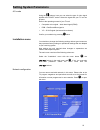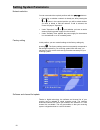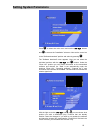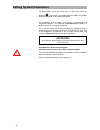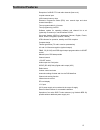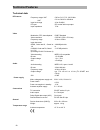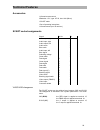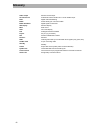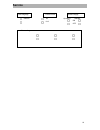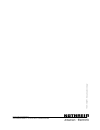- DL manuals
- Kathrein
- TV Receiver
- UFD 570
- User Manual
Kathrein UFD 570 User Manual
Summary of UFD 570
Page 1
User's guide dvb-t receiver ufd 570/s order no.: 20210035.
Page 2
2.
Page 3: Foreword
Foreword 3 foreword dear customer, this user's guide is designed to help you to use the extensive functions of your new dvb-t receiver most effectively. We congratulate you on choosing dvb-t – the television standard that enables optimum tv reception with a corresponding room antenna (e.G. Bzd 30 fr...
Page 4: Content
Content 4 content foreword ...........................................................................................................................................................3 content ...............................................................................................................
Page 5: Content
Content 5 timer settings.................................................................................................................................................25 vps signal ........................................................................................................................
Page 6: Safety Information
Safety information 6 safety information important information on operation in the following section you will find important information on operation, place of installation and connection of the receiver. Please read this information carefully before you start up your receiver. Longer periods of abse...
Page 7: Safety Information
Safety information 7 earthing if you are using an outside antenna, make sure it is grounded correctly. Corresponding local and/or vde regulations must be observed. Important information on setting-up location and assembly. Setting-up location all electronic devices generate heat. The rise in tempera...
Page 8
Controls, indicators, displays and connections 8 controls, indicators, displays and connections in this section you will find a short description of all controls, indicators, displays and connections. The button symbols used here are also used in the description of the operating steps. Front view (p...
Page 9: O K
Controls, indicators, displays and connections 9 a / b m f l o k t v remote control function buttons switches between remote control settings selects last four channels favourites main menu selection to add a new channel last channel and exit locks a channel radio off deletes a channel volume / menu...
Page 10: Remote Control Command Set
Remote control command set 10 remote control command set the remote control features 2 command sets, making it possible to operate 2 receivers independently of each other in one room (not together with a twin receiver). Note: for this purpose, program one receiver on the command set 1 and the second...
Page 11: Notes On Operation
Notes on operation 11 the bar at the bottom edge of the screen provides information on the selected menu item. Notes on operation menu concept the menu concept is based on logical operating sequences. The currently selected channel always appears in the top right corner of the screen. Note: coloured...
Page 12: Notes On Operation
Notes on operation 12 is a switch-on button with menu functions. Press the button again to exit. In channel list function: makes selected channel a favourite channel. Is a function change button for radio and tv. In record mode: preparation of recording. In channel list function: selects channel lis...
Page 13: Notes On Operation
Notes on operation 13 alphanumeric assignment of number buttons on the remote control. Button 1 x 2 x 3 x 4 x 5x 1 . , ? 1 2 a b c 2 3 d e f 3 4 g h i 4 5 j k l 5 6 m n o 6 7 p r s 7 8 t u v 8 9 w x y z 0 blank 0 blank 0 language selection - osd to select the language for the on-screen menus press: ...
Page 14: Connection and Startup
Connection and startup 14 connection and startup the following section is specifically intended for the specialist dealer. You only need to read this section if you are carrying out the installation yourself. You will find sample configurations in the section "connection examples". First carry out a...
Page 15
Switching on for the first time 15 switching on for the first time the first steps • make sure that you have made all connections correctly. • connect the receiver to the mains power supply. • switch on the receiver by pressing the power button at the front of the unit. The operation indicator led o...
Page 16
Switching on for the first time 16 osd on screen display switching on with bzd 30 1. Switch on the tv set and the receiver. - switch the receiver into the operating mode with the (stand-by) button (the led switches to green). 2. Switch the tv set to av mode if the tv set does not switch over by itse...
Page 17
Important on-screen displays/osd (on screen display) 17 important on-screen displays/osd (on screen display) the receiver functions are controlled by a microprocessor and extensive software. The following explanations are intended to improve understanding of all procedures and to minimize the risk o...
Page 18
Important on-screen displays/osd (on screen display) 18 tv channel identifier the channel identifier is displayed for several seconds every time the channel is changed or by pressing the button. The antenna symbol at the top left indicates that a channel is received even if no picture can be seen (e...
Page 19
Important on-screen displays/osd (on screen display) 19 channel list - radio/tv press the button to show the channel list. A + symbol for the main channel list is indicated at the top left. The column below contains information on the channel, broadcaster and whether the channel is normally scramble...
Page 20: Teletext/subtitles
Teletext/subtitles 20 teletext/subtitles as soon as the symbol opposite for teletext or subtitles appears, the receiver will prepare the transmitted signals – teletext also in connection with scrambled signals – for your tv set. Teletext is selected and shown immediately by pressing the 0 button. Th...
Page 21: Channel Selection
Channel selection 21 channel selection this section describes how you select tv channels with your receiver and how you can set the required volume. This description of the functions assumes that the receiver has been connected correctly. If you wish to connect the receiver yourself, please read the...
Page 22: Channel Selection
Channel selection 22 by pressing the buttons you jump to the next channel and by pressing the buttons you jump to the neighbouring page. Confirm your selection by pressing the button. You can also use the number buttons to select the required channel. Press the button to exit the channel list and re...
Page 23: Channel Selection
Channel selection 23 switching over to radio channel you can switch over from a tv channel to a radio channel. Press the button on the remote control for this purpose. The receiver switches over to the channel location of the radio channels last set. You can return to the tv channel by pressing the ...
Page 24: Channel Selection
Channel selection 24 column, it provides information about the network, channel, carrier number and the broadcaster. The left column shows the channel location, channel name as well as the favourite identifier and locked channels. By pressing the buttons you jump to the next channel and by pressing ...
Page 25: Timer Settings
Timer settings 25 timer settings you can use the timers for recording a programme with your video recorder on time. 14 timers are available which you can set to different channels as well as start and end times. To access the timer setting, press to enter the main channel menu, to go to system param...
Page 26: Sound Settings
Sound settings 26 sound settings setting the volume set the required volume level by pressing the buttons on the remote control of the receiver. A bar indicator is displayed on the screen to show the set volume. Stereo and two-channel sound reproduction the channel identifier that you can display by...
Page 27: Sound Settings
Sound settings 27 ac3 the receiver can process sound transmissions in ac3 format (dolby digital) providing you with the opportunity of listening to cinema sound quality in your living room. The digital sound output is provided for this purpose. You will need to connect it to a corresponding system. ...
Page 28: Channel Overview
Channel overview 28 channel list the channels set at the factory can be changed in the "channel list" menu. Select the menu by pressing the button, the buttons as well as for tv or radio and . If stored, a password must be additionally entered. Selecting channels last received press the button to di...
Page 29: Channel Overview
Channel overview 29 cursor buttons. You can also use the number buttons to enter the required channel number. The list for choosing the favourite channels is shown by pressing the button. With the aid of the buttons, you can select the list in which you wish to save your favourite channels from the ...
Page 30: Channel Overview
Channel overview 30 press to access the channel list and press the button to view the favourite list. Here you can select a favourite channel with the aid of the buttons. The selected channel is highlighted by a coloured bar. You can access write mode by pressing the button. The first letter is now ...
Page 31: Channel Overview
Channel overview 31 after entering the name, confirm your entry by pressing the button. You now return to the channel list. Press to go back to the tv picture. Storage of your changed setting is confirmed and the information banner of the currently received channel appears for a few seconds on the s...
Page 32: Channel Overview
Channel overview 32 use the buttons to select the channel you require that is highlighted by a coloured bar and can be seen in the top right corner of the screen. Press the button to view your selected favourite channel. If you wish to cancel a marked channel, select the favourite list in which the ...
Page 33: Channel Overview
Channel overview 33 to search for channels in alphabetical order you can view a list of channels with the same initials (letters), making it possible to quickly select a certain channel from the entire channel list. Press the button to access the channel list. You can select the sorting criteria by ...
Page 34: Channel Overview
Channel overview 34 now use the buttons to define the required tv station that is highlighted by a coloured bar and appears as a preview in the top right corner of the screen. Now press the button to confirm your selection. To return to the channel list (overview of all channels of the set networks)...
Page 35: Channel Overview
Channel overview 35 caution when deleting channels! Confirmation is given that your changes have been saved and is displayed for several seconds on the screen. The moved channel can be seen on the screen. To delete a channel basically follow the same procedure for sorting in order to delete a chann...
Page 36: Channel Overview
Channel overview 36 here you can enter the details of the new channel. The first line in the list is highlighted by a coloured bar. Press the buttons to move the bar vertically to the required position. Press the buttons or the number buttons to edit the relevant position, i.E. To make the necessary...
Page 37: Channel Overview
Channel overview 37 channel overview epg press the epg button to obtain an overview of the channels being transmitted by the currently received network together with the time and duration (see on-screen display) provided data is transmitted together with the electronic programme guide (epg), e.G. Ar...
Page 38: Channel Overview
Channel overview 38 of the station currently received together with the time and duration (see on-screen display) provided these data are transmitted together with the electronic programme guide (epg). The length of the channel list depends on the prospective broadcaster and can extend over several ...
Page 39: Channel Overview
Channel overview 39 press to confirm your selection. Confirmation appears on the screen for several seconds. The programme will then be recorded at the set time. You can exit this menu without timer setting by pressing twice. Reserved in.
Page 40: Password
Password 40 password you can prevent your receiver being used by unauthorized persons by means of a password. In this way, you can ensure your reception settings are not changed by other persons. At the same time, you can activate the parental control function to lock out various channels. Keep your...
Page 41: Password
Password 41 you can carry out the following settings in this on-screen display: age limit: this setting is only effective if the corresponding lock-out signals are sent together with the transmission. Lock list: yes/no. With this option you can lock or unlock the editing function for channel lists. ...
Page 42: Password
Password 42 parental control in a similar way to identifying your favourite channels with the "apple" symbol, you can set the parental control to prevent unauthorized access for children. Locked channels are identified by the "padlock" symbol in the "tv" or "radio" channel lists. Press to access the...
Page 43: Password
Password 43 after selecting the locked channel with the number buttons, "channel is locked" appears and the channel cannot be viewed. After pressing the button and selecting the locked channel via the channel list, you will be asked to enter your password to view the locked channel..
Page 44
Operation from the front panel 44 operation from the front panel should you have misplaced your remote control or if the batteries are discharged, you can operate your receiver from the front panel. Operation in exceptional cases there are three buttons on the front panel. The on/off button and the ...
Page 45: Installation
Installation 45 pay attention to the help information on the individual menu items you can obtain by pressing the button! Installation network configuration new networks can, of course, be added to the network configuration. The menu item "antenna settings" in the installation menu can be used as an...
Page 46: Installation
Installation 46 pay attention to the help information on the individual menu items you can obtain by pressing the button! After pressing the or button, an on-screen display appears asking whether you wish to add the network? Confirm by pressing . The following message appears: you can now use the , ...
Page 47: Installation
Installation 47 pay attention to the help information on the individual menu items you can obtain by pressing the button! Antenna set-up the menu item "antenna set-up" can help you to align your antenna. Here you will see various technical data that are intended for service purposes only. The entrie...
Page 48: Installation
Installation 48 pay attention to the help information on the individual menu items you can obtain by pressing the button! Automatic network search you can set your receiver to automatically search for networks and channels. You can choose between "network" search and "channel list" search. Channel l...
Page 49: Installation
Installation 49 pay attention to the help information on the individual menu items you can obtain by pressing the button! Manual search the manual search is recommended when you already know the channel data, frequency or channel number. Use the buttons to select one of the two settings you can chan...
Page 50: Setting System Parameters
Setting system parameters 50 setting system parameters you should not change the following settings without good reason as they represent factory settings or operational settings that are adapted to your receiving system. New settings are only required when changes are made to the reception system. ...
Page 51: Setting System Parameters
Setting system parameters 51 system parameter select the "system parameters" menu by pressing the menu button , the button in the main menu and . Press the buttons to select the menu items. Parental control the basic settings that can be implemented here are described in the section "password" under...
Page 52: Setting System Parameters
Setting system parameters 52 local time/timer as the factory setting, the receiver indicates "utc" (united time coordinate, formerly greenwich meantime) that is transmitted together with the data stream. The time must therefore be corrected by +1 hour for germany. It may also be necessary to correct...
Page 53: Setting System Parameters
Setting system parameters 53 a/v mode using the buttons, here you can select the type of video signal applied at the scart socket. Select the signal that your tv set can process. Refer to the operating manual of your tv set! • composite colour signal – basic band signal (fbas) • rgb – red/green/blue...
Page 54: Setting System Parameters
Setting system parameters 54 network selection you can now select the required positions with the buttons: • depending on whether a network is already set, after pressing the or button in the required position you will be asked whether you wish to delete or add the network. If add is selected, the c...
Page 55: Setting System Parameters
Setting system parameters 55 press to select the main menu and use the buttons and to access the "installation" submenu. Now set the cursor bar to the "software download" position and select by pressing . The "software download" menu appears. Here you can select the individual positions with the and...
Page 56: Setting System Parameters
Setting system parameters 56 for data update, move the cursor bar to "start" and confirm by pressing . The receiver now begins with the update and outputs different messages on the screen as required. On completion of the update, the receiver is reinitialised and reassumes operation. The message "do...
Page 57: Technical Features
Technical features 57 technical features reception of all dvb-t-tv and radio channels (free-to-air) looped antenna input 1000 channel memory slots electronic programme guide (epg) over several days and short channel description timer programmable for 14 events timer programming via epg software upda...
Page 58: Technical Features
Technical features 58 technical data rf features frequency ranges vhf uhf c05 to c12 177.5...226.5 mhz c21 to c69 474...858 mhz input level range 43 to 83 dbµv rf input iec socket with loop output input impedance 75 Ω video modulation, fec, demultiplexer dvb-t standard video resolution ccir 601 (720...
Page 59: Technical Features
Technical features 59 accessories 1 infrared remote control 2 batteries 1.5 v, type: lr 03, size: aaa (micro) 1 scart cable 1 set of operating instructions 1 infrared mouse (ext. Ir receiver) scart socket assignments signal pin no. Tv audio output, right 1 x audio input, right 2 audio output, left 3...
Page 60: Connection Example
Connection example 60 connection example connections of a dvb-t receiver together with the complete tv and hifi systems. The digital sound output can be connected to a dolby digital system. The kathrein indoor antenna bzd 30 is used in this example. Digital sound for dolby digital system.
Page 61: Glossary of Technical Terms
Glossary of technical terms 61 glossary of technical terms dvb mpeg-2 dvb is the abbreviation for digital video broadcasting. Dvb-t refers to the type of transmission (t = terrestrial). Mpeg is the abbreviation for moving picture experts group, a working group which draws up internationally valid st...
Page 62: Glossary
Glossary 62 glossary audio output receiver sound output av channel slot preferential channel location of tv set for scart input dvb digital video broadcasting eb/no power density per unit of information eb/no-verhältnis digital signal-to-noise ratio led display receiver display mute mute circuit osd...
Page 63: Service
Service 63 service osd language picture format antenna supply german 4:3 operation: standby: on 16:9 off other settings.
Page 64
Internet: http://www.Kathrein.De kathrein-werke kg x phone (++49 80 31) 18 40 x fax (++49 80 31) 18 43 06 anton-kathrein-straße 1-3 x p.O.B 10 04 44 x d-83004 rosenheim 936. 2536/-/0204/z w t - t echnical data subject to change!.