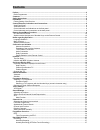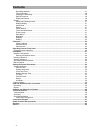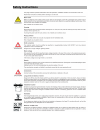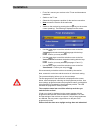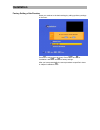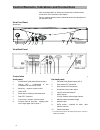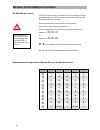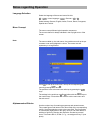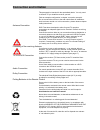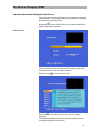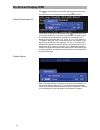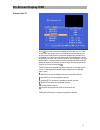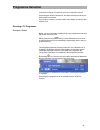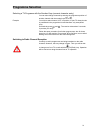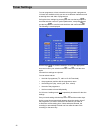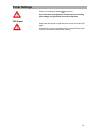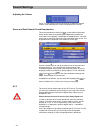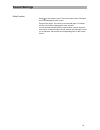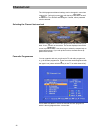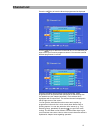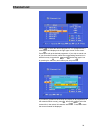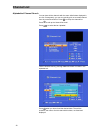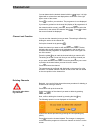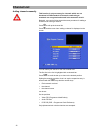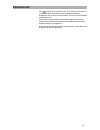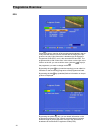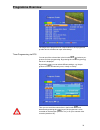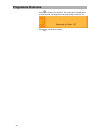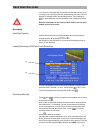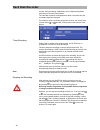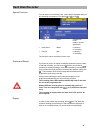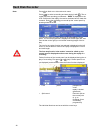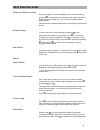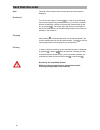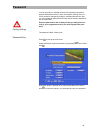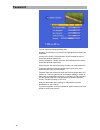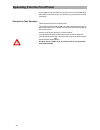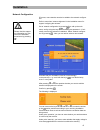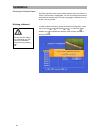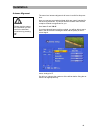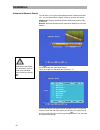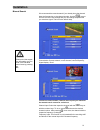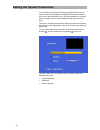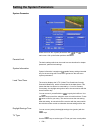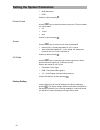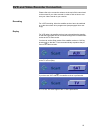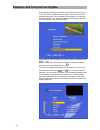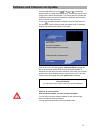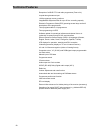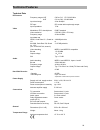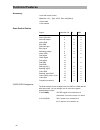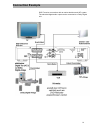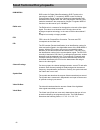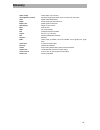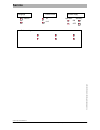- DL manuals
- Kathrein
- TV Receiver
- UFD 574
- User Manual
Kathrein UFD 574 User Manual
Summary of UFD 574
Page 1
User manual dvb-t receiver ufd 574/s with hard disk.
Page 2: Preface
Preface preface dear customer, this user manual is thought to help you make the best use of the many functions your new dvb-t receiver offers. Dvb-t is a television standard which will provide optimum reception, without ghosts or any other disadvantages conventional terrestrial television brings abo...
Page 3: Contents
Contents contents preface...............................................................................................................................................................2 radio programmes.....................................................................................................
Page 4: Contents
Contents 4 recording manually.................................................................................................................................. 37 timer recording ............................................................................................................................
Page 5: Safety Instructions
Safety instructions safety instructions.
Page 6: Installation
Installation 6 installation • first of all, connect your receiver to the tv set and the antenna installation. • switch on the tv set. • select the av programme position for the receiver connection. • now connect the receiver to the wall outlet. • switch on the receiver by pressing the red key on the...
Page 7: Installation
Installation factory setting of the receiver reset your receiver to the basic settings by calling up factory settings in the menu. Press to call up the main menu. Press and for 'installation' and and for factory settings. After you have pressed , the same procedure as specified above in chapter 'ins...
Page 8
Control elements, indications and connections 8 control elements, indications and connections find a brief description of all the control elements, indications and connections of the receiver in this chapter. The key symbols shown here are also dealt with in the description of the operation steps. V...
Page 9
Remote control/menu functions remote control/menu functions fast rewind on/stand-by fast forward freeze image video timeshift cursor keys programme information sound on/off entry confirmation elect. Programme guide last programme; prog. Is made a favourite channel locking sound selection volume reco...
Page 10
Remote control/menu functions 10 rc 660 remote control the rc 660 remote control is suitable for up to four different devices and additionally for all ufd 5xx receivers (apart from ufd 552, 554, 558) and all ufd 4xx receivers. How to have the same infra-red code for each receiver: only switch on the...
Page 11: Notes Regarding Operation
Notes regarding operation notes regarding operation language selection select the language of the screen inserts like this: → →menu language→ →german→ → select between german, english, italian, french, dutch, portuguese, spanish and turkish. Menu concept the menu concept follows logical operation se...
Page 12: Connection and Initiation
Connection and initiation connection and initiation this paragraph is intended for the specialised dealer. You only need to observe it if you install the receiver yourself. Find an exemplar configuration in chapter 'connection example'. Do not connect the receiver to the wall outlet before all insta...
Page 13: Initiation
Initiation 13 initiation the first steps • make sure that you connected everything correctly • connect the receiver to the wall outlet • switch on the receiver by pressing the power switch on the front panel the red led and the figures on the front panel start flashing. The receiver is now in stand-...
Page 14: Initiation
Initiation 14 initiation with bzd 30 indoor antenna 1. Switch on both the tv set and the receiver. - press (stand-by) on the remote control to switch the re- ceiver to operational mode (led flashes green). 2. Switch the tv set to av mode, unless it switches automatically. 3. In order to activate the...
Page 15: On-Screen Display Osd
On-screen display osd 15 on-screen display osd important information displayed on the screen the receiver functions are controlled by a micro-processor and by ex- tensive software. The following explanations will help you understand all procedures and prevent errors. By pressing in the individual os...
Page 16: On-Screen Display Osd
On-screen display osd 16 press to exit the help function and to get back to the main menu. Get back to the current programme by pressing once more. Channel confirmation tv the channel confirmation is displayed for several seconds every time you change channels or every time you press . The 'antenna'...
Page 17: On-Screen Display Osd
On-screen display osd 17 channel list tv press to have the channel list displayed. Find the icon '+' for the overall list in the top left corner. Find indications of the channel, the programme provider and the information whether the programme is scrambled or not in the column underneath. The specif...
Page 18: Videotext/subtitles
Videotext/subtitles 18 videotext/subtitles videotext as soon as the 'videotext/subtitle' icons opposite appear, the receiver starts processing these signals –videotext also if signals are scram- bled- for the tv set. Call up videotext by pressing the blue key and have it displayed immediately. Exit ...
Page 19: Programme Selection
Programme selection 19 programme selection learn how to change tv channels and how to adjust the volume. Concerning the function description, we assume that the receiver has been properly connected. If you wish to connect it yourself, please read chapter 'connection and initiation' first. Selecting ...
Page 20: Programme Selection
Programme selection 20 alternatively, you can change channel by pressing . Then, the tv programme list is displayed. You can obtain information on the net, the channel, the carrier number and the programme on the right upper column. The column on the left indicates the programme position, the progra...
Page 21: Programme Selection
Programme selection 21 selecting a tv programm with the number keys (numeric character entry) you can also change channels by entering the programme position of another channel with the number keys to . Example you wish to select channel „xyz“ on position 15 (the tv channel order is predefined in th...
Page 22: Timer Settings
Timer settings 22 timer settings you can programme a timer to be able to timely record a programme. 14 timers are available, which you can set to different channels as well as starting times and ends of programmes. Call up the timer settings by pressing , then use the keys to scroll the selection cu...
Page 23: Timer Settings
Timer settings 23 confirm your settings by pressing three times. If you have timer-preprogrammed a download, all succeeding timer settings are ignored after successful download . Vps signal please note that signals of digital television do not provide the vps signal. Consequently, you have to progra...
Page 24: Sound Settings
Sound settings 24 sound settings adjusting the volume press on the remote control of the receiver to adjust the desired volume. A bar indicating the volume is displayed on the screen. Stereo and dual-channel sound reproduction the sound reproduction setting is shown in the channel information, which...
Page 25: Sound Settings
Sound settings 25 mute function press on the remote control. The sound is then muted. The same icon is then displayed on the screen. Press this key again. The sound is now unmuted again. To indicate this, the volume bar is displayed for a few seconds. You can change channel while the mute function i...
Page 26: Channel List
Channel list 26 channel list the initial programme/channel settings can be changed in menu item 'channel list'. Call up this menu item with the keys , as well as for tv or radio and again. If stored, also a password must be entered. Selecting the channel last received press the red key to have the f...
Page 27: Channel List
Channel list 27 press the red key to have the favourite programmes list displayed . Use the keys to determine in favourite list 1 to 5 in which list you wish to have your favourite programme stored. You can store several different programmes in one list. All family members can store their own favour...
Page 28: Channel List
Channel list 28 confirm your entries by pressing . You get back to the channel list. Press to get back to tv. The storage of your new settings is con- firmed and the information on the current programme is displayed on the screen for a few seconds. Calling up a favourite programme: first press , the...
Page 29: Channel List
Channel list 29 press to select the desired programme, it is highlighted with a coloured bar and displayed in the right upper corner on the screen. Press to call up the desired programme. If you wish to cancel one of your favourite list entries, select the corresponding favourite list in which this ...
Page 30: Channel List
Channel list 30 alphabetical channel search you can have all the channels with the same initial letters displayed in one list. Consequently, you can very quickly pick out a certain channel from the overall channel list. Press to call up the channel list. Press to call up the 'channel list mode'. Pre...
Page 31: Channel List
Channel list 31 be careful when delet- ing channels! You can determine the desired channel with the keys. It is high- lighted with a coloured bar and displayed as small insert in the right upper corner of the screen. Press to confirm your selection. The programme is now displayed. If you want to get...
Page 32: Channel List
Channel list 32 adding channels manually this function is only necessary for channels which are not broadcast in dvb standard. All channels conforming to standards are recognised and stored in the automatic search. Basically, you need to follow almost the same procedure for adding a channel as for s...
Page 33: Channel List
Channel list 33 press to get back to the channel list. The storage of your entries is confirmed and the information on the currently set channel is displayed on the screen for a few seconds. The new channel is added to the channel list. Find out the necessary pids in the relevant magazines and on th...
Page 34: Programme Overview
Programme overview 34 programme overview epg press to get an overview of the programmes broadcast in the cur- rently received network inclusive the time and the length of the pro- gramme, but only if this information is broadcast via the electronic programme guide (epg), as it is the case with ard a...
Page 35: Programme Overview
Programme overview 35 the length of the programme list is dependend on each programme provider and its contents can span several days. Timer programming via epg you can scroll the coloured bar in the list with and select a pro- gramme for timer programming. By pressing the red key (storing), the tim...
Page 36: Programme Overview
Programme overview 36 press to confirm your selection. The confirmation is displayed for several seconds. The programme will be recorded on the time set. Press to exit the timer settings..
Page 37: Hard Disk Recorder
Hard disk recorder 37 hard disk recorder your receiver is equipped with a hard disk and therefore allows for the recording of the current programme while watching the same one time delayed, or another earlier recorded programme. The recording ca- pacity is depended on the picture contents of the pro...
Page 38: Hard Disk Recorder
Hard disk recorder 38 number, during recording. Additionally, the red light-emitting diode (stand-by) on the front panel flashes. The 'hard disk contents' are displayed for about 5 seconds, then the recorded programme is played. If you want to jump in a current programme at once, you merely have to ...
Page 39: Hard Disk Recorder
Hard disk recorder 39 special functions you can have more functions of the 'control panel' displayed while you are recording a programme. First press or , then . • lock yes/no parental lock on/off replay is locked (password) • index items delete no function on recording • record split no function on...
Page 40: Hard Disk Recorder
Hard disk recorder 40 note: press to blank out or discontinue the menu. Press to select a recording and start playing it with . The re- corder plays the recording you selected – 'hxxx' is displayed on the led.At the end of the replay, the receiver switches back to 'hard disk contents'. During the re...
Page 41: Hard Disk Recorder
Hard disk recorder 41 setting and deleting indices during the replay of a recorded programme you can set indices by pressing ( ). The episode you set between two indices will now be skipped on the next replay (e. G. For films and recordings without advert breaks). Indices can only completely be dele...
Page 42: Hard Disk Recorder
Hard disk recorder 42 note: the slow motion function does not work when the control panel is displayed. Breakpoint you can quit the replay of a recorded film in order to go on watching the current programme by pressing twice. If you want to continue with the recorded film, change to the hard disk mo...
Page 43: Password
Password 43 password you can provide your satellite receiver with a password protection against unauthorised access. Thus, the reception settings of the re- ceiver cannot be changed by foreign or unauthorised persons. Also, you can activate the parental lock function which certain programmes can be ...
Page 44: Password
Password 44 you can make the following settings here: age limit: this setting is only active if the appropriate lock signals are broadcast. Locking lists: yes/no. The edit function for the channel list can be locked and allowed respectively. Locking installation: yes/no. Access to the installation m...
Page 45: Password
Password 45 parental lock the procedure for distinguishing the favourite programmes is similar to the procedure for setting the parental lock in order to avoid children having unauthorised access to certain channels. The locked channels are indicated with the 'padlock' icon in channel lists 'tv' or ...
Page 46
Operating from the front panel 46 operating from the front panel if you happen to have mislaid your remote control or if the batteries of the remote control are empty, you can also run your receiver from the front panel. Exceptional case operation these seven keys are on the front panel: the on/off ...
Page 47: Installation
Installation 47 please mind the suppor- tive information you can read in the individual menu items by pressing ! Installation network configuration of course, new networks can also be added to the network configura- tion. Refer to menu item 'antenna alignment' in the installation menu for support in...
Page 48: Installation
Installation 48 please mind the suppor- tive information you can read in the individual menu items by pressing ! Entering the network name scroll the selection cursor to the existent network name (via active an- tenna:) the first letter is highlighted. You can now change the network name with the nu...
Page 49: Installation
Installation 49 please mind the suppor- tive information you can read in the individual menu items by pressing ! Antenna alignment the menu item 'antenna alignment' will come in useful for this proce- dure. Here you can see some technical data which are merely intended for the servicing technician. ...
Page 50: Installation
Installation 50 please mind the suppor- tive information you can read in the individual menu items by pressing ! Automatical network search you can have your receiver automatically search networks and chan- nels. You can select either 'network' search or 'channel list' search. Channel list: receiver...
Page 51: Installation
Installation 51 please mind the suppor- tive information you can read in the individual menu items by pressing ! Manual search we recommend the manual search if you already know the channel data, the frequencies or the channel number. Use the keys to scroll to one of the two settings that you can ch...
Page 52
Setting the system parameters 52 setting the system parameters you had better not change the following settings without cause, as they are either factory settings or settings for the operation of the re- ceiver which are syntonised to your receiving installation (or location). Merely changes in the ...
Page 53
Setting the system parameters 53 system parameter select the menu item 'system parameters' with and in the main menu. Call up the further positions with . Parental lock the basic settings which can be made here are described in chapter 'password', parental lock settings. System information 'system i...
Page 54
Setting the system parameters 54 • multi-standard or • ntsc confirm by twice pressing . Picture format use the keys to select the picture format your tv set is suitable for, namely either • 4:3, • 16:9 or • auto confirm by twice pressing . Screen use the keys to set the kind of screen presentation •...
Page 55
Dvd and video recorder connection 55 dvd and video recorder connection please refer to the connection-scheme at the end of this manual and to the manual of your video recorder in order to find out how to con- nect your video recorder to your receiver. Recording for a vcr recording, either the satell...
Page 56
Software and channel list update 56 software and channel list update due to digital technology, the software and the channel list of your re- ceiver can also be updated via the reception. Refer to the sub-menu 'software download' to find out whether new software or a new chan- nel list is available....
Page 57
Software and channel list update 57 use the bright selection cursor and or to determine which position you want to deactivate (no). The positions which are al- ready inactive cannot be changed. If you merely want to actualise the software but want to leave the channel list, deactivate the field 'cha...
Page 58: Technical Features
Technical features 58 technical features reception of all dvb-t-tv and radio programmes (free to air) looped through antenna input 1,000 programme memory positions integrated 80 gbyte hard disk for up to 56 hrs. Recording capacity electronic programme guide (epg) spanning several days and brief desc...
Page 59: Technical Features
Technical features 59 technical data rf features frequency ranges vhf uhf c05 to c12 177.5-226.5 mhz c21 to c69 474-858 mhz input level range 28 to 98 dbµv rf input iec socket with loop-through output input impedance 75 Ω video modulation, fec, demultiplexer dvb-t standard video resolution ccir 601 ...
Page 60: Technical Features
Technical features 60 accessory 1 infra-red remote control 2 batteries 1.5 v , type: lr 03, size: aaa (micro) 1 scart cable 1 user manual scart socket seizure signal connection no.Tv vcr audio right output 1 x x audio right input 2 x audio left output 3 x x audio gnd 4 x x blue gnd 5 x x audio left ...
Page 61: Connection Example
Connection example 61 connection example dvb-t receiver connections with an entire television and hifi system. The electrical digital audio output can be connected to a dolby digital unit..
Page 62
Small technical encyclopaedia 62 small technical encyclopaedia dvb mpeg-2 dvb is short for digital video broadcasting. Dvb-t points to the transmission method (t = terrestrial). Mpeg is short for moving picture experts group, a task force drawing up internationally valid standards for the digital au...
Page 63: Glossary
Glossary 63 glossary audio output audio output on the receiver av programme position favourite programme position of the tv set for the scart input dvb digital video broadcasting eb/no power density per information unit eb/no ratio digital signal-to-noise ratio led-display display on the receiver mu...
Page 64: Service
Service internet: http://www.Kathrein.De kathrein-werke kg x anton-kathrein-straße 1 - 3 x po box 10 04 44 x d-83004 rosenheim x germany x telephone +49 80 31 1 84-0 x fax +49 80 31 1 84-3 06 936.2719/a/0505/zwt-subject to technical changes! Service language picture format antenna supply german 4:3 ...