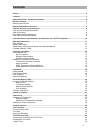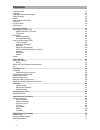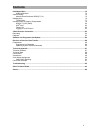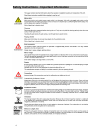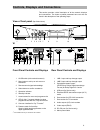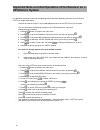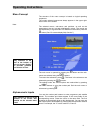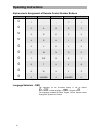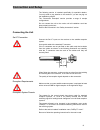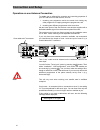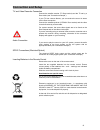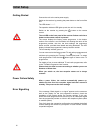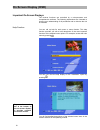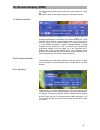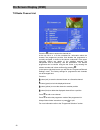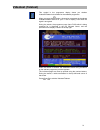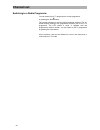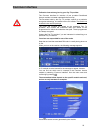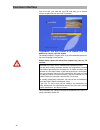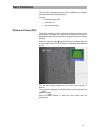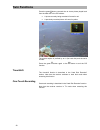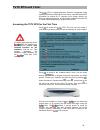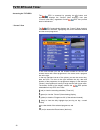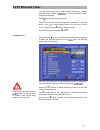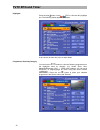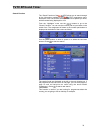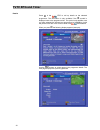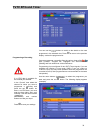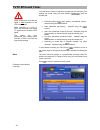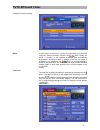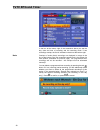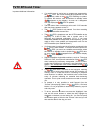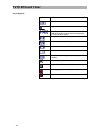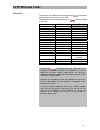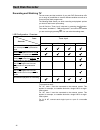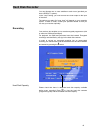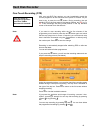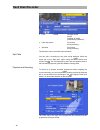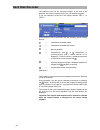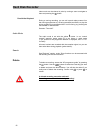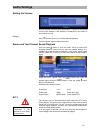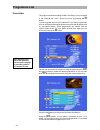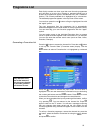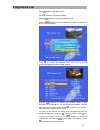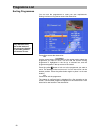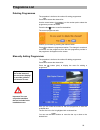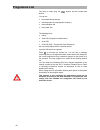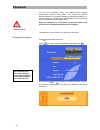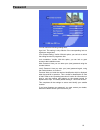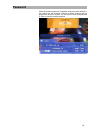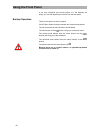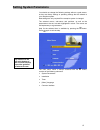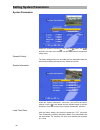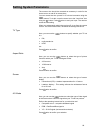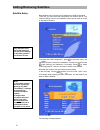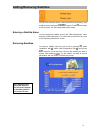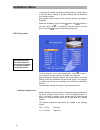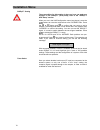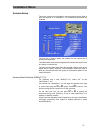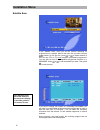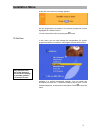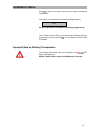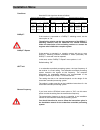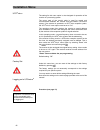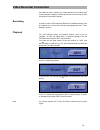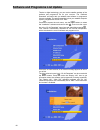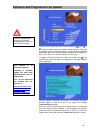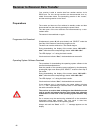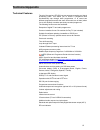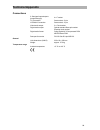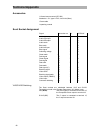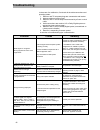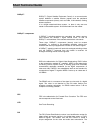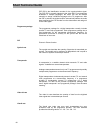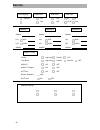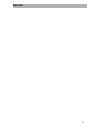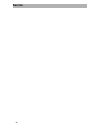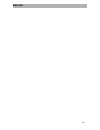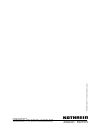- DL manuals
- Kathrein
- TV Receiver
- UFD 580
- Operating Manual
Kathrein UFD 580 Operating Manual
Summary of UFD 580
Page 1
Operating manual twin-dvr sat receiver ufd 580/580s with hard disk drive.
Page 2: Preface
Preface preface dear customer, this operating manual is intended to help you make the fullest use of the extensive range of functions offered by your new satellite receiver. We have tried to make the operating instructions as easy as possible to understand, and to keep them as concise as possible. T...
Page 3: Contents
Contents 3 contents preface...............................................................................................................................................................2 contents ..........................................................................................................
Page 4: Contents
Contents 4 programme list 31 highlights 32 programmes sorted by category 32 search function 33 details 34 programming a recording 35 timer list 37 key to symbols 40 channel list 41 hard disk recorder .......................................................................................................
Page 5: Contents
Contents 5 installation menu ............................................................................................................................................72 lnb configuration 72 antenna setup 75 antenna rotor/positioner (diseqc™1.2) 75 satellite scan 76 tp edit/scan 77 important note ...
Page 6
Safety instructions - important information 6 safety instructions - important information.
Page 7: Receiver-Features
Receiver-features 7 receiver-features the ufd 580 has two separate tuners for simultaneous reception of two programmes, and a hard disk for recording and playback. Depending on constellation, you can • view one programme and record another to hard disk, • play back one programme from the hard disk a...
Page 8
Remote control menu functions 8 remote control menu functions rewind fast forward freeze frame, video timeshift arrow buttons programme info confirm input electronic programme guide prog;make channel favourite picture-in-picture from 2 nd tuner or from hard disk lock channel tone selection volume re...
Page 9
Controls, displays und connections 9 controls, displays und connections this section provides a brief description of all the controls, displays and connections. The button symbols presented here can also be found in the description of the operating steps. View of front panel (flap folded down) view ...
Page 10: Ufo®Micro System
Important note on initial operation of the receiver on a ufo®micro system 10 important note on initial operation of the receiver on a ufo ® micro system it is absolutely essential to carry out the following before and while registering receivers on the exu 544 ufo ® micro single-cable matrix: - conn...
Page 11: Operating Instructions
Operating instructions 11 operating instructions menu concept the structure of the menu concept is based on logical operating sequences. The current selected programme always appears in the upper right- hand corner of the screen. Note: the selected menus, sub-menus and positions, as well as the para...
Page 12: Operating Instructions
Operating instructions 12 alphanumeric assignment of remote control number buttons button 1 x 2 x 3 x 4 x 5x 1 . , ? 1 2 a b s 2 3 d e f 3 4 g h i 4 5 j k l 5 6 m n o 6 7 p/q r s 7 8 t u v 8 9 w x y z 0 unused 0 unused 0 language selection - osd the language for the on-screen display is set as follo...
Page 13: Connection and Setup
Connection and setup 13 connection and setup the following section is intended specifically for specialist dealers. You only need to pay attention to this section if you are carrying out the installation yourself. The “connection examples” section provides a range of sample configurations. Do not co...
Page 14: Connection and Setup
Connection and setup 14 operation on one antenna connection to enable you to utilise all the reception and recording properties of your ufd 580 twin-dvr sat receiver, such as 1. Recording one programme and at the same time viewing any other programme or zapping through the programmes, and 2. Recordi...
Page 15: Connection and Setup
Connection and setup 15 tv and video recorder connection connect the satellite receiver (tv scart socket) and the tv set by a scart cable (see “connection example”). If your tv has a stereo feature, you can receive the sound in stereo via the scart connection. Connect the satellite receiver (vcr/aux...
Page 16: Initial Setup
Initial setup 16 initial setup getting started connect the unit to the mains power supply. Switch on the receiver by pressing the power button on the front of the unit. The led shows “- - - - ”. The operation indicator led lights up red, the unit is in standby. Switch on the receiver by pressing the...
Page 17: Initial Setup
Initial setup 17 receiver presetting your receiver is factory pre-programmed to receive the astra (19° east/28°east) and hotbird satellites, as well as eutelsat 10e and 16e, turksat 42e, telecom 5w and 8w, and others. You do not normally need to make any additional settings. If you are not connected...
Page 18: On Screen Display (Osd)
On screen display (osd) 18 on screen display (osd) important on-screen displays the receiver functions are controlled by a microprocessor and comprehensive software. The following explanations are intended to improve your understanding of all procedures and to minimise the risk of mistakes. Help fun...
Page 19: On Screen Display (Osd)
On screen display (osd) 19 press to quit the help function and return to the main menu. Press again to return to the original programme you were receiving. Tv channel identifier the channel identifier is displayed for a few seconds each time you change the programme or constantly if you press the bu...
Page 20: On Screen Display (Osd)
On screen display (osd) 20 tv/radio channel list press the button to access the channel list. At the top left is a + for the complete list. Information about the channel, the programme provider, and whether the programme is currently encrypted, is shown in the column underneath. In the upper right-h...
Page 21: Videotext (Teletext)
Videotext (teletext) 21 videotext (teletext) this symbol in the programme display shows you whether videotext/teletext is broadcast for the selected programme. When you press the button, the receiver processes the broadcast videotext/teletext service for your tv set to display, even when the signal ...
Page 22: Channel List
Channel list 22 channel list this section describes how you select tv programmes with your receiver and how you can set the desired volume. The description of the functions assumes that the receiver has been properly connected. If you wish to connect up the receiver yourself, please read the “connec...
Page 23: Channel List
Channel list 23 a further option for selecting a different programme is to press the button. The tv channel list is then displayed. The top right-hand column provides information relating to the satellite being received, the transponder and its transmission frequency, the polarisation, the symbol ra...
Page 24: Channel List
Channel list 24 switching to a radio programme you can switch from a tv programme to a radio programme by pressing the blue button. The receiver switches to the last radio programme selected. The on- screen display relating to the programme is shown, just as for a tv programme. The led shows a small...
Page 25: Common Interface
Common interface 25 common interface follow the instructions given by your pay tv provider. The common interface for insertion of two so-called conditional access modules is located underneath the front flap. The smartcard sold by the pay tv provider, specific to a particular encryption technology, ...
Page 26: Common Interface
Common interface 26 from this menu, your card and your pin code allow you to access various programmes from your pay tv provider. “cryptoworks” has been selected as an example here. The details may vary for each ca module. The displays appear in english, even if you have selected german as the menu ...
Page 27: Twin Functions
Twin functions 27 twin functions the ufd 580 is equipped with two tuners, enabling you to perform two separate functions at the same time, including: • picture-in-picture (pip) • time-shift and • one-touch recording. Picture-in-picture (pip) the picture-in-picture function permits simultaneous viewi...
Page 28: Twin Functions
Twin functions 28 press the green button a second time to view a picture played back from the hard disk in the pip window: • a picture currently being recorded is framed in red. • a previously recorded picture is framed in yellow. The picture caption is prefixed by an h (for hard disk) and the seria...
Page 29: Tvtv Epg and Timer
Tvtv epg and timer 29 tvtv epg and timer the epg is a latest-generation electronic programme guide replacing the existing epg and the timer menu. It provides all the epg information for around 60 tv channels at no charge, without you having to change programme, and also offers schedule information u...
Page 30: Tvtv Epg and Timer
Tvtv epg and timer 30 accessing the tvtv epg the epg is accessed by pressing the button, and automatically displays the “current” (now showing) view (see “current” menu item), regardless of which epg view you had been in beforehand. “current” view the epg automatically displays the “current” (now sh...
Page 31: Tvtv Epg and Timer
Tvtv epg and timer 31 you can scroll line-by-line or page-by-page through the channels using the arrow buttons ( ) or access channels directly using the number pad. Press to confirm a change of channel. Press to view the upcoming programme schedules in 15-minute blocks. Press to return step-by-step ...
Page 32: Tvtv Epg and Timer
Tvtv epg and timer 32 highlights press the blue button in the epg to view the daily highlight tips. The following display appears (example): a tip is shown for each day, up to a week ahead. Programmes sorted by category you can use the buttons to view the following programmes on the highlights menu ...
Page 33: Tvtv Epg and Timer
Tvtv epg and timer 33 search function the “search” function of the epg allows you to search through all the information available to the epg (programme name, description, title, cast, director, details) for a word or phrase you enter, with the results being displayed in a list. From the “highlights”...
Page 34: Tvtv Epg and Timer
Tvtv epg and timer 34 details press in the epg to call up details on the selected programme. The information is only available if the symbol is displayed next to the programme title. The symbol only appears once you have selected the channel and programme by highlighting it with the yellow cursor ba...
Page 35: Tvtv Epg and Timer
Tvtv epg and timer 35 you can use the buttons to switch to the details on the next programme in the selected view. Press to return to the previous display, such as the programme list. Programming a recording you can programme a recording from the various views of the epg (“current”, “program list”, ...
Page 36: Tvtv Epg and Timer
Tvtv epg and timer 36 you now have a number of options to programme your recording. The settings are made using the arrow buttons ( ) and the number pad: • recording status (once, daily, weekly, user-defined, series) - selected using the buttons • date (advanced day-by-day) - selected using the butt...
Page 37: Tvtv Epg and Timer
Tvtv epg and timer 37 example of series recording: note: if every edition or episode of a series is programmed to be recorded using the “series recording” function, the epg locates the series in question in the updated schedules and automatically programmes recording of them. A change in the time th...
Page 38: Tvtv Epg and Timer
Tvtv epg and timer 38 in the box at the bottom right of the screenshot above you see the day, date and time of recording and the recording mode. If two recordings overlap, the fact is indicated in the box at the bottom right. Note: overlaps of series (timer) recordings are displayed in orange in the...
Page 39: Tvtv Epg and Timer
Tvtv epg and timer 39 important additional information • if a satellite scan is carried out or programmes supported by the epg are moved around the programme list, the change is only visible in the epg following an update. To update, the receiver must be switched to standby mode ( appears on the dis...
Page 40: Tvtv Epg and Timer
Tvtv epg and timer 40 key to symbols symbol explanation widescreen format programme broadcast in black-and-white dolby digital 5.1 is a sound transmission method enabling digital surround sound to be reproduced on a home cinema system dolby surround subtitles for the hard-of-hearing mono stereo two-...
Page 41: Tvtv Epg and Timer
Tvtv epg and timer 41 channel list the channels in the table below are provided with epg data on kathrein receivers as at february 10, 2005. The assignment of the channels below to the epg may change at any time! 3sat mdr television sf1 ard das erste mtv central de sf2 arte germany mtv2 pop sky news...
Page 42: Hard Disk Recorder
Hard disk recorder 42 hard disk recorder recording and watching tv the two tuners and the hard disk of your twin-dvr sat receiver offer you a range of possibilities to receive different satellites as well as to record and play back programmes. The following table shows you which recording and playba...
Page 43: Hard Disk Recorder
Hard disk recorder 43 you can allocate one or more satellites to each tuner (provided you have a diseqc™ system). In the “loop” setting, you must connect one tuner output to the input of the other. The setting you select for “tuner input” will depend on your reception system. In case of doubt, consu...
Page 44: Hard Disk Recorder
Hard disk recorder 44 time-shift recording if you cannot catch the beginning of a programme because you are occupied with something else, you can watch the programme in time- shift mode. You can start recording the current programme you are watching by simply pressing the button. The receiver switch...
Page 45: Hard Disk Recorder
Hard disk recorder 45 one-touch recording (otr) with your twin-dvr sat receiver you can immediately record the current programme to the hard disk at the press of a button. All you need to do is press the red button. During recording, the red standby led on the front panel of the receiver flashes, an...
Page 46: Hard Disk Recorder
Hard disk recorder 46 if you want to immediately lock in a running recording, all you have to do is select the hard disk contents with the button, select the relevant recording (from two possibilities) with the buttons and then confirm with the button. Timer recording for information about recording...
Page 47: Hard Disk Recorder
Hard disk recorder 47 “recording cancelled” then appears on the screen, and the hd programme guide remains displayed. The programme which was being recorded up to this point appears at the end of the list. Press to restore the normal tv picture. Do the same for a single recording! Or special functio...
Page 48: Hard Disk Recorder
Hard disk recorder 48 • lock yes/no parental control on/off playback is locked (protected by password) • clear skip points no function during recording • split take no function during recording the functions can be set with the arrow buttons. Split take you can split a recording at any point during ...
Page 49: Hard Disk Recorder
Hard disk recorder 49 while you are watching a pre-recorded programme, the previously selected programme continues to be recorded. For capacity reasons, only 400 single recordings are possible on the 80 gb hard disk. When started by epg, the recording time automatically stops five minutes after the ...
Page 50: Hard Disk Recorder
Hard disk recorder 50 the asterisks stand for the recording number. At the end of the playback, the receiver switches back to the “hd programme guide”. If you are recording at the time, the display remains “rec 1” or “rec 2”. Drive functions can be accessed with the following remote control buttons:...
Page 51: Hard Disk Recorder
Hard disk recorder 51 setting index marks (skip points) during playback and with the control console displayed (opened with the or button), index marks (skip points) can be set and can then be displayed above the time bar by pressing the button. This function is used to skip specific parts of a reco...
Page 52: Hard Disk Recorder
Hard disk recorder 52 index marks can be cleared in pairs by running a scan to navigate to them and pressing the button. time-shifted playback during a running recording, you can call up and replay scenes from the running programme as it is being recorded (see below) or play the entire programme ti...
Page 53: Audio Settings
Audio settings 53 audio settings setting the volume set the required volume level by pressing the button on the remote control of the receiver. A bar indicator is displayed on the screen to show the set volume. Muting press to mute the sound. A red bar indicator appears. Press the button again to re...
Page 54: Programme List
Programme list 54 programme list favourites the programme/channel settings made in the factory can be changed in the “channel list” menu. Access the menu by pressing the button. You can organise and sort your preferred tv and radio programmes, such as all english-language programmes or those that br...
Page 55: Programme List
Programme list 55 each family member can then save their own favourite programmes and call them up at any time. Entering a password allows you to protect the programmes against unauthorised use (see “password” section). The currently selected list is highlighted by a coloured bar. The selected progr...
Page 56: Programme List
Programme list 56 then use the buttons to select your desired programme, which is highlighted by a coloured bar and displayed in the top right-hand corner of the screen. Press to view your selected favourite programme. To delete a marking, press to select the favourites list containing the programme...
Page 57: Programme List
Programme list 57 press to access the channel list. Press to launch “channel list mode”. Use the buttons to select the “alphabet” line. Use the buttons to scan the alphabet for the first letter of the entry you are looking for: press to confirm the selected letter, and a list of all the programmes b...
Page 58: Programme List
Programme list 58 sorting programmes you can sort the programmes to meet your own requirements. Sorting involves moving entries around the channel list. Press to access the channel list: use the arrow buttons ( ) or the number pad to select the programme you want to move. The line with the current r...
Page 59: Programme List
Programme list 59 deleting programmes the procedure is similar to the method of sorting programmes. Press to access the channel list: use the arrow buttons ( ) or the number pad to select the programme you want to delete. Press the blue button to confirm the deletion. The control programme asks: co...
Page 60: Programme List
Programme list 60 the entry is made using the buttons and the number pad buttons. You can set: • the satellite being received, • the transponder and transponder frequency, • the polarisation and • the symbol rate. The following items: • name, • video pid (programme identification), • audio pid, • pc...
Page 61: Programme List
Programme list 61 selecting the last programmes received by pressing the red button the last four programmes received (that were selected for at least 10 seconds) are displayed on the screen. The arrows shown correspond to the arrow buttons ( ). These buttons can then be used to select the relevant ...
Page 62: Password
Password 62 password you can use a password to lock your satellite receiver against unauthorised access by third parties. This protects the receiver against changes to its reception settings by unauthorised persons. At the same time, you can activate a child protection function (parental control), w...
Page 63: Password
Password 63 you can make the following settings here: age limit: this setting is only effective if the corresponding lock-out signals are transmitted. Lock channel editing: yes/no. With this option, you can lock or unlock the editing function for programme lists. Lock installation: yes/no. With this...
Page 64: Password
Password 64 parental control similarly to marking your favourite programmes with the “apple” symbol, you can set up a child lock to prevent unauthorised access by children. The programmes are marked with the “padlock” symbol in the “tv” or “radio” programme list. Press to access the tv channel list....
Page 65: Password
Password 65 when the locked programme is selected using the number buttons or the channel list, the message “channel is locked” appears and the programme cannot be viewed. You are asked to enter your password in order to view the locked programme:.
Page 66: Using The Front Panel
Using the front panel 66 using the front panel if you have misplaced your remote control, or if the batteries are empty, you can still operate your receiver from the front panel. Backup operation there are six buttons on the front panel: on/off; menu; select; and the horizontal and vertical arrow bu...
Page 67: Setting System Parameters
Setting system parameters 67 setting system parameters you should not change the following settings without a good reason, as they are factory settings or operating settings that are tailored to your reception system. New settings are only required if the reception system is changed. The selected me...
Page 68: Setting System Parameters
Setting system parameters 68 system parameters select the “system parameters” menu with the button, the buttons in the main menu and . Use the buttons to select the further items. Parental control the basic settings which can be made here are described under the parental lock setting information in ...
Page 69: Setting System Parameters
Setting system parameters 69 the summer time should be corrected as necessary in order for the timers to turn on and off at correct times. You can correct the time yourself in 30 minute increments using the buttons. To do this, move the cursor bar to the “local time” item using the button. Press twi...
Page 70: Adding/removing Satellites
Adding/removing satellites 70 adding/removing satellites satellite setup new satellites can of course also be added to the lnb configuration. To do this, you must know the orbit position you need to aim at. The “antenna setup” item on the installation menu can be used as an aid in aligning the anten...
Page 71: Adding/removing Satellites
Adding/removing satellites 71 you can now make the entries in the relevant items according to your reception system using the buttons. Press three times to exit the menu. The new transponder data is saved. Entering a satellite name you can change the satellite name in the “lnb configuration” menu us...
Page 72: Installation Menu
Installation menu 72 installation menu you should not change the following settings without a good reason, as they are factory settings or operating settings that are tailored to your reception system. New settings are only required if the reception system is changed or expanded. Select the “install...
Page 73: Installation Menu
Installation menu 73 weak signal or no signal however, the input frequency range for the receiver is in the range 950 to 2150 mhz. The high frequencies are therefore converted into a lower frequency using the oscillator frequency (lo frequency/ l.O. = lnb local oscillator). Different oscillator freq...
Page 74: Installation Menu
Installation menu 74 diseqc™ setting the precondition for this setting is that you have not made any changes in the diseqc™ (ufo) setup; refer to the “diseqc™ ufo setup” section. When you are in the lnb configuration menu (see above), press the buttons to move the coloured bar to the “hotbird” item....
Page 75: Installation Menu
Installation menu 75 antenna setup this menu is exclusively intended for service purposes and be used to align the antenna in an emergency, if no measuring instruments are available. The first line is used to specify the satellite and the second line to specify the transponder. The polarisation of t...
Page 76: Installation Menu
Installation menu 76 satellite scan in the "satellite scan" menu you set the receiver searching for programmes on a satellite. Move to the menu line you want using the buttons. On the first line, press or to select whether to scan for only fta or fta and encrypted (scrambled) programmes. You can als...
Page 77: Installation Menu
Installation menu 77 at the end of the scan this message appears: all new programmes are added to the existing programme list and highlighted in a different colour! You can interrupt the scan by pressing the button. Tp edit/scan in this menu, you can scan through the transponders for specific progra...
Page 78: Installation Menu
Installation menu 78 transponder selection the following settings are now possible (select items with ): • select desired satellite with or . • select transponder frequency with or . • select polarisation with or . • select symbol rate with number pad buttons. • select scan mode for fta only or fta ...
Page 79: Installation Menu
Installation menu 79 press to return to this menu, where you can search for additional transponders. If the search is unsuccessful, the following message appears: all new programmes are added to the existing programme list. The “tp delete” option allows you to remove the transponder from the program...
Page 80: Installation Menu
Installation menu 80 diseqc™ [ufo] setup you should only make changes in this menu if the receiver is connected to a different reception system with different properties or if changes have been made to the reception system. You should therefore carefully follow the instructions for your sat if syste...
Page 81: Installation Menu
Installation menu 81 tone burst here the 22 khz signal can be set as follows: switching states for setting: switching states for setting: switching states for setting: 22 khz signal —> high/low and tone burst —> pos. A/b: 22 khz signal —> pos. A/b and tone burst —> opt. A/b 22 khz signal —> pos. A/b...
Page 82: Installation Menu
Installation menu 82 ufo ® micro the setting for this menu option is also designed for operation of the receiver in a processing system. The return path of the coaxial cable is used for control and communication between the receiver and the kathrein ufo ® micro system. If the receiver is operated in...
Page 83: Video Recorder Connection
Video recorder connection 83 video recorder connection for details of how to connect your video recorder to the receiver refer to the connection diagram provided at the end of this manual and the instructions for the video recorder. Recording in order to make a vcr recording (record), the satellite ...
Page 84
Software and programme list update 84 software and programme list update thanks to digital technology, you can receive satellite updates of the software and programme list for your receiver. The “software download” sub-menu tells you whether new software or programme lists are available. The only pr...
Page 85
Software and programme list update 85 you can move the light-coloured cursor bar using the and or buttons to select the item you want to deactivate (no). Items that are already inactive cannot be changed. If you only want to update the software but leave your channel list alone, deselect the “channe...
Page 86
Receiver to receiver data transfer 86 receiver to receiver data transfer your receiver is able to receive data from another receiver via its rs232 port. For this, the two receivers are interconnected via a so- called zero-modem cable. The transmitting receiver is the “master”, and the receiving rece...
Page 87: Technical Appendix
Technical appendix 87 technical appendix technical features the twin-sat receiver ufd 580 has two separate reception and signal processing paths. This allows you to record a programme and simultaneously zap through other programmes, or to record two different programmes and at the same time watch on...
Page 88: Technical Appendix
Technical appendix 88 technical data rf properties, tuner 1 and 2 sat if frequency range 2 x 950 to 2150 mhz input level range 43 to 83 dbµv *) if frequency 479.5 mhz reception threshold (eb/no dig.) > 4.8 db sat if input 2x f socket with loop-through output input impedance 75 Ω video modulation, fe...
Page 89: Technical Appendix
Technical appendix 89 connections 2 sat signal inputs/outputs (looped-through) 4 x f socket tv connection scart socket, 21-pin vcr/aux connection scart socket, 21-pin video/audio output 3 x cinch socket digital audio output optical standard fibre-optic socket electrical cinch socket digital audio fo...
Page 90: Technical Appendix
Technical appendix 90 accessories 1 infrared remote control (rc 660) 2 batteries 1.5 v, type: lr 03, size: aaa (micro) 1 scart cable 1 operating manual scart socket assignment signal connection no. Tv vcr/aux audio right output 1 x x audio right input 2 x audio left output 3 x x audio earth 4 x x bl...
Page 91: Technical Appendix
Technical appendix 91 connection example digital sound optical electrical optionally scart cinch hi-fi system dvd (vcr) electrical digital sound for dolby digital system dolby digital system.
Page 92: Troubleshooting
Troubleshooting 92 troubleshooting in the event of a malfunction, first check all the cable connections and operating states: 1. Receiver and tv set power plugs are connected to wall socket 2. Antenna cable on receiver input 3. Receiver and tv set correctly interconnected by a scart or cinch cable 4...
Page 93: Short Technical Guide
Short technical guide 93 short technical guide diseqc™ diseqc™ (digital satellite equipment control) is a communication system between a satellite receiver (master) and the peripheral satellite components (slaves), such as lnbs, multi-switches, rotating antenna systems. It is a single master/multi-s...
Page 94: Short Technical Guide
Short technical guide 94 pcr pid is the identification number for the synchronisation signal. The pcr pid is normally identical to the video pid. For programmes broadcast in multiple languages, the audio pid can be entered manually to assign a different language to the tv programme. After the pid is...
Page 95: Short Technical Guide
Short technical guide 95 glossary ac 3 output for dolby digital signal audio output sound output on the receiver av programme slot preferred programme slot on tv set for scart input ca conditional access (for decoding of encrypted programmes) ci internationally standardised interface for ca modules ...
Page 96: Service
Service 96 service osd language aspect ratio lnb mode tuner input german 4:3 on #1 #2 16:9 off #1 & #2 loop satellite 1 satellite 2 satellite 3 satellite: satellite: satellite: lo1: 9750 lo1: 9750 lo1: 9750 lo2: 10600 lo1: 10600 lo1: 10600 satellite satellite satellite diseqc™ menu 22 khz: high/low ...
Page 97: Service
Service 97.
Page 98: Service
Service 98.
Page 99: Service
Service 99.
Page 100
Internet: www.Kathrein.De kathrein-werke kg x phone +49 8031 184-0 x fax +49 8031 184-306 anton-kathrein-straße 1 - 3 x p.O. Box 100 444 x 83004 rosenheim germany 936.2576/b/0605/zwt - technica l data subject to change..