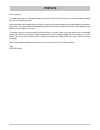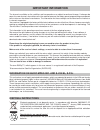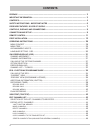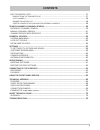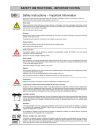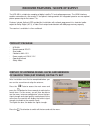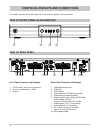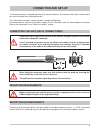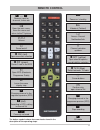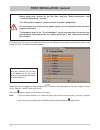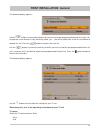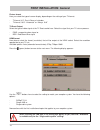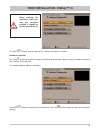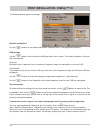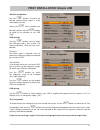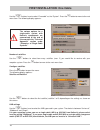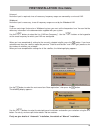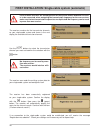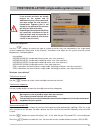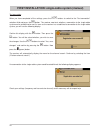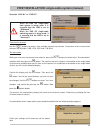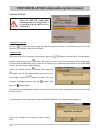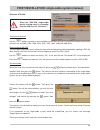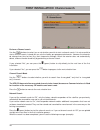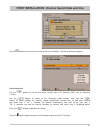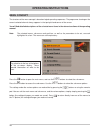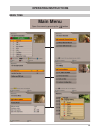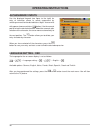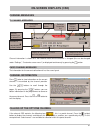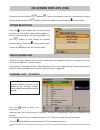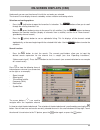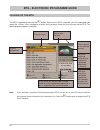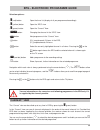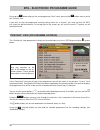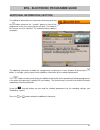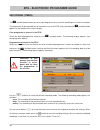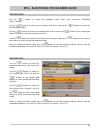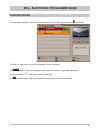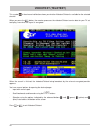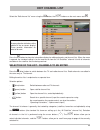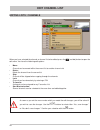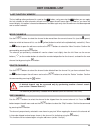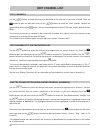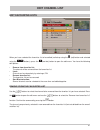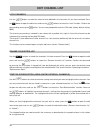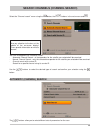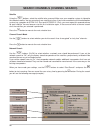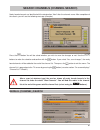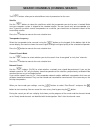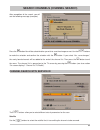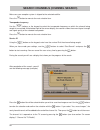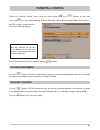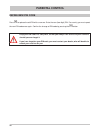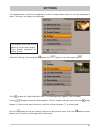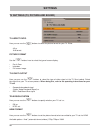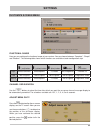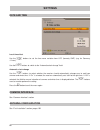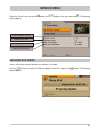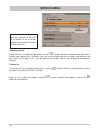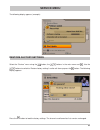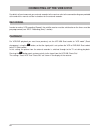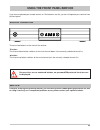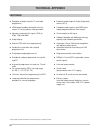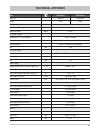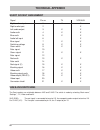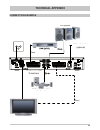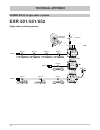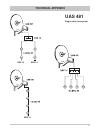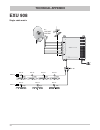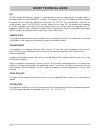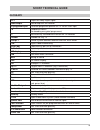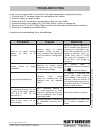- DL manuals
- Kathrein
- TV Receiver
- UFS 650si
- Operating Manual
Kathrein UFS 650si Operating Manual
Summary of UFS 650si
Page 1
Operating manual dvb satellite receiver ufs 650si/sw.
Page 2: Preface
2 preface dear customer, this operating manual is intended to help you make the fullest use of the extensive range of functions offered by your new satellite receiver. We have tried to make the operating instructions as easy as possible to understand, and to keep them as concise as possible. To help...
Page 3: Important Information
3 the channels available on the satellites and transponders are subject to continual change. If changes do occur, the new channels have to be set in the receiver because the factory preset programming corresponds to the status on the date of manufacture. The information for these settings can be fou...
Page 4: Contents
4 contents preface ................................................................................................................................. 2 important information ...................................................................................................... 3 contents ................
Page 5: Contents
5 contents edit favourites lists ...................................................................................................... 47 remove from the favourites list .................................................................................. 47 lock channels ................................
Page 6
6 safety instructions - important notes.
Page 7
7 receiver features / scope of supply the ufs 650 is suitable for reception of digital satellite tv and radio programmes. The hdmi interface enables connection of a fl at-screen tv for optimal viewing comfort. An integrated upscaler ensures optimal picture processing for fl at-screen tvs. Features i...
Page 8
8 controls, displays and connections this section provides a brief description of all the controls, displays and connections. Front panel controls and displays 1. On/off switch (with mains disconnect) 2. Channel select buttons - ( ▼▲) 3. Display rear panel controls and displays 1. Lnb loop-through i...
Page 9: Connection And Set-Up
9 connection and set-up the following section is intended specifi cally for specialist dealers. You need not refer to this section unless you are carrying out the installation yourself. The “connection examples” section provides a sample confi guration. Do not connect the receiver to the power suppl...
Page 10: Connection And Set-Up
10 connection and set-up if you want to play the sound on your hi-fi system, connect the audio cinch sockets to the input sockets on the hi-fi system, using an appropriate cable (see “connection example”). The electric digital output is intended for the connection of a dolby digital system (see “con...
Page 11: Remote Control
11 remote control " sound on/off ... Numeric input for channels, timers etc. Open the main menu, leave the menu and return to the tv picture # fav (red) open favourites selection $ pip (green) “current” view in the epg volume leave the menu step by step changing channel in the programme preview (epg...
Page 12: First Installation: General
12 first installation: general before using your receiver for the fi rst time, read the “safety instructions” and “connection and setup” sections. The “connection examples” section provides a sample confi guration. Do not connect the receiver to the power supply until all installation work has been ...
Page 13: First Installation: General
13 first installation: general use the buttons here to select whether you wish to use the pre-programmed channel list (select “no”) or generate a new channel list by searching (select “yes” - you will be asked later in the fi rst installation to compile this list). Press the buttons to access the ne...
Page 14: First Installation: General
14 first installation: general use the buttons here to select the setting to match your reception system. You have the following options: - diseqc™1.0 - simple lnb or - single-cable system now continue with the fi rst installation chapter that applies to your reception system. When selecting the lnb...
Page 15
15 use the buttons here to switch to the “number of satellites” selection number of satellites press the button to select the number of satellites to be received. You can select a number from one to four satellites to be received. The following display appears (example): when selecting the satellite...
Page 16
16 first installation: diseqc™1.0 the following display appears (example): satellite and position use the buttons to set the desired satellite (selection from 17 pre-programmed options). Lnb settings use the buttons here to select the lnb type used in your system. The choice is between “universal” a...
Page 17
17 satellite and position use the buttons to select the desired satellite whose signal is to be received by the tuner. When you have selected your desired satellite, use the buttons to switch to the selection of the “lnb type”. First installation: simple lnb use the buttons to select whether your ln...
Page 18
18 first installation: one cable the various options for a single-cable system with kathrein components are summarised at the end of this manual in the “technical appendix” section under “examples of single-cable systems”. Use the buttons to select the fi rst satellite (satellite 1 of 2, depending o...
Page 19
19 universal: no further input is required, since all necessary frequency ranges are covered by a universal lnb. Wideband: no further input is necessary, since all frequency ranges are set by the wideband lnb. Single: if you are not using a universal or a wideband system, you must set the frequencie...
Page 20
20 first installation: single-cable system (automatic) the receiver searches for the transmission channels on your single-cable system and shows in the next display the available transmission channels. Use the buttons to select the transmission channel you want and confi rm the selection with the bu...
Page 21
21 first installation: single-cable system (manual) if one or more receivers are already present on the system and an additional receiver is to be connected, you must assign the new receiver a transmission frequency that is not already in use (otherwise the receivers will interfere with each other)....
Page 22
22 first installation: single-cable system (manual) confi rm this display with the button. Then press the button. You will be asked whether you wish to save the changes. Use the buttons to select “yes, save changes” and confi rm by pressing the button. Now press the $ (green) button. The receiver wi...
Page 23
23 first installation: single-cable system (manual) when the uas 481 single-cable feed system is being used, it is essential that the lnb is set to “wideband”! When the exr 551 single-cable switching matrix is being used, it is essential that the lnb is set to “universal”! Confi rm this display with...
Page 24
24 first installation: single-cable system (manual) if no connection to the single-cable system could be established, the following display appears: check your settings and if necessary call for expert help. When the “exr 552” single-cable switching matrix is being used, it is essential that the lnb...
Page 25
25 first installation: single-cable system (manual) confi rm this display with the button. Then press the button. You will be asked whether you wish to save the changes. Use the buttons to select “yes, save changes” and confi rm by pressing the button. Now press the $ (green) button. The receiver wi...
Page 26
26 perform a channel search use the buttons to select (yes or no) whether you wish to start a channel search. It is not essential to start a channel search; instead you can use the factory pre-programmed channels. However the channels do change from time to time (e.G. Their frequencies change), whic...
Page 27
27 local time offset use the buttons to set the time zone variation from utc (formerly gmt) (e.G. For germany +1 hour). Use the buttons to switch to the “automatic clock change” fi eld. Use the buttons to select whether the receiver should automatically change over to and from summer and winter time...
Page 28: Operating Instructions
28 operating instructions the structure of the menu concept is based on logical operating sequences. The programme showing on the current selected channel always appears in the top right-hand corner of the screen. You will fi nd detailed descriptions of the selected menu items in the relevant sectio...
Page 29: Operating Instructions
29 menu tree operating instructions main menu open the menu by pressing the button.
Page 30: Operating Instructions
30 operating instructions the language for the on-screen display is set as follows: → → language setting → → → english → available options: german, english, italian, french, dutch, spanish, czech and turkish. After you have performed the settings, press the or button to exit the main menu. You will ...
Page 31: On-Screen Displays (Osd)
31 on-screen displays (osd) channel information is shown for a few seconds each time the channel is changed (this can be changed under “settings”, “customize screen menu”) or displayed continuously by pressing the ! Button. The information for the current radio channel has the same layout. C h a n n...
Page 32: On-Screen Displays (Osd)
32 press the % (yellow) button once (twice for portal channels) to view further audio selection options, if these are transmitted by the channel provider. Use the buttons to scroll through the available selection options. Press the % (yellow) button again, or press the button to exit this display ag...
Page 33: On-Screen Displays (Osd)
33 on-screen displays (osd) underneath you can see the channel list with the sort order you selected. The channel list can display channels sorted by various selection and sorting criteria. Selection and sorting options: - press the # (red) button to open the favourites list selection. The buttons a...
Page 34
34 epg - electronic programme guide calling up the epg the epg is opened by pressing the button. Each time the epg is opened, you will automatically be shown the “current” view, irrespective of which view you were shown the last time you left the epg. The following display appears (example): current...
Page 35
35 epg - electronic programme guide selection options: - # (red) button open the timer list (display of all pre-programmed recordings) - % (yellow) button open the “epg” view - $ (green) button open the “current” view - button changing the channel in the “epg” view - button next programme in the “cu...
Page 36
36 “preview” view (programme listings) epg - electronic programme guide also pay attention to the bars at the bottom of the on- screen display! These provide information on what to do next. Pressing the button displays the next programme (“next” view); pressing the button returns you to the “current...
Page 37
37 epg - electronic programme guide additional information (i button) the additional information available for a programme is displayed in its own window. By pressing the button, if available, you can open further additional information on the selected programme. The buttons enable you to display th...
Page 38
38 recording (timer) epg - electronic programme guide remember to pro- gramme your external recorder in accor- dance with the timer list programmed in the receiver. Use the buttons to select the desired recording mode. The following recording mode options are available: - once: the recording will be...
Page 39
39 epg - electronic programme guide record once use the buttons to select the recording mode “once” (see screenshot “recording (timer)” section). Use the buttons to switch to the selection fi eld “date” and use the buttons to select the desired recording day. Use the buttons to switch to the selecti...
Page 40
40 record weekly remember that the day of the week for the desired programme is loaded in the recording list and you can make no further manual corrections to it! Therefore before pressing the (red dot) button, select the programme on the day of the week that in future you will wish to make the week...
Page 41
41 epg - electronic programme guide plan recording the timer list view shows you all the recordings that are scheduled. The buttons allow the recordings to be sorted into “once” or “repeated” recordings. The cursor buttons ( the cursor buttons ( @ ) allow you to select a recording. ) allow you to se...
Page 42: Videotext (Teletext)
42 videotext (teletext) this symbol in the channel notifi cation shows you whether videotext/teletext is available for the selected channel. When you press the button, the receiver processes the videotext/teletext service data for your tv set to display, even when the signal is encrypted. When the s...
Page 43: Edit Channel List
43 edit channel list select the “edit channel list” menu using the button, the buttons on the main menu and . Press the button to close the information display for editing channels and channel lists. When the menu is opened, the standard setting is for the receiver to show the “all satellites” chann...
Page 44: Edit Channel List
44 editing lists / channels when you have selected the channel or channel list to be edited, press the (red dot) button to open the edit menu. You have the following edit options: - move: channel can be moved within the current list to another channel slot - delete: delete the channel from the curre...
Page 45: Edit Channel List
45 delete channels edit channel list skip channels use the buttons to select the channel to be skipped from the current channel list. Press the button to open the edit menu and use the buttons to select the “skip” function. Confi rm the command by pressing the button. The channel you previously sele...
Page 46: Edit Channel List
46 lock channels use the buttons to select the channel to be locked on the channel list you have selected. Press the button to open the edit menu and use the buttons to select the “lock” function. Confi rm the command by pressing the button. You are now prompted to enter the pin code (factory defaul...
Page 47: Edit Channel List
47 edit channel list edit favourites lists when you have selected the favourites list to be edited (called up using the # (red) button and selected using the buttons), press the (red dot) button to open the edit menu. You have the following edit options: - remove from favorites list: the channel wil...
Page 48: Edit Channel List
48 lock channels use the buttons to select the channel to be blocked in the favourites list you have selected. Press the button to open the edit menu and use the buttons to select the “lock” function. Confi rm the command by pressing the button. You are now prompted to enter the pin code (factory de...
Page 49
49 search channels (channel search) select the “channel search” menu using the button, the buttons in the main menu and . You have three options for a channel search. - automatic channel search – all transponders for the satellite you selected will be searched - manual channel search – only the sele...
Page 50
50 satellite using the buttons, select the satellite to be scanned. Make sure your reception system is aligned to the selected satellite. You can search only one satellite at a time. If you have connected a multi-feed reception system (e.G. Reception of astra 19.2° east and hotbird 13° east), you mu...
Page 51
51 newly found channels are identifi ed with the designation “new” after the channel name. After completion of the search, you will see the following message (example): press the button you will be asked whether you wish to save the changes or not. Use the buttons to make the selection and confi rm ...
Page 52
52 search channels (channel search) the buttons allow you to select different sets of parameters for the scan. Satellite use the buttons to select the satellite on which the transponder you wish to scan is located. Make sure your reception system is aligned to the selected satellite. You can search ...
Page 53
53 press the button you will be asked whether you wish to save the changes or not. Use the buttons to make the selection and confi rm the selection with the button. If you select “yes, save changes”, the newly found channels will be added to the end of the channel list. Then press the button to exit...
Page 54
54 search channels (channel search) press the button you will be asked whether you wish to save the changes or not. Use the buttons to make the selection and confi rm the selection with the button. If you select “yes, save changes”, the newly found channels will be added to the end of the channel li...
Page 55: Parental Control
55 parental control select the parameters to be changed using the buttons. Locking main menu use the buttons (on/off) to select whether the main menu should be blocked. If the menu is locked, changes can be made only by entering the four-digit pin code. Lock set-top-box use the buttons (on/off) to s...
Page 56: Parental Control
56 press to replace the old pin with a new one. Enter the new (four digit) pin. For security you must repeat the new pin code once again. Confi rm the change of pin code by pressing the button. Define new pin code parental control keep your pin code in a safe place, so that you always have access to...
Page 57: Settings
57 settings the selected menus, sub-menus and positions, as well as the parameters to be set, are each highlighted in colour. The menus are largely self-explanatory. Pay attention to the bar at the bottom of the on-screen display. These provide information on what to do next. Select the “settings” m...
Page 58: Settings
58 here you can use the buttons to select the type of video signal at the tv scart socket. Select the signal that your tv set can process. When doing this, refer to the operating instructions for your tv set! • composite baseband signal (colour video baseband signal) or • rgb - red/green/blue signal...
Page 59: Settings
59 settings customize screen menu here you can confi gure the functional scope of your receiver. You can choose between “complete”, “simple” and “medium”. The following table shows which functions are available at each confi guration step. Functional range # - (red) button % - (yellow) button & - (b...
Page 60: Settings
60 settings date and time common interface see “common interface” section antenna configuration see “first installation” section, pages 15ff local time offset use the buttons to set the time zone variation from utc (formerly gmt) (e.G. For germany +1 hour). Use the buttons to switch to the “automati...
Page 61: Service Menu
61 service menu select the “service” menu using the button, the buttons in the main menu and . The following display appears: current software version last update run updating software you can also check manually whether new software is available. Use the buttons to switch to “software update” and t...
Page 62: Service Menu
62 service menu also pay attention to the bars at the bottom of the on-screen display! These provide information on what to do next. Updating software if new software is available (but only then), use the buttons (no/yes) to select whether you wish to load the new software that is available. If you ...
Page 63: Service Menu
63 restore factory settings select the “service” menu using the button, the buttons in the main menu and . Use the buttons to switch to “restore factory settings” and to call them up press the button. The following display appears: press the button to load the factory settings. The channels and favo...
Page 64: Connecting Up The Video/dvr
64 connecting up the video/dvr for details of how to connect your external recorder to the receiver refer to the connection diagram provided at the end of this manual and the instructions for the external recorder. In order to make a vcr recording (record), the satellite receiver must be switched on...
Page 65
65 using the front panel/service if you have misplaced your remote control, or if the batteries are fl at, you can still operate your receiver from the front panel. Backup operation there are two buttons on the front of the receiver. ▼ button: the channel down button switches to the next channel dow...
Page 66: Technical Appendix
66 technical appendix features ¹ ) only displayed if this information is broadcast by the channel provider reception of digital satellite tv and radio programmes hdmi output enables connection to a fl at- screen tv set for optimal viewing comfort upscaler to upscale pal signals (576i) to 576p, 720p ...
Page 67: Technical Appendix
67 type ufs 650si ufs 650sw order no. 20210107 20210108 colour silver black rf characteristics input frequency range mhz 950-2,150 input level range dbµv 44-83 tv system video modulation, fec, de-multiplexer dvb-s standard video resolution ccir 601 (720 x 576 lines), 576p, 720p, 1080i video decoding...
Page 68: Technical Appendix
68 signal pin no. Tv vcr/aux right audio output 1 x x right audio input 2 x left audio output 3 x x audio earth 4 x x blue earth 5 x x audio left input 6 x blue signal 7 x x switching voltage 8 x x green earth 9 x x data signal 10 green signal 11 x x data signal 12 red earth 13 x x data earth 14 red...
Page 69: Technical Appendix
69 scart scart digitalton ac 3 elektrisch infrarot-empfänger (optional) connection example technical appendix hi-fi system infra-red receiver (optional) digital audio ac 3 electrical dolby digital system.
Page 70: Exr 501/551/552
70 examples of single-cable systems sat-zf 950-2150 mhz uas 484 terrestrische antenne **) esu 33 single rtl television 712 esu 33 single rtl television 712 esu 33 single rtl television 712 esu 33 single rtl television 712 terr . H low/0khz v 1-4 v high/22khz h 1 = scr(0) 1400 mhz 2 = scr(1) 1516 mhz...
Page 71: Uas 481
71 uas 481 single-cable feed system era 14 era 14 era 14 technical appendix.
Page 72: Exu 908
72 ebc 10 zum oder über en 5 2 x quatro-lnb uas 484 exu 908 made in germany 230v~ / 32w klasse class 20510016 receiver 1 ... 8 receiver (no.): frequency (mhz): scr-adress: 1 2 3 4 5 6 7 8 1284 1400 1516 1632 1748 1864 1980 2096 0 1 2 3 4 5 6 7 error power terr. Pos b v high v low h low h high 18v / ...
Page 73: Short Technical Guide
73 short technical guide diseqc™ diseqc™ (digital satellite equipment control) is a communication system between a satellite receiver (master) and the peripheral satellite components (slaves), such as lnbs, multi-switches, rotating antenna systems. It is a single master/multi-slave system, i.E. Ther...
Page 74: Short Technical Guide
74 symbol rate the symbol rate describes the quantity of data that is transmitted per second. The symbol rate is measured in msymbols/s and is equal to the number of symbols received per second. Video-bit-rate the video bit rate describes the quantity of data from the digitised video signal that is ...
Page 75: Short Technical Guide
75 short technical guide ac 3 output for dolby digital signal audio output sound output on the receiver av programme pos. Preferred programme position on tv set for scart input ca conditional access (for decoding encrypted programmes) ci internationally standardised interface for ca modules decoder ...
Page 76: Troubleshooting
Troubleshooting in the event of a malfunction, fi rst check all the cable connections and operating states: 1. Receiver and tv set power plugs are connected to wall socket 2. Antenna cables on receiver input 3. Receiver and tv set correctly connected by a scart or cinch cable 4. Audio connections ar...