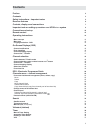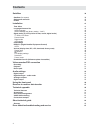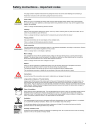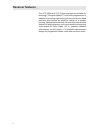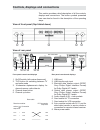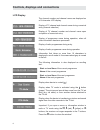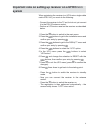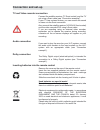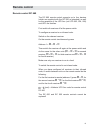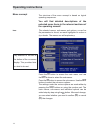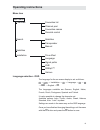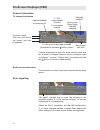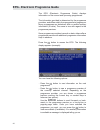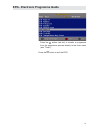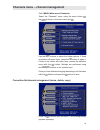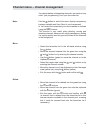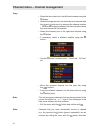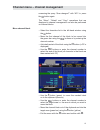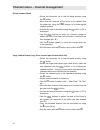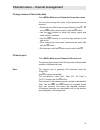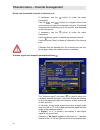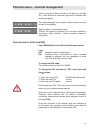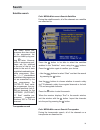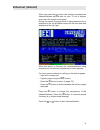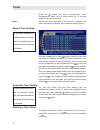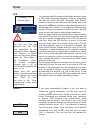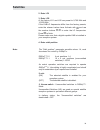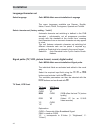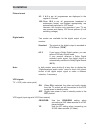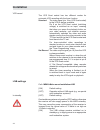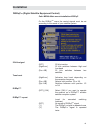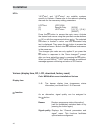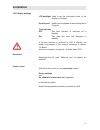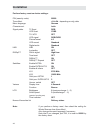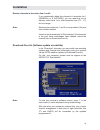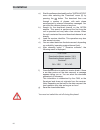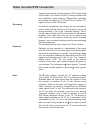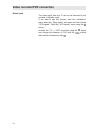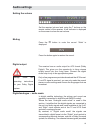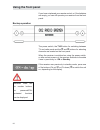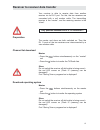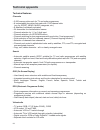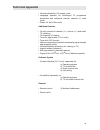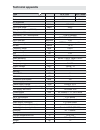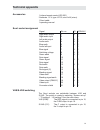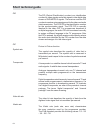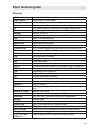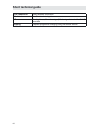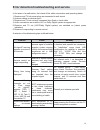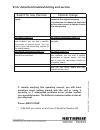- DL manuals
- Kathrein
- Receiver
- UFS 702si
- Operator's Manual
Kathrein UFS 702si Operator's Manual
Summary of UFS 702si
Page 1
Operator‘s manual dvb satellite receiver ufs 702sw/si.
Page 2: Preface
2 preface dear customer, this operating manual is intended to help you make the fullest use of the extensive range of functions offered by your new satellite receiver. We have tried to make the operating instructions as easy as possible to understand, and to keep them as concise as possible. To help...
Page 3: Contents
3 contents preface 2 contents 3 safety instructions - important notes 5 receiver features 6 controls, displays and connections 7 important note on setting up receiver on a ufo®micro system 9 connection and set-up 10 remote control 12 operating instructions 14 menu concept 14 menu tree 15 language se...
Page 4: Contents
4 contents satellites 38 satellites (for experts) 38 setting and activation 40 enable 40 installation 41 time offset 41 language/character set 42 select language 42 select character set (factory setting - “latin”) 42 signal paths (tv, vcr, picture format, record, digital audio) 42 tv scart, vcr scar...
Page 5
5 safety instructions - important notes.
Page 6: Receiver Features
6 receiver features the ufs 702si and ufs 702sw receivers are suitable for receiving fta digital satellite tv and radio programmes. In addition to providing high-quality pictures and sound, these receivers also feature an attractive design in a modern housing. Despite their small size, the receivers...
Page 7
7 controls, displays and connections this section provides a brief description of all the controls, displays and connections. The button symbols presented here can also be found in the description of the operating steps. View of front panel (fl ap folded down) view of rear panel front panel controls...
Page 8
8 lcd display the channel number and channel name are displayed on a 16-character lcd display. Display of tv channel and channel name during numerical entry (channel selection) display of tv channel number and channel name upon completion of numerical entry. Display of programme name during operatio...
Page 9: System
9 important note on setting up receiver on a ufo®micro system when registering the receiver to a ufo ® micro single-cable matrix exu 544, you must do the following: - connect the receiver to the tv set, but do not yet connect it to the esu 32 antenna socket. - perform a ufo ® micro reset on the rece...
Page 10: Connection and Set-Up
10 connection and set-up the following section is intended specifi cally for specialist dealers. You only need to pay attention to this section if you are carrying out the installation yourself. The “connection examples” section provides a sample confi guration. Do not connect the unit to the mains ...
Page 11: Connection and Set-Up
11 connection and set-up tv and video recorder connection connect the satellite receiver (tv scart socket) and the tv set using a scart cable (see “connection example”). If your tv has a stereo feature, you can receive the sound in stereo via the scart connection. Also connect the satellite receiver...
Page 12: Remote Control
12 remote control sound on/off ... On mode, numerical input for channels, parental control etc. Select main menu (red) favourites list selection ! (green) tv switching voltage and channel arrangement/pool % volume quit menu, return to last channel cursor operation in channel pool select timer menu, ...
Page 13: Remote Control
13 remote control rc 660 the rc 660 remote control supports up to four devices (which are supplied with the rc 660 as standard) as well as the receivers of the ufd 5xx (not ufd 552, 554, 558) and ufd 4xx families. First switch all receivers off at the power switch. To confi gure a receiver to an inf...
Page 14: Operating Instructions
14 operating instructions menu concept the structure of the menu concept is based on logical operating sequences. Note: the selected menus, sub-menus and options, as well as the parameters to be set, are each highlighted in colour or by a border. The menus are self-explanatory. Pay attention to the ...
Page 15: Operating Instructions
15 operating instructions menu tree main menu channels favourites list parental control favourites names channel pool search satellites manual transponder satellites installation time offset lnb signal paths language diseqc™ language selection - osd the language for the on-screen display is set as f...
Page 16: On-Screen Displays (Osd)
16 on-screen displays (osd) tv channel information channel information is shown for a few seconds each time the channel is changed (duration can be changed under “installation”, “various”, “display time”) or continuously with the button (if not set to signal quality). Radio channel information the i...
Page 17: On-Screen Displays (Osd)
17 on-screen displays (osd) channel list – tv/radio press the button twice to display a list sorted by channel number (see “channel selection”, “channel list”. Press the button to exit the list. Press the button to display the last four selected channels. Press the relevant cursor button ( ) to sele...
Page 18: Channel Selection
18 channel list – tv/radio press the button twice to display a list sorted by channel number. Press the button to display the channel list in alphabetical order. Press the button again to sort the channel list by channel number again. Select the required channel with the buttons followed by the butt...
Page 19: Channel Selection
19 select last channel press the button to switch between the last two selected channels. Channel selection favourites list press the button (red) to display the favourites lists. The required favourites list can either be selected directly using the number buttons or with the buttons followed by th...
Page 20
20 epg - electronic programme guide the epg (electronic programme guide) displays information on the current and upcoming programmes. The information provided is determined by the programme providers, and differs widely from programme to programme. Many programmes are broadcast with no usable ancill...
Page 21
21 epg - electronic programme guide press the button (red dot) to transfer a programme from the programme preview directly to the timer menu (see “timer”). Press the button to exit the epg..
Page 22
22 channels menu – channel management digital television technology makes a large number of channels available. A reception unit suitable for the astra 19° east und eutelsat/hotbird 13° east satellites allows you to receive over 800 fta tv and radio programmes. To allow you to manage and control thi...
Page 23
23 path: menu>main menu>channels> select the “channels” menu using the menu button , the buttons on the main menu and . Use the buttons to select the further options. If there is another sub-menu layer, press the button to open it. If there is no further sub-menu layer, access the selection menu wit...
Page 24
24 in the “channel arrangement” menu, the following actions can be performed on channels: - move - delete - copy the “channel arrangement” menu shows the currently selected favourites list in the left-hand window and the channels available in the pool in the right-hand window. Use the arrow buttons ...
Page 25
25 use the button to switch the menu display transparency between variable and fi xed (fi xed is non-transparent). In ‘var’ mode the transparency can be increased or reduced using the buttons. This function is very useful when deleting, moving and inserting channels, because with a high transparency...
Page 26
26 copy • select the favourites list in the left-hand window using the button. • select the target area for the channels to be inserted with the and buttons or by entering the channel number – the blue arrow points between the two channels where the new channel will be inserted • select the channel ...
Page 27
27 move channel block • select the favourites list in the left-hand window using the button. • move the fi rst channel of the block to be moved into the green bar using the buttons or by entering the channel number • activate the start of the block using the button (a “b” is displayed) • use the but...
Page 28
28 delete channel block • select the favourites list in the left-hand window using the button • move the fi rst channel of the block to be deleted into the green bar using the buttons or by entering the channel number • activate the start of the block using the button (a “b” is displayed) • use the ...
Page 29
29 change names of favourites lists path: menu>main menu>channels>favourites names you can also change the name of the favourites lists as required: • select the entry fi eld to be changed {name} using ... Or the buttons and activate it with the button • use the buttons to select the letters (upper ...
Page 30
30 antenna signal and reception parameters button channel menu – channel management if necessary, use the button to make the menu transparent. Use the and buttons to navigate across lines and columns and select the required channels. All selected channels are immediately set by the receiver and disp...
Page 31
31 parental control (child lock/pin) path: menu>main menu>channels>parental control lock: off parental control is deactivated on parental control is activated i.E. When a marked channel is selected, you are requested to enter your pin (fi ve-digit security code) to change the pin code: the delivery ...
Page 32
32 to ensure the effectiveness of the parental control, the pin must be entered when certain menus are displayed if parental control is active. To deactivate the parental control (e.G. Of an evening) switch the selection fi eld “lock” to off. This does not change the “?” markings and these become ac...
Page 33: Search
33 search satellite search path: menu>main menu>search>satellites transponder search path: menu>main menu>search>transponder during the transponder search, all of the channels on a transponder are searched for. During the satellite search, all of the channels on a satellite are searched for. Press t...
Page 34: Search
34 if the parameters (satellite, frequency, polarisation, symbol rate) of the channel being searched for are known, the transponder search can be used. If, for example, a new channel launches within a known channel group, a channel from that group can be preset by selecting the channel. The necessar...
Page 35: Videotext (Teletext)
35 videotext (teletext) when you press the button, the receiver processes the videotext/teletext service data for your tv set to display, even when the signal is encrypted. During the search, the page which is being searched for is displayed in the top left-hand corner with the time and date display...
Page 36: Timer
36 timer press the button (red dot) to access the “timer programming” menu. Up to 8 timer events, for tv or radio programmes, can be entered. Note: please note that if you select “vcr-record = standard” the video recorder must also be set to identical recording times. With the number pad or the keys...
Page 37: Timer
37 timer hinweis: if you have unintentionally deleted a line and want to restore the original information, quit the timer menu by pressing the button twice. Please note that no remote control commands are accepted during timer recording, to prevent osd displays from unintentionally being recorded ov...
Page 38: Satellites
38 satellites (for experts) path: menu>main menu>satellites the satellites astra 19° and hotbird 13° are “enabled” at the factory. Another six satellites, such as eutelsat/ hotbird, are pre-programmed. When you expand your reception system, you can make the necessary settings for enabling the 6 pre-...
Page 39: Satellites
39 the “orbit position”, parameter, possible values 1-4, must be entered for control by diseqc tm . Diseqc™1.0 4 sat. Positions 1-4 diseqc™1.1 16 x 4 sat. Positions (uncommitted switches) 1-16/off as matrix operation switches are required to operate diseqc tm 1.1, the cabling is highly complicated a...
Page 40: Satellites
40 setting and activation path: menu>main menu>satellites 1...8>orbit position 1. Select orbit position 1…4 2. Select uncom switch the “uncommitted switches” function is activated in menu item 2 = “uncom switch”, by switching from “off” to a value between 1 and 16. Transmission takes place with the ...
Page 41: Installation
41 time offset path: menu>main menu>installation>time offset following power-up, or after a power outage, the time and date for the system clock (timer) are imported from the received data. To ensure the receiver’s time and date correspond to the local time, the variation from the standard time must...
Page 42: Installation
42 installation language/character set path: menu>main menu>installation>language the menu languages available are german, english, italian, french, dutch, portuguese, spanish and turkish. Automatic character set switching is defi ned in the dvb standard – unfortunately not all programme providers c...
Page 43: Installation
43 installation tv > vcr (video return path) on when on is selected, the video and audio signals from the tv socket are still transmitted to the vcr socket even in standby mode. Off slightly less power is used in standby mode in the off position. Vcr signal (input signal at vcr scart socket) cbvs/rg...
Page 44: Installation
44 installation path: menu>main menu>installation>lnb {on} default setting {off} operation without lnb signal (e.G. On special multi-subscriber systems) {off} default setting on standalone systems only use the {off} setting, otherwise the receiver will also supply power to the lnb in standby. This m...
Page 45: Installation
45 diseqc tm (digital satellite equipment control) path: menu>main menu>installation>diseqc on the diseqc tm menu the control signals must be set according to the needs of your satellite system. 22 khz signal {off} 22 khz inactive {high/low} 22 khz switches between high and low band {pos. A/b} 22 kh...
Page 46: Installation
46 ufo ® “ufo ® mini” and “ufo ® micro” are satellite systems specifi c to kathrein. Please refer to the relevant operating manuals for the necessary setting parameters. Ufo ® mini {off}/{on} (2) remote freq. {xxxx} (3) ufo ® micro { o f f } / { o n } / {reset} press the button to access the main me...
Page 47: Installation
47 lcd display settings lcd backlight used to set the illumination level of the display in 6 stages. Scroll speed used to set the speed of the scrolling text in 5 stages. Time indicator off the time indicator is switched off in standby. On the date and time are displayed in standby. If the time indi...
Page 48: Installation
48 perform factory reset on device settings: pin (security code): 00000 time offset: +1h/+2h - depending on mfg. Date menu language: german character set: latin signal paths: tv scart rgb vcr scart cvbs tv>vcr off vcr signal rgb/cvbs picture format 4:3 vcr record standard digital audio standard lnb ...
Page 49: Installation
49 download-over-air (software update via satellite) in the “download” sub-menu you can install new operating systems and channel lists (individually) onto your receiver via the astra satellite (update by download-over-air). For this, your reception system must be aligned to the astra 19.2° east sat...
Page 50: Installation
50 caution! Download software version: vx.X download software version: vx.X continue? Ok = yes ex = no f) press the button to perform a version check. If there is an older version on the data carousel, a message appears telling you so. You can abort the download prematurely if necessary. This inform...
Page 51
51 connect your recorder and the receiver (vcr socket) using a scart cable. If you have a s-vhs (s-video) recorder, from the “installation” menu select the “signal paths” sub-menu and change the selection (tv scart vcr) so that the “yc” signal is output at the vcr socket. To record a programme now r...
Page 52
52 return path the video signal from the tv set can be returned to your recorder in standby mode. If you want to use this function, from the “installation” menu select the “signal paths” sub-menu and then choose “vcr signals”. Open the “vcr signals” menu using the button. Activate the “tv -> vcr” in...
Page 53: Audio Settings
53 audio settings setting the volume set the required volume level using the % buttons on the remote control of the receiver. A bar indicator is displayed on the screen to show the set volume. Muting press the button to mute the sound. “mute” is displayed. Press the button again to restore the sound...
Page 54: Audio Settings
54 audio settings in pcm format) or complex multi-channel surround signals (dolby digital/ac 3) can be transmitted on the digital socket. Press the " button (yellow) to access the “digital/analogue audio mode” menu. You can use this menu purely as an information display and press the " button (yello...
Page 55: Audio Settings
55 digital output in the right-hand window you see the current signal status at the digital output (= digital cinch socket). Audio settings if “pcm” is displayed, the digital signal is encoded in pcm format. If “ac 3” is displayed, the audio signal is encoded in dolby digital format. If available, s...
Page 56: Using The Front Panel
56 using the front panel if you have misplaced your remote control, or if the batteries are empty, you can still operate your receiver from the front panel. Backup operation the power switch, the tv/r button for switching between tv and radio mode and the and buttons for selecting channels are locat...
Page 57
57 receiver to receiver data transfer your receiver is able to receive data from another receiver via its rj11 port. For this, the two receivers are connected with a null modem cable. The transmitting receiver is the “master”, and the receiving receiver is the “slave”. Preparation the master and sla...
Page 58: Technical Appendix
58 technical appendix technical features channels • 2,000 memory slots each for tv and radio programmes • 8 customisable favourites lists each with 1,000 channel slots (e.G. For sport, news, music categories, etc.) • 8 satellites (individually activated) • 24 characters for channel/station names • c...
Page 59: Technical Appendix
59 • volume adjustable in 20 stages, mute • language selection for multilingual tv programme broadcasts and additional channel selection in radio mode • stereo, 24-bit 96 khz audio additional features • on-unit controls for channel (+/-), volume (+/-) and radio/ tv switching • 16-character lc displa...
Page 60: Technical Appendix
60 technical appendix type ufs 702si ufs 702sw order no. 20210079 20210080 colour silver black rf properties input frequency range mhz 950-2150 input level range dbµv 44-83 reception threshold (eb/no) tv system, video modulation, fec, demultiplexer dvb-s standard video resolution ccir 601 (720 x 576...
Page 61: Technical Appendix
61 technical appendix accessories 1 infrared remote control (rc 660) 2 batteries 1.5 v, type: lr 03, size: aaa (micro) 1 scart cable 1 operating manual scart socket assignment signal pin no. Tv vcr/aux right audio output 1 x x right audio input 2 x left audio output 3 x x audio earth 4 x x blue eart...
Page 62: Technical Appendix
62 technical appendix connection example elektrischer oder optischer cinch hifi system dolby digital system pvr (vcr) electrical or optical ac 3 digital sound.
Page 63: Short Technical Guide
63 short technical guide diseqc™ diseqc™ (digital satellite equipment control) is a communication system between a satellite receiver (master) and the peripheral satellite components (slaves), such as lnbs, multi-switches, rotating antenna systems. It is a single master/multi-slave system, i.E. Ther...
Page 64: Short Technical Guide
64 pip picture in picture function symbol rate the symbol rate describes the quantity of data that is transmitted per second. The symbol rate is measured in msymbols/s and is equal to the number of symbols received per second. Transponder a transponder is a satellite channel which transmits tv and r...
Page 65: Short Technical Guide
65 short technical guide glossary ac 3 output for dolby digital signal audio output sound output on the receiver av programme pos. Preferred programme position on tv set for scart input band frequency band of a satellite: low band and high band ca conditional access (for decoding of encrypted progra...
Page 66: Short Technical Guide
66 vcr connection video recorder connection viterbi rate see short technical guide yc (y = brightness, c = colour signal) video signal standard for s-vhs recorders zapping frequent programme changing using the remote control short technical guide.
Page 67
67 error detection/troubleshooting and service in the event of a malfunction, fi rst check all the cable connections and operating states: 1. Receiver and tv set power plugs are connected to wall socket 2. Antenna cables on receiver input 3. Receiver and tv set correctly connected by a scart or cinc...
Page 68
Error detection/troubleshooting and service search for new channels channel change search for new channels that are not yet stored. A channel has moved or is no longer present on the original frequency. First delete the old channel as described and then start a search to fi nd the channel at its new...