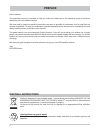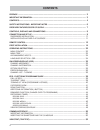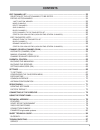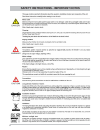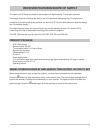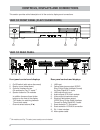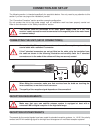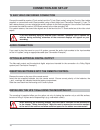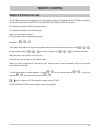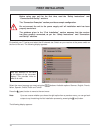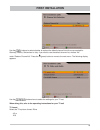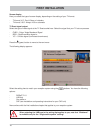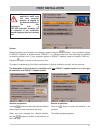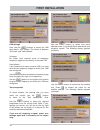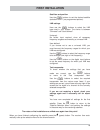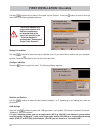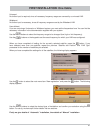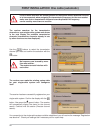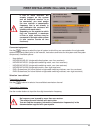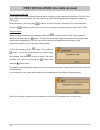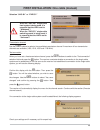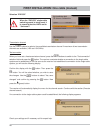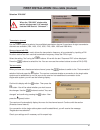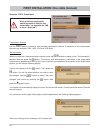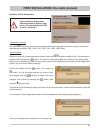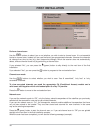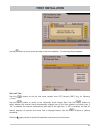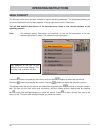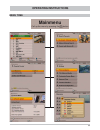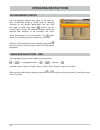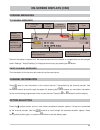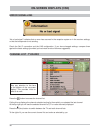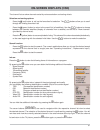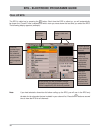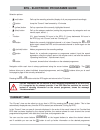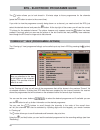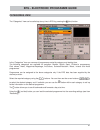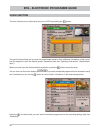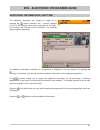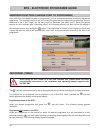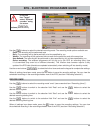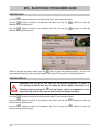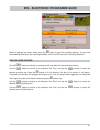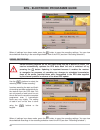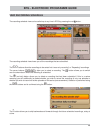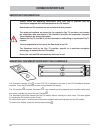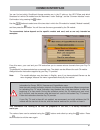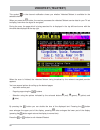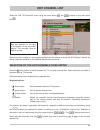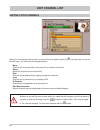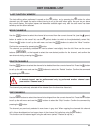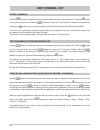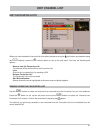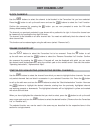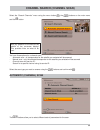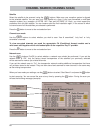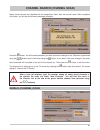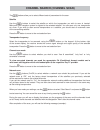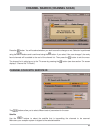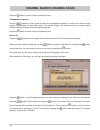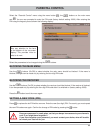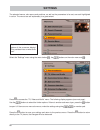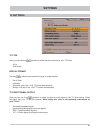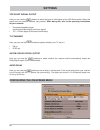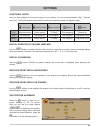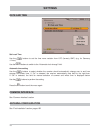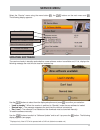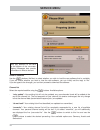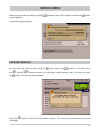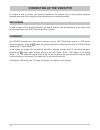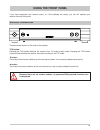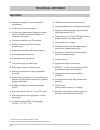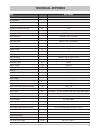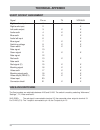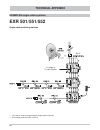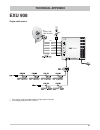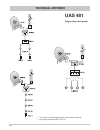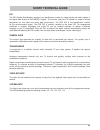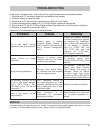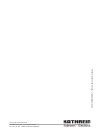- DL manuals
- Kathrein
- Receiver
- UFS 740sw
- Operating Manual
Kathrein UFS 740sw Operating Manual
Summary of UFS 740sw
Page 1
Operating manual - englisch - dvb satellite receiver ufs 740sw.
Page 2: Preface
2 electronic equipment is not domestic waste - in accordance with directive 2002/96/ec of the european parliament and the council dated 27 th january 2003 on used electrical and electronic appliances, it must be disposed of properly. At the end of its service life, take this unit for disposal to an ...
Page 3: Important Information
3 the channels available on the satellites and transponders are subject to continual change. If changes do occur, the new channels have to be set in the receiver because the factory preset programming corresponds to the status on the date of manufacture. The information for these settings can be fou...
Page 4: Contents
4 contents preface ................................................................................................................................. 2 important information ...................................................................................................... 3 contents ................
Page 5: Contents
5 contents edit channel list ............................................................................................................... 53 selection of the list/channels to be edited ............................................................ 53 editing lists/channels ............................
Page 6
6 safety instructions - important notes.
Page 7
7 receiver features/scope of supply the receiver ufs 740sw is suitable for the reception of digital satellite tv and radio channels. The integral common interface has slots for two ca modules for decrypting pay-tv programmes. In addition to providing high-quality pictures and sound, ufs 740 units al...
Page 8
8 controls, displays and connections this section provides a brief description of all the controls, displays and connections. Front panel controls and displays 1. On/off switch (with mains disconnect) 2. Display (cover folded down) 3. Common interface for two ca modules for pay-tv cards * ) 4. Eject...
Page 9: Connection And Set-Up
9 connection and set-up the following section is intended specifi cally for specialist dealers. You only need to pay attention to this section if you are carrying out the installation yourself. The “connection examples” section provides a sample confi guration. Do not connect the unit to the power s...
Page 10: Connection And Set-Up
10 connection and set-up connect the satellite receiver (cinch socket) and the tv set (scart socket) using the cinch to scart cable supplied, or connect both units (scart sockets) using a scart cable (see “connection example”). If your tv has a stereo feature, you can receive the sound in stereo via...
Page 11: Connection And Set-Up
11 connection and set-up remove the wood screws supplied from their transport attachment on the underside of the respective mounting piece (2 pieces). Vertically insert each mounting piece into the fi fth slot from the edge, as shown in fig. 1. Then push each mounting piece downwards and outwards (s...
Page 12: Remote Control
12 remote control sound on/off ... Switch on/input digits for channels, timer etc. Call up the main menu, exit the menu and return to the tv picture (red) call up favourites selection ! (green) “current” view in the epg % volume exit menu step by step changing channel in the programme guide (epg) tr...
Page 13: Remote Control
13 the rc 660 remote control supports up to four devices (which are supplied with the rc 660 as standard) as well as the receivers of the ufd 5xx (not ufd 552, 554, 558) and ufd 4xx families. First switch all receivers off (at the power switch). To confi gure a receiver to an infrared code: switch o...
Page 14: First Installation
14 first installation before using your unit for the fi rst time, read the “safety instructions” and “connection and set-up” sections. The “connection examples” section provides a sample confi guration. Do not connect the unit to the power supply until all installation work has been properly carried...
Page 15: First Installation
15 first installation use the buttons to select whether to replace the default channel list with one pre-sorted for germany, austria, switzerland or italy. If you want to use the default channel list, choose “no” under “restore channellist”. Press the ! (green) button to move to the next menu. The f...
Page 16: First Installation
16 first installation screen display here you select the type of screen display, depending on the setting of your tv format: - tv format “4:3”: pan & scan or letterbox - tv format “16:9”: always 16:9 or automatic tv scart signal output select the type of video signal at the tv scart socket here. Sel...
Page 17: First Installation
17 satellite and position use the buttons to select the desired satellite whose signal is to be received by the tuner. When you have selected your desired satellite, use the buttons to switch to the selection of the “lnb type”. System select the setting here to match your reception system using the ...
Page 18: First Installation
18 lnb settings here use the buttons to select the lnb type used in your system. The choice is between “universal” and “user-defi ned”. Universal: no further input required, since all necessary frequency ranges are covered by a universal lnb. User-defi ned: if you choose not to use a universal lnb, ...
Page 19: First Installation
19 satellites and position use the buttons to set the desired satellite (selection from 17 pre-programmed options). Lnb settings here use the buttons to select the lnb type used in your system. The choice is between “universal” and “user-defi ned”. Universal: no further input required, since all nec...
Page 20
20 first installation: one cable use the buttons here to select “one cable” as the “system”. Press the button to move to the next menu item. The following display appears: number of satellites use the buttons to select how many satellites (max. 2) you would like to receive with your reception system...
Page 21
21 universal: no further input is required, since all necessary frequency ranges are covered by a universal lnb. Wideband: no further input is necessary, since all frequency ranges are set by the wideband lnb. User-defi ned: if you are not using a universal or a wideband system, you must set the fre...
Page 22
22 first installation: one cable (automatic) the receiver searches for the transmission channels on your single-cable system and shows in the next display the available transmission channels (transmission channels already in use by other receivers are also displayed). Use the buttons to select the t...
Page 23
23 connected equipment use the buttons to select the type of system to which they are connected or the single-cable system components fi tted (refer to the manuals, instructions and notes for the system and the system components). Available options: - user-defi ned - kathrein uas 481 (single-cable f...
Page 24
24 first installation: one cable (manual) if no connection to the single-cable system could be established, the following display appears: check your settings (frequency and transmission channel) and if necessary call for expert help. Confi rm this display with the button. Then press the button. You...
Page 25
25 selection “uas 481” or “exr 551” transmission channel use the buttons to select a free available transmission channel. A maximum of four transmission channels are available (1400, 1516, 1632 and 1748 mhz). Test connection when you have set a free transmission channel, press the buttons to switch ...
Page 26
26 selection “exr 552” transmission channel use the buttons to select a free available transmission channel. A maximum of two transmission channels are available (1400 and 1516 mhz). Test connection when you have set a free transmission channel, press the buttons to switch to the “test connection” s...
Page 27
27 first installation: one cable (manual) selection “exu 908” transmission channel use the buttons to select a free available transmission channel. A maximum of eight transmission channels are available (1284, 1400, 1516, 1632, 1748, 1864, 1980 and 2096 mhz). Secure channel with pin the exu 908 sing...
Page 28
28 first installation: one cable (manual) selection “exr 4 subscribers” transmission channel use the buttons to select a free available transmission channel. A maximum of four transmission channels are available (1284, 1400, 1516 and 1632 mhz). Test connection when you have set a free transmission c...
Page 29
29 first installation: one cable (manual) selection “exr 8 subscribers” transmission channel use the buttons to select a free available transmission channel. A maximum of eight transmission channels are available (1284, 1400, 1516, 1632, 1748, 1864, 1980, 2096). Test connection when you have set a f...
Page 30: First Installation
30 perform channel scan use the buttons to select (yes or no) whether you wish to start a channel scan. It is not essential to start a channel scan; instead you can use the factory pre-programmed channels. However the channels do change from time to time (e.G. Their frequencies change), which the re...
Page 31: First Installation
31 set local time use the buttons to set the time zone variation from utc (formerly gmt) (e.G. For germany +1 hour). Use the buttons to switch to the “automatic clock change” fi eld. Use the buttons to select whether the receiver should automatically change over to and from summer and winter time. I...
Page 32: Operating Instructions
32 operating instructions the structure of the menu concept is based on logical operating sequences. The programme showing on the current selected channel always appears in the top right-hand corner of the screen. You will fi nd detailed descriptions of the selected menu items in the relevant sectio...
Page 33: Operating Instructions
33 menu tree operating instructions mainmenu call up the menu by pressing the button.
Page 34: Operating Instructions
34 operating instructions the language for the on-screen display is set as follows: → → language selection → → → german → available options: german, english, italian, french, dutch, spanish, czech and turkish. After you have performed the settings, press the or button to exit the main menu. You will...
Page 35: On-Screen Displays (Osd)
35 on-screen displays (osd) channel information is shown for a few seconds each time the channel is changed (this can be changed under “settings”, “adjust displays”) or displayed continuously by pressing the button. The information for the current radio channel has the same layout. Channel names cha...
Page 36: On-Screen Displays (Osd)
36 calling this up displays the channel selection/sorting list from which you selected the last channel. At the top right you will see the selected channel list (tv or radio channels) displayed. Press the # (blue) button to switch between the tv and radio channel lists. To the right of it you see th...
Page 37: On-Screen Displays (Osd)
37 the channel list can show channels sorted by various selection and sorting criteria. Selection and sorting options: - press the (red) button to call up the favourites list selection. The buttons allow you to scroll through the existing favourites lists - press the ! (green) button to return to th...
Page 38
38 epg - electronic programme guide call up epg the epg is called up by pressing the button. Each time the epg is called up, you will automatically be shown the “current” view, irrespective of which view you were shown the last time you exited the epg. The following display appears (example): channe...
Page 39
39 epg - electronic programme guide selection options: - (red) button calls up the recording schedule (display of all pre-programmed recordings) - button jump the “current” view forwards by 15 minutes - " (yellow) button call up a preview of the currently highlighted channel - # (blue) button call u...
Page 40
40 “coming up” view (programme listings) the “coming up” view (programme listings) can be called up at any time in epg by pressing the " (yellow) button. Epg - electronic programme guide in the “coming up” view you will see all the programmes that will be shown in the previous “current” list of sele...
Page 41
41 epg - electronic programme guide categories view the “categories” view can be called up at any time in epg by pressing the # (blue) button. In the “categories” view you can see all programmes sorted by category and starting time. The following categories are available for selection: movies, serie...
Page 42
42 scan function the scan function can be called up at any time in epg by pressing the button. The scan function allows you to search for programmes based on their additional information or their name. Use the keypad to input the desired search expression (see also “operating instructions” “alphanum...
Page 43
43 epg - electronic programme guide additional information (i-button) the additional information can always be called up by pressing the button whenever the “i symbol” appears in front of the program name (see screenshot on the right). First however the channel must be selected. The following displa...
Page 44
44 the (red dot) button allows you to set up a programme at any time for recording on an external recorder. The programme to be recorded can be selected in any of the epg views, provided the (red dot) button appears at the bottom of the screen display. Programme present in the epg: select the desire...
Page 45
45 use the buttons to select the desired recording mode. The recording mode options available are: - once: the recording will be performed once - daily: the recording will be performed daily at a time specifi ed by you - weekly: the recording will be performed once a week on the same day and at the ...
Page 46
46 epg - electronic programme guide record daily use the buttons to select the recording mode “daily” (see screenshot below). Use the buttons to switch to the selection fi eld “start” and use the buttons to select the desired recording starting time. Use the buttons to switch to the selection fi eld...
Page 47
47 when all settings have been made, press the button to save the recording settings. You can view the scheduled recording in the recording schedule view of the epg (see item “recording schedule”). Record user-defined use the buttons to select the recording mode “user-defi ned” (see screenshot below...
Page 48
48 when all settings have been made, press the button to save the recording settings. You can view the scheduled recording in the recording schedule view of the epg (see item “recording schedule”). Series recording use the buttons to select the recording mode “series recording”. In series recording ...
Page 49
49 epg - electronic programme guide view recording schedule the recording schedule view can be called up at any time in epg by pressing the red button. The recording schedule view shows you all the recordings that are scheduled. The buttons allow the recordings to be sorted into “once-only recording...
Page 50: Common Interface
50 common interface always follow the operating instructions from your pay-tv provider and the instructions supplied with the smartcard and the ca module! Smartcards and ca modules are not included with this product! The cards and modules are issued by the respective pay tv providers, and contain th...
Page 51: Common Interface
51 you can fi nd out which conditional access modules are in the ci slots on the ufs 740sw and which smartcard is in which ca module from the “mainmenu” under “settings”, and the “common interface” menu. Confi rmation is by pressing the button. Use the buttons to select one of the two slots in which...
Page 52: Videotext (Teletext)
52 videotext (teletext) this symbol in the channel notifi cation shows you whether videotext/teletext is available for the selected channel. When you press the button, the receiver processes the videotext/teletext service data for your tv set to display, even when the signal is encrypted. During the...
Page 53: Edit Channel List
53 edit channel list select the “edit tv-channellist” menu using the menu button , the buttons on the main menu and . When the menu is called up, the standard setting is for the receiver to show the “all satellites” channel list with all channels available on the satellites that are being received. ...
Page 54: Edit Channel List
54 editing lists/channels when you have selected the channel or channel list to be edited, press the (red dot) button to call up the edit menu. You have the following edit options: - move: channel can be moved within the current list to another channel slot - delete: delete the channel from the curr...
Page 55: Edit Channel List
55 delete channels use the buttons to select the channel to be deleted from the current channel list. Press the button to call up the edit menu and use the buttons to select the “delete” function. Confi rm the command by pressing the button. Edit channel list skip channels use the buttons to select ...
Page 56: Edit Channel List
56 block channels use the buttons to select the channel to be blocked from the current channel list. Press the button to call up the edit menu and use the buttons to select the “lock” function. Confi rm the command by pressing the button. You are now prompted to enter the pin code (factory default s...
Page 57: Edit Channel List
57 edit channel list edit favourites lists when you have selected the favourite list to be edited (called up using the (red) button and selected using the buttons), press the (red dot) button to call up the edit menu. You have the following edit options: - remove from the favourites list: the channe...
Page 58: Edit Channel List
58 block channels use the buttons to select the channel to be blocked in the favourites list you have selected. Press the button to call up the edit menu and use the buttons to select the “lock” function. Confi rm the command by pressing the button. You are now prompted to enter the pin code (factor...
Page 59
59 channel search (channel scan) select the “search channels” menu using the menu button , the buttons on the main menu and the button. You have three options for a channel scan: - automatic scan - all transponders for the satellite you selected will be scanned - manual scan - only the selected tran...
Page 60
60 satellite select the satellite to be scanned, using the buttons. Make sure your reception system is aligned to the selected satellite. You can scan only one satellite at a time. If you have connected a multi-feed reception system (e.G. Reception of astra 19.2° east and hotbird 13° east), you must...
Page 61
61 newly found channels are identifi ed with the designation “new” after the channel name. After completion of the scan, you will see the following message (example): press the button. You will be asked whether you wish to save the changes or not. Selection is performed using the buttons and is conf...
Page 62
62 channel search (channel scan) the buttons allow you to select different sets of parameters for the scan. Satellite use the buttons to select the satellite on which the transponder you wish to scan is located. Make sure your reception system is aligned to the selected satellite. You can scan only ...
Page 63
63 press the button. You will be asked whether you wish to save the changes or not. Selection is performed using the buttons and is confi rmed using the button. If you select “yes, save changes”, the newly found channels will be added to the end of the channel list. Then press the button to exit the...
Page 64
64 press the button to move to the next selection item. Transponder frequency use the buttons or the keypad to select the transponder frequency on which the channel being sought is transmitted. At the bottom right of the screen display, the receiver shows the current signal strength and signal quali...
Page 65: Parental Control
65 parental control select the “parental control” menu using the menu button , the buttons on the main menu and . You are now prompted to enter the pin code (factory default setting: 0000). After entering the pin using the keypad you are shown the following display: select the parameters to be chang...
Page 66: Settings
66 settings the selected menus, sub-menus and positions, as well as the parameters to be set, are each highlighted in colour. The menus are self-explanatory to a great extent. Pay attention to the bar at the bottom of the on-screen display! This provides hints on what to do next. Select the “setting...
Page 67: Settings
67 here you can use the buttons to select the type of video signal at the tv scart socket. Select the signal that your tv set can process. When doing this, refer to the operating instructions for your tv set! • composite baseband signal (colour/picture/blanking/synchronous signal) • rgb – red/green/...
Page 68: Settings
68 here you can use the buttons to select the type of video signal at the vcr scart socket. Select the signal that your external recorder can process. When doing this, refer to the operating instructions for your recorder! • composite baseband signal (colour/picture/blanking/synchronous signal) • y/...
Page 69: Settings
69 settings use the buttons to select the time after which you want the on-screen channel message display to be automatically cancelled. The selections available are “off”, 1, 2, 3, 4, 5 or 6 seconds. Display duration of channel message use the buttons (on/off) to specify whether the volume bar is d...
Page 70: Settings
70 settings date and time common interface see “common interface” section antenna configuration see “first installation” section, pages 15ff set local time use the buttons to set the time zone variation from utc (formerly gmt) (e.G. For germany +1 hour). Use the buttons to switch to the “automatic c...
Page 71: Service Menu
71 service menu select the “service” menu using the menu button , the buttons on the main menu and . The following display appears: current sw version channel list status last update run hardware version start of the warranty period ² ) software and hardware version cap ¹ ) updating software the rec...
Page 72: Service Menu
72 service menu update software use the buttons (no/yes) to select whether you wish to load the new software that is available. If you are unsure whether you wish to load the new software, you can initially set the reply to “no”. If you do agree to the changes, you can then proceed to download the s...
Page 73: Service Menu
73 factory default you can select the “service” menu using the menu button, the buttons in the main menu and . Use the buttons to switch to “load factory default settings” and to call them up, press the button. The following display appears: press the button to load the factory default settings. The...
Page 74: Connecting Up The Video/pvr
74 connecting up the video/pvr for details of how to connect your external recorder to the receiver refer to the connection diagram provided at the end of this manual and the instructions for the external recorder. In order to make a pvr recording (record), the satellite receiver must be switched on...
Page 75: Using The Front Panel
75 using the front panel if you have misplaced your remote control, or if the batteries are empty, you can still operate your receiver from the front panel. Backup operation there are three buttons on the front of the receiver. Tv/r button: pressing the tv/r button switches the receiver from tv mode...
Page 76: Technical Appendix
76 technical appendix features reception of digital tv and radio satellite programmes 4,000 channel memory positions 16-character alphanumeric display with status icons for indication of channel names and transmitter information common interface for two ca modules ¹ ) kathrein convenience epg with t...
Page 77: Technical Appendix
77 technical appendix type ufs 740sw order no./colour 20210087/black rf properties input frequency range mhz 950-2150 input level range dbµv 44-83 reception threshold (eb/no) db tv system, video modulation, fec, demultiplexer dvb-s standard video resolution ccir 601 (720 x 576 lines) input data rate...
Page 78: Technical Appendix
78 signal pin no. Tv vcr/aux right audio output 1 x x right audio input 2 x left audio output 3 x x audio earth 4 x x blue earth 5 x x audio left input 6 x blue signal 7 x x switching voltage 8 x x green earth 9 x x data signal 10 green signal 11 x x data signal 12 red earth 13 x x data earth 14 red...
Page 79: Technical Appendix
79 scart scart digitalton ac 3 optisch/elektrisch infrarot-empfänger (optional) lwl cap 900 connection example technical appendix dolby digital system digital audio ac 3 optical/electrical infra-red receiver (optional) hi-fi system.
Page 80: Technical Appendix
80 technical appendix examples single-cable systems exr 501/551/552 single-cable switching matrices * ) the receiver must be programmed for single-cable commands ** ) overvoltage protection kaz 11/kaz 12 sat if 4 x single or 2 x twin receiver.
Page 81: Exu 908
81 exu 908 single-cable matrix * ) the receiver must be programmed for single-cable commands ** ) overvoltage protection kaz 11/kaz 12 sat if 2 x quatro lnb uas 484/584 technical appendix.
Page 82: Uas 481
82 uas 481 single-cable feed system technical appendix * ) the receiver must be programmed for single-cable commands ** ) overvoltage protection kaz 11/kaz 12.
Page 83: Technical Appendix
83 technical appendix exr 1581/2581 single-cable matrices * ) the receiver must be programmed for single-cable commands ** ) overvoltage protection kaz 11/kaz 12 sat if.
Page 84: Short Technical Guide
84 short technical guide diseqc™ diseqc™ (digital satellite equipment control) is a communication system between a satellite receiver (master) and the peripheral satellite components (slaves), such as lnbs, multi-switches, rotating antenna systems. It is a single master/multi-slave system, i.E. Ther...
Page 85: Short Technical Guide
85 pid the pid (packet identifi cation) number is an identifi cation number for video signals and audio signals in the digital data stream of dvb-mpeg-2 signals. The receiver uses the pid number to create a unique assignment for the video and audio data transmission. The pcr pid is the identifi cati...
Page 86: Short Technical Guide
86 short technical guide ac 3 output for dolby digital signal audio output sound output on the receiver av programme pos. Preferred programme position on tv set for scart input ca conditional access (for decoding of encrypted programmes) ci internationally standardised interface for ca modules decod...
Page 87: Troubleshooting
87 troubleshooting in the event of a malfunction, fi rst check all the cable connections and operating states: 1. Receiver and tv set power plugs are connected to wall socket 2. Antenna cables on receiver input 3. Receiver and tv set correctly connected by a scart or cinch cable 4. Audio connections...
Page 88
Internet: http://www.Kathrein.De kathrein-werke kg • anton-kathrein-straße 1 - 3 p.O. Box 100 444 • 83004 rosenheim germany 936.3103/b/0209/zwt - t echnical data subject to change..