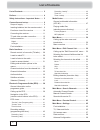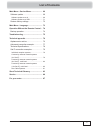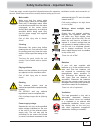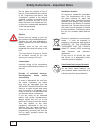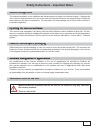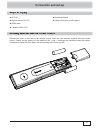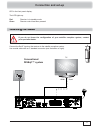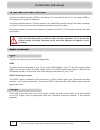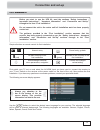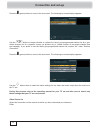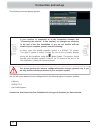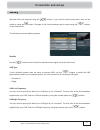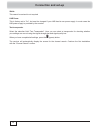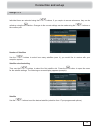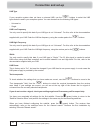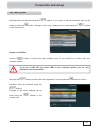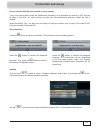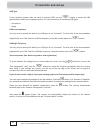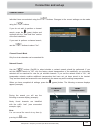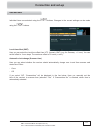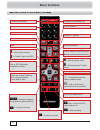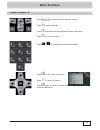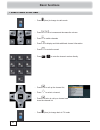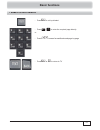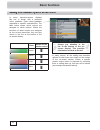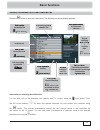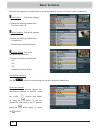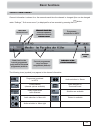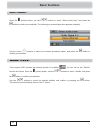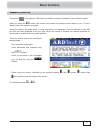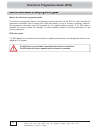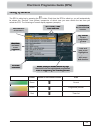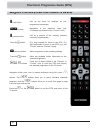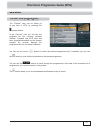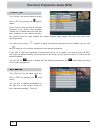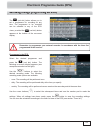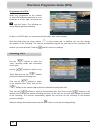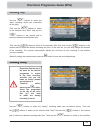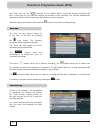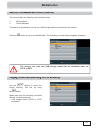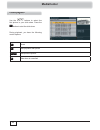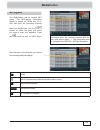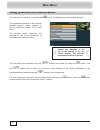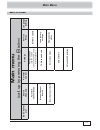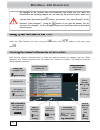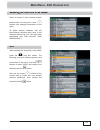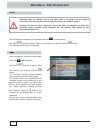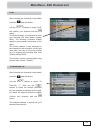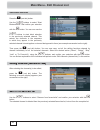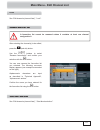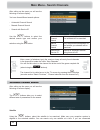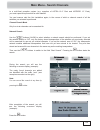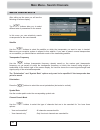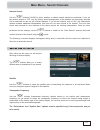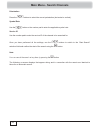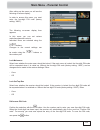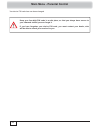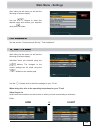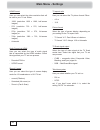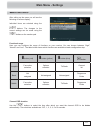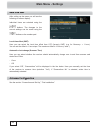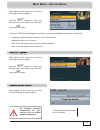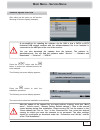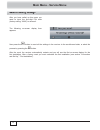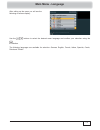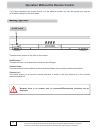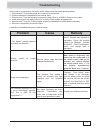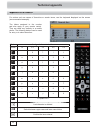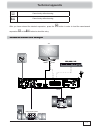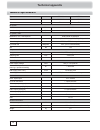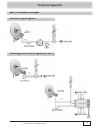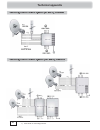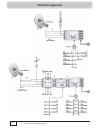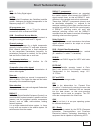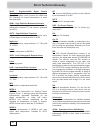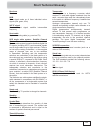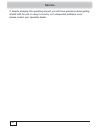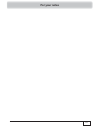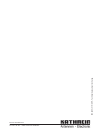- DL manuals
- Kathrein
- Receiver
- UFS 80si
- Operating Manual
Kathrein UFS 80si Operating Manual
Summary of UFS 80si
Page 1
Operating manual englisch ufs 80si/sw hdtv satellite receiver.
Page 2: List of Contents
2 list of contents list of contents ........................................... 2 preface.......................................................... 4 safety instructions - important notes ....... 5 connection and set-up ................................ 9 scope of supply ................................
Page 3: List of Contents
3 list of contents main menu - service menu........................ 69 software update ........................................ 69 software update over air .................................. 69 software update over usb ............................... 71 restore factory settings ........................
Page 4: Preface
4 dear customer, this operating manual is intended to help you make the fullest use of the extensive range of functions offered by your new satellite receiver. We have tried to make the operating instructions as easy as possible to understand, and to keep them as concise as possible. To help you und...
Page 5
5 safety instructions - important notes these two pages contain important information about the operation, installation location and connection of the unit. Read these instructions carefully before setting up the unit. Mains cable make sure that the mains cable (power supply cable) is not damaged. U...
Page 6
6 safety instructions - important notes periods of extended absence, thunderstorms, mains socket accessibility in order to disconnect the unit from the mains completely, the mains plug must be unplugged from the wall socket! Therefore install the unit close to a mains socket and make sure this socke...
Page 7
7 make sure that the ventilation slots on the unit are not covered in any way. Otherwise the unit may overheat. There is a risk of fi re! Ch ch ch ch an an an an ne ne ne ne l l l l as as as as si si si si gn gn gn gn g g g g g g me me me me nt nt nt nt the channels available on the satellites and t...
Page 8
8 do not switch the receiver off at the power switch directly from operating mode! This can lead to a loss of data and corruption of the software. In in in in fo fo fo fo rm rm rm rm at at at at io io io io n n n n on on on on a a a a ud ud ud ud io io io io m m m m pe pe pe pe g g g g in in in in c...
Page 9: Connection and Set-Up
9 ufs 80 remote control rc 674 hdmi cable 2 batteries aaa 1.5 v sc sc sc sc op op op op p p p p p e e e e of of of of s s s s up up up up p p p p p pl pl pl pl p p p p p y y y y y y y y y operating manual safety instructions (multi-lingual) connection and set-up remove the cover on the rear of the r...
Page 10: Connection and Set-Up
10 connection and set-up fr fr fr fr on on on on t/ t/ t/ t/ re re re re ar ar ar ar v v v v ie ie ie ie w w w w of of of of t t t t he he he he r r r r ec ec ec ec ei ei ei ei ve ve ve ve r r r r 1 1 1 1 1 1 1 1 1 2 2 2 2 2 2 2 2 2 1 1 1 1 1 1 1 1 1 1 1 1 1 1 3 3 3 3 3 3 3 3 3 3 3 5 5 5 5 5 5 5 5 5...
Page 11: Connection and Set-Up
11 connection and set-up led in the front panel display: the led lights up: red receiver is in standby mode green remote control has been pressed if you do not know the confi guration of your satellite reception system, contact your specialist dealer. Co co co co nn nn nn nn ec ec ec ec ti ti ti ti ...
Page 12: Connection and Set-Up
12 connection and set-up connect the satellite receiver (hdmi or alternatively tv scart socket) and the tv set using a hdmi or scart cable (see “connection example”). Connect the satellite receiver (tv-scart socket) to the video/dvr recorder using a scart cable (necessary only if the tv set and rece...
Page 13: Connection and Set-Up
13 connection and set-up fi fi fi fi rs rs rs rs t t t t in in in in st st st st al al al al la la la la ti ti ti ti on on on on before you start to use the ufs 80, read the sections “safety instructions - important instructions”, “important information” and “connection and set-up” through to the it...
Page 14: Connection and Set-Up
14 connection and set-up press the (green) button to move to the next menu. The following on-screen display appears: use the buttons to select whether to replace the factory pre-programmed channel list by a pre- sorted channel list for a specifi c country (at present only a limited number of pre-sor...
Page 15: Connection and Set-Up
15 connection and set-up hdmi scart or pal and ntsc are tv standards. Ntsc is used primarily in the north american region. Press the (green) button to move to the next menu. Hdmi format here you can select the video resolution that will be sent to your tv set. Either: - 1080i (resolution 1920 x 1080...
Page 16: Connection and Set-Up
16 connection and set-up if your receiver is connected as in the connection example (see “connecting the receiver” in this section), no changes are necessary in the rest of the fi rst installation. If you are not familiar with the details of your reception system, note the following: in many cases t...
Page 17: Connection and Set-Up
17 connection and set-up individual items are selected using the buttons. If you need to access sub-menus, they can be called up using the button. Changes to the current settings can be made using the buttons or the number pad. Ln ln ln b b b on on only ly ly y y y y satellite use the buttons here t...
Page 18: Connection and Set-Up
18 connection and set-up 22khz this cannot be set and is not required lnb power this is factory-set to “on”, but must be changed if your lnb has its own power supply. In most cases the lnb power supply is provided by the receiver. Test transponder select the selection fi eld “test transponder”. Here...
Page 19: Connection and Set-Up
19 connection and set-up individual items are selected using the buttons. If you require to access submenus, they can be called up using the button. Changes to the current settings can be made using the buttons or the number pad. Di di di se se se qc qc qc q q q ™1 ™1 ™1 .0 .0 0 number of satellites...
Page 20: Connection and Set-Up
20 connection and set-up lnb type if your reception system does not have a universal lnb, use the buttons to select the lnb types that are used in your reception system. You can choose from the following lnb types: - universal or - single lnb low frequency you only need to specify this data if your ...
Page 21: Connection and Set-Up
21 connection and set-up on on on e e e ca ca ca bl bl bl e e e sy sy sy y y y y st st st em em em number of satellites use the buttons to select how many satellites (max. 2) you would like to receive with your reception system. Individual items are selected using the buttons. If you require to acce...
Page 22: Connection and Set-Up
22 refer to the documentation supplied with your system for the settings for the scr, frequencies and any pin assigned to the tuner. Here, you will fi nd a printed list showing the assignment between the various scrs and the respective transmission frequencies. You may not be able to freely select t...
Page 23: Connection and Set-Up
23 connection and set-up secure channel with pin (not possible in every system) if your one cable system allows the transmission frequency to be protected by entering a pin, this can be done in this menu. No other receiver can then use this transmission frequency unless the pin is entered. Select th...
Page 24: Connection and Set-Up
24 connection and set-up lnb type if your reception system does not have a universal lnb, use the buttons to select the lnb types that are used in your reception system. You can choose from the following lnb types: - universal or - single lnb low frequency you only need to specify this data if your ...
Page 25: Connection and Set-Up
25 ch ch ch an an an ne ne nel l l se se se ar ar arch ch ch individual items are selected using the buttons. Changes to the current settings can be made using the buttons. If you do not wish to perform a channel search, press the (green) button and continue with the “date and time” section of the f...
Page 26: Connection and Set-Up
26 connection and set-up after completion of the search, you will see the following on-screen display (example): press the button. The newly found channels are added at the end of the existing overall list..
Page 27: Connection and Set-Up
27 connection and set-up da da da te te te a a and nd nd t t t im im im e e e individual items are selected using the buttons. Changes to the current settings can be made using the buttons. Local time offset (gmt) here you can select the local time offset from utc (formerly gmt) (e.G. For germany: +...
Page 28: Basic Functions
28 basic functions re re re re mo mo mo mo te te te te c c c c on on on on tr tr tr tr ol ol ol ol i i i i n n n n li li li li ve ve ve ve m m m m od od od od e e e e (t (t (t (t ( ( ( ( ( ( v/ v/ v/ v/ ra ra ra ra di di di di o) o) o) o) ) ) ) ) ) ) = call up favourites list = “current” view in the...
Page 29: Basic Functions
29 basic functions i i i i wa wa wa wa nt nt nt nt t t t t o o o o wa wa wa wa tc tc tc tc h h h h tv tv tv tv . . . .. .. .. - press to increase and decrease the volume - press to switch channels - press to display and hide additional channel information - press to mute the sound - press ... To ent...
Page 30: Basic Functions
30 basic functions i i i i wa wa wa wa nt nt nt nt t t t t o o o o li li li li st st st st en en en en t t t t o o o o th th th th e e e e ra ra ra ra di di di di o o o o .. .. .. . . . - press to increase and decrease the volume - press to switch channels - press to display and hide additional chan...
Page 31: Basic Functions
31 basic functions i i i i wa wa wa wa nt nt nt nt t t t t o o o o ac ac ac ac ce ce ce ce ss ss ss ss t t t t el el el el et et et et ex ex ex ex t t t t .. .. .. . . . - press ... To enter the required page directly or - press browse forward/backward page-by-page - press to call up teletext - pres...
Page 32: Basic Functions
32 basic functions ed ed ed ed d it it it it t in in in in g g g g g g g g g g an an an and d d d d se se se sele le le le e ct ct ct ct ct io io io io o n n n n op op op op p p p p p ti ti ti ti t on on on on s s s s in in in in t t t t t he he he he e m m m m en en en en us us us us colour button ...
Page 33: Basic Functions
33 press the button to open the channel list. The following on-screen display appears: information on selecting favourites lists: you can also call up the favourites lists directly from tv screen, using the (red) button. Then use the cursor buttons ( ) to select the desired favourites list and confi...
Page 34: Basic Functions
34 now use the respective coloured button to select the category in which you wish to open a channel list: (red) button: call up the category “favouriteslist” contains the following channel lists: - favourites lists 1-8 (yellow) button: call up the alphabetically sorted lists contains the following ...
Page 35: Basic Functions
35 ch ch ch ch an an an an ne ne ne ne l l l l in in in in fo fo fo fo rm rm rm rm at at at at io io io io n n n n channel information is shown for a few seconds each time the channel is changed (this can be changed under “settings”, “suit screen menu”) or displayed for a few seconds by pressing the...
Page 36: Basic Functions
36 au au au au di di di di o o o o se se se se le le le le ct ct ct ct io io io io n n n n press the (yellow) button, use the buttons to select “select audio track” and press the button to confi rm your selection. The following on-screen display then appears (example): use the cursor ( ) buttons to ...
Page 37: Basic Functions
37 vi vi vi vi de de de de ot ot ot ot ex ex ex ex t t t t (t (t (t (t ( ( ( ( ( ( el el el el et et et et ex ex ex ex t) t) t) t) ) ) ) ) ) ) this symbol in the channel osd shows you whether teletext is available for the selected channel. When you press the button, the receiver will prepare the tel...
Page 38
38 ge ge ge ge ne ne ne ne ra ra ra ra l l l l in in in in fo fo fo fo rm rm rm rm at at at at io io io io n n n n on on on on t t t t he he he he p p p p p p p p p ro ro ro ro gr gr gr gr g g g g g g am am am am me me me me g g g g g g g g g g ui ui ui ui de de de de what is the electronic programm...
Page 39
39 electronic programme guide (epg) ca ca ca ca ll ll ll ll in in in in g g g g g g g g g g up up up up p p p p p t t t t he he he he e e e e pg pg pg pg the epg is called up by pressing the button. Each time the epg is called up, you will automatically be shown the “preview” view (yellow) irrespect...
Page 40
40 na na na na vi vi vi vi ga ga ga ga g g g g g g ti ti ti ti on on on on i i i i n n n n th th th th e e e e ep ep ep ep g g g g (r (r (r (r ( ( ( ( ( ( em em em em ot ot ot ot e e e e co co co co nt nt nt nt ro ro ro ro l l l l bu bu bu bu tt tt tt tt on on on on s s s s in in in in t t t t he he...
Page 41
41 “p “p “pre re revi vi view ew ew ” ” ” vi vi view ew ew ( ( ( ( ( ( ( pr pr prog og og g g g g ra ra ra m m m gu gu gu g g g g id id id e) e) e) ) ) ) ) the “preview” view can be called up at any time in epg by pressing the (yellow) button. In the “preview” view you can see the programs for the c...
Page 42
42 “c “c “c ur ur ur re re rent nt nt ” ” ” vi vi vi ew ew ew the “current” view can be called up at any time in epg by pressing the (green) button. In the “current” view you see all channels displayed in the order of the complete channel list. Provided that epg data has been supplied by the channel...
Page 43
43 re re re re co co co co rd rd rd rd in in in in g g g g g g g g g g se se se se tt tt tt tt in in in in gs gs gs gs g g g g g g ( ( ( ( ( ( ( ( ( ( pr pr pr pr p p p p p og og og og g g g g g g ra ra ra ra mm mm mm mm in in in in g g g g g g g g g g th th th th e e e e ti ti ti ti me me me me r) ...
Page 44
44 programme not in epg: select any programme on the channel on which the desired programme is to be broadcast at a later date, and press the (red dot) button. The following on- screen display appears (example): as there is no epg data, you must enter the data (date, start, end) manually. Enter the ...
Page 45
45 electronic programme guide (epg) re re re co co cord rd rd in in in g g g g g g g “d “d “d ai ai ai ly ly ly y y y y ” ” ” use the buttons to select the “daily” recording mode (see screenshot on the right). Then use the buttons to switch to the selection fi eld “start” and use the buttons or the ...
Page 46
46 electronic programme guide (epg) fi eld “end” and use the buttons or the number pad to select the desired recording end time. In the next line you can also change the duration of the recording. The receiver automatically adjusts the end time for the recording to the duration you have selected. Wh...
Page 47: Mediacenter
47 mediacenter press the button to call up the mediacenter. The following on-screen display appears (example): the receiver offers the following multi-media functions. O mp3 playback o picture playback the data to be played back must be on a usb storage medium connected to the receiver. Ge ge ge ge ...
Page 48: Mediacenter
48 mediacenter pi pi pi ct ct ct ur ur ur e e e pl pl pl p p p ay ay ay y y y y ba ba ba ck ck ck during playback, you have the following control options: pause start playback after pause next/previous picture slide show is cancelled use the buttons to select the fi rst picture in your slide show. P...
Page 49: Mediacenter
49 the mediacenter has an integral mp3 player. The mp3-specifi c information display is based on “idtag info v2.3”. Only fi les from the previously selected folder are played back. Use the buttons to select the track with which you want to start your playback. Press the button to start the mp3 playe...
Page 50: Main Menu
50 the sub-menus are selected using the buttons and called up using the button. Use the buttons also to select the sub-menu items. Settings of the various parameters in the individualitems are defi ned using the buttons or the number pad. The main menu and submenus can be exited step-by-step using t...
Page 51: Main Menu
51 me me me me nu nu nu nu o o o o ve ve ve ve rv rv rv rv ie ie ie ie w w w w main menu main menu (call up by pressing the button) edit channel list search channels parental control settings service menu language setting automatic channel search first installation (see the section “connection and s...
Page 52
52 main menu - edit channel list ca ca ca ca ll ll ll ll in in in in g g g g g g g g g g up up up up p p p p p t t t t he he he he “ “ “ “ ed ed ed ed it it it it c c c c ha ha ha ha nn nn nn nn el el el el l l l l is is is is t” t” t” t” m m m m en en en en u u u u select the “edit channel list” me...
Page 53
53 main menu - edit channel list se se se se le le le le ct ct ct ct in in in in g g g g g g g g g g th th th th e e e e ch ch ch ch an an an an ne ne ne ne ls ls ls ls t t t t o o o o be be be be e e e e di di di di te te te te d d d d select a channel in the selected channel list/favourites list u...
Page 54
54 main menu - edit channel list de de de le le le te te te after selecting the channel(s) to be edited, press the (red dot) button. Use the buttons to select “delete” and confi rm your selection with the button. The selected channel(s) will be deleted. Channels that are deleted from a list other th...
Page 55
55 main menu - edit channel list lo lo lo ck ck ck after selecting the channel(s) to be edited, press the (red dot) button. Use the buttons to select “lock” and confi rm your selection with the button. To lock the channel, you now need to enter your four-digit pin code (factory setting: 0000). The f...
Page 56
56 main menu - edit channel list st st st ar ar art t t bl bl bl oc oc ock k k se se sele le le ct ct ct io io io n n n press the (red dot) button. Use the buttons to select “start blockselection” and confi rm your selection with the button. You can now use the buttons to start block selection in th...
Page 57
57 main menu - edit channel list lo lo lo ck ck ck see “edit channels (channel lists)”, “lock”. St st st ar ar ar t t t bl bl bl oc oc oc k k k se se se le le le ct ct ct io io io n n n see “edit channels (channel lists)”, “start block selection”. Re re re na na na me me me f f f av av av ou ou ouri...
Page 58: Main Menu - Search Channels
58 au au au au to to to to ma ma ma mati ti ti ti c c c c ch ch ch ch an an an an ne ne ne nel l l l se se se se ar ar ar arch ch ch ch after calling up the menu you will see the following on-screen display: you have three different search options: - automatic channel search - manual channel search ...
Page 59: Main Menu - Search Channels
59 during the search you will see the following on-screen display (example): the newly found channels are added are identifi ed with the suffi x “new” (see example screenshot on the right). Note: you can cancel the search at any time by pressing the button. Tv tv tv tv tv tv tv tv tv tv c c c c c h ...
Page 60: Main Menu - Search Channels
60 main menu - search channels ma ma ma ma nu nu nu nu al al al al c c c c ha ha ha ha nn nn nn nn el el el el s s s s ea ea ea ea rc rc rc rc h h h h after calling up the menu you will see the following on-screen display: the buttons allow you to select different sets of parameters for the search. ...
Page 61: Main Menu - Search Channels
61 network search use the buttons (on/off) to select whether a network search should be performed. If you set the network search to “off”, only the factory stored transponders of the satellites you previously selected will be searched for new as yet unlisted channels. If you set the network scan to ...
Page 62: Main Menu - Search Channels
62 main menu - search channels note: you can cancel the search at any time by pressing the button. The following on-screen displays that appear during and in connection with the search are identical to those for an automatic search. Polarisation press the buttons to select the correct polarisation (...
Page 63: Main Menu - Parental Control
63 main menu - parental control after calling up the menu you will see the following on-screen display: in order to access this menu, you must enter the four-digit pin code (factory setting: “0000”). The following on-screen display then appears: in this menu you can set various restrictions/parental...
Page 64: Main Menu - Parental Control
64 your device pin code has now been changed. Keep your four-digit pin code in a safe place, so that you always have access to your channels should you ever forget it. If you have forgotten your device pin code, you must contact your dealer, who will be able to unlock your receiver for you. Main men...
Page 65: Main Menu - Settings
65 main menu - settings after calling up the menu you will see the following on-screen display: use the buttons to select the desired menu and confi rm your selection using the button. Fi fi fi fi rs rs rs rs t t t t in in in in st st st st al al al al la la la la ti ti ti ti on on on on see the sec...
Page 66: Main Menu - Settings
66 main menu - settings hdmi format here you can select the video resolution that will be sent to your tv set. Either: - 1080i (resolution 1920 x 1080, half-screen images) - 576i (resolution 720 x 576, half-screen images) - 576p (resolution 720 x 576, full-screen images) or - 720p (resolution 1280 x...
Page 67: Main Menu - Settings
67 main menu - settings functional range here you can confi gure the range of functions on your receiver. You can choose between “high”, “normal” and “low”. The table below shows which functions are available at each confi guration step. Su su su su it it it it s s s s cr cr cr cr ee ee ee ee n n n ...
Page 68: Main Menu - Settings
68 main menu - settings da da da da te te te te a a a a nd nd nd nd t t t t im im im im e e e e after calling up the menu you will see the following on-screen display: individual items are selected using the buttons. The changes to the current settings can be made using the buttons or the number pad...
Page 69: Main Menu - Service Menu
69 main menu - service menu after calling up the menu you will see the following on-screen display: so so so so so ft ft ft ft t wa wa wa wa a re re re re e u u u u u pd pd pd pd pd p p p p at at at at at e e e e e after calling up the menu you will see the following on-screen display: use the butto...
Page 70: Main Menu - Service Menu
70 the following on-screen display then appears (example): use the buttons to select the parameters to be updated during the update procedure. Follow all on-screen instructions! Once the update is complete, the receiver is re-initialised and starts operation again. Never turn off the receiver during...
Page 71: Main Menu - Service Menu
71 main menu - service menu so so so ft ft ft wa wa wa re re re u u upd pd pd p p p p at at at e e e ov ov ov er er er u u u sb sb sb after calling up the menu you will see the following on-screen display (example): a pre-condition for updating the software via the usb is that a fat32 or ext2 format...
Page 72: Main Menu - Service Menu
72 main menu - service menu now press the button to reset all the settings in the receiver to the as-delivered state, or abort the process by pressing the button. After the reset, the receiver automatically restarts and you will see the fi rst on-screen display for the fi rst installation. After a f...
Page 73: Main Menu - Language
73 main menu - language after calling up the menu you will see the following on-screen display: use the buttons to select the desired menu language and confi rm your selection using the button. The following languages are available for selection: german, english, french, italian, spanish, czech, dut...
Page 74
74 if you have misplaced your remote control, or if the batteries are fl at, you can still operate your receiver (to a limited extent) from the front panel. There are three buttons on the front of the receiver: on/off switch 1) : this switch allows you to switch the receiver on and off again. Channe...
Page 75: Troubleshooting
75 troubleshooting in the event of a malfunction, fi rst check all the cable connections and operating states: 1. Receiver and tv set power plugs are connected to wall socket 2. Antenna cables are connected to the receiver input 3. Receiver and tv set are correctly connected to each other by a hdmi ...
Page 76: Technical Appendix
76 technical appendix al al al al ph ph ph ph p p p p p an an an an um um um um er er er eric ic ic ic c e e e ent nt nt nt t ri ri ri ri es es es es for entries such as names of favourites or search terms, use the keyboard displayed on the screen (see screenshot example). The letters assigned to th...
Page 77: Technical Appendix
77 technical appendix cancel entry without saving cancel entry without saving after you have entered the desired expression, press the button in order to load the name/search expression or the button to abort the entry. Ad ad ad ad d va va va va nc nc nc nced ed ed ed ed c c c c on on on on ne ne ne...
Page 78: Technical Appendix
78 te te te te ch ch ch ch ni ni ni ni ca ca ca ca l l l l sp sp sp sp p p p p p ec ec ec ec ifi ifi ifi ifi c c c c at at at at io io io io ns ns ns ns technical appendix type ufs 80si ufs 80sw part no. 20210210 20210211 colour silver black rf section sat if band mhz 950-2150 input level range dbμv...
Page 79: Technical Appendix
79 technical appendix sa sa sa sa t t t t if if if if c c c c on on on on ne ne ne ne ct ct ct ct io io io io n n n n ex ex ex ex am am am am pl pl pl pl p p p p p es es es es in in in di di di vi vi vi du du du al al al r r r ec ec ec ep ep ep p p p ti ti ti on on on s s s ys ys ys y y y y te te te...
Page 80: Technical Appendix
80 co co co mm mm mm un un unit it ity y y y y y y an an ante te te nn nn nn a a a ne ne netw tw tw or or ork k k sy sy sy y y y y st st st em em em s s s (8 (8 (8 ( ( ( ( x x x s s s at at at i i i f) f) f) ) ) ) ) , , , , , mu mu mult lt lt i- i- i- fe fe fe ed ed ed co co comm mm mm un un unit it...
Page 81: Technical Appendix
81 on on on e e e ca ca ca bl bl bl e e e sy sy sy y y y y st st st em em em s s s technical appendix **) kaz 11/kaz 12 overvoltage protector sat-if.
Page 82: Technical Appendix
82 technical appendix **) kaz 11/kaz 12 overvoltage protector sat-if sat-if.
Page 83: Short Technical Glossary
83 short technical glossary ac 3 output for dolby digital signal astra ses (société européene des satellites) satellite system. Analogue and digital transponders in the frequency range 10.7-12.75 ghz. Av programme pos. Preferred programme slot on tv set for external connections such as scart and hdm...
Page 84: Short Technical Glossary
84 short technical glossary hdcp – high-bandwidth digital content protection encryption system which protects the hdmi and dvi interfaces for secure transmission of video and audio data. Hdmi – high defi nition multimedia interface digital interface for digital video and audio data transmission betw...
Page 85: Short Technical Glossary
85 receivers receiver rgb video signal made up of three individual colour signals (red, green, blue) sat if signal receiver input signal, satellite intermediate frequency scart cable 21-pin connecting cable (e.G. Receiver/tv) scr single cable system - satellite channel router the one cable system is...
Page 86: Service
86 if, despite studying this operating manual, you still have questions about getting started with the unit or using it correctly, or if unexpected problems occur, please contact your specialist dealer. Service.
Page 87: For Your Notes
87 for your notes.
Page 88
Internet: www.Kathrein.De kathrein-werke kg • anton-kathrein-straße 1 - 3 p.O. Box 100 444 • 83004 rosenheim germany 936.4295/-/ 11 11/zwt - technical data subject to change..