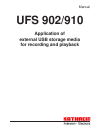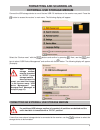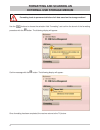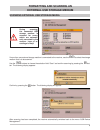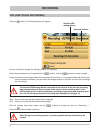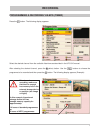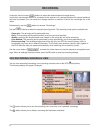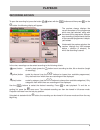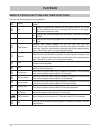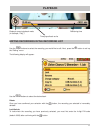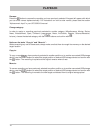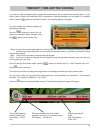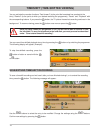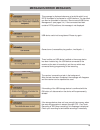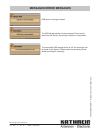- DL manuals
- Kathrein
- Receiver
- UFS 902
- Function Manual
Kathrein UFS 902 Function Manual
Summary of UFS 902
Page 1
Manual ufs 902/910 application of external usb storage media for recording and playback.
Page 2: Ufs 902/910
2 ufs 902/910 kathrein cannot be held liable for damage, loss of data or consequential loss of any kind (e.G. Loss of profi t, interruption of production, loss of data and information, or other detriment to assets) resulting from the use or non-usability of this kathrein product, even where kathrein...
Page 3: Formatting And Scanning An
3 connect the usb storage device to one of the two usb 2.0 interfaces on the receiver rear panel. Press the button to access the receiver’ s main menu. The following display will appear: select the “service menu” with the buttons and confi rm by pressing . Next, use the but- tons to select “usb devi...
Page 4: Formatting And Scanning An
4 please wait use the buttons to choose the selection fi eld “formatting” and confi rm the launch of the formatting procedure with the button. The following display will appear: formatting leads to permanent deletion of all data saved on the storage medium! Confi rm message with the button. The foll...
Page 5: Formatting And Scanning An
5 scanning external usb storage media formatting and scanning an external usb storage medium during scanning, the connected usb storage medium is scanned for errors, which are automati- cally corrected by the receiver. Loss of re- cordings is likely! If more than one external storage medium is conne...
Page 6: Recording
6 recording press the button. The following display will appear: otr (one touch recording) you are now able to change the settings (default) for recording: select the parameters to be changed with the buttons. Use the buttons to make changes. Target: if more than one storage medium is connected to t...
Page 7: Recording
7 press the button. The following display appears: programming a recording via epg (timer) recording select the desired channel from the available lists/views as described in the ufs 910 manual. After selecting the desired channel, press the " (yellow) button. Use the buttons to choose the programme...
Page 8: Recording
8 if required, use the cursor buttons to select the desired external storage device. If more than one storage medium is connected to the receiver or if a storage medium with several partitions has been connected, you can select the storage medium or partition on which the recordings are to be made. ...
Page 9: Playback
9 playback to open the recording list, press the button , # (select with the buttons and then press ) or the button. The following display will appear: in the view, recordings can be sorted according to the following criteria: - # (green) button sorted by date (press the button to sort according to ...
Page 10: Playback
10 remote control buttons and their functions you have the following options during playback: pause interrupts playback. To resume playback, press again or press the play button. Info 1x displays progress bar showing the time played back so far as well as the remaining time of the recording (see pic...
Page 11: Playback
11 playback displays current playback mode (in example, “play”) re remaining time bti time played back so far editing recordings in the recording list use the buttons to select the recording you would like to edit. Next, press the button to call up the “editing” menu. The following display will appe...
Page 12: Playback
12 playback rename: press the button to rename the recording you have previously selected. A keypad will appear with which you can enter names alphanumerically. For instructions on how to enter names, please see the section “alphanumeric input” in your ufs 902/910 manual. Change category: in order t...
Page 13
13 timeshift (time-shifted viewing) if you cannot catch the beginning of a programme because you are occupied with something else, or if you have to take a break from watching while a programme is being broadcast, you can watch it in timeshift mode. Press the button to activate this mode. The follow...
Page 14
14 save/extend timeshift recording to save a timeshift recording and not lose it after you have fi nished viewing it, or to extend the recording time, press the button. The following message will appear: use the buttons to select the entry to be modifi ed. Change the settings using the buttons. Conf...
Page 15: Messages/error Messages
15 messages/error messages this message is displayed whenever a hard disk which is not fat32 formatted is connected to a usb interface. The hard disk can then be formatted in the menu “service menu/usb device management” (see pages 3-4). If the connected hard disk contains fat32 partitions, this mes...
Page 16: Messages/error Messages
Internet: http://www.Kathrein.De kathrein-werke kg • anton-kathrein-straße 1 - 3 p.O. Box 10 04 44 • 83004 rosenheim 936.3305/b/1008/zwt - subject to technical modi fi cations! Usb device is being formatted. The usb storage device is write-protected. Check and/or deactivate the device. Recording or ...