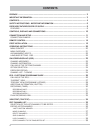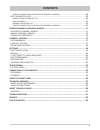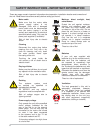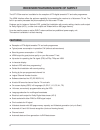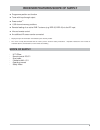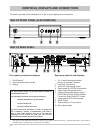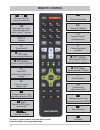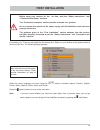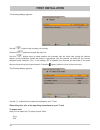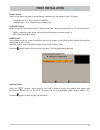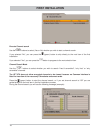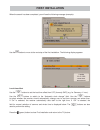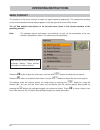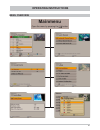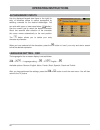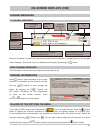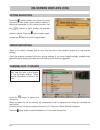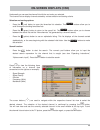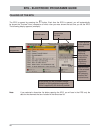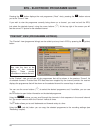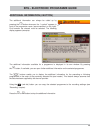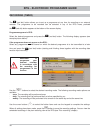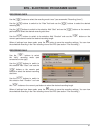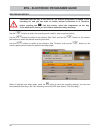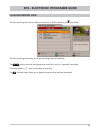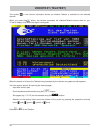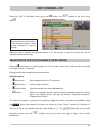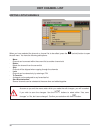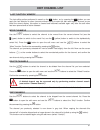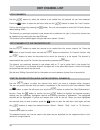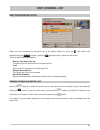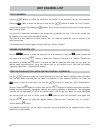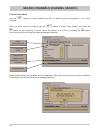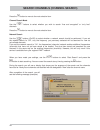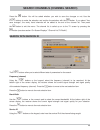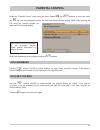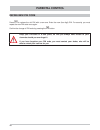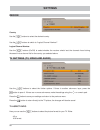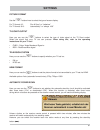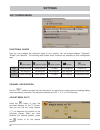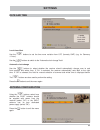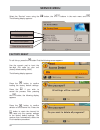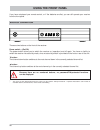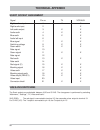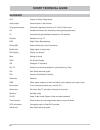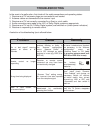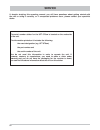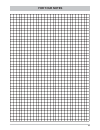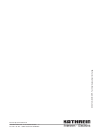- DL manuals
- Kathrein
- Receiver
- UFT 676sw
- Operating Manual
Kathrein UFT 676sw Operating Manual
Summary of UFT 676sw
Page 1
Operating manual english uft 676sw dvb-t receiver.
Page 2: Preface
2 preface dear customer, this operating manual is intended to help you make the fullest use of the extensive range of functions offered by your new dvb-t receiver. We have tried to make the operating instructions as easy as possible to understand, and to keep them as concise as possible. To help you...
Page 3: Important Information
3 important information the channels available are subject to continual change. Accordingly it is necessary to update the channel presets when changes are made. The information for this update can be found on the internet or in relevant magazines. Your receiver was equipped in the factory with the l...
Page 4: Contents
4 contents preface ................................................................................................................................. 2 important information ...................................................................................................... 3 contents ................
Page 5: Contents
5 start blockselection (highlighting several channels) .............................................. 38 edit favourites lists ...................................................................................................... 39 remove from favourites list ..........................................
Page 6
6 safety instructions - important information mains cable make sure that the mains cable (power supply cable) is not damaged. Units with a damaged mains cable must be disconnected from the mains (unplug it at the socket) and repaired by an electrical specialist before setup. Only use the power pack ...
Page 7
7 safety instructions - important information periods of extended absence, thunderstorms, mains socket accessibility in order to disconnect the unit from the mains completely, the mains plug must be unplugged from the wall socket! Therefore install the unit close to a mains socket and make sure that...
Page 8
8 receiver features/scope of supply the uft 676sw receiver is suitable for the reception of fta digital terrestrial tv and radio programmes. The hdmi interface offers the optimum capability for connecting the receiver to a fl at-screen tv set. The built-in up-scaler processes the picture optimally f...
Page 9
9 - uft 676sw - remote control rc 671 - scart cable - 2 batteries aaa 1.5 v - operating manual - safety notes scope of supply ¹ ) displayed only if this information is broadcast by the channel provider 2) the unit is not fully disconnected from the mains (see the sections “safety instructions - impo...
Page 10
10 controls, displays and connections this section provides a brief description of all the controls, displays and connections. Front panel controls and displays 1. On/off switch 1) 2. Channel select buttons ( ▼▲) 3. Display rear panel controls and displays 1. Rj 11 data interface/connection port for...
Page 11: Connection And Setup
11 connection and setup the following section is intended specifi cally for specialist dealers. You need not refer to this section unless you are carrying out the installation yourself. The “connection examples” section provides a sample confi guration. Do not connect the receiver to the power suppl...
Page 12: Connection And Setup
12 connection and setup hdmi scart digitalton ac 3 elektrisch infrarot-empfänger (optional) scart connection example hi-fi system infra-red receiver (optional) digital sound ac 3 electrical dolby digital system.
Page 13: Connection And Setup
13 connection and setup connect the dvb-t receiver (hdmi or alternatively tv scart socket) and the tv set using a hdmi or scart cable (see “connection example”). If your tv is stereo, you can receive the sound in stereo via the hdmi or scart connection. For system reasons, the same video signals are...
Page 14: Remote Control
14 remote control " sound on/off ... Numeric input for channels, timers etc. Open the main menu, leave the menu and return to the tv picture # fav (red) call up favourites selection $ pip (green) “current” view in the epg volume leave the menu step by step change channel in the programme preview (ep...
Page 15: First Installation
15 first installation before using your receiver for the rst time, read the “safety instructions” and “connection and setup” sections. The “connection examples” section provides a sample con guration. Do not connect the receiver to the power supply until all installation work has been properly carri...
Page 16: First Installation
16 use the @ buttons here to select the settings for your tv set. When doing this, refer to the operating instructions for your tv set! Tv aspect ratio here you can select the tv picture format. Either 4:3 or 16:9 first installation use the buttons here to select your country. Press the buttons to a...
Page 17: First Installation
17 first installation picture format here you can select the type of screen display, depending on the setting of your tv format: - tv aspect ratio “4:3”: pan & scan or letterbox - tv aspect ratio “16:9”: automatically or always 16:9 tv-scart-output select the type of video signal at the tv scart soc...
Page 18: First Installation
18 execute channel search use the buttons to select (yes or no) whether you wish to start a channel search. If you selected “no”, you can press the $ (green) button to skip directly to the next item of the fi rst installation. If you selected “yes”, you can press the button to progress to the next s...
Page 19: First Installation
19 local time offset use the buttons to set the local time offset from utc (formerly gmt) (e.G. For germany +1 hour). Use the buttons to switch to the “automatic clock change” fi eld. Use the buttons to select whether the receiver should automatically change over to and from summer and winter time. ...
Page 20: Operating Instructions
20 operating instructions the structure of the menu concept is based on logical operating sequences. The programme showing on the current selected channel always appears in the top right-hand corner of the screen. You will fi nd detailed descriptions of the selected menu items in the relevant sectio...
Page 21: Operating Instructions
21 menu overview operating instructions mainmenu open the menu by pressing the button.
Page 22: Operating Instructions
22 operating instructions the language for the on-screen display is set as follows: → → language setting → → english → available options: german, english, italian, french, dutch, spanish, czech and turkish. After you have performed the settings, press the or button to exit the main menu. You will th...
Page 23: On-Screen Displays (Osd)
23 on-screen displays (osd) channel information is shown for a few seconds each time the channel is changed (this can be changed under “settings”, “suit screen menu”) or displayed continuously by pressing the ! Button. The information for the current radio channel has the same layout. Channel name c...
Page 24: On-Screen Displays (Osd)
24 press the % (yellow) button once (twice for portal channels) to view further audio selection options, if these are transmitted by the channel provider. Use the buttons to scroll through the available selection options. Press the % (yellow) button again, or press the button to exit this display ag...
Page 25: On-Screen Displays (Osd)
25 underneath you can see the channel list with the sort order you selected. The channel list can display channels sorted by various selection and sorting criteria. Selection and sorting options: - press the # (red) button to open the favourites list selection. The buttons allow you to scroll throug...
Page 26
26 epg - electronic programme guide calling up the epg the epg is opened by pressing the button. Each time the epg is opened, you will automatically be shown the “preview” view, irrespective of which view you were shown the last time you left the epg. The following display appears (example): current...
Page 27
27 epg - electronic programme guide selection options: - # (red) button open the plan recording (display of all pre-programmed recordings) - % (yellow) button call up the “preview” view - $ (green) button call up the “current” view - button change the channel from within the “epg” view - button next...
Page 28
28 “preview” view (programme listings) the “preview” view (programme listings) can be called up at any time in epg by pressing the % (yellow) button. Epg - electronic programme guide in the “preview” view you will see all the programmes that will be shown in the previous “current” list of selected c...
Page 29
29 epg - electronic programme guide additional information (i button) the additional information can always be called up by pressing the ! Button whenever the “i symbol” appears in front of the programme name (see screenshot on the right). First however the channel must be selected. The following di...
Page 30
30 recording (timer) the (red dot) button allows you to set up a programme at any time for recording on an external recorder. The programme to be recorded can be selected in any of the epg views, provided the (red dot) button appears at the bottom of the screen display. Programme appears in epg: sel...
Page 31
31 epg - electronic programme guide recording once use the buttons to select the recording mode “once” (see screenshot “recording (timer)”). Use the buttons to switch to the “date” fi eld and use the buttons to select the desired recording day. Use the buttons to switch to the selection fi eld “star...
Page 32
32 recording weekly use the buttons to select the recording mode “weekly” (see screenshot below). Use the buttons to switch to the selection fi eld “start” and use the buttons or the numeric pad buttons to select the desired recording start time. Use the buttons to switch to the selection fi eld “du...
Page 33
33 epg - electronic programme guide plan recording view the plan recording view can be called up at any time in epg by pressing the # (red) button. The plan recording view shows you all the recordings that are scheduled. The buttons allow the recordings to be sorted into “once” or “repeated” recordi...
Page 34: Videotext (Teletext)
34 videotext (teletext) this symbol in the channel information shows you whether teletext is available for the selected channel. When you press the button, the receiver processes the videotext/teletext service data for your tv set to display, even when the signal is encrypted. When the search is fi ...
Page 35: Edit Channel List
35 edit channel list select the “edit tv channellist” menu using the button, the buttons on the main menu and . When the menu is opened, the standard setting is for the receiver to show the channel list with all channels available (overall list). Selection of the list/channels to be edited press the...
Page 36: Edit Channel List
36 editing lists/channels when you have selected the channel or channel list to be edited, press the (red dot) button to open the edit menu. You have the following edit options: - move: channel can be moved within the current list to another channel slot - delete: delete the channel from the current...
Page 37: Edit Channel List
37 delete channels use the buttons to select the channel to be deleted from the channel list you have selected. Press the button to open the edit menu and use the buttons to select the “delete” function. Confi rm the command by pressing the button. Edit channel list skip channels use the buttons to ...
Page 38: Edit Channel List
38 lock channels use the buttons to select the channel to be locked from the channel list you have selected. Press the button to open the edit menu and use the buttons to select the “lock” function. Confi rm the command by pressing the button. You are now prompted to enter the pin code (factory defa...
Page 39: Edit Channel List
39 edit channel list edit favourites lists when you have selected the favourites list to be edited (called up using the # (red) button and selected using the buttons), press the (red dot) button to open the edit menu. You have the following edit options: - remove from favourites list: the channel wi...
Page 40: Edit Channel List
40 lock channels use the buttons to select the channel to be blocked in the favourites list you have selected. Press the button to open the edit menu and use the buttons to select the “lock” function. Confi rm the command by pressing the button. You are now prompted to enter the pin code (factory de...
Page 41
41 search channels (channel search) select the “search channels” menu using the button, the buttons in the main menu and . You have three options for a channel search: - automatic channel search - all frequencies (channels) are searched - manual channel search - only the selected frequency (channel)...
Page 42
42 channel search mode use the buttons to select whether you wish to search “free and encrypted” or “only free” channels. When you have made your setting, use the buttons to select “start search” and press the button to start searching. You can cancel the search at any time by pressing the button. D...
Page 43
43 manual (channel) search search channels (channel search) the buttons allow you to select different sets of parameters for the search. Frequency (channel) using the buttons or the keypad, select the frequency (channel) to be searched. At the bottom right of the screen display, the receiver shows t...
Page 44
44 search channels (channel search) press the button to move to the next selection item. Channel search mode use the buttons to select whether you wish to search “free and encrypted” or “only free” channels. Press the button to move to the next selection item. Network search use the buttons (on/off)...
Page 45
45 search channels (channel search) search with service id the buttons allow you to select different sets of parameters for the search. Frequency (channel) using the buttons or the keypad, select the frequency (channel) to be searched. At the bottom right of the screen display, the receiver shows th...
Page 46
46 when you have made your settings, use the buttons to select “start search” and press the button to start searching. You can cancel the search at any time by pressing the button. During the search you will see a display that shows you the progress of the search. After completion of the search you ...
Page 47: Parental Control
47 parental control select the “parental control” menu using the menu button , the buttons on the main menu and . You are now prompted to enter the pin code (factory default setting: 0000). After entering the select the parameters to be changed using the buttons. Lock mainmenu use the buttons (on/of...
Page 48: Parental Control
48 press to replace the old pin with a new one. Enter the new (four-digit) pin. For security you must repeat the new pin code once again. Confi rm the change of pin code by pressing the button. Define new pin code parental control keep your pin code in a safe place, so that you always have access to...
Page 49: Settings
49 settings the selected menus, sub-menus and items, as well as the parameters to be set, are each marked in colour. The menus are largely self-explanatory. Note the bar at the bottom of the on-screen display. These provide information on what to do next. Select the “settings” menu using the button,...
Page 50: Settings
50 use the buttons to select the further options. If there is another sub-menu layer, press the button to open it. If there are no more sub-menus, make the settings using the @ or numeric pad. Press the button to save your settings and return to the previous menu. Press the button to return directly...
Page 51: Settings
51 here you can use the buttons to select the type of video signal at the tv scart socket. Select the signal that your tv set can process. When doing this, refer to the operating instructions for your tv set! • cvbs – colour video baseband signal or • rgb – red/green/blue signal tv-scart-output use ...
Page 52: Settings
52 settings suit screen menu here you can confi gure the functional scope of your receiver. You can choose between “complete”, “simple” and “medium”. The following table shows which functions are available at each confi guration step. Functional range # (red) button % (yellow) button & (blue) button...
Page 53: Settings
53 settings date and time antenna configuration using the buttons, select here whether the dvb-t antenna should be supplied with power from the receiver (select “on”) or the dvb-t antenna has its own dedicated power supply (select “off”). Press the button to exit the menu again. Local time offset us...
Page 54: Service Menu
54 service menu select the “service” menu using the button, the buttons in the main menu and . The following display appears: software version date of last update hardware version date of the channel list factory reset to call this up, press the button first the following screen appears: use the num...
Page 55: Connecting Up The Video/dvr
55 connecting up the video/dvr for details of how to connect an external recorder to the pvr, refer to the connection example in the “connection and setup” section of this manual, and to the instructions for the external recorder. In order to make a vcr recording (record), the dvb-t receiver must be...
Page 56: Using The Front Panel
56 using the front panel if you have misplaced your remote control, or if the batteries are fl at, you can still operate your receiver from the front panel. Backup operation there are two buttons on the front of the receiver: power switch 1) (on/off): the power switch allows you to switch the receiv...
Page 57: Technical Appendix
57 type uft 676sw order no./colour 20210157/black rf properties input frequency range/loop-through range mhz 174-230 and 470-862/47-862 channel bandwidth mhz 7/8, automatic switching modulation type cofdm 2k, 8k mapping qpsk, 16 qam, 64 qam guard interval 1/4, 1/8, 1/16, 1/32 fec 1/2, 2/3, 3/4, 5/6,...
Page 58: Technical Appendix
58 signal pin no. Tv vcr/aux right audio output 1 x x right audio input 2 x left audio output 3 x x audio earth 4 x x blue earth 5 x x audio left input 6 x blue signal 7 x x switching voltage 8 x x green earth 9 x x data signal 10 green signal 11 x x data signal 12 red earth 13 x x data earth 14 red...
Page 59: Short Technical Guide
59 short technical guide channel package the channel package normally includes several tv and radio channels. Each programme package has a fi xed assignment for the transmission frequency, for polarisation (horizontal or vertical), for the symbol rate and for the viterbi rate or error rate. Dvb mpeg...
Page 60: Short Technical Guide
60 short technical guide glossary ac 3 output for dolby digital signal audio output sound output on the receiver av programme pos. Preferred programme position on tv set for scart input ca conditional access (for decoding of encrypted programmes) ci internationally standardised interface for ca modu...
Page 61: Troubleshooting
61 troubleshooting in the event of a malfunction, fi rst check all the cable connections and operating states: 1. Receiver and tv set power plugs are connected to wall socket 2. Antenna cables are connected to the receiver input 3. Receiver and tv set correctly connected by a scart or cinch cable 4....
Page 62: Service
62 if, despite studying this operating manual, you still have questions about getting started with the unit or using it correctly, or if unexpected problems occur, please contact your specialist dealer. Service the serial number sticker for the uft 676sw is located on the underside of the unit. The ...
Page 63: For Your Notes
63 for your notes.
Page 64
Internet: http://www.Kathrein.De kathrein-werke kg • anton-kathrein-straße 1 - 3 p.O. Box 100 444 • 83004 rosenheim germany 936.3746/-/0210/zwt - t echnical data subject to change..