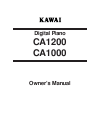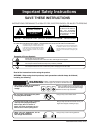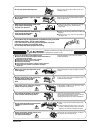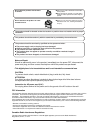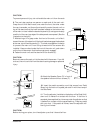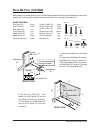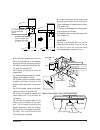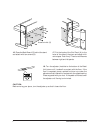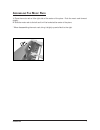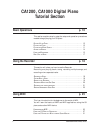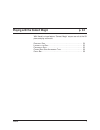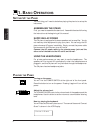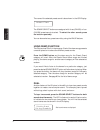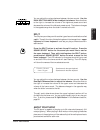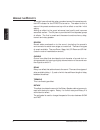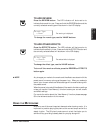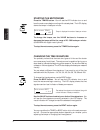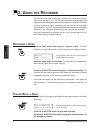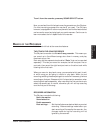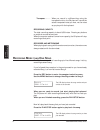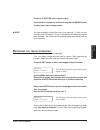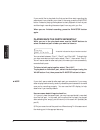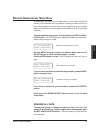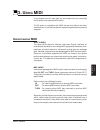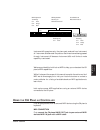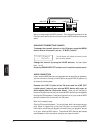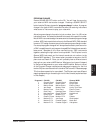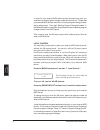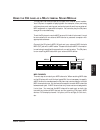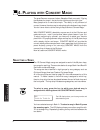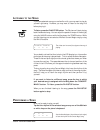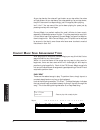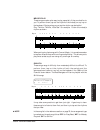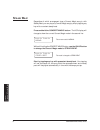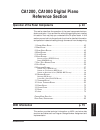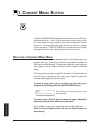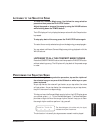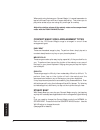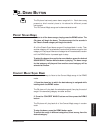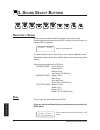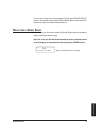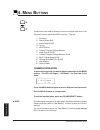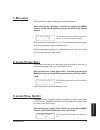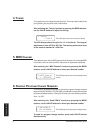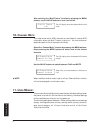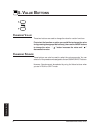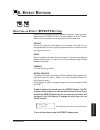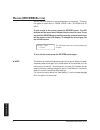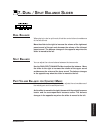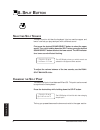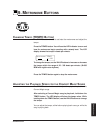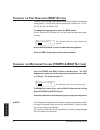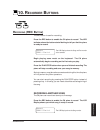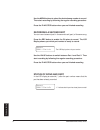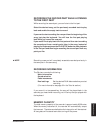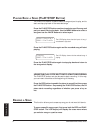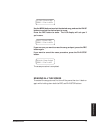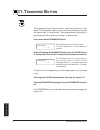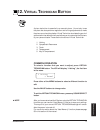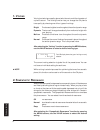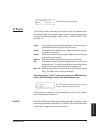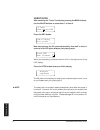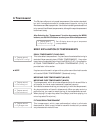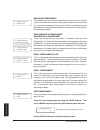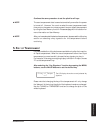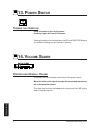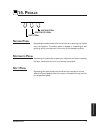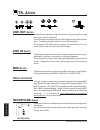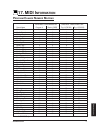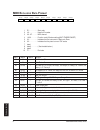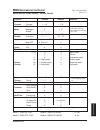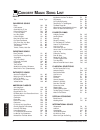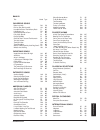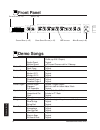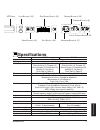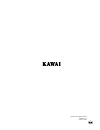- DL manuals
- Kawai
- Musical Instrument
- CA1000
- Owner's Manual
Kawai CA1000 Owner's Manual - (Ca1000)
2
KAWAI DIGITAL PIANO CA1200, CA1000
R
EAD
M
E
F
IRST
(CA1000)
Before beginning the assembly of your CA1000 read and become familiar with the assembly instructions
that follow. Then, carefully unpack the piano and check your unit against the parts list.
PARTS PROVIDED
Side Panel (A)
2 pcs.
Back Board (B)
1 pc.
Pedal Board (C)
1 pc.
Speaker Cover (D)
1 pc.
Screw E (M6 x 25)
8 pcs.
Screw F (M4 x 15)
8 pcs.
Screw G (ø4 x 20)
4 pcs.
Adjuster (H)
1 pc.
Adjuster
M4 x 15
M6 x 25
ø4 x 20
(E)
(F)
(G)
(H)
1.
Insert the Adjuster (H) on the Pedal Unit.
2.
Fasten the Side Panels (A) and the Pedal Board
(C) with four screws (E).
(E)
(H)
Bottom View
(A)
(C)
3.
Hold Back Board (B) behind the Pedal
Board (C) and in front of the fixing metal of
the Side Panels (A).
4.
Fasten the Side Panels (A) and Back Board
(B) with four screws (F).
5.
Fasten the Pedal Board (C) and Back
Board (B) with four screws (G).
(A)
(C)
(B)
(F)
(G)
Pedal Unit
Summary of CA1000
Page 1
Digital piano ca1200 ca1000 owner’s manual.
Page 2: Warning
Kawai digital piano ca1200, ca1000 important safety instructions when using the headphones, do not listen for long periods of time at high volume levels. Doing so may result in hearing problems. The chair must be used properly (it must be used only when playing the product). ● do not play with it or...
Page 3: Caution
Introduction failure to do so may cause breakdown of this product and other devices. ● doing so may cause the product to generate noise. ● if the product generates noise, move the product sufficiently away from the electrical appliance or connect it to another ac outlet. Failure to do so may damage ...
Page 4
Kawai digital piano ca1200, ca1000 ● doing so may cause the product to become deformed or fall over, resulting in breakdown or injury. Do not stand on the product or exert excessive force. Notes on repair should an abnormality occur in the product, immediately turn the power off, disconnect the powe...
Page 5: Kawai D
Introduction 1 t hank y ou for p urchasing a kawai d igital p iano ! The kawai digital piano is a revolutionary new keyboard instrument that combines the latest in electronic advances with traditional craftsmanship inherited from kawai’s many years of experience in building fine pianos. Its keyboard...
Page 6: (Ca1000)
2 kawai digital piano ca1200, ca1000 r ead m e f irst (ca1000) before beginning the assembly of your ca1000 read and become familiar with the assembly instructions that follow. Then, carefully unpack the piano and check your unit against the parts list. Parts provided side panel (a) 2 pcs. Back boar...
Page 7
3 introduction caution: to prevent personal injury, do not handle the main unit from the ends. 10. Insert the pedal connection cord that comes from pedal board into the main unit’s pedal jack and fix with the clamp of the side panel. (e) 9. Attach the speaker cover (d) in front of the speaker boxes ...
Page 8: (Ca1200)
4 kawai digital piano ca1200, ca1000 parts provided end panel (a) 2 pcs. Side panel (b) 2 pcs. Back board (c) 1 pc. Front panel (d) 1 pc. Pedal board (e) 1 pc. Speaker box (f) 2 pcs. Screw g (m6 x 40) 8 pcs. R ead m e f irst (ca1200) (g) (h) (i) (j) (k) 1. Insert the adjuster (n) on the pedal unit. ...
Page 9
5 introduction m6 x 25 1. Loosen the screw to let the hook move freely. 2. Let the hook engage with the stopper and re-tighten the screw. 6. Loosen the screws of the hooks and carefully put the main unit on the stand. Align the dowels of the stand to the holes of the main unit. 7. Let the hooks enga...
Page 10
6 kawai digital piano ca1200, ca1000 16. Place the back board (c) behind the stand and attach with ten screws (k). Screw ø4 x 20 caution: before moving your piano, turn the adjuster up so that it clears the floor. 17. Put the hooks of the end panel (a) to the holes of the side of the piano and attac...
Page 11
7 introduction 1. Place the music rack a little right side of the center of the piano. Push the music rack forward slightly. 2. Slide the music rack to the left and it will be locked at the center of the piano. * when disassembling the music rack, bring it slightly up and slide it to the right. A ss...
Page 12: Ca1200, Ca1000 Digital Piano
8 kawai digital piano ca1200, ca1000 ca1200, ca1000 digital piano tutorial section basic operations p. 10 this section explains step by step the setup and operation procedures needed to begin playing your ca piano. Using the recorder p. 18 this section will show you how to use the recorder. Recordin...
Page 13: P. 34
9 tutorial playing with the concert magic p. 34 with kawai’s unique feature “concert magic” anyone can sit at the ca piano and play real music. S electing a s ong . . . . . . . . . . . . . . . . . . . . . . . . . . . . . . . . . . . . . . . . 34 l istening to the s ong . . . . . . . . . . . . . . . ...
Page 14: 1. B
10 kawai digital piano ca1200, ca1000 tutorial basic operations 1. B asic o perations s etting u p the p iano the first thing you’ll need to do before playing the piano is to set up the instrument. Assembling the stand first, you need to assemble the stand unit. Assemble the stand following the inst...
Page 15
11 tutorial: basic operations tutorial basic operations the ca piano responds just like a real acoustic piano when you play it. It produces a louder sound when you play hard and a softer sound when you play soft. The volume level changes in relation to how fast the keys are pressed. This system is c...
Page 16
12 kawai digital piano ca1200, ca1000 tutorial basic operations the name of the selected preset sound is also shown in the lcd display. The sound select buttons are assigned with three (ca1000) or four (ca1200) preset sounds to select. To select the other sounds, press the button repeatedly. You can...
Page 17
13 tutorial: basic operations tutorial basic operations you can adjust the volume balance between the two sounds. Use the dual/split balance slider to adjust the balance. Move the slider to the right to increase the volume of the rightmost preset sound and decrease the volume of the leftmost preset ...
Page 18
14 kawai digital piano ca1200, ca1000 tutorial basic operations a dding the e ffects you might have noticed that when you select some of the preset sounds, the led indicator for the effects is turned on. The reason for this is some of the preset sounds are set up with an effect on as their initial s...
Page 19
15 tutorial: basic operations tutorial basic operations to add reverb press the reverb button. The led indicator will be turned on to indicate that reverb is in use. Press and hold the reverb button and the currently selected reverb type will be shown in the lcd display. The reverb type is displayed...
Page 20
16 kawai digital piano ca1200, ca1000 tutorial basic operations starting the metronome press the tempo button. You will see the led indicator turn on and hear the metronome begin counting with a steady beat. The lcd display shows the tempo in beats per minute. Tempo is displayed in number of beats p...
Page 21
17 tutorial: basic operations tutorial basic operations adjusting the metronome volume the volume level of metronome can be adjusted to any level you like independent of the main volume. Press the tempo and beat buttons simultaneously. The lcd displays the volume level of the metronome in numbers fr...
Page 22: 2. U
18 kawai digital piano ca1200, ca1000 tutorial using the recorder the ca piano’s recorder records your playing much like a tape recorder, and it is just as easy to use. The ca piano records a song as digital data instead of audio data and stores the song inside the instrument. Because the song is st...
Page 23
19 tutorial: using the recorder tutorial using the recorder to exit from the recorder, press any sound select button. Now, you are familiar with the basic recording procedure on the ca piano. For most recording purposes this may be all you need. The ca piano however, is equipped with other more powe...
Page 24
20 kawai digital piano ca1200, ca1000 tutorial using the recorder transpose . . . . . . When you record in a different key using the transpose function, the ca piano will record the actual transposed notes you hear, not the notes as you play with the keyboard. Recording capacity the total recording ...
Page 25
21 tutorial: using the recorder tutorial using the recorder press the play/stop button again to stop. If you would like to listen to a different song, use the menu buttons to select your desired song number. ◆ note you have probably noticed that there is an asterisk (*) after the part number in the ...
Page 26
22 kawai digital piano ca1200, ca1000 tutorial using the recorder if you would like to play back the first part and then start recording the second part from a certain point later in the song, press the play/stop button instead of playing the keyboard to start playback of the first part and then beg...
Page 27
23 tutorial: using the recorder tutorial using the recorder e rasing u nnecessary s ong d ata at some point you may want to erase a song. If you have filled up the memory of the recorder you can erase an old song to make room for a new one or maybe you’re tired of listening to a particular song. In ...
Page 28
24 kawai digital piano ca1200, ca1000 tutorial using the recorder the ca piano’s built-in recorder is easy to use and is perfect for practice and basic recording needs. For those individuals interested in using this instrument for more complex digital recordings, the ca piano can be connected to an ...
Page 29: Midi
25 tutorial: using midi tutorial using midi in this chapter you will learn how you can create music by connecting the ca piano to an external midi device. The ca piano is compatible with midi devices from kawai and other manufacturers. It can also be used with sequencing software on a personal compu...
Page 30
26 kawai digital piano ca1200, ca1000 tutorial using midi midi channel midi uses what are known as “channels” as a means of routing midi data intended to play a specified instrument or specified part. By channelizing midi data, you can control multiple parts in multiple instruments with a single cab...
Page 31: Ca P
27 tutorial: using midi tutorial using midi instrument #2 recognizes only the piano part received from instrument #1. Instrument #3 receives all the parts on the three channels being passed through instrument #2 because instrument #3’s multi-timbral mode capability is activated. We have provided thi...
Page 32
28 kawai digital piano ca1200, ca1000 tutorial using midi next you must match the midi channel. The transmitting channel of the ca piano and receiving channel of your external midi device must be the same. Changing transmitting channel to change the transmit channel on the ca piano, press the menu b...
Page 33
29 tutorial: using midi tutorial using midi program change press a sound select button on the ca. You will hear the sound on your external midi device also changes. Pressing a sound select button lets the ca piano transmit a “program change” number. A program change is the type of midi command that ...
Page 34
30 kawai digital piano ca1200, ca1000 tutorial using midi in order for your external midi device to play the sound you want, you need to know what program change number to transmit to it. Please read your external midi device’s manual for a list of its program change number/ sound assignments. Then ...
Page 35
31 tutorial: using midi tutorial using midi u sing the ca piano as a m ulti - timbral s ound m odule the ca piano can also be used as a 16-part multi-timbral sound module. Your ca piano is capable of playing back for example, a four part song with two piano parts, a string part, and a choir part all...
Page 36
32 kawai digital piano ca1200, ca1000 tutorial using midi multi-timbral mode multi-timbral on is a setup for 16-channel multi-timbral operation. You can mute the channels separately. Each channel recognizes the program change numbers as listed on page 75. Multi-timbral off turns off the multi-timbra...
Page 37
33 tutorial: using midi tutorial using midi if you own a “gm” sound module you’ll probably want to use it as your multi-timbral module instead of the ca piano. If you have a hardware sequencer or personal computer but do not own another sound module, you can enjoy sixteen-part multi-timbral capabili...
Page 38: 4. P
34 kawai digital piano ca1200, ca1000 tutorial playing with concert magic 4. P laying with c oncert m agic a01 twinkle twinkle the great german composer johann sebastian bach once said, “playing the keyboard is simple. Just strike the right keys at the right time.” many people wish it were that simp...
Page 39
35 tutorial: playing with concert magic tutorial playing with concert magic l istening to the s ong if you have selected a song you are familiar with, you may want to play by yourself right away. However you may want to listen to the song first before playing it. To listen, press the play/stop butto...
Page 40
36 kawai digital piano ca1200, ca1000 tutorial playing with concert magic & ? 8 3 8 3 Œ œ œ # ∑ œ œ # œ œ œn œ ∑ j œ ≈ œ œ œ œ œ œ ≈ ‰ j œ ≈ œ œ # œ œ œ œ # ≈ ‰ key on x x x x x x x x x x x x x x x x x x x x fur elise •••••• as you tap harder, the notes will get louder; as you tap softer, the notes ...
Page 41
37 tutorial: playing with concert magic tutorial playing with concert magic melody play these songs are also quite easy to play, especially if they are familiar to you. To perform them, tap out the rhythm of the melody on any key on the keyboard. Singing along as you tap the rhythm can be helpful. P...
Page 42
38 kawai digital piano ca1200, ca1000 tutorial playing with concert magic s teady b eat regardless of which arrangement type a concert magic song is, with steady beat you can play any concert magic song by simply tapping any key with a constant steady beat. Press and hold the concert magic button. T...
Page 43: Ca1200, Ca1000 Digital Piano
39 reference section reference section ca1200, ca1000 digital piano reference section operation of the panel components p. 40 this section describes the operation of the panel components-buttons, sliders, and jacks. If you are familiar with playing a digital piano, reading this section first may hel...
Page 44: 1. C
40 kawai digital piano ca1200, ca1000 reference section 1. C oncert m agic b utton thanks to concert magic, absolutely anyone can sit at the ca piano and make real music… even if you’ve never taken a piano lesson in your life. To enjoy performing by yourself, you have only to select your favorite pi...
Page 45
41 reference section reference section l istening to the s elected s ong to listen to a concert magic song, first follow the song selection procedure then press the play/stop button. Adjust the speed or tempo of the song by using the value buttons while holding down the tempo button. The lcd display...
Page 46
42 kawai digital piano ca1200, ca1000 reference section when performing fast songs on concert magic, it is sometimes easier to tap two different keys with two fingers alternating. This allows you to play twice as fast as you can using only one finger on one key. Adjust the relative volume of the mel...
Page 47: 2. D
43 reference section reference section the ca piano has twenty seven demo songs built in. Each demo song presents a brief musical piece to introduce the different preset instruments. The 176 concert magic songs can be demonstrated as well. P reset s ound d emo to listen to all the demo songs, simply...
Page 48: 3. S
44 kawai digital piano ca1200, ca1000 reference section s electing a s ound these buttons are used to select the desired instrument to play. Press the appropriate button and the led indicator will be turned on to indicate that it is selected. Name of the chosen sound the sound select buttons have th...
Page 49
45 reference section reference section if you want to layer two sounds assigned to the same sound select button, while pressing the desired sound select button use the value buttons to select your desired layered sound. S electing a d emo s ong when listening to the demo songs, the sound select butt...
Page 50: 4. M
46 kawai digital piano ca1200, ca1000 reference section 4. M enu b uttons these buttons are used to access the various functions that control the ca piano’s tuning, system and midi functions. They are: 1. Brilliance 2. Lower octave shift 3. Lower pedal on/off 4. Tuning 5. Midi channel 6. Transmit pr...
Page 51: 1. B
47 reference section reference section 1. B rilliance brilliance lets you adjust brightness of the preset sounds. After selecting the “brilliance” function by pressing the menu buttons, use the value buttons to change the value to the desired amount. The lcd display shows the brilliance setting with...
Page 52: 4. T
48 kawai digital piano ca1200, ca1000 reference section 4. T uning tuning allows you to adjust the piano’s pitch. You may need to adjust the tuning when you play with other instruments. After selecting the “tuning” function by pressing the menu buttons, use the value buttons to adjust the tuning. Th...
Page 53: 7. L
49 reference section reference section 7. L ocal c ontrol o n /o ff this determines whether the ca piano’s sound will be played from the piano’s keyboard (“on”) or only from an external midi instrument (“off”). Even with local control “off” the piano’s keyboard will still transmit to an external mid...
Page 54: 10. C
50 kawai digital piano ca1200, ca1000 reference section after selecting the “multi-timbre” function by pressing the menu buttons, use the value buttons to turn it on and off. The lcd display shows the selected multi-timbral mode. 10. C hannel m ute this determines which midi channels are activated t...
Page 55: 12. F
51 reference section reference section select the “user memory” function by pressing the menu buttons. Press the rec button to memorize your desired settings. The lcd display briefly shows the above message and the current settings are saved. ◆ note the “user memory” function does not automatically ...
Page 56: 5. V
52 kawai digital piano ca1200, ca1000 reference section c hanging v alue these two buttons are used to change the value for certain functions. First select the function or option you would like to change the value for by pressing the appropriate button(s), then use the value buttons to change the va...
Page 57: (Effects B
53 reference section reference section s electing an e ffect (effects b utton ) use the effects button to add an effect to the sound. There are seven digital effects; chorus, delay1–3, rotary speaker1–2, and a tremolo effect that can be used to enhance the sound of the preset tone. Chorus chorus is ...
Page 58: (Reverb B
54 kawai digital piano ca1200, ca1000 reference section r everb (reverb b utton ) use the reverb button to add reverberation to the sound. There are five types of reverb built-in: room, stage, hall, 3d room, and 3d hall. To add reverb to the sound, press the reverb button. The led indicator will be ...
Page 59: 7. D
55 reference section reference section 7. D ual / s plit b alance s lider d ual b alance when playing in dual or split mode, this slider controls the volume balance of the two sounds. Move the slider to the right to increase the volume of the rightmost preset sound of the pair and decrease the volum...
Page 60: 8. S
56 kawai digital piano ca1200, ca1000 reference section 8. S plit b utton s electing s plit s ounds the split function divides the keyboard into two sections-upper and lower—and lets you play each part with a different sound. First press the desired sound select button to select the upper sound. The...
Page 61: 9. M
57 reference section reference section 9. M etronome b uttons c hanging t empo (tempo b utton ) the tempo button is used to activate the metronome and adjust the tempo. Press the tempo button. You will see the led indicator turn on and hear the metronome begin counting with a steady beat. The lcd di...
Page 62: (Beat B
58 kawai digital piano ca1200, ca1000 reference section c hanging the t ime s ignature (beat b utton ) the beat button is used to activate the metronome and select your desired time signature. The ca piano has nine settings to choose from: 1/4, 2/4, 3/4, 4/4, 5/4, 6/8, 7/8, 9/8 and 12/8. To change t...
Page 63: (Rec B
59 reference section reference section r ecording (rec b utton ) the rec button is used for recording. Press the rec button to enable the ca piano to record. The led indicator above the button starts flashing to tell you that the piano is ready to record. The lcd display shows the song and part numb...
Page 64
60 kawai digital piano ca1200, ca1000 reference section use the menu buttons to select the desired song number to record. Then start recording by following the regular recording procedure. Press the play/stop button when you are finished recording. Recording a second part you can record a second par...
Page 65
61 reference section reference section recording the second part while listening to the first part while recording the second part, you can listen to the first part. Select the desired song, set the previously recorded track to play back and enable the empty track to record. If you want to start rec...
Page 66: (Play/stop B
62 kawai digital piano ca1200, ca1000 reference section p laying b ack a s ong (play/stop b utton ) the play/stop button is used to select a song and part to play, and to start and stop play back of the recorded songs. Press the play/stop button one time to select a specific song and part you would ...
Page 67
63 reference section reference section use the menu buttons to select the desired song, and use the value buttons to select the desired part to erase. Press the rec button to erase. The lcd display will ask you if you’re sure. If you are sure you want to erase the song and part, press the rec button...
Page 68: 11. T
64 kawai digital piano ca1200, ca1000 reference section the transpose function lets you raise or lower the piano’s key in half steps. This is especially useful when you have learned a song in one key and have to play it in another key. The transpose feature allows you to play the song in the origina...
Page 69: 12. V
65 reference section reference section 12. V irtual t echnician b utton a piano technician is essential to an acoustic piano. He not only tunes the piano but also performs regulation and voicing adjustments to make the piano sound and play better. Virtual technician simulates the work of a piano tec...
Page 70: 1. V
66 kawai digital piano ca1200, ca1000 reference section 1. V oicing voicing is a technique used by piano technicians to mold the character of a piano’s sound. The voicing function lets you change the ca piano’s tone quality by choosing one of four types of voicings. Bright produces a brighter tone t...
Page 71: 3. T
67 reference section reference section the lcd display shows the setting. 2 sympathetic reso. = normal 3. T ouch touch lets you select a different touch sensitivity for the keyboard from the standard touch of an acoustic piano. You can change the sensitivity to one of five different settings: light,...
Page 72
68 kawai digital piano ca1200, ca1000 reference section user touch after selecting the “touch” function by pressing the menu buttons, use the value buttons to select user 1 or user 2. Press the rec button. Now start playing the ca piano dynamically from soft to loud in order to let the ca piano anal...
Page 73: 4. T
69 reference section reference section 4. T emperament the ca piano offers not only equal temperament (the modern standard) but also immediate access to temperaments popular during the renaissance and baroque periods. It should be interesting and educational to try some of the different temperaments...
Page 74
70 kawai digital piano ca1200, ca1000 reference section 4 temperament = equal(flat) 4 temperament = equal meantone temperament this temperament, which uses a mean between a major and minor whole tone to eliminate dissonance for thirds, was devised to eliminate the lack of consonance’s experienced wi...
Page 75: 5. K
71 reference section reference section continue the same procedure to set the pitch for all keys. ◆ note the user temperament data is saved automatically even after the power is turned off. However, you must re select the user temperament each time you turn the power on unless you save it as your de...
Page 76: 13. P
72 kawai digital piano ca1200, ca1000 reference section c ontrolling o verall v olume this slider controls the master volume level of the piano’s sound. Move this slider to the right to increase the volume and move to the left to decrease the volume. This slider also controls the headphone’s volume ...
Page 77: 15. P
73 reference section reference section s ustain p edal depressing this pedal sustains the sound even after removing your hands from the keyboard. The sustain pedal is capable of responding to half pedaling, which provides even finer control of the dampening effect. S ostenuto p edal depressing this ...
Page 78: 16. J
74 kawai digital piano ca1200, ca1000 reference section 16. J acks line out j acks these jacks provide stereo output of the piano’s sound to amplifiers, tape recorders or similar equipment. The audio signal coming through the line in jacks is also routed to these jacks. The piano’s sound is mixed wi...
Page 79: 17. Midi I
75 reference section reference section 17. Midi i nformation p rogram c hange n umber m apping when multi-timbral mode is on when multi-timbral mode is off sound name program # bank # (msb) prg # (ca1200) prg # (ca1000) concert grand 1 0 1 1 studio grand 1 8 2 2 mellow grand 1 16 3 3 jazz grand * 1 ...
Page 80: Midi E
76 kawai digital piano ca1200, ca1000 reference section 1 1st byte 2 2nd byte 3 3rd byte 4 4th byte 5 5th byte 6 6th byte 7 7th byte 8 8th byte 9 9th byte 10 10th byte midi e xclusive d ata f ormat 1 f0 . . . . . . . . . . Start code 2 40 . . . . . . . . . . Kawai's id number 3 00 - 0f . . . . . . M...
Page 81: Midi I
77 reference section reference section midi i mplementation c hart kawai digital piano model: ca1200, ca1000 d ate : d ecember 2001 v ersion 1.0 mode 1: omni on, poly mode 2: omni on, mono ❍ : yes mode 3: omni off, poly mode 4: omni off, mono ✕ : no function transmit receive remarks basic default 1 ...
Page 82: Oncert
78 kawai digital piano ca1200, ca1000 reference section title note# type children’s songs bingo g#1 eb frère jacques f#1 mp good morning to you f1 mp hickory dickory dock d#1 eb i’m a little teapot a#0 mp itsy, bitsy spider a1 mp london bridges c#1 mp mary had a little lamb c1 mp pop goes the weasel...
Page 83
79 reference section reference section bank b title note# type children’s songs brahm’s lullaby d#1 sk did you ever see a lassie? C#1 mp here we go round the mulberry bush f1 mp little brown jug f#1 mp old macdonald had a farm c1 mp polly wolly doodle a1 mp rock a bye baby e1 eb she’ll be comin’ aro...
Page 84: Front Panel
80 kawai digital piano ca1200, ca1000 reference section d emo ( p . 43) c oncert m agic ( p . 40) m enu b uttons ( p .46) s ound s elect b uttons ( p . 44) v olume s lider ( p . 72) front panel led i ndicator classic grand concert grand hungarian dance no.1 / brahms (etude, op.10-5 / chopin) studio ...
Page 85: Specifications
81 reference section reference section v alue b uttons ( p . 52) e ffect b uttons ( p . 53) d ual b alance s lider ( p . 55) m etronome b uttons ( p . 57) r ecorder b uttons ( p . 59) specifications s plit b utton ( p . 56) ca1200 ca1000 keyboard 88 wooden keyboard polyphony maximum 64 preset tones ...
Page 86
Ca1200, ca1000 owner’s manual ow959e-l0112 printed in japan.