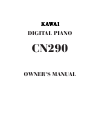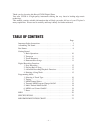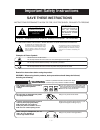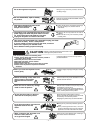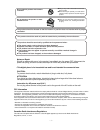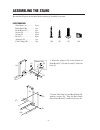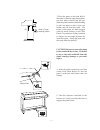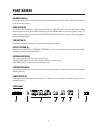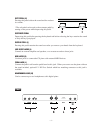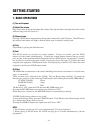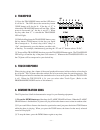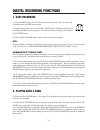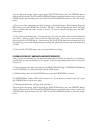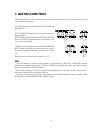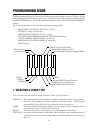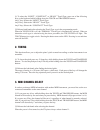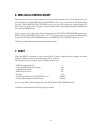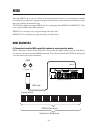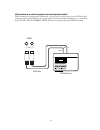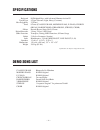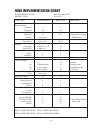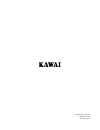Summary of CN290
Page 1
Digital piano cn290 owner's manual.
Page 2: Table of Contents
– 2 – thank you for choosing this kawai cn290 digital piano. Your new cn290 is a high-quality instrument offering the very latest in leading-edge music technology. This manual contains valuable information that will help you make full use of your cn piano’s many capabilities. Please read it carefull...
Page 3: Warning
– 3 – important safety instructions when using the headphones, do not listen for long periods of time at high volume levels. Doing so may result in hearing problems. The chair must be used properly (it must be used only when playing the product). ● do not play with it or stand on it. ● only one pers...
Page 4: Caution
– 4 – failure to do so may cause breakdown of this product and other devices. ● doing so may cause the product to generate noise. ● if the product generates noise, move the product sufficiently away from the electrical appliance or connect it to another ac outlet. Failure to do so may damage them, r...
Page 5
– 5 – ● doing so may cause the product to become deformed or fall over, resulting in breakdown or injury. Do not stand on the product or exert excessive force. Notes on repair should an abnormality occur in the product, immediately turn the power off, disconnect the power cord plug, and then contact...
Page 6: Assembling The Stand
– 6 – (d) (e) (c) (a) (b) assembling the stand be sure that all parts are included before starting to assemble your unit. Parts provided side panel (a) . . . . . . . . 2 pcs. Back panel (b) . . . . . . . 1 pc. Pedal board (c) . . . . . . 1 pc. Screw (d) . . . . . . . . . . . 2 pcs. Screw (e) . . . ....
Page 7
– 7 – 3. Place the piano on the front half of the stand so that the metal fitting holes are seen when viewed from the top. Slide the piano backward while holding it with one hand so that it does not incline and fall from the stand. The hooks on the piano are then engaged with the metal fittings on t...
Page 8: Part Names
– 8 – part names volume slider (a) move the volume slider to the right to increase the instrument’s volume. Move the slider to the left to decrease the volume. Demo button (b) to listen to all the demos, simply press this button. The cn piano will start the demo. Eight musical pieces will be played ...
Page 9
– 9 – soft pedal ( h) pressing this pedal softens the sound and also reduces its volume. * the soft pedal can be used as the sostenuto pedal by turning on the power while depressing this pedal. Sostenuto pedal depressing this pedal after pressing the keyboard and before releasing the keys sustains t...
Page 10: Getting Started
– 10 – getting started 1. Basic operations (1) turn on the power. (2) adjust the volume. Play a note on the keyboard and adjust the volume. (moving the slider to the right raises the volume while moving to the left lowers it.) (3) choose a tone. Pressing a tone button automatically changes the sound...
Page 11: 2. Transpose
– 11 – 2. Transpose (1) press the transpose button and the led above it will be lit. The led above the current key button (tone button) will also be lit. If the key of “c” is selected the transpose button will not light. (when power is first turned “on”, the key is set to c.) when any key other than...
Page 12: Digital Recording Functions
– 12 – digital recording functions 1. Easy recording (1) press the rec button. The cn piano will be ready for recording. To cancel the recording, press the rec button again. (2) begin playing some music on the piano. The cn piano will automatically start recording with the first note you play. You c...
Page 13
– 13 – 3. Advanced recording/playback functions recording more songs the cn piano can record and store a maximum of 3 songs. Please follow the steps below to save your songs: (1) while holding down the rec button, press the modern piano (song 2) button. The led will light to show the current song nu...
Page 14
– 14 – you can adjust the tempo. Before pressing the play/stop button, press the strings button while holding down the touch and transpose buttons to make the tempo slower or press the choir button while holding down the touch and transpose buttons to make the tempo faster. (5) let’s record the righ...
Page 15: 4. Deleting A Song/track
– 15 – 4. Deleting a song/track this function allows you to delete songs that were not recorded correctly or songs that you do not want to listen to any more. (1) simultaneously hold down the play/stop and rec buttons. (2) the leds will light to show you where songs have been recorded. While holding...
Page 16: Programming Mode
– 16 – programming mode the programming mode gives you access to many other useful features on your cn piano. To use the programming mode functions, press a key on the keyboard while holding down the touch and transpose buttons. To exit the programming mode, release the touch and transpose buttons. ...
Page 17: 2. Tuning
– 17 – (1) to select the “light”, “constant” or “heavy” touch type, press one of the following keys on the keyboard while holding down the touch and transpose buttons. Any c key: selects the “light” touch type any d key: selects the “heavy” touch type any e key: selects the “constant” touch type (2)...
Page 18
– 18 – 4. Transmit midi program change on/off you can use 8 tone buttons to transmit program change numbers via midi. Please refer to the list below for assignment of tone and program number. Tone name prg # prg #(when multi-timbral mode is on) classic grand 1 1 modern piano 2 2 e.Piano 3 5 church o...
Page 19: 6. Midi Local Control On/off
– 19 – 6. Midi local control on/off this function is used to control whether or not the sound from the piano will be heard when you play the keyboard. When midi local control is set to on you will hear the cn piano when you play. When midi local control is set to off you will not hear any sound from...
Page 20: Midi
– 20 – midi the term midi is an acronym for musical instrument digital interface, an international standard for connecting synthesizers, sequencers (digital recorders) and other electronic instruments so that they can exchange performance data. The cn290 is equipped with two midi jacks for exchangin...
Page 21
– 21 – midi in in out midi midi out (2) connection to an external sequencer and sound generator module when connected as shown in the illustration, you can record songs played on the cn290 with a sequencer, and use the cn290’s tones (such as piano, harpsichord and vibraphone, etc.) controlled by the...
Page 22: Specifications
– 22 – specifications keyboard 88 weighted keys with advanced hammer action iii touch type 4 types (normal, light, heavy, constant) max polyphony 32 notes tones 8 tones (classic grand, modern piano, e.Piano, church organ, harpsichord, vibraphone, strings, choir) effects reverb (room, stage, hall), c...
Page 23: Midi Implementation Chart
– 23 – midi implementation chart kawai digital piano date: december 2002 model: cn290 version: 1.0 function transmitted received remarks basic channel (default) 1 1 (changed) 1-16 1-16 mode (default) 3 1 (message) x 1, 3* *omni off by setting (altered) ✻✻✻✻✻✻✻✻ midi channel note number 15-113* 0-127...
Page 24
Cn290 owner's manual om964e-l0210 printed in japan.