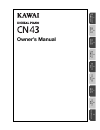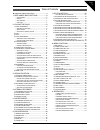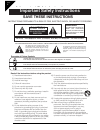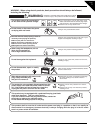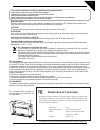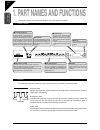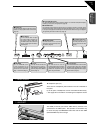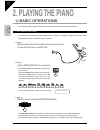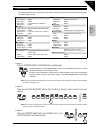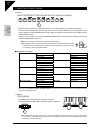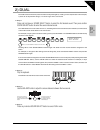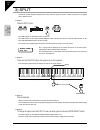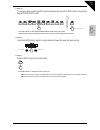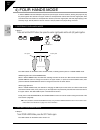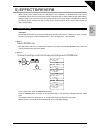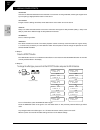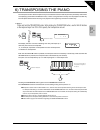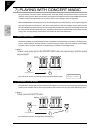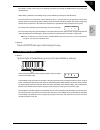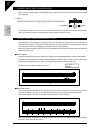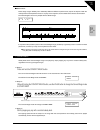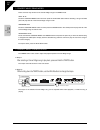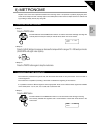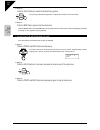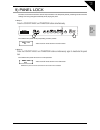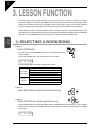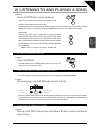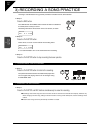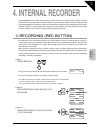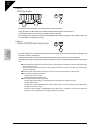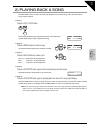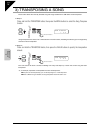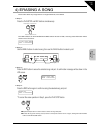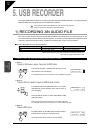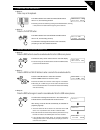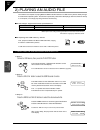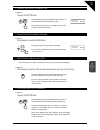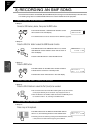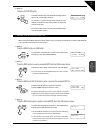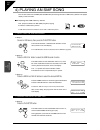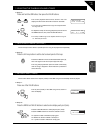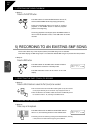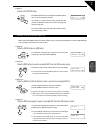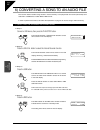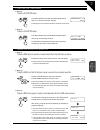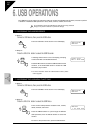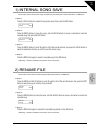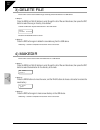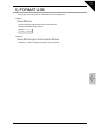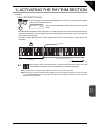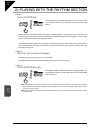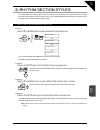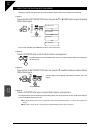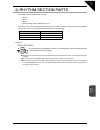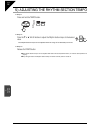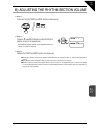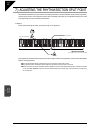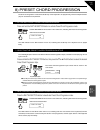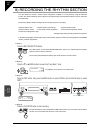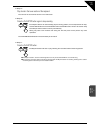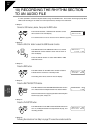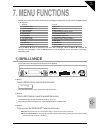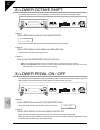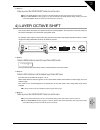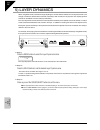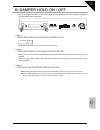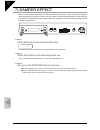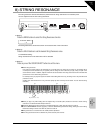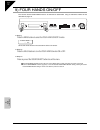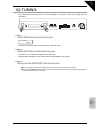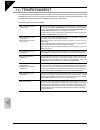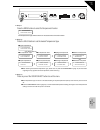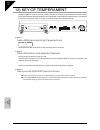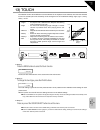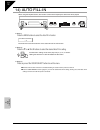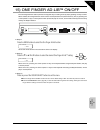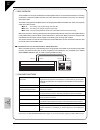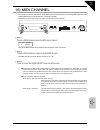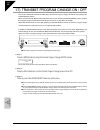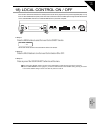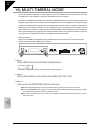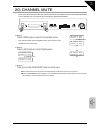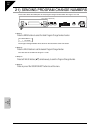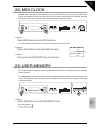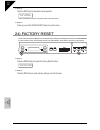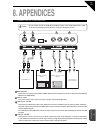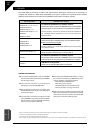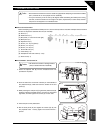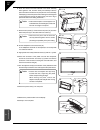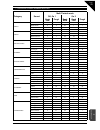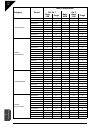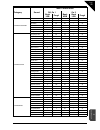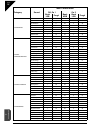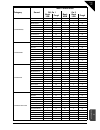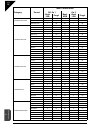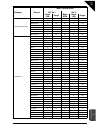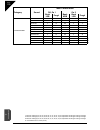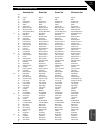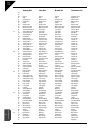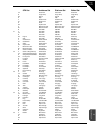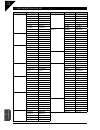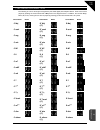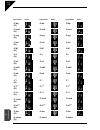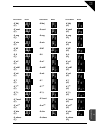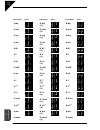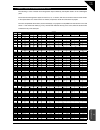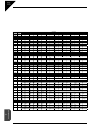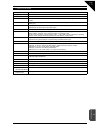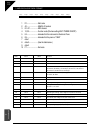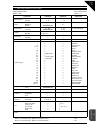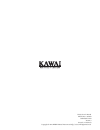- DL manuals
- Kawai
- Musical Instrument
- CN43
- Owner's Manual
Kawai CN43 Owner's Manual
Summary of CN43
Page 1
1 p a r t names and functions 2 pla ying the piano 3 lesson function 4 internal recorder 5 usb recorder 7 rhythm section 8 menu functions 9 appendices 6 usb opera tions owner’s manual.
Page 2
Thank you for purchasing a kawai cn43 digital piano! The cn43 digital piano is a revolutionary new instrument that combines the latest digital technology with traditional piano craftsmanship inherited from kawai’s many years of experience in building fi ne acoustic pianos. The authentic tone has been...
Page 3
Page 3 ¡ important safety instructions ........................... 4 1. Part names and functions .................... 8 front panel ................................................................... 8 pedals ............................................................................. 8 headphones ...
Page 4: Save These Instructions
Page 4 ¡ important safety instructions important safety instructions denotes that care should be taken. The example instructs the user to take care not to allow fingers to be trapped. Denotes a prohibited operation. The example instructs that disassembly of the product is prohibited. Denotes an oper...
Page 5: Warning
Page 5 the product is not completely disconnected from the power supply even when the power switch is turned off. If the product will not be used for a long time, unplug the ac power cord from the ac outlet. ● failure to do so may cause fire in case of lightning. ● failure to do so may over-heat the...
Page 6: Caution
Page 6 ● doing so may cause the product to become deformed or fall over, resulting in breakdown or injury. Do not stand on the product or exert excessive force. ● doing so may result in discoloration or deformation of the product. ● when cleaning the product, put a soft cloth in lukewarm water, sque...
Page 7: Declaration of Conformity
Page 7 the product should be serviced by qualified service personnel when: ● the power supply cord or the plug has been damaged. ● objects have fallen, or liquid has been spilled into the product. ● the product has been exposed to rain. ● the product does not appear to operate normally or exhibits a...
Page 8
Page 8 1 p a r t names and functions z concert magic press the concert magic button to enjoy listening to or performing a collection of pre-programmed piano songs. Concert magic will provide the correct melody and accompaniment notes, regardless of which keys are pressed. Anybody, young or old, can ...
Page 9
Page 9 1 p a r t names and functions z balance use the balance slider to adjust the volume balance between the two sounds in dual or split mode. The balance slider also controls the volume of left & right-hand lesson/ recorded parts. Z effects use the effects button to add chorus, delay, tremolo and...
Page 10: 2. Playing The Piano
Page 10 2 pla ying the piano 2. Playing the piano 1) basic operations this section provides the basic procedures for turning the power on and playing the cn43 piano. Setting up the piano the cn43 piano is equipped with stereo speakers and an amplifi er—no additional equipment is required to begin pla...
Page 11
Page 11 2 pla ying the piano demo songs the cn43 includes 34 built-in sound demo songs. Each of the demo songs presents a musical piece to introduce the different preset sounds. Piano 1 concert grand : kawai studio grand : kawai mellow grand : sonata no.30 op.109 / beethoven modern piano : kawai pia...
Page 12
Page 12 2 pla ying the piano selecting a preset sound step 1 press the sound select button below the name of the instrument to be played. On when the button is pressed, the led indicator will turn on, indicating that this sound has been selected. The name of the selected preset sound is also shown i...
Page 13
Page 13 2 pla ying the piano 2) dual the dual function allows two preset sounds to be layered together, creating a more complex sound. For example, a piano can be layered with strings, or a church organ with a choir sound. Step 1 press and hold down a sound select button to select the fi rst desired ...
Page 14
Page 14 2 pla ying the piano 3) split the split function divides the keyboard into two sections—upper and lower—allowing each part to be played with a different sound. Step 1 press the split button. On the led indicator for the split button will turn on. The led indicator for the upper sound select ...
Page 15
Page 15 2 pla ying the piano step 5 to change the lower sound while split mode is enabled, press and hold the split button, then press the desired sound select button. Hold down the button. The led indicator for the selected sound select button will start to fl ash. Press the same button repeatedly t...
Page 16
Page 16 2 pla ying the piano 4) four hands mode in four hands mode the cn43 piano keyboard is split into upper and lower sections, allowing two players to play the piano together. The sounds in the upper section are transposed two octaves down from the original pitch, while sounds from the lower sec...
Page 17
Page 17 2 pla ying the piano 5) effects/reverb when selecting some preset sounds, the led indicator for the effects or reverb buttons may turn on automatically. This is because certain preset sounds are prepared with an effect enabled as their default setting. Adding an effect to the sound enhances ...
Page 18
Page 18 2 pla ying the piano adding other effects ¡ chorus chorus is an effect that simulates the rich character of a vocal choir or string ensemble, enriching the original voice by over-layering a slightly detuned version of the sound. ¡ flanger flanger creates a shifting comb-fi lter, which adds mo...
Page 19
Page 19 2 pla ying the piano 6) transposing the piano the transpose function allows the piano’s keys to be raised or lowered in half steps. This is particularly useful when accompanying instruments with different tones, or when a song learned in one key must be played in another key. The transpose f...
Page 20
Page 20 2 pla ying the piano 7) playing with concert magic the great german composer johann sebastian bach once said “playing the keyboard is simple. Just strike the right keys at the right time”. Many pianists wish it were quite that straightforward. Fortunately, kawai have devised a method of play...
Page 21
Page 21 2 pla ying the piano the speed or tempo of the song can be adjusted by pressing and holding the tempo button and pressing the value buttons. While listening, different concert magic songs can be selected by pressing the value buttons. The small circles in the lcd screen will be replaced by p...
Page 22
Page 22 2 pla ying the piano concert magic part volume balance when used with concert magic, the balance slider adjusts the volume balance of the melody part and the accompaniment. Step 1 move the balance slider to the right or left to adjust the volume balance. As the slider is moved to the right, ...
Page 23
Page 23 2 pla ying the piano skillful these songs range in diffi culty from moderately diffi cult to diffi cult. To perform them, tap out the rhythm of both the melody and the accompaniment notes on any key on the keyboard, such as ‘waltz of the flowers’ shown below. The note navigator will be very hel...
Page 24
Page 24 2 pla ying the piano concert magic demo modes there are three ways to listen to the concert magic songs in the demo mode. ¡ all play press the concert magic button and then press the play/stop button without selecting a song. The cn43 piano will play back all of the concert magic songs in or...
Page 25
Page 25 2 pla ying the piano 8) metronome rhythm is one of the most important elements when learning music. It is important to practice playing the piano at the correct tempo and with a steady rhythm. The cn43 piano’s metronome tool helps learners to achieve this by providing a steady beat to play a...
Page 26
Page 26 2 pla ying the piano step 2 press the value buttons to select the desired time signature. The currently selected time signature or rhythm will be shown in the lcd screen. Step 3 press the beat button again to stop the metronome. Both the tempo button and the beat button can be used to turn t...
Page 27
Page 27 2 pla ying the piano 9) panel lock the panel lock function allows the state of all panel buttons to be temporarily locked, preventing sounds and other settings from being changed accidentally while playing the piano. Step 1 press the concert magic and transpose buttons simultaneously. The cn...
Page 28: 3. Lesson Function
Page 28 3 lesson function 3. Lesson function the cn43’s lesson function helps performers to practice the piano with a collection of etudes from czerny, burgmüller and beyer, or songs from alfred’s basic piano library and alfred’s premier piano course lesson books (usa, canada, australia and uk only)...
Page 29
Page 29 3 lesson function 2) listening to and playing a song step 1 press the play/stop button to play the selected song. There will be a one bar count-in before the song starts to play. Press the play/stop button to stop the song. Press the rew button to rewind the song and the ff button to fast fo...
Page 30
Page 30 3 lesson function 3) recording a song practice listening to recorded lesson song practice provides an excellent tool for self-evaluation. Step 1 press the rec button. The led indicator for the rec button will start to fl ash to indicate that the cn43 piano is ready to record. Recording inform...
Page 31: 4. Internal Recorder
Page 31 4 internal recorder 4. Internal recorder the recorder function records performances in a similar way to that of a tape recorder. However, the cn43 piano records songs as digital data, instead of audio data - storing the music inside the instrument. Because each song is stored digitally, it i...
Page 32
Page 32 4 internal recorder step 4 start to play the piano. The recorder will automatically start recording with the fi rst note played. During this time, the led indicators for the rec and play/stop buttons will be turned on. Any changes made to the sound while recording will also be recorded. The r...
Page 33
Page 33 4 internal recorder 2) playing back a song the play/stop button is used to start and stop playback of the recorded song, and to also select which song and part is played. Step 1 press the play / stop button. The currently selected song and parts will be shown in the lcd screen, and the cn43 ...
Page 34
Page 34 4 internal recorder 3) transposing a song this function allows the currently selected song and songs loaded from a usb device to be transposed. Step 1 press and hold the transpose button, then press the menu buttons to select the song transpose function. Hold down the button. Song transpose ...
Page 35
Page 35 4 internal recorder 4) erasing a song this function allows any songs that are no longer listened to, to be cleared. Step 1 press the play/stop and rec buttons simultaneously. Press them at the same time. Button fl ashes button fl ashes the led indicators for the play/stop and rec buttons will ...
Page 36: 5. Usb Recorder
Page 36 5 usb recorder 5. Usb recorder the cn43’s usb recorder allows the recording and playback of mp3 and wav audio fi les and 16 track standard midi file (smf) format songs directly to/from usb memory devices. Do not attempt to disconnect usb devices while they are being accessed. Doing so may res...
Page 37
Page 37 5 usb recorder starting the recorder step 4 press a key on the keyboard. The led indicators for the rec and play/stop buttons will turn on, and recording will start. Recording can also be started by pressing the play/stop button, allowing a rest period to be inserted at the beginning of the ...
Page 38
Page 38 5 usb recorder 2) playing an audio file the cn43 is also capable of playing mp3 and wav audio fi les stored on a usb memory device directly through the instrument’s speaker system. This function is particularly useful when attempting to learn the chords or melody to a new piece, or to simply ...
Page 39
Page 39 5 usb recorder playing the selected audio file step 4 press the play/stop button. The led indicator for the play/stop button will turn on, and the selected audio fi le will begin to play. During playback, press the ff or rew buttons to fast- forward or rewind the audio fi le. Adjusting the pla...
Page 40
Page 40 5 usb recorder 3) recording an smf song this useful function allows 16 track smf (standard midi file) format songs to be recorded directly on the instrument, or for existing song fi les to be edited/modifi ed without the need for additional sound equipment. Selecting the usb recorder step 1 co...
Page 41
Page 41 5 usb recorder step 6 press the play/stop button. The led indicators for the play/stop and rec buttons will turn off, and recording will stop. An asterisk ( * ) symbol will be shown beside the part number to indicate that the part has been recording and contains song data. To record another ...
Page 42
Page 42 5 usb recorder 4) playing an smf song this function allows 16 track smf (standard midi file) format songs stored on usb memory devices to be played directly on the instrument. Preparing the usb memory device first, prepare a selection of smf (mid) song fi les, copying the data to a usb memory...
Page 43
Page 43 5 usb recorder adjusting the playback volume & tempo step 5 press and hold the usb button, then press the value buttons. The current playback volume will be shown in the lcd display and the volume level will increase or decrease. The volume level of usb recorder songs can be adjusted within ...
Page 44
Page 44 5 usb recorder stopping smf song playback step 7 press the play/stop button. The led indicator for the play/stop button will turn off, and the selected smf fi le will stop playing temporarily. Press the play/stop button once again to continue playback, or the reset button to reset the playbac...
Page 45
Page 45 5 usb recorder step 7 press the play/stop button. The led indicators for the play/stop and rec buttons will turn off, and recording will stop. An asterisk ( * ) symbol will be shown beside the part number to indicate that the part has been recording and contains song data. To record another ...
Page 46
Page 46 5 usb recorder 6) converting a song to an audio file this function allows recorder songs stored in internal memory to be played back and saved (converted) as an audio file to a usb device in either mp3 or wav format. In order to perform this function, fi rst follow the explanation on page 31 t...
Page 47
Page 47 5 usb recorder starting the conversion step 5 press the play/stop button. The led indicators for the rec and play/stop buttons will turn on, and the conversion will start. Notes played on the keyboard will also be recorded to the audio file. Step 6 press the play/stop button. The led indicato...
Page 48: 6. Usb Operations
Page 48 6 usb opera tions 6. Usb operations the usb button can be used as an alternative method to access the usb recorder functions, and also to perform a selection of additional usb operations to save, delete, rename, makedir, and format. Do not attempt to disconnect usb devices while they are bei...
Page 49
Page 49 6 usb opera tions 1) internal song save this function can be used to save songs recorded using the cn43 piano’s internal recorder to a usb device. Step 1 press the value buttons to select the song to be saved, then press the rec button. Int song save song1 ≥rec step 2 press the menu buttons ...
Page 50
Page 50 6 usb opera tions 3) delete file this function can be used to delete songs and empty directories stored on a usb device. Step 1 press the menu and value buttons to scroll through the list of fi les and directories, then press the rec button to select the song or directory to be deleted. A del...
Page 51
Page 51 6 usb opera tions 5) format usb this function can be used to format a usb device for use in the cn43 piano. Step 1 press the rec button. A format confi rmation request will be shown in the lcd screen. Press the play/stop button to cancel. Format yes≥rec no≥stop step 2 press the rec button aga...
Page 52: 6. Rhythm Section
Page 52 7 rhythm section 6. Rhythm section rhythm section overview the cn43 digital piano’s rhythm section function provides automatic backing tracks that are suitable for accompanying various musical styles. There are 100 different types of backing available, consisting of drums, bass, guitar, orga...
Page 53
Page 53 7 rhythm section 1) activating the rhythm section step 1 press the rhythm section button. The led indicator for the rhythm section button will turn on, indicating that the rhythm section function has been activated. Fnkshuffle1 all c œ=108 the currently selected rhythm section style will be ...
Page 54
Page 54 7 rhythm section 2) playing with the rhythm section step 1 press the play/stop button. The led indicator for the play/stop button will turn on, the count- in drum pattern will start, and a countdown will be shown in the lcd screen. After the count-in, the rhythm section will change to the ba...
Page 55
Page 55 7 rhythm section 3) rhythm section styles the cn43 digital piano rhythm section function features a wide selection of accompaniment styles, ranging from pop, rock, ballads, and jazz, to funk, dance, latin, and world music styles. Please refer to page 104 for a complete listing of available r...
Page 56
Page 56 7 rhythm section selecting the rhythm section genre selecting a specifi c accompaniment genre allows rhythm section styles to be selected more effi ciently. Step 1 press and hold the rhythm section button, then press the t or s menu buttons to select the desired rhythm section genre. Fnkshuffl...
Page 57
Page 57 7 rhythm section 4) rhythm section parts each rhythm section style consists of 4 parts: 1. Drums 2. Bass 3. Guitar 4. Others (strings, organ, electric piano, etc.) by default, all four parts of a rhythm section style will be turned on, however, the part function allows different parts to be ...
Page 58
Page 58 7 rhythm section 5) adjusting the rhythm section tempo step 1 press and hold the tempo button. Step 2 press the t or s value buttons to adjust the rhythm section tempo to the desired value. The rhythm section tempo can be adjusted within the range of 10-400 beats per minute. Step 3 release t...
Page 59
Page 59 7 rhythm section 6) adjusting the rhythm section volume step 1 press and hold the tempo and beat buttons simultaneously. Step 2 press the t or s value buttons to adjust the rhythm section volume to the desired level. The rhythm section volume can be adjusted within the range of 1 (soft) to 1...
Page 60
Page 60 7 rhythm section 7) adjusting the rhythm section split point the split point specifi es the lower section of the keyboard used to control the rhythm section chord progression, and the upper section of the keyboard used to play the melody. This point can be adjusted, allowing the lower and upp...
Page 61
Page 61 7 rhythm section 8) preset chord progression preset chord progression mode allows all 88 keys of the keyboard to be played freely, while the rhythm section plays an automatic accompaniment. Activating preset chord progression mode press and hold the rhythm section button to activate preset c...
Page 62
Page 62 7 rhythm section 9) recording the rhythm section it is also possible to record a custom chord progression to part1 of a song memory using the recorder function. This allows all 88 keys of the keyboard to be played freely, while the rhythm section plays an automatic accompaniment. The followi...
Page 63
Page 63 7 rhythm section step 5 play chords in the lower section of the keyboard. The name of the chord will be shown in the lcd screen. Step 6 press the play/stop button again to stop recording. The rhythm section will automatically play the ending pattern, the accompaniment will stop, and the led ...
Page 64
Page 64 7 rhythm section 10) recording the rhythm section to an audio file it is also possible to record the rhythm section using the usb recorder. This function allows high quality mp3/ wav audio recordings to be made of an entire performance, directly on the instrument. Step 1 connect a usb memory...
Page 65: 7. Menu Functions
Page 65 8 menu functions 7. Menu functions the menu functions allow various parameters for controlling the cn43 piano’s tuning, system and midi functions to be adjusted. 1) brilliance 13) touch 2) lower octave shift 14) auto fill-in 3) lower pedal on/off 15) o.F.A. 4) layer octave shift 16) midi cha...
Page 66
Page 66 8 menu functions 2) lower octave shift this function allows the lower part to be raised by one, two, or three octaves when using split mode. 2 1 step 1 press the menu buttons to select the lower octave shift function. 2 loweroctshift = 0 the lower octave shift value will be shown on the seco...
Page 67
Page 67 8 menu functions step 3 press any one of the sound select buttons to exit the menu. The lower pedal on/off function will return to the default setting of ‘off’ each time the power is turned off. Use the user memory function (page 87), to save the desired lower pedal on/off setting, allowing ...
Page 68
Page 68 8 menu functions 5) layer dynamics when using dual mode, sometimes simply adjusting the volume balance between the two layered sounds is not enough to create the desired sound character, especially if both sounds are very dynamic. Two equally dynamic sounds can be diffi cult to control and pl...
Page 69
Page 69 8 menu functions 6) damper hold on / off this function determines whether sounds such as organ or strings should be held (on) or gradually decay (off) when the damper pedal is depressed. 2 1 step 1 press the menu buttons to select the damper hold on/off function. 6 damper hold = off on or of...
Page 70
Page 70 8 menu functions 7) damper effect when the sustain pedal is depressed on an acoustic piano, all the dampers are lifted up allowing the strings to vibrate freely. When you play note or chord on the piano with the sustain pedal depressed not only will the strings for the notes you played vibra...
Page 71
Page 71 8 menu functions 8) string resonance the string resonance function simulates the phenomenon of string resonance on an acoustic piano. You can adjust the volume of the string resonance. 2 1 step 1 press the menu buttons to select the string resonance function. 8 string reso. = 5 the string re...
Page 72
Page 72 8 menu functions 9) four hands on/off this function allows four hands mode to be activated or deactivated using an alternative method to that described on page 16. 2 1 step 1 press the menu buttons to select the four hands on/off function. 9 four hands = off on or off will be shown on the se...
Page 73
Page 73 8 menu functions 10) tuning this function allows the piano’s pitch to be fi nely adjusted, and may prove useful when playing with other instruments. 2 1 step 1 press the menu buttons to select the tuning function. 10 tuning = 440.0 the tuning value will be shown on the second line of the lcd ...
Page 74
Page 74 8 menu functions 11) temperament the cn43 piano offers immediate access to a variety of musical temperaments popular during the renaissance and baroque periods. It may prove interesting and educational to experiment with different temperaments, other than the modern ‘equal temperament’ stand...
Page 75
Page 75 8 menu functions 2 1 step 1 press the menu buttons to select the temperament function. 11 temperament = equal(p.Only) the temperament type will be shown on the second line of the lcd screen. Step 2 press the value buttons to set the desired temperament type. Æ Å Æ Å Æ Å Æ Å Æ Å Æ Å value but...
Page 76
Page 76 8 menu functions 12) key of temperament limitless modulation of the key became available only after the invention of equal temperament. When using a temperament other than equal temperament, care must be taken to choose the key signature to play in. For example, if the song to be played is w...
Page 77
Page 77 8 menu functions 13) touch the touch function allows different touch sensitivities for the keyboard to be selected, other than the standard touch of an acoustic piano. The sensitivity can be changed to one of fi ve different settings: light, light +, heavy, heavy + or off. C light + : for pla...
Page 78
Page 78 8 menu functions 14) auto fill-in when using the rhythm section, this function controls how frequently the auto fill-in will be played. 2 1 step 1 press the menu buttons to select the auto fill-in function. 14 auto fill-in = 8 the auto fill-in value will be shown on the second line of the lc...
Page 79
Page 79 8 menu functions 15) one finger ad-lib™ on/off the one finger ad-lib™ feature provides an enjoyable way of creating music by simply pressing one key at a time. When enabled, one finger ad-lib™ allows various musical phrases to be performed at any time, by pressing one of the topmost 17 keys ...
Page 80
Page 80 8 menu functions midi overview the term midi is an acronym for musical instrument digital interface, an international standard for connecting synthesizers, sequencers (midi recorders) and other electronic instruments so that they can exchange performance data. The cn43 is equipped with two m...
Page 81
Page 81 8 menu functions 16) midi channel this function is used to determine on which midi channel the cn43 piano will exchange midi information with external midi devices and instruments or a personal computer. The selected channel will function as both the transmit and receive channel. 2 1 step 1 ...
Page 82
Page 82 8 menu functions 17) transmit program change on / off this function determines whether the cn43 piano will transmit program change information when pressing the sound select buttons. When set to on and with multi-timbral mode set to off or on1, pressing the sound select buttons will send the...
Page 83
Page 83 8 menu functions 18) local control on / off this function determines whether the cn43 piano’s sound will be played from the piano’s keyboard (on) or only from an external midi device (off). Even with local control set to off the cn43 piano’s keyboard will still transmit on the selected midi ...
Page 84
Page 84 8 menu functions 19) multi-timbral mode this function allows the cn43 piano to receive data on more than one midi channel simultaneously. In this mode, the cn43 piano can play different musical parts with different sounds for each part. This turns on the fl exible 16 part multi-timbral capabi...
Page 85
Page 85 8 menu functions 20) channel mute this function determines which midi channels are activated to receive midi information when multi-timbral mode is set to on. Each of the 16 channels can be activated or deactivated individually. 2 1 step 1 press the menu buttons to select the channel mute fu...
Page 86
Page 86 8 menu functions 21) sending program change numbers this function allows the cn43 piano to send program change numbers within the range of 1 to 128. 1 2 press them simultaneously step 1 press the menu buttons to select the send program change number function. 21 send pgm # = 1 (up+down) the ...
Page 87
Page 87 8 menu functions 22) midi clock the midi clock is the data code that midi instruments use as the reference for the tempo setting. When set to internal, the cn43 piano uses its own built-in clock to control tempo settings. When set to external, the cn43 piano reads the clock data it receives ...
Page 88
Page 88 8 menu functions step 2 press the rec button to execute the save operation. 23 user memory save completed ‘save completed’ be shown on the second line of the lcd screen. Step 3 press any one of the sound select buttons to exit the menu. 24) factory reset this function will reset the cn43 pia...
Page 89: 8. Appendices
Page 89 9 appendices 8. Appendices connecting to other devices caution y do not directly connect the line in and line out jacks of the cn43 together with a cable. An audio loop (oscillation sound) will occur, resulting in damage to the unit. 1 2 4 3 amplifi ers, speakers, or similar equipment audio e...
Page 90
Page 90 9 appendices usb midi the cn43 digital piano features a ‘usb to host’ type connector, allowing the instrument to be connected to a computer and utilised as a midi device. Depending on the type of computer and operating system installed, additional driver software may be required for usb midi...
Page 91
Page 91 9 appendices assembly instructions caution y ensure that this instruction manual is read thoroughly before attempting to assemble the cn43 piano, and that two or more people work on assembly. Y it may be necessary to tilt the unit by 90 degrees while assembling the cn43 piano. During this ti...
Page 92
Page 92 9 appendices 6. Place the stand so that the backside of the stand assembly rests against a wall, and then slowly and carefully insert the piano. Ensure that more than two people work on the assembly. If attempting to insert the piano without resting the stand against a wall, support the back...
Page 93
Page 93 9 appendices program change number mapping category sound multi-timbral mode off, on 1 on 2 bank lsb prog# bank msb bank lsb prog# piano1 concert grand 0 1 121 0 1 studio grand 0 2 121 1 1 mellow grand 0 3 121 2 1 modern piano 0 4 121 0 2 piano2 concert grand 2 0 5 95 16 1 studio grand 2 0 6...
Page 94
Page 94 9 appendices category sound multi-timbral mode off, on 1 on 2 bank lsb prog# bank msb bank lsb prog# others:e.Piano dolce e.P. 0 46 95 2 5 crystal e.P. 0 47 95 1 6 tremolo e.P. 0 48 95 1 5 classic e.P. 2 0 49 121 1 5 classic e.P. 3 0 50 121 2 5 new age e.P. 0 51 95 2 6 modern e.P. 3 0 52 121...
Page 95
Page 95 9 appendices category sound multi-timbral mode off, on 1 on 2 bank lsb prog# bank msb bank lsb prog# others:accordion frenchaccordion 0 92 121 0 22 fr. Accordion 2 0 93 95 1 22 accordion 0 94 121 1 22 accordion 2 0 95 95 2 22 blues harmonica 0 96 95 2 23 harmonica 0 97 121 0 23 tango accordi...
Page 96
Page 96 9 appendices category sound multi-timbral mode off, on 1 on 2 bank lsb prog# bank msb bank lsb prog# others:bass synth bass 1 9 121 0 39 synth bass 2 1 10 121 0 40 synth bass 3 1 11 121 2 39 synth bass 4 1 12 121 1 40 warm synth bass 1 13 121 1 39 clavi bass 1 14 121 3 39 hammer bass 1 15 12...
Page 97
Page 97 9 appendices category sound multi-timbral mode off, on 1 on 2 bank lsb prog# bank msb bank lsb prog# others:brass french horns 1 56 121 0 61 warm frenchhorn 1 57 121 1 61 brass section 1 58 121 0 62 brass section 2 1 59 121 1 62 synth brass 1 60 121 0 63 synth brass 2 1 61 121 0 64 synth bra...
Page 98
Page 98 9 appendices category sound multi-timbral mode off, on 1 on 2 bank lsb prog# bank msb bank lsb prog# others:synth lead fifth 1 103 121 0 87 bass & lead 1 104 121 0 88 soft wire lead 1 105 121 1 88 others:synth pad itopia 1 106 121 1 92 new age 2 1 107 95 1 89 new age 3 1 108 95 2 89 new age ...
Page 99
Page 99 9 appendices category sound multi-timbral mode off, on 1 on 2 bank lsb prog# bank msb bank lsb prog# others:percussion synth drum 2 22 121 0 119 rhythm box tom 2 23 121 1 119 electric drum 2 24 121 2 119 reverse cymbal 2 25 121 0 120 gtr fret noise 2 26 121 0 121 gtrcuttingnoise 2 27 121 1 1...
Page 100
Page 100 9 appendices category sound multi-timbral mode off, on 1 on 2 bank lsb prog# bank msb bank lsb prog# others:drumkit standard set 2 68 120 0 1 room set 2 69 120 0 9 power set 2 70 120 0 17 electronic set 2 71 120 0 25 analog set 2 72 120 0 26 jazz set 2 73 120 0 33 brush set 2 74 120 0 41 or...
Page 101
Page 101 9 appendices drum sound mapping standard set room set power set electronic set c# d d# high q high q high q high q e slap slap slap slap f scratch push scratch push scratch push scratch push f# scratch pull scratch pull scratch pull scratch pull g sticks sticks sticks sticks g# square click...
Page 102
Page 102 9 appendices analog set jazz set brush set orchestra set c# d d# high q high q high q closed hi-hat 2 e slap slap slap pedal hi-hat f scratch push scratch push scratch push open hi-hat 2 f# scratch pull scratch pull scratch pull ride cymbal 1 g sticks sticks sticks sticks g# square click sq...
Page 103
Page 103 9 appendices sfx set ambience set platinum set ballad set c# snare roll snare roll snare roll d finger snap finger snap finger snap d# high q high q high q e slap slap slap f scratch push scratch push scratch push f# scratch pull scratch pull scratch pull g sticks sticks sticks g# square cl...
Page 104
Page 104 9 appendices rhythm section style list genre display style name 16th swing fnkshuffl e1 funk shuffl e 1 fnkshuffl e2 funk shuffl e 2 hiphop1 hip hop 1 hiphop2 hip hop 2 hiphop3 hip hop 3 hiphop4 hip hop 4 16shuffl e1 16 shuffl e 1 16shuffl e2 16 shuffl e 2 16shuffl e3 16 shuffl e 3 16th funk funkybea...
Page 105
Page 105 9 appendices rhythm section chord types the following is a list of chord types recognised by the cn43 digital piano rhythm section. Each chord can be played by pressing the notes marked with a z symbol in the diagrams below. In addition, the common major, minor, m7, and 7, chord types can a...
Page 106
Page 106 9 appendices chord name notes e a maj (d ) e a sus4 (d ) e a aug (d ) e a min (d ) e a m7 (d ) e a 6 (d ) e a m7 (d ) e a mm7 (d ) e a m6 (d ) e a 7 (d ) e a 7 ( a 5) (d ) e a 7 ( 5) (d ) e a 7sus4 (d ) e a m7 ( a 5) (d ) e a dim (d ) e a others (d ) chord name notes e maj e sus4 e aug e mi...
Page 107
Page 107 9 appendices chord name notes g a maj (f ) g a sus4 (f ) g a aug (f ) g a min (f ) g a m7 (f ) g a 6 (f ) g a m7 (f ) g a mm7 (f ) g a m6 (f ) g a 7 (f ) g a 7 ( a 5) (f ) g a 7 ( 5) (f ) g a 7sus4 (f ) g a m7 ( a 5) (f ) g a dim (f ) g a others (f ) chord name notes g maj g sus4 g aug g mi...
Page 108
Page 108 9 appendices chord name notes a maj a sus4 a aug a min a m7 a 6 a m7 a mm7 a m6 a 7 a 7 ( a 5) a 7 ( 5) a 7sus4 a m7 ( a 5) a dim a others chord name notes b a maj (a ) b a sus4 (a ) b a aug (a ) b a min (a ) b a m7 (a ) b a 6 (a ) b a m7 (a ) b a mm7 (a ) b a m6 (a ) b a 7 (a ) b a 7 ( a 5...
Page 109
Page 109 9 appendices preset chord progression styles the following is a list of preset chord progression styles utilised by the rhythm section of the cn43 digital piano. The preset chord progression styles can last for 8, 12, or 16 bars, with the bar number and chord name written in the spaces belo...
Page 110
Page 110 9 appendices display no. Of bars chord pattern 1 (9) 2 (10) 3 (11) 4 (12) 5 (13) 6 (14) 7 (15) 8 (16) chord59 8 fm7 cm7 fm7 cm7 em7( a 5) a7 dm7 fm7 g7sus4 g7 chord60 8 c f c f am dm g chord61 8 c f c f g am f g c chord62 8 c am dm g c am dm g em am dm g7 em am dm g7 chord63 8 cm7 gm7 cm7 g...
Page 111
Page 111 9 appendices specifications keyboard 88 keys, responsive hammer action with ivory touch and let-off polyphony maximum 192 number of sound 323 + 12 drum set sound categories piano 1, piano 2, electric piano, drawbar, church organ, harpsi&mallets, strings, choir&pad, bass, others effects reve...
Page 112
Page 112 9 appendices midi exclusive data format 1st byte 1 2 3 4 5 6 7 8 9 10th byte 10 2nd byte 3rd byte 4th byte 5th byte 6th byte 7th byte 9th byte 9th byte 1 f0 ..........................Start code 2 40...........................Kawai’s id number 3 00 - 0f ...................Midi channel 4 10, ...
Page 113
Page 113 9 appendices mode 1: omni mode on, poly, mode 2: omni mode on, mono mode 3: omni mode off, poly, mode 4: omni mode off, mono { : yes ° : no function transmit receive remarks basic channel default changes 1 1 - 16 1 - 16 1 - 16 mode default messages altered 3 ° ÄÄÄÄÄÄÄÄÄ 3 3, 4 note number t...
Page 116
Cn43 owner’s manual kpsz-0437 : 816960 ow1049e-s1010 version.3 printed in indonesia copyright © 2010 kawai musical instruments mfg. Co.,ltd. All rights reserved..