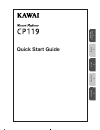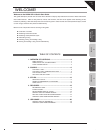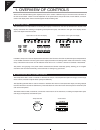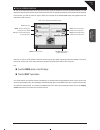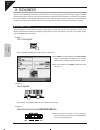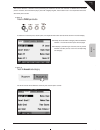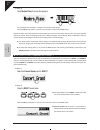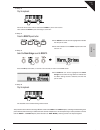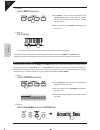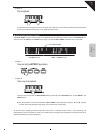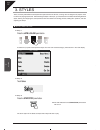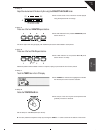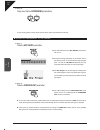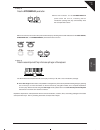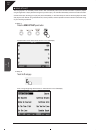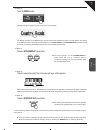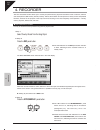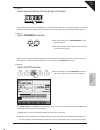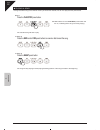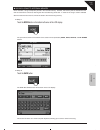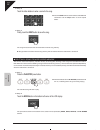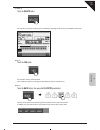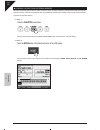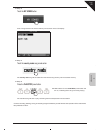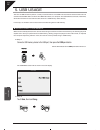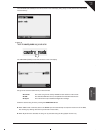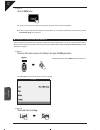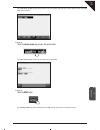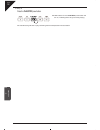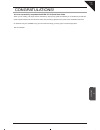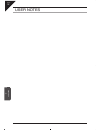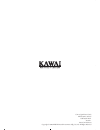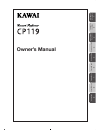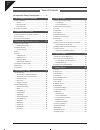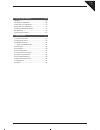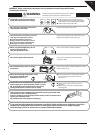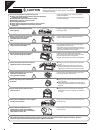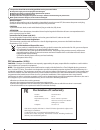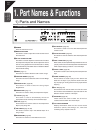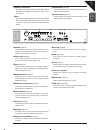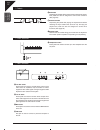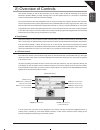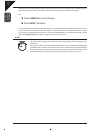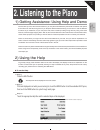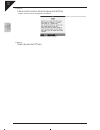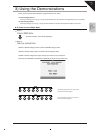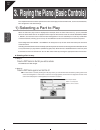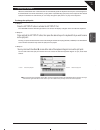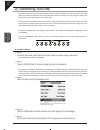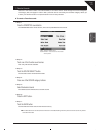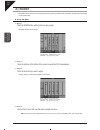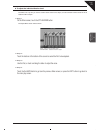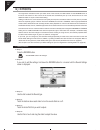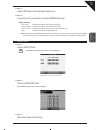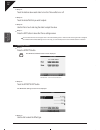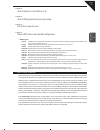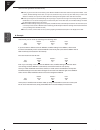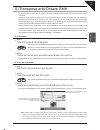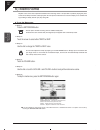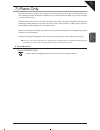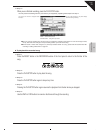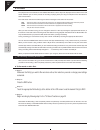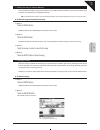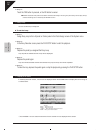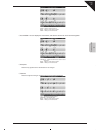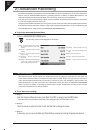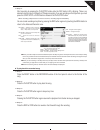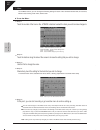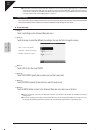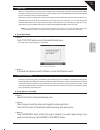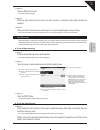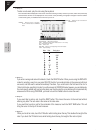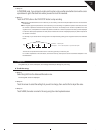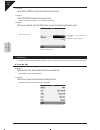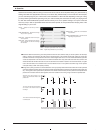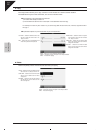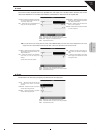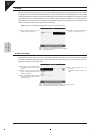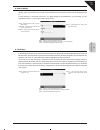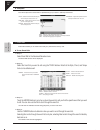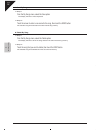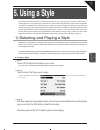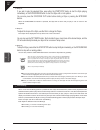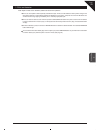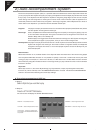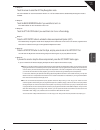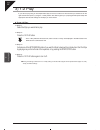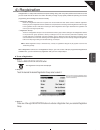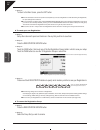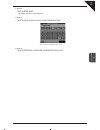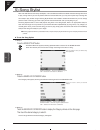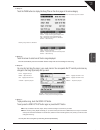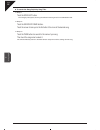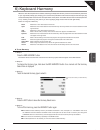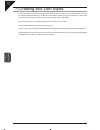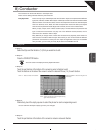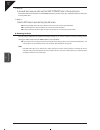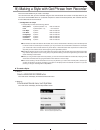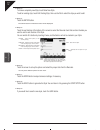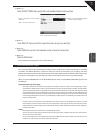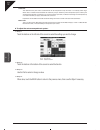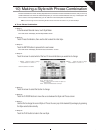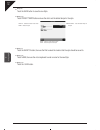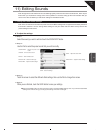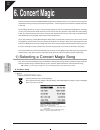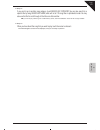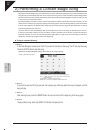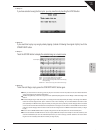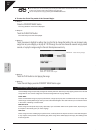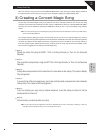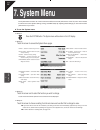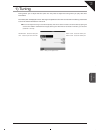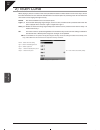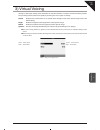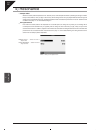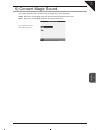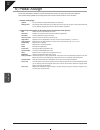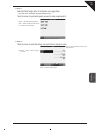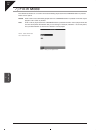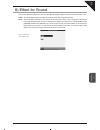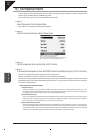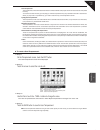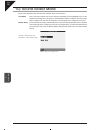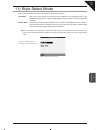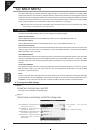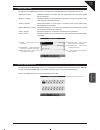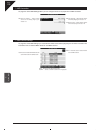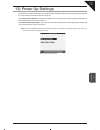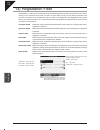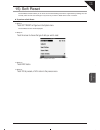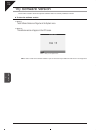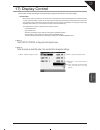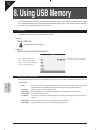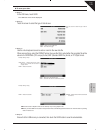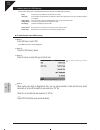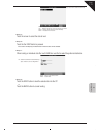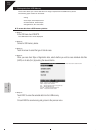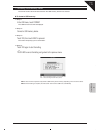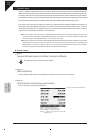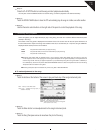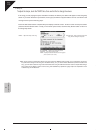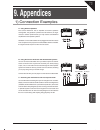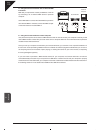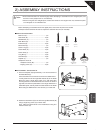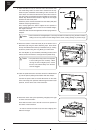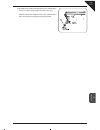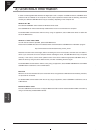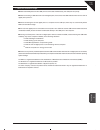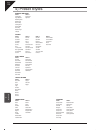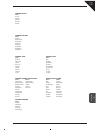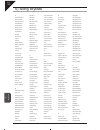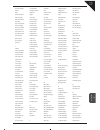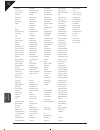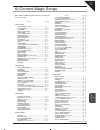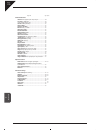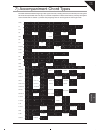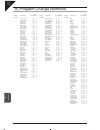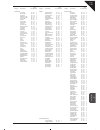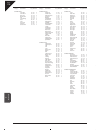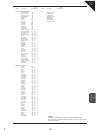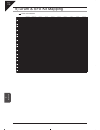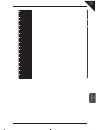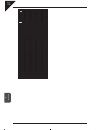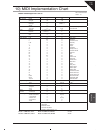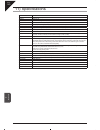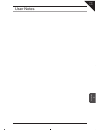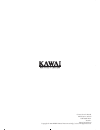- DL manuals
- Kawai
- Musical Instrument
- Concert Performer CP119
- Quick Start Manual
Kawai Concert Performer CP119 Quick Start Manual
Summary of Concert Performer CP119
Page 1
1 o ver view of contr ols 2 sounds 3 styles 4 recorder 5 usb usa ge quick start guide.
Page 3
1 o ver view of contr ols 2 sounds 3 styles 4 recorder 5 usb usa ge page 3 welcome! Welcome to the kawai cp119 quick start guide. This guide attempts to provide new cp users with a selection of step-by-step instructions to some of these instruments’ most useful features. With so many buttons, menus,...
Page 4
1 o ver view of contr ols page 4 1. Overview of controls aside from the standard 88-key piano keyboard, there are a number of different ways to control the various functions of the cp119 instrument. Below is a brief explanation of the panel buttons, tempo/value dial, volume sliders, and touch screen...
Page 5
1 o ver view of contr ols page 5 touch screen display as well as providing information about the current sound and style selections, and other important settings, the lcd display can also be used to control numerous functions of the cp119. Simply touch the part of the screen that corresponds to the ...
Page 6
Page 6 2 sounds 2. Sounds there are over 900 different instrument sounds built into the cp119, providing an almost limitless range of possible musical playing styles. However, with such a large selection of instrument voices available, it is important to understand the various methods of selecting a...
Page 7
Page 7 2 sounds the concert grand is a beautiful sound, possessing the distinctive warmth and character or kawai's finest acoustic pianos. However, what if we wish to play a piano with a slightly brighter, more modern tone? Let's experiment with some alternative piano sounds. Step 4 press the piano p...
Page 8
Page 8 2 sounds step 6 touch modern piano, then play the keyboard. The sound will have changed to a brighter, more modern piano sound. Press the exit panel button, or wait for a few seconds, to return to the main screen. Repeat the steps above, and experiment with selecting the various acoustic pian...
Page 9
Page 9 2 sounds step 3 play the keyboard. No sound will be heard. This is because the right 1 part is now inactive. Let's activate the right 2 part and assign a sound to it. Step 4 press the right 2 panel button. The right 2 box will become highlighted to indicate that the part is active. The led in...
Page 10
Page 10 2 sounds step 7 press the right 1 panel button. The right 1 box will become highlighted, with concert grand written in large letters to indicate that the concert grand sound is selected, and that the part is active. The led indicator for the right 1 panel button will also turn on. Step 8 pla...
Page 11
Page 11 2 sounds step 3 play the keyboard. The acoustic bass sound will be heard in the lower notes, while the concert grand and warm strings sounds will continue to be heard simultaneously in the middle and upper notes. Adjusting the split point the split point is used to set the length of the keyb...
Page 12
3 styles page 12 3. Styles there are nearly 300 different accompaniment styles built into the cp119, covering various categories of popular music to offer a rich playing experience. After following the steps in this topic, you should become confident at selecting different styles, starting and stoppi...
Page 13
3 styles page 13 step 4 adjust the volume level of the drum rhythm using the song/style volume slider. The volume level of the instrument sounds played using the keyboard will not change. Step 5 press one of the four variation panel buttons. The led indicator for the pressed variation panel button w...
Page 14
3 styles page 14 step 9 press one of the four intro/ending panel buttons. A short ending pattern will be played and the drum rhythm accompaniment will stop. Adding accompaniment to the drums step 1 press the acc on/off panel button. The led indicator for the acc on/off panel button will turn on. A k...
Page 15
3 styles page 15 step 3 press the intro/ending 2 panel button. The led indicator for the intro/ending 2 panel button will tur n on, indicating that an introduction passage will play automatically when the accompaniment starts. Before we continue, let's confirm the previous three steps by checking tha...
Page 16
3 styles page 16 song stylist the song stylist is an incredibly useful function that automatically sets up the cp119 instrument to perform popular song arrangements. Simply select the song that you wish to play - the cp will automatically chose the correct instrument sounds and tempo, allowing you t...
Page 17
3 styles page 17 step 3 touch the page x button. Navigate through six pages of songs, then touch 'county roads'. The display will return to the main screen, with the name of the selected song style, 'country roads', now shown in the bottom left area. Note that the led indicators for the acc on/off a...
Page 18
4 recorder page 18 4. Recorder the cp119 recorder function allows you to record your performances, play them back at the touch of a button, and then save each piece to usb memory stick for posterity. Indeed, the recorder can also perform a variety of more complicated functions, however for the purpo...
Page 19
4 recorder page 19 step 4 press the second top-most c key in the bass split region of the keyboard. The backing accompaniment to 'take me home, country roads' will begin with an introduction passage. Control the backing accompaniment by playing chords with the left hand, while playing the song melod...
Page 20
4 recorder page 20 playing a song having recorded a song to the internal memory of the cp119 recorder, we can now play back the performance. Step 1 press the play/stop panel button. Led indicator for the play/stop panel button will turn on, indicating that a song is currently playing. The recorded s...
Page 21
4 recorder page 21 saving a song to internal memory once recorded, a song is temporarily stored in the recorder memory. However, this memory will be cleared when the cp119 instrument is turned off, meaning that the recorded song will be lost. In order for the song to remain available after the instr...
Page 22
4 recorder page 22 step 3 touch the letter buttons to enter a name for the song. Touch the shift button to show numbers and additional characters and the caps button to show capital letters. Step 4 finally, touch the exec button to save the song. The song will be saved to the cp instrument's interna...
Page 23
4 recorder page 23 step 3 touch the delete button. The recorder song will stop playing and a confirmation message will be shown in the middle of the screen. Step 4 touch the yes button. The recorder memory will be cleared. Let’s confirm this point by once again by attempting to play the recorder song....
Page 24
4 recorder page 24 loading a song from internal memory we have successfully learned how to record and save a song to the internal memory, and also how to clear the temporary recorder memory. Now let’s conclude this topic by familiarizing ourselves with loading songs from the internal memory back int...
Page 25
4 recorder page 25 step 3 touch the my songs button. A list of songs saved in the internal memory will be shown in the lcd display. Step 4 touch the country roads song saved earlier. The country road song will be loaded from the internal song memory into the recorder memory. Step 5 press the play/st...
Page 26
5 usb usa ge page 26 5. Usb usage the cp119 usb connectors perform a variety of useful functions. The usb to host connector allows the instrument to send and receive midi data to and from other midi instruments, or a computer. The usb to device connector, meanwhile, allows the instrument to load and...
Page 27
5 usb usa ge page 27 the usb save (my songs) screen will be shown in the lcd display, listing songs currently stored in the instrument’s internal memory. Step 3 touch the country roads song saved earlier. The usb save (song) screen will be shown in the lcd display. Songs can be saved to usb memory i...
Page 28
5 usb usa ge page 28 step 4 touch the save button. The song will be saved to the usb memory device using the name and format specified. To save a song to usb memory directly from the recorder (i.E. Not from the instrument’s internal memory), select the recorder song song in step 3. Loading a song fro...
Page 29
5 usb usa ge page 29 the usb load (song) screen will be shown in the lcd display, listing songs currently stored on the connected usb memory device. Step 3 touch the country roads song saved in the previous topic. The usb load (song) screen will be shown in the lcd display. Step 4 touch the exec but...
Page 30
5 usb usa ge page 30 step 5 press the play/stop panel button. Led indicator for the play/stop panel button will turn on, indicating that a song is currently playing. The recorded song will start to play, confirming that the load operation was successful..
Page 31
5 usb usa ge page 31 congratulations! You have successfully completed the kawai cp119 quick start guide. Thank you for reading. We hope that this introductory step-by-step guide has allowed you to familiarize yourself with some important features of the instrument, while also providing a glimpse of ...
Page 32
5 usb usa ge page 32 user notes.
Page 34
Cp119 quick start guide kpsz-0320 : 816765 ow1037e-i0911 version 1 printed in indonesia copyright © 2009 kawai musical instruments mfg. Co.,ltd. All rights reserved.
Page 35: Owner’S Manual
1 p ar t names & functions 2 listening to the piano 3 pla ying the piano (basic controls) 4 recording a song 5 using a style 6 concer t magic 7 system men u 8 using usb memor y 9 appendices owner’s manual.
Page 36
All descriptions and specifications in this manual are subject to change without notice..
Page 37
Page 3 thank you for purchasing this kawai concert performer (cp) series ensemble digital piano. The cp series piano has been designed to provide you with the ultimate musical experience, no matter your skill level. Featuring superbly realistic instrument tones and the most finely crafted keyboard in...
Page 38
Page 4 ¡ important safety instructions..............6 1. Part names and functions ...............10 1) parts and names............................................................ 10 pedals ........................................................................ 12 front terminals.......................
Page 39
Page 5 8. Using usb memory ........................108 usb menu ........................................................................ 108 saving data to usb memory............................................ 108 loading data from usb memory...................................... 110 erasing data f...
Page 40: Save These Instructions
Page 6 important safety instructions denotes that care should be taken. The example instructs the user to take care not to allow fingers to be trapped. Denotes a prohibited operation. The example instructs that disassembly of the product is prohibited. Denotes an operation that should be carried out...
Page 41: Warning
Page 7 the product is not completely disconnected from the power supply even when the power switch is turned off. If the product will not be used for a long time, unplug the ac power cord from the ac outlet. Do not disassemble, repair or modify the product. ! This product may be equipped with a pola...
Page 42: Caution
Page 8 doing so may cause the product to become deformed or fall over, resulting in breakdown or injury. Do not stand on the product or exert excessive force. Doing so may result in discoloration or deformation of the product. When cleaning the product, put a soft cloth in lukewarm water, squeeze it...
Page 43: Declaration of Conformity
Page 9 ) ,) $* ( - ,- ,+ )(, ,) declaration of conformity products : electronic piano model number : cp119 responsible party name : kawai america corporation address : 2055 east university drive rancho dominguez, ca 90220 telephone 310-631-1771 this device complies with part 15 of the fcc rules. Ope...
Page 44: 1. Part Names & Functions
Page 10 1 p ar t names & functions 1. Part names & functions 1) parts and names control panel a e f g h i a power turns the instrument on/off. B master volume this slider is used to adjust the overall volume level of the instrument. C style / song volume this slider is used to adjust the volume leve...
Page 45
Page 11 1 p ar t names & functions t tempo / value dial this dial is used to adjust tempo, scroll through different selections, and adjust data values for items on the lcd screen. U exit this button is used to back up to the next-higher screen level. Keep pressing the exit button from any screen on ...
Page 46
Page 12 1 p ar t names & functions pedals m soft pedal depressing this pedal softens the sound and reduces its volume. This pedal can also be assigned to control other functions. (see page 92) n sostenuto pedal depressing this pedal after playing the keyboard and before releasing the keys sustains t...
Page 47
Page 13 1 p ar t names & functions 2) overview of controls this manual provides you with all the information you will need in order to take full advantage of the concert performer’s potential. Before you begin learning how to use the specific features, it is important to understand some of the basic ...
Page 48
Page 14 1 p ar t names & functions note that in order to avoid possible confusion within this owner’s manual, operating instructions related to the touch screen will use the verb touch, while instructions related to the button panel will use the verb press. E.G.: touch the page x button on the lcd d...
Page 49: 2. Listening to The Piano
Page 15 2 listening to the piano 2. Listening to the piano 1) getting assistance: using help and demo the first time you sit at the concert performer, you may feel overwhelmed by the wealth of features and options that it offers. You will find, though, that if you keep this owner’s manual handy you ca...
Page 50
Page 16 2 listening to the piano step 4 if desired, touch the screen to change the language of the help text. English, german, french, and spanish are available. Use the l and r buttons to selct a help topic. Index : takes you to the help menu. Language : selects the language. Step 5 to leave help, ...
Page 51
Page 17 2 listening to the piano 3) using the demonstrations there are five types of demonstrations programmed in the cp piano. Sound category demos each sound category has a song, or songs, that demonstrate the sound choices and capabilities found in the category. Style category demos each style cat...
Page 52
Page 18 3 pla ying the piano (basic controls) 3. Playing the piano (basic controls) this chapter discusses the basic operations that are used to play the concert performer, such as sound selection, part configuration and effect settings. 1) selecting a part to play when the cp’s main play screen is d...
Page 53
Page 19 3 pla ying the piano (basic controls) splitting the keyboard when the left/split part is activated, the cp automatically splits the keyboard and only the sound assigned to the left/split part will be heard when you play below a specified key (split point) on the keyboard. The default split po...
Page 54
Page 20 3 pla ying the piano (basic controls) 2) selecting sounds the concert performer has over 700 instrument and drum sounds available from the front panel. You can freely assign any of these sounds to the three parts. Remember that there is always a sound assigned to each of the parts, even if s...
Page 55
Page 21 3 pla ying the piano (basic controls) favorite sounds because of the sheer number of sounds available, it can take a while to scroll through the various categories, sub-category tabs, and pages in order to find a particular sound. Fortunately, the favorites category allows you to store your f...
Page 56
Page 22 3 pla ying the piano (basic controls) 3) mixer this mixer screen allows you to change the volume, panning, reverb and chorus levels, as well as turn the effect on/off for each part. ¡ to use the mixer: step 1 touch the mixer button while on the main play screen. The mixer screen will be show...
Page 57
Page 23 3 pla ying the piano (basic controls) ¡ to adjust the individual section level: the mixer not only lets you set the overall volume level for the style, but set individual volume levels for the 6 sections within a style. Step 1 on the mixer screen, touch the style mixer button. The style mixe...
Page 58
Page 24 3 pla ying the piano (basic controls) 4) effects you might have noticed that when you select some of the sounds, the led indicator for the reverb button is turned on. The reason for this is some of the sounds are automatically set up to use reverb with one or more additional effect on as par...
Page 59
Page 25 3 pla ying the piano (basic controls) step 7 press the exit button to leave the reverb settings menu. Step 8 if you wish to turn the reverb effect off, press the reverb button again. ¡ type of reverb hall 1, hall 2 simulates the ambiance of a concert hall or theater. Stage 1, stage 2 simulat...
Page 60
Page 26 3 pla ying the piano (basic controls) step 4 touch the buttons above each slider to turn the chorus effect on or off. Step 5 touch the slider/part that you wish to adjust. Step 6 use the dial or touch and drag the slider to adjust the value. Step 7 press the exit button to leave the chorus s...
Page 61
Page 27 3 pla ying the piano (basic controls) step 4 touch the buttons to turn the effect on or off. Step 5 touch the effect paramaters that you wish to adjust. Step 6 turn the dial to adjust the value. Step 7 press the exit button to leave the effect settings screen. Effect types chorus simulates t...
Page 62
Page 28 3 pla ying the piano (basic controls) here are some guidelines for effect priority: priority is given to the parts in the following order: right1>right2>left. This means that anytime the right 1 part is active, its effect settings will be used, not only for its sound but for any sound in any...
Page 63
Page 29 3 pla ying the piano (basic controls) 5) transpose and octave shift transpose raises or lowers the cp’s pitch in half-step increments. Octave shift does the same but in octave increments. Transpose can be especially useful when you have learned a song in one key and have to play it in anothe...
Page 64
Page 30 3 pla ying the piano (basic controls) 6) metronome rhythm is one of the most important elements when learning music. It is important to practice playing the piano at the correct tempo and with a steady rhythm. The cp piano’s metronome is a tool that helps you to achieve this by providing a s...
Page 65
Page 31 3 pla ying the piano (basic controls) 7) piano only the piano only button provides a way to quickly set the concert performer up to play the concert grand piano sound. Pressing the piano only button immediately turns off all parts except the right 1 part and sets the right 1 sound to concert...
Page 66: 4. Recording A Song
Page 32 4 recording a song 4. Recording a song the cp has built-in recording capabilities that allow you to record and play back your performances. Since the cp records your performances as digital data, not audio data, you can easily edit your performances after recording them. There are two ways t...
Page 67
Page 33 4 recording a song step 3 when you are finished recording, press the play/stop button. You may resume recording from the point where you stopped by repeating these steps from step 2. The current bar number is displayed beside the tempo. You can make changes to the panel settings before and du...
Page 68
Page 34 4 recording a song ¡ part status the playback and record status for the right/left parts and the style are displayed at the bottom of the lcd screen. Whether you are in the process of recording or playing back your song it is helpful to know the status for each of these parts. The lcd screen...
Page 69
Page 35 4 recording a song storing the song in internal memory once you finish recording a song you should store it in the internal memory before you turn the power off. Once the power is turned off your song data will be lost. If you press the exit button to get out of the easy recorder, the cp will...
Page 70
Page 36 4 recording a song step 2 touch the yes button to proceed, or the no button to cancel. Delete erases all of the performance data for all parts and the style in the song. The panel setup, such as style, tempo, and sound settings are not erased by the delete function. Easy loop you can set the...
Page 71
Page 37 4 recording a song part1 : selects a channel of part 1. Part2 : selects a channel of part 2. Back : takes you to the previous screen. More : takes you to the next screen. Touch more - you can display the chord name, and also the channel to use for chord recognition. Chord : show hide the nam...
Page 72
Page 38 4 recording a song 2) advanced recording the advanced recorder is a full featured sixteen track midi recorder that includes many of the same professional features found on dedicated midi sequencing (recording) devices. In addition to sixteen midi tracks the cp advanced recorder provides a se...
Page 73
Page 39 4 recording a song step 4 start recording by pressing the play/stop button while the rec button led is blinking. There is an automatic two bar count in before the cp begins recording. If you are recording on the style track you must press the start/stop or intro buttons instead of the play/s...
Page 74
Page 40 4 recording a song mixer on the mixer screen, you can change the following settings for each of the 16 tracks: reverb level, chorus level, effect on/off, panning, track mute, volume level. ¡ to use the mixer: step 1 touch the number of the track or the e track f buttons to select the track y...
Page 75
Page 41 4 recording a song track settings the track settings screen shows you the play, record, and mute status for each track. In addition it shows you what sound is assigned for the sixteen instrument tracks. You can change the track status or select a different sound for each track. The track sta...
Page 76
Page 42 4 recording a song as discussed in the above section, midi rec enables the cp to record incoming midi data from an external midi instrument connected to the midi jacks. You can set more than one track to midi rec, enabling the cp to record on several tracks simultaneously over midi. Each mid...
Page 77
Page 43 4 recording a song style paste when you record a style as part of your song, the style data is automatically recorded on the style track. This data is unique to the cp, and cannot be used with any other musical instruments. Additionally the instrument tracks that are part of the style cannot...
Page 78
Page 44 4 recording a song step 4 when you are ready to record, press the rec button and then the play button. The music will start immediately from the start bar that you have chosen. Once the song reaches the punch in bar, any notes that you play on the keyboard will be recorded. Recording will st...
Page 79
Page 45 4 recording a song step 3 press the rec button to start. The song will start playing. Step 4 when the song reaches the bar where you wish to punch in, press the center pedal and play the keyboard. Step 5 when you reach the bar where you wish to punch out, press the pedal again to stop record...
Page 80
Page 46 4 recording a song step 2 to enter a note event, play the note using the keyboard. The note data will be displayed on the screen. Continue entering as many notes as you wish; notice how previously entered notes continue to be displayed as a list, screen room permitting. The graphic navigator...
Page 81
Page 47 4 recording a song step 6 in overdub mode, if you go back to certain point to enter a note, use the arrow buttons to move the cursor up and down to get to the event time where you want to insert the new data. Step 7 touch the stop button or the play/stop button to stop recording. Transpose a...
Page 82
Page 48 4 recording a song step 4 touch initial tempo and adjust the initial tempo of the song. Step 5 touch transpose and set the transpose amount. You can transpose your song +/- 24 in half step increments. Step 6 when you are finished, touch the menu button to return to the advanced recorder menu....
Page 83
Page 49 4 recording a song ¡ quantize quantize automatically shifts the timing of a note. This can be used to correct imperfect timing in a performance by shifting notes that were played either too early or too late so they will fall exactly on the correct beat. For example, you can accurately align...
Page 84
Page 50 4 recording a song ¡ copy the copy function allows you to copy a section or all of the data on a track to another location. The destination may be on the same track, or it can be on another track. The destination of the copied data must either be: 1) a location that already has data in it. 2...
Page 85
Page 51 4 recording a song ¡ insert the insert function duplicates data from specified bars and copies it to a certain location. However, the current data at the destination is not erased, but instead is pushed back to make room for the copied data. To track : selects the destination track where you ...
Page 86
Page 52 4 recording a song ¡ merge merge combines data from two tracks. You can make complex musical phrases using several tracks, then combine them together on one track. Remember that there can only be one instrument sound assigned to each track, so the resulting merged track will play all the com...
Page 87
Page 53 4 recording a song ¡ velocity modify velocity refers to how hard a key is struck, which translates into the dynamics of how loud the produced sound is. A note’s velocity is a numerical value from 1-127. When editing the note velocities in your recording, you can change them within a +/-100 r...
Page 88
Page 54 4 recording a song ¡ transpose this will transpose the notes within a specified bar(s) up or down in half-step increments. Track : selects the track that has the notes you want to transpose. Choose from 1-16. Start bar : selects the bar where the notes you want to transpose start. End bar : s...
Page 89
Page 55 4 recording a song step 5 select the function that you would like to apply to this event. You can select delete to remove the event, insert to create a new event at any specified location, or replace to change the existing event. Enter new values in the pop up entry box when you select insert...
Page 90
Page 56 4 recording a song ¡ save my song step 1 from the my songs menu, select the save option the display will show a virtual keyboard. Step 2 touch the screen to enter a new name for the song, then touch the exec button. The recorder song will be stored to the cp's internal song memory. ¡ delete ...
Page 91: 5. Using A Style
Page 57 5 using a style 5. Using a style the concert performer contains nearly 180 built-in styles for you to play along with, covering a wide variety of musical genres. You can choose from a simple drum or percussion accompaniment or add in a fully orchestrated arrangement. In addition to the full ...
Page 92
Page 58 5 using a style step 4 if you wish to play the selected style, press either the start/stop button to start the style playing immediately, or the intro/ending button to start the style with an intro pattern. You can also press the sync/fade out button before starting a style or pressing the i...
Page 93
Page 59 5 using a style fill-in and variation each style is made of four variation patterns and four fill-in patterns. Fill-ins are short patterns that temporarily embellish the style. Fill-ins can add excitement and rhythmic change to the style and be used as a musical lead in between the variation...
Page 94
Page 60 5 using a style 2) auto accompaniment system the auto-accompaniment system (acc) is a powerful feature that determines how the styles will interact with you as you play. The acc system analyzes your playing and adjusts the notes the style plays to follow the chords that you play on the keybo...
Page 95
Page 61 5 using a style step 3 touch the screen to select the acc key recognition mode. The lcd indicator for each virtual button will turn on or off to indicate that the selected key recongition mode is enabled. Step 4 touch the bass inversion button if you would like to turn it on. The led indicat...
Page 96
Page 62 5 using a style 3) 1-2 play if you want to play using an accompaniment style, but have no idea as to what sounds you should use for the right and left-hand parts, try using the 1-2 play feature. This feature gives you a preprogrammed panel setup with appropriate sounds and settings for the s...
Page 97
Page 63 5 using a style 4) registration a registration is a setup that remembers the panel settings along with many other performance functions so that you can recall them at the touch of a button. This lets you begin to play quickly instead of spending a lot of time programming all the settings and...
Page 98
Page 64 5 using a style step 5 to return to the main screen, press the exit button. The cp remembers how the front panel was setup before you chose a registration so that after exiting the registration, the prior settings will be restored. It is not necessary to always begin with the registration gr...
Page 99
Page 65 5 using a style step 3 touch the name button. The display will show a virtual keyboard. Step 4 touch the screen to enter a new name for the registration group. Back : takes you to the previous menu. Save : saves the new registration group name step 5 touch the save button to confirm the new r...
Page 100
Page 66 5 using a style 5) song stylist with over 600 sounds and nearly 182 styles, it can sometimes be difficult to decide the best settings with which to play a song. Even if you are very familiar with the concert performer, you may want a quick way to change the cp’s setup to play another song. Th...
Page 101
Page 67 5 using a style step 4 touch the page buttons to display the song titles on the other pages in the same category. Touch the desired song name to select it. Page : searches for a title on the other pages. Group : jumps to the song stylist category menu. Abc : searches for a title in alphabeti...
Page 102
Page 68 5 using a style ¡ to search the song stylist by song title: step 1 touch the song list button. The category list appears, showing the different musical genres for the song stylist. Step 2 touch the search by name buttons. Touch the screen to take you to the first letter of the name of the des...
Page 103
Page 69 5 using a style 6) keyboard harmony when the auto-accompaniment is enabled, selecting the keyboard harmony function will automatically add notes to your right hand (melody) part, helping you to sound more professional. This function analyzes the notes you play and automatically adds notes fr...
Page 104
Page 70 5 using a style 7) creating your own styles the concert performer contains nearly 182 built-in styles covering a wide variety of musical genres. There are two powerful features that allow you to edit any of these styles to better suit your musical tastes, or even create your own style entire...
Page 105
Page 71 5 using a style 8) conductor the conductor is used to edit preset or user style data. There are two editing methods offered by the conductor. Easy style edit this is an easy way to edit the style data. The cp built-in styles are comprised three different types, full, intimate, and solo piano...
Page 106
Page 72 5 using a style step 6 if you would like to save your edits, touch the save to preset button in the top right corner. The saved contents will be written to the preset style. If you don’t save your edits, they will be lost when you turn the power off. Step 7 press the exit button to leave the...
Page 107
Page 73 5 using a style 9) making a style with get phrase from recorder this is the most flexible way to create a new style. You can take music that you have recorded using the cp’s own recorder and convert it into style data. Or, you can use an external midi device or a personal computer to create t...
Page 108
Page 74 5 using a style step 3 to make a completely new style, touch make new style. To edit an existing style, touch edit existing style, then use the dial to select the style you wish to edit. Step 4 touch the enter button. The get phrase from recorder screen will be displayed. Step 5 touch the pa...
Page 109
Page 75 5 using a style step 10 touch preset tempo, then use the dial to set the default tempo for the new style. Save to : the location to which the new style will be saved. Name : the name of the new style. Preset tempo : the tempo that is set automatically when the new style is selected. Back : t...
Page 110
Page 76 5 using a style crossover this determines the point where a scalic phrase will be transposed to keep the notes in a musically useful range. When notes in a scalic phrase fall below the crossover point you select they will be transposed up one octave by the accompaniment system. For example i...
Page 111
Page 77 5 using a style 10) making a style with phrase combination phrase combination is similar to easy style edit in the conductor. Phrase combination however, lets you not only combine phrases from within the selected style but you can also combine phrases from any of the styles in the cp to crea...
Page 112
Page 78 5 using a style step 9 touch the save button to save the new style. Step 10 touch preset tempo button and use the dial to set the default tempo for the style. Save to : selects the location to be saved. Name : names the style. Preset tempo : sets the default tempo for the style. Back : takes...
Page 113
Page 79 5 using a style 11) editing sounds even though the concert performer has over 600 high quality instrument and drum sounds built-in, there may be times when you would like to change some of the qualities of a sound to really get the tonal character that you have in mind. The cp allows you edi...
Page 114: 6. Concert Magic
Page 80 6 concer t magic 6. Concert magic thanks to kawai’s innovative concert magic (cm) feature, absolutely anyone can sit at the concert performer and experience the joy of being a real performing musician… even if they have never touched a musical instrument in their life! Concert magic allows y...
Page 115
Page 81 6 concer t magic step 2 if you want to go to another song category, touch search by category. You can also search for a specific title by using search by name, which will list all 176 song titles in alphabetical order. You may also use the dial to scroll through all the titles one after anoth...
Page 116
Page 82 6 concer t magic 2) performing a concert magic song playing the concert magic song you’ve selected is very easy. Just begin tapping any key on the keyboard and the song will play. Concert magic plays the correct notes of the song, but you must provide the rhythm. Being familiar with how a pa...
Page 117
Page 83 6 concer t magic step 5 if you have selected a song that has lyrics, you may view them by touching the lyrics button. Step 6 if you would like to play any song by steady tapping (instead of following the original rhythm), touch the steady beat button. Step 7 touch the score button to display...
Page 118
Page 84 6 concer t magic you can save your new sound settings by touching the save button. The soft reset function will be required to return the sounds to their original settings (see page 105). You can transpose the song by pressing the transpose buttons. ¡ to enter the chain play mode of the conc...
Page 119
Page 85 6 concer t magic steady beat play after you choose a song, you can touch the steady beat button to play the song by steady tapping instead of the original rhythm. You can play any song from any arrangement category by tapping steady beats. 3) creating a concert magic song you can also use co...
Page 120: 7. System Menu
Page 86 7 system men u 7. System menu the system menu contains all of the functions that affect the overall performance of the cp piano. This includes functions such as the system settings, tuning, and midi setup. By adjusting these settings you can tailor the cp’s performance to your taste. ¡ to us...
Page 121
Page 87 7 system men u 1) tuning tuning allows you to adjust the cp’s pitch. You may need to adjust the tuning when you play with other instruments. The master pitch is displayed in hertz. The range of adjustment is from 427.0 to 453.0 hz. The factory preset value is set to the modern standard a = 4...
Page 122
Page 88 7 system men u 2) touch curve when playing a piano, the volume of the sound produced increases in direct relation to how hard a key is struck. The cp’s normal touch curve offers the standard feel of an acoustic piano for practicing music. The cp offers five other touch curves ranging from lig...
Page 123
Page 89 7 system men u 3) virtual voicing voicing is a technique used by piano technicians to mold the character of a piano’s sound. The voicing function lets you change the cp piano’s tone quality by choosing one of four types of voicings. Normal produces the normal timbre of an acoustic piano thro...
Page 124
Page 90 7 system men u 4) resonance damper effect when the sustain pedal is depressed on an acoustic piano, all the dampers are lifted up allowing the strings to vibrate freely. In this condition, when you play a note not only will the strings for the note you played vibrate but other strings will v...
Page 125
Page 91 7 system men u 5) concert magic sound this function determines which sounds the concert magic songs will be played with. Preset plays all the concert magic songs with the preset sounds assigned to each song. Piano plays all the concert magic songs with the concert grand piano. Preset : selec...
Page 126
Page 92 7 system men u 6) pedal assign the soft and sostenuto pedals on the concert performer function as much more than just traditional piano pedals. These pedals can be assigned to control various other functions on the cp piano. Damper pedal (right) sustain can be activated or deactivated separa...
Page 127
Page 93 7 system men u step 1 select the pedal assign option in the system menu (page one). The lcd screen will display the pedal assign screen. Touch the screen to select which pedal you want to make assignments for. Damper : selects the right pedal (damper). Center : selects the center pedal (sost...
Page 128
Page 94 7 system men u 7) fill-in mode this determines whether or not a fill-in will be automatically played each time a variation button is pressed. There are two options. Normal a fill-in will not be automatically played each time a variation button is pressed. Fill ins will only be played if a fi...
Page 129
Page 95 7 system men u 8) effect for sound this function determines whether or not the preset effects settings assigned to each sound will be used or not. Preset the preset effect settings for each sound will be used. This is the default setting. Panel the preset effect settings for each sound will ...
Page 130
Page 96 7 system men u 9) temperament the cp offers not only equal temperament (the modern standard) but also immediate access to temperaments popular during the renaissance and baroque periods. You can also create your own user tuning temperament as well. Step 1 select temperament form the system m...
Page 131
Page 97 7 system men u pure temperament this temperament, which eliminates dissonances for thirds and fifths is still popular for choral music because of its perfect harmony. You need to be aware what key you are playing in with this temperament. Any key modulation will result in dissonances. When yo...
Page 132
Page 98 7 system men u 10) sound select mode this function determines how sounds will be selected. There are two options. Auto select this is the factory default. The sound changes immediately to the highlighted sound on the selected sound page when you press a sound selection button or select a new...
Page 133
Page 99 7 system men u 11) style select mode this function determines how styles will be selected. There are two options. Auto select this is the factory default. The style changes immediately to the highlighted style on the selected style page when you press a style selection button or select a new...
Page 134
Page 100 7 system men u 12) midi menu the letters midi stand for musical instrument digital interface, an international standard for connecting midi equipped synthesizers, drum machines, and other electronic instruments so that they can exchange data. Personal computers can also be equipped for midi...
Page 135
Page 101 7 system men u transmit midi data on page two of the midi setting menu you can determine what midi data will be transmitted from the cp. “keyboard = on/off” determines whether or not note data that is generated by the keys being played will be transmitted. “program = on/off” determines whet...
Page 136
Page 102 7 system men u midi accordion on page four of the midi settings menu you can configure the cp to be played from a midi accordion. Melody ch. (right1) : selects receive channel for the melody (right1) part. Choose 1-16. Bass ch. (right2) : selects receive channel for the bass (right2) part. C...
Page 137
Page 103 7 system men u 13) power up settings this determines whether the cp stores your preferred panel and system settings as the default settings and applies them automatically when the instrument is turned on. Select save current settings in the power up setting menu to save the current panel se...
Page 138
Page 104 7 system men u 14) registration filter a registration is a setup that remembers the current panel settings along with many other performance functions so that you can recall them at the touch of a button. In some cases you may not want certain parameters such as tempo or transpose to be cha...
Page 139
Page 105 7 system men u 15) soft reset the soft reset function allows you to return all of the user settings back to the original factory settings. You can instantly reset all of the user settings or only the ones you want to reset at the touch of a button. ¡ to perform a soft reset: step 1 touch so...
Page 140
Page 106 7 system men u 16) software version this function is used to show what system software version is currently installed on the cp. ¡ to show the software version: step 1 touch software version on page two in the system menu. Step 2 the software version will appear in the lcd screen. Menu : ta...
Page 141
Page 107 7 system men u 17) display control this function controls the background screen design, brightness and screen hold of the display. Screen hold most of the on-screen menus that you work with on the concert performer will remain displayed until you select something or press a particular butto...
Page 142: 8. Using Usb Memory
Page 108 8 using usb memor y 8. Using usb memory the concert performer’s usb connector provides a convenient way to load and save various types of data, ranging from recorded compositions and user settings to standard midi (gm) songs. In this chapter we shall investigate the various ways in which us...
Page 143
Page 109 8 using usb memor y to save your data: step 1 in the usb menu, touch save. The usb save menu will be displayed. Step 2 touch the screen to select the type of data to save. Touch the screen to select the type of data to save. Menu : takes you to the usb menu. Page : show the other page. Step...
Page 144
Page 110 8 using usb memor y loading data from usb memory this function allows you to load data that has been stored on a usb memory device. Song one song can be loaded into the recorder from usb. User style up to 20 styles can be loaded from usb. This number varies depending on the size of the data...
Page 145
Page 111 8 using usb memor y touch the screen to select the data to load. Back : takes you to the previous menu. All : selects the “all” file type if that is how the files were saved. Each : displays data files that were saved individually. Exec : proceeds to the next screen. Step 5 touch the screen to...
Page 146
Page 112 8 using usb memor y erasing data from usb memory this function allows you to erase data that is no longer required from the usb memory device. The following types of data can be erased: song user style, user temperament favorite sound, favorite style registrations, all saved data to erase d...
Page 147
Page 113 8 using usb memor y formatting a usb memory device the format function allows all data stored on the usb memory device to be cleared. To format a usb memory: step 1 in the usb menu, touch format. The usb format menu will be displayed. Step 2 connect a usb memory device. Step 3 touch yes, th...
Page 148
Page 114 8 using usb memor y play midi song the cp is capable of playing back songs recorded in either the cp’s internal format or the standard midi file (smf) format. Songs stored in the cp’s internal format are typically those that have been recorded using your own instrument, although it is of co...
Page 149
Page 115 8 using usb memor y step 4 press the play/stop button to load the song and start playback automatically. You may also touch the select button to load the song, but wait for playback to be started manually. Step 5 touch the song chain button to have the cp automatically play all songs in a f...
Page 150
Page 116 8 using usb memor y step 4 to adjust the tempo, touch the tempo box, then use the dial to change the values. If the song you are playing has lyrics included in the data, the show lyrics button will appear on the song play screen. If you touch the show lyrics button, the song’s lyrics will t...
Page 151: 9. Appendices
Page 117 9 appendices 9. Appendices 1) connection examples a. Using external speakers the concert performer has an amplifier and built-in speakers and together, they produce a powerful sound. However, for larger venues or outdoor performances, you may need to use additional amplification and speaker s...
Page 152
Page 118 9 appendices d. Using the concert performer with an external midi instrument midi lets you expand the creative possibilities of the cp by connecting it to an external midi device or personal computer. Use a midi cable to connect the cp’s midi out jack to the other device’s midi in. Likewise...
Page 153
Page 119 9 appendices 2) assembly instructions before attempting to assemble the cp119 digital piano, ensure that all parts are included. A phillips-head screwdriver will also be required to assemble the unit (not included). Parts provided main unit (a)..................................................
Page 154
Page 120 9 appendices 3. Place the main unit (a) on the front half of the stand so that the metal fitting holes are seen when viewed from the top. Slide the piano backward while holding it with one hand so that it does not incline and fall from the stand. The hooks on the piano are then engaged with ...
Page 155
Page 121 9 appendices 7. A headphone hook (m) is included with the cp119 digital piano and can be used to hang headphones when not in use. If desired, attach the headphone hook to the underside of the main unit using the two tapping screws (n) provided...
Page 156
Page 122 9 appendices 3) usb midi information in order to exchange midi data between the digital piano and a computer via usb connection, usb-midi driver software must be installed on the computer to allow proper operations. Please read the following instructions carefully as a different usb-midi dr...
Page 157
Page 123 9 appendices notes on usb midi usage when both midi jacks and the usb port are connected simultaneously, the usb port has priority. When connecting a usb cable to the cp119 digital piano, first connect the usb cable and then turn the cp119 digital piano power on. When connecting the cp119 di...
Page 158
Page 124 9 appendices 4) preset styles swing & big band page 1 page 2 fast big band slow swing 2 vegas big band night club medium big band medium swing nice and easy fast big band 2 slow big band slow swing medium swing 2 torchlight oldies page 1 page 2 page 3 page 4 50's rock 60's rock 60's r&b fol...
Page 159
Page 125 9 appendices others: blues page 1 kc blues fast r&b blues/rock slow blues slow r&b others: holiday page 1 holiday 4/4 holiday two beat holiday shuffle holiday rock holiday waltz holiday waltz 2 holiday waltz 3 holiday waltz 4 others: jazz others: kids page 1 page 1 smooth jazz toons jammin o...
Page 160
Page 126 9 appendices 5) song stylists a achy breaky heart across the alley after the love has ain’t misbehavin’ ain’t no woman ain’t too proud all i have to do all i wanna do all of me all shook up alley cat aloha oe always a woman always on my mind amapola amazing grace america american pie annie’...
Page 161
Page 127 9 appendices home for holidays honesty honey honeysuckle rose honky tonk man honky tonk woman hound dog how am i supposed how are things in how can you mend how deep is love how great thou art how high the moon how insensitive how sweet it is hurts so good hustle, the i i believe i could ha...
Page 162
Page 128 9 appendices rocket man rockin’ xmas tree rocky mtn high rocky top rose garden rose, the row your boat rudolph s sailing san fran (flowers) san francisco sara sara smile sat nite is loneli satin doll satisfaction save best for last seasons in the sun seems like old tms send in the clowns se...
Page 163
Page 129 9 appendices 6) concert magic songs titles written in bold type indicate the song as displayed in the lcd screen. Song title type lyrics children’s songs twinkle, twinkle , little star ............................................... Mp i’m a little teapot ......................................
Page 164
Page 130 9 appendices song title type lyrics classical selections andante from symphony no. 94 by haydn ....................... Mp fur elise by beethoven ..................................................... Eb an die freude (ode to joy) ............................................... Mp clair de lu...
Page 165
Page 131 9 appendices 7) accompaniment chord types the table below describes the fingering of all 61 types of chords, including inversions, that the cp piano recognizes. All chords are represented here in the key of c, however transposition of these chords into any other key also applies. Charts mark...
Page 166
Page 132 9 appendices 8) program change numbers bank category sound name prog msb lsb piano concert grand 1 121 0 concert grand 2 1 95 16 studio grand 1 121 1 jazz grand 1 95 8 mellow grand 1 121 2 modern piano 2 121 0 piano octaves 1 95 1 piano octaves 2 1 95 2 studio grand2 1 95 17 honky tonk 4 12...
Page 167
Page 133 9 appendices bank category sound name prog msb lsb woodwind growl tenor 67 95 4 baritone sax 68 121 0 exp saxes 66 95 11 med tenor & alto 66 95 9 lead tenor & alto 66 95 8 soprano sax 65 121 0 alto sax 66 121 0 soft alto sax 66 95 1 octave saxes 67 95 3 tenor sax 67 121 0 soft tenor sax 67 ...
Page 168
Page 134 9 appendices bank category sound name prog msb lsb others: vocal choir aahs 53 121 0 choir aahs 2 53 121 1 slow choir 53 95 2 breathy choir 53 95 1 ooh 54 95 1 choir & string 53 95 3 voice 86 121 0 choir 92 121 0 voice oohs 54 121 0 humming 54 121 1 50's ooh aah 54 95 4 bank category sound ...
Page 169
Page 135 9 appendices bank category sound name prog msb lsb others: drum & percussion stereoambience kit d3 stereo funk kit d4 stereoplatinum kit d5 stereo ballad kit d6 standard kit d1 jazz kit d33 brush kit d41 room kit d9 power kit d17 analog kit d26 dance kit d27 electric kit d25 standard kit 2 ...
Page 170
Page 136 9 appendices 9) drum & sfx kit mapping : same as standard kit standard kit standard kit 2 room kit power kit electric kit analog kit dance kit jazz kit brush kit orchestra kit c# 25 snare roll d 26 finger snap d# 27 high q std2 hhc e 28 slap std1 hhp o h h 2 d t s 2 h s u p h c t a r c s 2 ...
Page 171
Page 137 9 appendices sfx kit sfx kit 2 nature transportation war games animal farm mystery theatre game show counting trip to japan a 21 monster a# 22 b 23 horse gallop rain c0 c 24 c# 25 screaming d 26 d# 27 e 28 explosion f 29 horse whinney thunder f# 30 g 31 plane g# 32 a 33 a# 34 jet plane d n ...
Page 172
Page 138 9 appendices stereo ambience kit stereo funk kit stereo platinum kit stereo ballad kit c# 25 d 26 d# 27 e 28 f 29 f# 30 g 31 g# 32 a 33 a# 34 b 35 ambi bd2 funk bd2 plat bd2 bala bd2 c# 37 ambi rim ambi rim plat rim plat rim d 38 ambi sd1 funk sd1 plat sd1 bala sd1 d# 39 ambi clap ambi clap...
Page 173
Page 139 9 appendices 10) midi implementation chart model: kawai digital piano cp119 function transmitted *1 recognized remarks basic channel default 1 1-16 changed 1-16 1-16 mode default mode 3 mode 3 messages x mode 3, 4 altered ***** note number 21-108 *7 0-127 *7 0-127, including transpose true ...
Page 174
Page 140 9 appendices 11) specifications cp119 keyboard 88 plastic keys, esponcive action polyphony maximum 96 preset sounds over 700 including drum kits, 20 user sounds styles 184 styles (4 variations per style) style controls start/stop, intro/ending (2 per style), fill-in (4 per style), fade out, ...
Page 175
Page 141 9 appendices user notes.
Page 178
Cp119 owner’s manual kpsz-0319 : 816764 ow1038e-i0911 version 1 printed in indonesia copyright © 2009 kawai musical instruments mfg. Co.,ltd. All rights reserved..