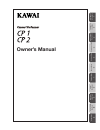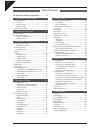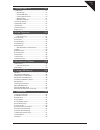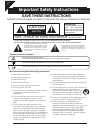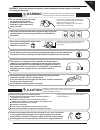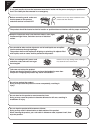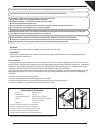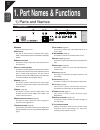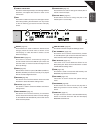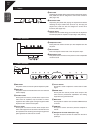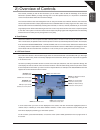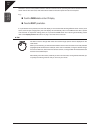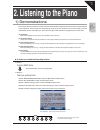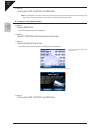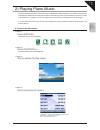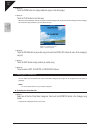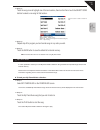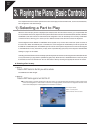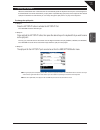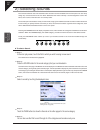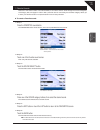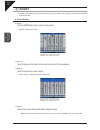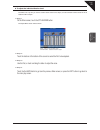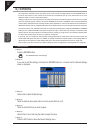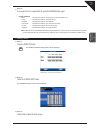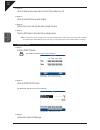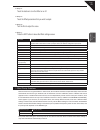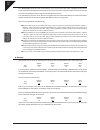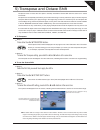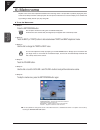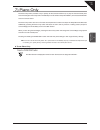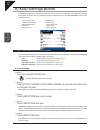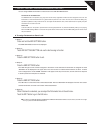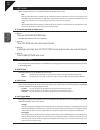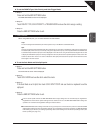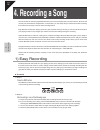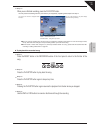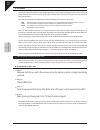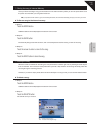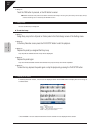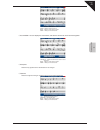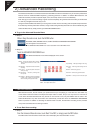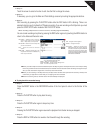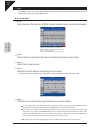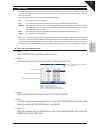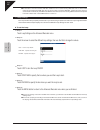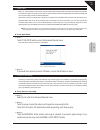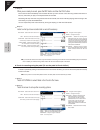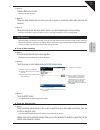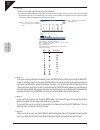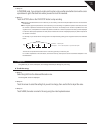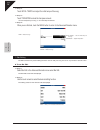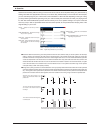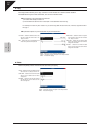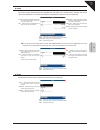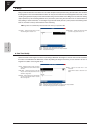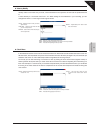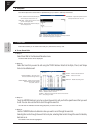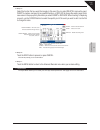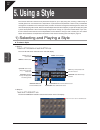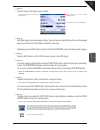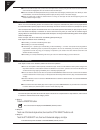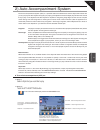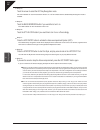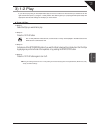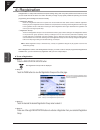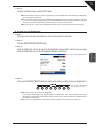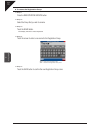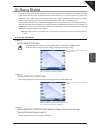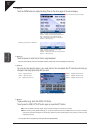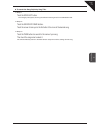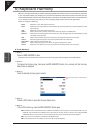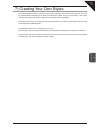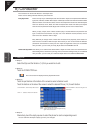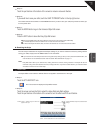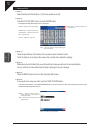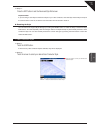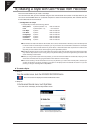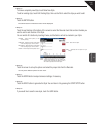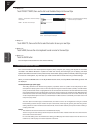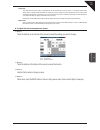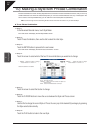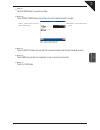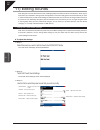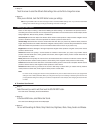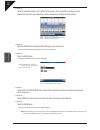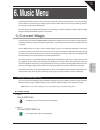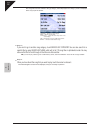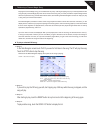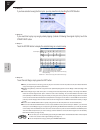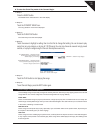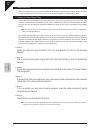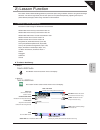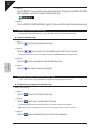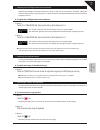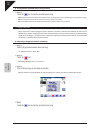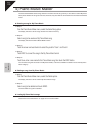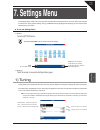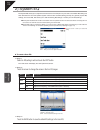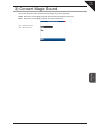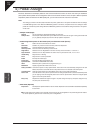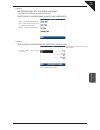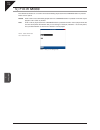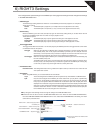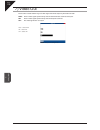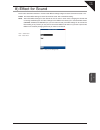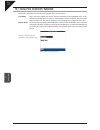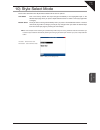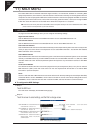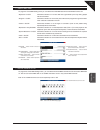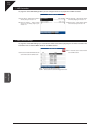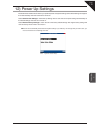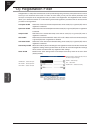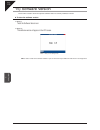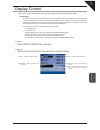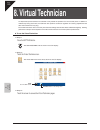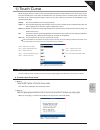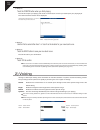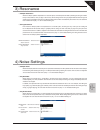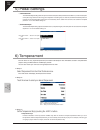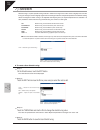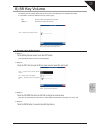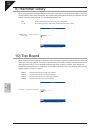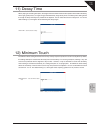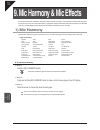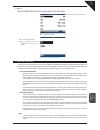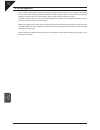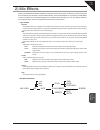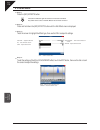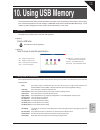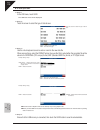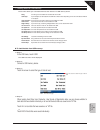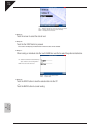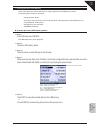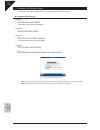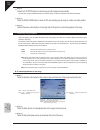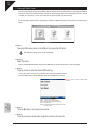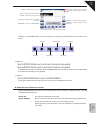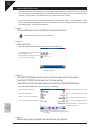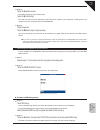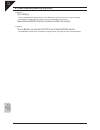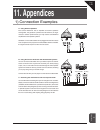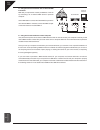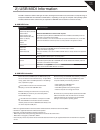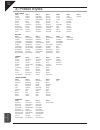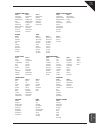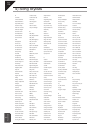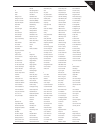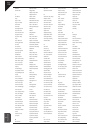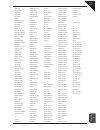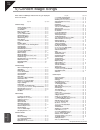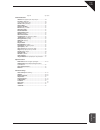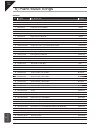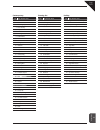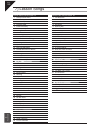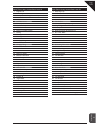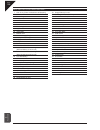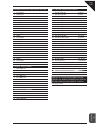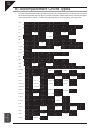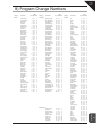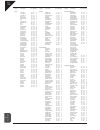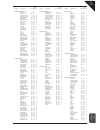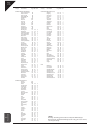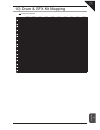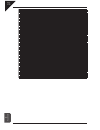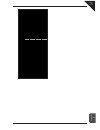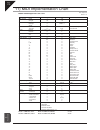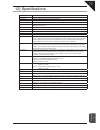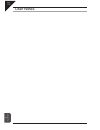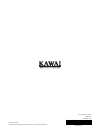- DL manuals
- Kawai
- Musical Instrument
- CP 1
- Owner's Manual
Kawai CP 1 Owner's Manual
Summary of CP 1
Page 1
1 p a rt names & functions 11 appendices 2 listening to the piano 3 pla ying the piano (basic controls) 4 recording a song 5 using a style 6 music men u 7 settings men u 8 vir tual t echnician 9 mic har mon y & mic eff ects 10 using usb memor y owner’s manual.
Page 2
All descriptions and specifications in this manual are subject to change without notice..
Page 3
Page 3 thank you for purchasing this kawai concert performer (cp) series ensemble digital piano. The cp series piano has been designed to provide you with the ultimate musical experience, no matter your skill level. Featuring superbly realistic instrument tones and the most finely crafted keyboard in...
Page 4
Page 4 ¡ important safety instructions..............6 1. Part names and functions ...............10 1) parts and names............................................................ 10 pedals ........................................................................ 12 front terminals.......................
Page 5
Page 5 7. Settings menu (cont) ..........................101 11) midi menu .................................................................. 112 midi settings ........................................................... 112 transmit midi data .................................................. 113 ch...
Page 6: Save These Instructions
Page 6 important safety instructions denotes that care should be taken. The example instructs the user to take care not to allow fingers to be trapped. Denotes a prohibited operation. The example instructs that disassembly of the product is prohibited. Denotes an operation that should be carried out...
Page 7: Warning
Page 7 warning indicates a potential hazard that could result in death or serious injury if the product is handled incorrectly. Warning - when using electric products, basic precautions should always be followed, including the following. Do not use this product near water - for example, near a batht...
Page 8
Page 8 it is a good practice to have the instrument near the ac outlet and the power cord plug in a position so that it can readily be disconnected in an emergency. The product should be located so that its location or position does not interfere with its proper ventilation. Off failure to do so may...
Page 9
Page 9 to reduce the risk of injury, close supervision is necessary when a product is used near children. This product should be used only with the stand that is provided by the manufacturer. Caution: to prevent electric shock, match wide blade of plug to wide slot, fully insert. Attention: pour évi...
Page 10: 1. Part Names & Functions
Page 10 1 p a rt names & functions 1. Part names & functions 1) parts and names control panel a e f g h i j k o q m l d c n p r b a power turns the instrument on/off. B aux input this jack is used to connect a portable music player, tablet or similar device to the cp’s amplifier and speaker system. C...
Page 11
Page 11 1 p a rt names & functions s tempo / value dial this dial is used to adjust tempo, scroll through different selections, and adjust data values for items on the lcd screen. T exit this button is used to back up to the next-higher screen level. Keep pressing the exit button from any screen on ...
Page 12
Page 12 1 p a rt names & functions pedals j soft pedal depressing this pedal softens the sound and reduces its volume. This pedal can also be assigned to control other functions. (see page 104) k sostenuto pedal depressing this pedal after playing the keyboard and before releasing the keys sustains ...
Page 13
Page 13 1 p a rt names & functions 2) overview of controls this manual provides you with all the information you will need in order to take full advantage of the concert performer’s potential. Before you begin learning how to use the specific features, it is important to understand some of the basic ...
Page 14
Page 14 1 p a rt names & functions note that in order to avoid possible confusion within this owner’s manual, operating instructions related to the touch screen will use the verb touch, while instructions related to the button panel will use the verb press. E.G.: touch the page x button on the lcd d...
Page 15: 2. Listening to The Piano
Page 15 2 listening to the piano 2. Listening to the piano 1) demonstrations the concert performer features a variety of built-in demonstration songs that really show off the musical potential of the instrument. These songs were composed by some of the top musicians in the music industry, and will u...
Page 16
Page 16 2 listening to the piano step 3 to exit, press the exit, play/stop or the demo button. When a selected demo song ends, another song of the same type will be randomly chosen from another category and played. You can select another demo song at any time by pressing the appropriate button. ¡ to...
Page 17
Page 17 2 listening to the piano 2) playing piano music the concert performer has over seven hours of prerecorded piano music available for your listening pleasure. The piano music is divided into four categories: classical, contemporary, evening out and holiday music. You can listen to all selectio...
Page 18
Page 18 2 listening to the piano step 5 touch the page buttons to display additional songs on the other pages. Step 6 touch the play button to start the song. When the song is finished, another song from the same category will be played at random. Songs from the category will continue to play randoml...
Page 19
Page 19 2 listening to the piano step 2 touch the song name to highlight one of the ten locations, then turn the dial or touch the select song buttons to select a new song for that location. Touch the screen to select a location to edit/ save : saves the edited list. Select song : selects a song. So...
Page 20
Page 20 3 pla ying the piano (basic controls) 3. Playing the piano (basic controls) this chapter discusses the basic operations that are used to play the concert performer, such as sound selection, part configuration and effect settings. 1) selecting a part to play when the cp’s main play screen is d...
Page 21
Page 21 3 pla ying the piano (basic controls) splitting the keyboard when the left/split part is activated, the cp automatically splits the keyboard and only the sound assigned to the left/split part will be heard when you play below a specified key (split point) on the keyboard. The default split po...
Page 22
Page 22 3 pla ying the piano (basic controls) 2) selecting sounds the concert performer has over 1000 instrument and drum sounds available from the front panel. You can freely assign any of these sounds to the four parts. Remember that there is always a sound assigned to each of the parts, even if s...
Page 23
Page 23 3 pla ying the piano (basic controls) favorite sounds because of the sheer number of sounds available, it can take a while to scroll through the various categories, sub-category tabs, and pages in order to find a particular sound. Fortunately, the favorites category allows you to store your f...
Page 24
Page 24 3 pla ying the piano (basic controls) 3) mixer this mixer screen allows you to change the volume, panning, reverb and chorus levels, as well as turn the effect on/off for each part. ¡ to use the mixer: step 1 touch the mixer button while on the main play screen. The mixer screen will be show...
Page 25
Page 25 3 pla ying the piano (basic controls) ¡ to adjust the individual section level: the mixer not only lets you set the overall volume level for the style, but set individual volume levels for the 6 sections within a style. Step 1 on the mixer screen, touch the style mixer button. The style mixe...
Page 26
Page 26 3 pla ying the piano (basic controls) 4) effects you might have noticed that when you select some of the sounds, the led indicator for the reverb button is turned on. The reason for this is some of the sounds are automatically set up to use reverb with one or more additional effect on as par...
Page 27
Page 27 3 pla ying the piano (basic controls) step 8 if you wish to turn the reverb effect off, press the reverb button again. ¡ type of reverb room simulates the ambiance of a living room or small rehearsal room. Lounge simulates the ambiance of a piano lounge. Small hall simulates the ambiance of ...
Page 28
Page 28 3 pla ying the piano (basic controls) step 4 touch the buttons above each slider to turn the chorus effect on or off. Step 5 touch the slider/part that you wish to adjust. Step 6 use the dial or touch and drag the slider to adjust the value. Step 7 press the exit button to leave the chorus s...
Page 29
Page 29 3 pla ying the piano (basic controls) step 4 touch the buttons to turn the effect on or off. Step 5 touch the effect paramaters that you wish to adjust. Step 6 turn the dial to adjust the value. Step 7 press the exit button to leave the effect settings screen. Effect name description chorus,...
Page 30
Page 30 3 pla ying the piano (basic controls) this “ priority part ” depends on the current situation. If you only have one part active, regardless of which part it is, the preset effect settings for that sound will be used. If you have two or more parts active, then the cp will treat one of them as...
Page 31
Page 31 3 pla ying the piano (basic controls) 5) transpose and octave shift transpose raises or lowers the cp’s pitch in half-step increments. Octave shift does the same but in octave increments. Transpose can be especially useful when you have learned a song in one key and have to play it in anothe...
Page 32
Page 32 3 pla ying the piano (basic controls) 6) metronome rhythm is one of the most important elements when learning music. It is important to practice playing the piano at the correct tempo and with a steady rhythm. The cp piano’s metronome is a tool that helps you to achieve this by providing a s...
Page 33
Page 33 3 pla ying the piano (basic controls) 7) piano only the piano only button provides a way to quickly set the concert performer up to play the concert grand piano sound. Pressing the piano only button immediately turns off all parts except the right1 part and sets the right1 sound to concert g...
Page 34
Page 34 3 pla ying the piano (basic controls) 8) kbd settings button the kyb settings button puts several useful performance functions conveniently at your fingertips by grouping them under one button. You can customize settings and access them via the kbd settings button for the following functions:...
Page 35
Page 35 3 pla ying the piano (basic controls) kbd settings button assign (portamento, panel lock) you can assign right3 portamento or panel lock to the kbd settings button. Portamento for the right3 part the right3 part is monophonic (only plays one note at a time) regardless of which sound is assig...
Page 36
Page 36 3 pla ying the piano (basic controls) left mode when using the left part, you can select between two modes, split or layer. Split when the left/split part is activated, the cp automatically splits the keyboard and only the sound assigned to the left/split part will be heard when you play bel...
Page 37
Page 37 3 pla ying the piano (basic controls) ¡ to set the right3 type, solo priority. And solo trigger mode: step 1 press and hold the kbd settings button. The kbd settings screen will be displayed. Step 2 touch right3 type, solo priority or trigger mode and use the dial to assign a setting. Step 3...
Page 38: 4. Recording A Song
Page 38 4 recording a song 4. Recording a song the cp has built-in recording capabilities that allow you to record and play back your performances. Since the cp records your performances as digital data, not audio data, you can easily edit your performances after recording them. There are two ways t...
Page 39
Page 39 4 recording a song step 3 when you are finished recording, press the play/stop button. You may resume recording from the point where you stopped by repeating these steps from step 2. The current bar number is displayed beside the tempo. You can make changes to the panel settings before and du...
Page 40
Page 40 4 recording a song ¡ part status the playback and record status for the right/left parts and the style are displayed at the bottom of the lcd screen. Whether you are in the process of recording or playing back your song it is helpful to know the status for each of these parts. The lcd screen...
Page 41
Page 41 4 recording a song storing the song in internal memory once you finish recording a song you should store it in the internal memory before you turn the power off. Once the power is turned off your song data will be lost. If you press the exit button to get out of the easy recorder, the cp will...
Page 42
Page 42 4 recording a song step 2 touch the yes button to proceed, or the no button to cancel. Delete erases all of the performance data for all parts and the style in the song. The panel setup, such as style, tempo, and sound settings are not erased by the delete function. Easy loop you can set the...
Page 43
Page 43 4 recording a song part1 : selects a channel of part 1. Part2 : selects a channel of part 2. Back : takes you to the previous screen. More : takes you to the next screen. Touch more - you can display the chord name, and also the channel to use for chord recognition. Chord : show hide the nam...
Page 44
Page 44 4 recording a song 2) advanced recording the advanced recorder is a full featured sixteen track midi recorder that includes many of the same professional features found on dedicated midi sequencing (recording) devices. In addition to sixteen midi tracks the cp advanced recorder provides a se...
Page 45
Page 45 4 recording a song step 2 touch the screen to select a function to edit. Use the dial to change the values. Step 3 if necessary, you can go to the mixer and track settings screens by touching the appropriate buttons. Step 4 start recording by pressing the play/stop button while the rec butto...
Page 46
Page 46 4 recording a song mixer on the mixer screen, you can change the following settings for each of the 16 tracks: reverb level, chorus level, effect on/off, panning, track mute, volume level. ¡ to use the mixer: step 1 touch the number of the track or the e track f buttons to select the track y...
Page 47
Page 47 4 recording a song track settings the track settings screen shows you the play, record, and mute status for each track. In addition it shows you what sound is assigned for the sixteen instrument tracks. You can change the track status or select a different sound for each track. The track sta...
Page 48
Page 48 4 recording a song as discussed in the above section, midi rec enables the cp to record incoming midi data from an external midi instrument connected to the midi jacks. You can set more than one track to midi rec, enabling the cp to record on several tracks simultaneously over midi. Each mid...
Page 49
Page 49 4 recording a song style paste when you record a style as part of your song, the style data is automatically recorded on the style track. This data is unique to the cp, and cannot be used with any other musical instruments. Additionally the instrument tracks that are part of the style cannot...
Page 50
Page 50 4 recording a song step 4 when you are ready to record, press the rec button and then the play button. The music will start immediately from the start bar that you have chosen. Once the song reaches the punch in bar, any notes that you play on the keyboard will be recorded. Recording will st...
Page 51
Page 51 4 recording a song step 3 press the rec button to start. The song will start playing. Step 4 when the song reaches the bar where you wish to punch in, press the center pedal and play the keyboard. Step 5 when you reach the bar where you wish to punch out, press the pedal again to stop record...
Page 52
Page 52 4 recording a song step 2 to enter a note event, play the note using the keyboard. The note data will be displayed on the screen. Continue entering as many notes as you wish; notice how previously entered notes continue to be displayed as a list, screen room permitting. The graphic navigator...
Page 53
Page 53 4 recording a song step 6 in overdub mode, if you go back to certain point to enter a note, use the arrow buttons to move the cursor up and down to get to the event time where you want to insert the new data. Step 7 touch the stop button or the play/stop button to stop recording. Transpose a...
Page 54
Page 54 4 recording a song step 4 touch initial tempo and adjust the initial tempo of the song. Step 5 touch transpose and set the transpose amount. You can transpose your song +/- 24 in half step increments. Step 6 when you are finished, touch the menu button to return to the advanced recorder menu....
Page 55
Page 55 4 recording a song ¡ quantize quantize automatically shifts the timing of a note. This can be used to correct imperfect timing in a performance by shifting notes that were played either too early or too late so they will fall exactly on the correct beat. For example, you can accurately align...
Page 56
Page 56 4 recording a song ¡ copy the copy function allows you to copy a section or all of the data on a track to another location. The destination may be on the same track, or it can be on another track. The destination of the copied data must either be: 1) a location that already has data in it. 2...
Page 57
Page 57 4 recording a song ¡ insert the insert function duplicates data from specified bars and copies it to a certain location. However, the current data at the destination is not erased, but instead is pushed back to make room for the copied data. To track : selects the destination track where you ...
Page 58
Page 58 4 recording a song ¡ merge merge combines data from two tracks. You can make complex musical phrases using several tracks, then combine them together on one track. Remember that there can only be one instrument sound assigned to each track, so the resulting merged track will play all the com...
Page 59
Page 59 4 recording a song ¡ velocity modify velocity refers to how hard a key is struck, which translates into the dynamics of how loud the produced sound is. A note’s velocity is a numerical value from 1-127. When editing the note velocities in your recording, you can change them within a +/-100 r...
Page 60
Page 60 4 recording a song ¡ transpose this will transpose the notes within a specified bar(s) up or down in half-step increments. Track : selects the track that has the notes you want to transpose. Choose from 1-16. Start bar : selects the bar where the notes you want to transpose start. End bar : s...
Page 61
Page 61 4 recording a song step 5 select the function that you would like to apply to this event. You can select delete to remove the event, insert to create a new event at any specified location, or replace to change the existing event. Enter new values in the pop up entry box when you select insert...
Page 62: 5. Using A Style
Page 62 5 using a style 5. Using a style the concert performer contains nearly 400 built-in styles for you to play along with, covering a wide variety of musical genres. You can choose from a simple drum or percussion accompaniment or add in a fully orchestrated arrangement. In addition to the full ...
Page 63
Page 63 5 using a style step 3 touch the name of the style you wish to select. Tempo will be displayed in the top left corner of the lcd screen. Press the x icon to return to the style category screen. Touch the screen to select your desired style. Page : select the different pages within a style ca...
Page 64
Page 64 5 using a style you can also select a style when you are in the main style screen, simply by using the dial. Touch the name of the style and it will become highlighted, then use the dial to select another style. The cp remembers the last style selection that you made within each category whi...
Page 65
Page 65 5 using a style 2) auto accompaniment system the auto-accompaniment system (acc) is a powerful feature that determines how the styles will interact with you as you play. The acc system analyzes your playing and adjusts the notes the style plays to follow the chords that you play on the keybo...
Page 66
Page 66 5 using a style step 3 touch the screen to select the acc key recognition mode. The lcd indicator for each virtual button will turn on or off to indicate that the selected key recongition mode is enabled. Step 4 touch the bass inversion button if you would like to turn it on. The led indicat...
Page 67
Page 67 5 using a style 3) 1-2 play if you want to play using an accompaniment style, but have no idea as to what sounds you should use for the right and left-hand parts, try using the 1-2 play feature. This feature gives you a preprogrammed panel setup with appropriate sounds and settings for the s...
Page 68
Page 68 5 using a style 4) registration a registration is a setup that remembers the panel settings along with many other performance functions so that you can recall them at the touch of a button. This lets you begin to play quickly instead of spending a lot of time programming all the settings and...
Page 69
Page 69 5 using a style step 5 to return to the main screen, press the exit button. The cp remembers how the front panel was setup before you chose a registration so that after exiting the registration, the prior settings will be restored. It is not necessary to always begin with the registration gr...
Page 70
Page 70 5 using a style ¡ to rename the registration group: step 1 press the registration groups button. Step 2 select the group that you wish to rename. Step 3 touch the name button. The display will show a virtual keyboard. Step 4 touch the screen to enter a new name for the registration group. Ba...
Page 71
Page 71 5 using a style 5) song stylist with over 1000 sounds and nearly 400 styles, it can sometimes be difficult to decide the best settings with which to play a song. Even if you are very familiar with the concert performer, you may want a quick way to change the cp’s setup to play another song. T...
Page 72
Page 72 5 using a style step 4 touch the page buttons to display the song titles on the other pages in the same category. Touch the desired song name to select it. Page : searches for a title on the other pages. Group : jumps to the song stylist category menu. Abc : searches for a title in alphabeti...
Page 73
Page 73 5 using a style ¡ to search the song stylist by song title: step 1 touch the song list button. The category list appears, showing the different musical genres for the song stylist. Step 2 touch the search by name buttons. Touch the screen to take you to the first letter of the name of the des...
Page 74
Page 74 5 using a style 6) keyboard harmony when the auto-accompaniment is enabled, selecting the keyboard harmony function will automatically add notes to your right hand (melody) part, helping you to sound more professional. This function analyzes the notes you play and automatically adds notes fr...
Page 75
Page 75 5 using a style 7) creating your own styles the concert performer contains nearly 400 built-in styles covering a wide variety of musical genres. There are two powerful features that allow you to edit any of these styles to better suit your musical tastes, or even create your own style entire...
Page 76
Page 76 5 using a style 8) conductor the conductor is used to edit preset or user style data. There are two editing methods offered by the conductor. Easy style edit this is an easy way to edit the style data. The cp built-in styles are comprised three different types, full, intimate, and solo piano...
Page 77
Page 77 5 using a style step 5 touch the part buttons at the bottom of the screen to mute/un-mute each section step 6 if you would like to save your edits, touch the save to preset button in the top right corner. The saved contents will be written to the preset style. If you don’t save your edits, t...
Page 78
Page 78 5 using a style advanced edit step 1 select the style and the variation (1-4) that you would like to edit. Step 2 in the easy style edit screen, touch the more button. The advanced style edit screen will be displayed. Sound : selects the sound for the section. Reverb level : adjusts the reve...
Page 79
Page 79 5 using a style step 7 press the exit button to exit the advanced style edit screen. Important note: if you are using a user style as the source style of your user conductor, that user style must always be kept at the same location in the cp, or else the user conductor will not be able to lo...
Page 80
Page 80 5 using a style 9) making a style with get phrase from recorder this is the most flexible way to create a new style. You can take music that you have recorded using the cp’s own recorder and convert it into style data. Or, you can use an external midi device or a personal computer to create t...
Page 81
Page 81 5 using a style step 3 to make a completely new style, touch make new style. To edit an existing style, touch edit existing style, then use the dial to select the style you wish to edit. Step 4 touch the enter button. The get phrase from recorder screen will be displayed. Step 5 touch the pa...
Page 82
Page 82 5 using a style step 10 touch preset tempo, then use the dial to set the default tempo for the new style. Save to : the location to which the new style will be saved. Name : the name of the new style. Preset tempo : the tempo that is set automatically when the new style is selected. Back : t...
Page 83
Page 83 5 using a style crossover this determines the point where a scalic phrase will be transposed to keep the notes in a musically useful range. When notes in a scalic phrase fall below the crossover point you select they will be transposed up one octave by the accompaniment system. For example i...
Page 84
Page 84 5 using a style 10) making a style with phrase combination phrase combination is similar to easy style edit in the conductor. Phrase combination however, lets you not only combine phrases from within the selected style but you can also combine phrases from any of the styles in the cp to crea...
Page 85
Page 85 5 using a style step 9 touch the save button to save the new style. Step 10 touch preset tempo button and use the dial to set the default tempo for the style. Save to : selects the location to be saved. Name : names the style. Preset tempo : sets the default tempo for the style. Back : takes...
Page 86
Page 86 5 using a style 11) editing sounds even though the concert performer has over 1000 high quality instrument and drum sounds built-in, there may be times when you would like to change some of the qualities of a sound to really get the tonal character that you have in mind. The cp allows you ed...
Page 87
Page 87 5 using a style step 4 touch the screen to select the different effect settings, then use the dial to change their values. Step 5 when you are finished, touch the save button to save your settings. Touching the save button will save all changes made in the preset effect settings menu. If you ...
Page 88
Page 88 5 using a style step 4 touch the parameter buttons at the bottom of the screen, then use the dial to change its value. Alternatively, touch the area above/below each parameter bar to adjust the value directly. Back : takes you to the previous menu. More : takes you to the preset effect setti...
Page 89: 6. Music Menu
Page 89 6 music men u 6. Music menu the cp’s music menu consists of various functions for listening, learning and playing music. The concert magic function allows non-pianists to enjoy creating music, while the lesson function is a fun way for budding pianists to learn to play or improve their exist...
Page 90
Page 90 6 music men u ten song titles from the children’s songs category will be displayed. The category name is displayed at the very top of the screen. Category : searches by song category. Name : searches by song name. Chain play : enters the chain play mode of the concert magic. Usb : searches f...
Page 91
Page 91 6 music men u performing a concert magic song playing the concert magic song you’ve selected is very easy. Just begin tapping any key on the keyboard and the song will play. Concert magic plays the correct notes of the song, but you must provide the rhythm. Being familiar with how a particul...
Page 92
Page 92 6 music men u step 5 if you have selected a song that has lyrics, you may view them by touching the lyrics button. Step 6 if you would like to play any song by steady tapping (instead of following the original rhythm), touch the steady beat button. Step 7 touch the score button to display th...
Page 93
Page 93 6 music men u ¡ to enter the chain play mode of the concert magic: step 1 press the music button. The music menu will be shown in the lcd display. Step 2 touch the concert magic icon. The song selection menu will be displayed. Step 3 touch the chain play button. The chain play menu will be d...
Page 94
Page 94 6 music men u steady beat play after you choose a song, you can touch the steady beat button to play the song by steady tapping instead of the original rhythm. You can play any song from any arrangement category by tapping steady beats. Creating a concert magic song you can also use concert ...
Page 95
Page 95 6 music men u 2) lesson function the lesson function allows budding pianists to practice the piano using a selection of built-in song books and finger exercises. The left and right hand parts of each piece can be practiced separately, adjusting the tempo to perfect difficult passages, before b...
Page 96
Page 96 6 music men u step 3 touch the book list icon to show the list of available lesson books. Alternatively, if the book list name field is highlighted, use the dial to select the desired lesson book. Step 4 touch the song no./song name field to highlight it, then use the dial to select the desire...
Page 97
Page 97 6 music men u adjusting the left/right hand volume balance adjusting the left/right hand balance allows the volume of each part to be reduced or increased. Setting the volume of either the left or right hand part to 0, allows that part to be practised individually while the other hand is pla...
Page 98
Page 98 6 music men u ¡ to play back a recorded lesson song practise step 1 touch the icon to play the recorded lesson song. The left/right hand volume balance and playback tempo can be adjusted while the recorded lesson song practise is playing. The ‘a-b’ loop function cannot be used when recording...
Page 99
Page 99 6 music men u 3) my songs the my songs screen allows you to load, save, and delete easy recorder and advanced recorder songs that have been stored in the cp's internal memory. ¡ load my song step 1 from the my songs menu, select the load option the display will show a list of the songs store...
Page 100
Page 100 6 music men u 4) piano music maker the piano music maker allows songs stored in the cp's internal song memory to be used as custom my piano music pieces. Before the songs can be used, however, they must first be converted into the two-track piano music format. ¡ selecting a song for my piano...
Page 101: 7. Settings Menu
Page 101 7 settings men u 7. Settings menu the settings menu contains all of the functions that affect the overall performance of the cp piano. This includes functions such as the system settings, tuning, and midi setup. By adjusting these settings you can tailor the cp’s performance to your taste. ...
Page 102
Page 102 7 settings men u 2) system eq the system eq allows you to adjust the tone character of the cp piano to your taste. The default eq setting has been tailored to the cp’s own speaker system. There is also a flat eq setting (no eq), four general purpose eq settings, and a user eq, that allows y...
Page 103
Page 103 7 settings men u 3) concert magic sound this function determines which sounds the concert magic songs will be played with. Preset plays all the concert magic songs with the preset sounds assigned to each song. Piano plays all the concert magic songs with the concert grand piano. Preset : se...
Page 104
Page 104 7 settings men u 4) pedal assign the soft, sostenuto and damper pedals on the concert performer function as much more than just traditional piano pedals. These pedals can be assigned to control various other functions on the cp piano. With an optional expression pedal connected to the exp p...
Page 105
Page 105 7 settings men u step 1 select the pedal assign option in the settings menu (page 1). The lcd screen will display the pedal assign screen. Touch the screen to select which pedal you want to make assignments for. Damper : selects the right pedal (damper). Center : selects the center pedal (s...
Page 106
Page 106 7 settings men u 5) fill-in mode this determines whether or not a fill-in will be automatically played each time a variation button is pressed. There are two options. Normal a fill-in will not be automatically played each time a variation button is pressed. Fill ins will only be played if a...
Page 107
Page 107 7 settings men u 6) right3 settings this configures the special settings for the right3 part. Changing these settings will also change these settings in the kbd settings menu. Right3 type the right3 type setting determines whether or not the right3 part should be polyphonic or monophonic. Th...
Page 108
Page 108 7 settings men u 7) video out this function is used select the type of video signal that will be output by the video out jack. Ntsc the tv video signal system mainly used in north american countries and japan. Pal the tv video signal system mainly used in european countries. Off the video s...
Page 109
Page 109 7 settings men u 8) effect for sound this function determines whether or not the preset effects settings assigned to each sound will be used or not. Preset the preset effect settings for each sound will be used. This is the default setting. Panel the preset effect settings for each sound wi...
Page 110
Page 110 7 settings men u 9) sound select mode this function determines how sounds will be selected. There are two options. Auto select this is the factory default. The sound changes immediately to the highlighted sound on the selected sound page when you press a sound selection button or select a n...
Page 111
Page 111 7 settings men u 10) style select mode this function determines how styles will be selected. There are two options. Auto select this is the factory default. The style changes immediately to the highlighted style on the selected style page when you press a style selection button or select a ...
Page 112
Page 112 7 settings men u 11) midi menu the letters midi stand for musical instrument digital interface, an international standard for connecting midi equipped synthesizers, drum machines, and other electronic instruments so that they can exchange data. Personal computers can also be equipped for mi...
Page 113
Page 113 7 settings men u transmit midi data on page two of the midi setting menu you can determine what midi data will be transmitted from the cp. “keyboard = on/off” determines whether or not note data that is generated by the keys being played will be transmitted. “program = on/off” determines wh...
Page 114
Page 114 7 settings men u midi accordion on page four of the midi settings menu you can configure the cp to be played from a midi accordion. Solo ch. (solo) : selects receive channel for the solo (solo) part. Choose 1-16. Melody ch. (right1) : selects receive channel for the melody (right1) part. Cho...
Page 115
Page 115 7 settings men u 12) power up settings this determines whether the cp stores your preferred panel and system settings as the default settings and applies them automatically when the instrument is turned on. Select save current settings in the power up setting menu to save the current panel ...
Page 116
Page 116 7 settings men u 13) registration filter a registration is a setup that remembers the current panel settings along with many other performance functions so that you can recall them at the touch of a button. In some cases you may not want certain parameters such as tempo or transpose to be c...
Page 117
Page 117 7 settings men u 14) soft reset the soft reset function allows you to return all of the user settings back to the original factory settings. You can instantly reset all of the user settings or only the ones you want to reset at the touch of a button. ¡ to perform a soft reset: step 1 touch ...
Page 118
Page 118 7 settings men u 15) software version this function is used to show what system software version is currently installed on the cp. ¡ to show the software version: step 1 touch the software version icon. Step 2 the software version will appear in the lcd screen. Menu : takes you to the setti...
Page 119
Page 119 7 settings men u display control this function controls the background screen design, brightness and screen hold of the display. Screen hold most of the on-screen menus that you work with on the concert performer will remain displayed until you select something or press a particular button....
Page 120: 8. Virtual Technician
Page 120 8 vir tual t echnician 8. Virtual technician an experienced piano technician is essential to fully realise the potential of a fine acoustic piano. In addition to meticulously tuning each note, the technician also performs numerous regulation and voicing adjustments that allow the instrument ...
Page 121
Page 121 8 vir tual t echnician 1) touch curve when playing a piano, the volume of the sound produced increases in direct relation to how hard a key is struck. The cp’s normal touch curve offers the standard feel of an acoustic piano for practicing music. The cp offers five other touch curves ranging...
Page 122
Page 122 8 vir tual t echnician step 3 touch the create button when you finish playing. The cp will analyze your playing and create a custom touch curve for you based upon your playing style. The user touch exec screen will be displayed. Use the dial to select either user 1 or user 2 as the location ...
Page 123
Page 123 8 vir tual t echnician 3) resonance damper resonance when the damper pedal is depressed on an acoustic piano, all the dampers are lifted up allowing the strings to vibrate freely. In this condition, when you play a note not only will the strings for the note you played vibrate but other str...
Page 124
Page 124 8 vir tual t echnician 5) pedal settings half pedal point the half-pedal adjust setting allows the point at which the damper/sustain pedal becomes effective (i.E. When the dampers of the piano begin to lift from the strings) to be adjusted. This setting may be useful for pianists that habit...
Page 125
Page 125 8 vir tual t echnician brief explanation of temperaments equal temperament (flat) this is an “unstretched” equal temperament that divides the scale into twelve equal semitones. This produces the same chordal intervals in all twelve keys, and has the advantage of limitless modulation of the ...
Page 126
Page 126 8 vir tual t echnician 7) stretch stretch tuning is a piano-specific tuning method in which the tuning for the lower notes is slightly lower and the tuning for the higher notes is slightly higher than the settings made in the equal temperament. The stretch setting allows the degree of stretc...
Page 127
Page 127 8 vir tual t echnician 8) 88 key volume the 88 key volume settings allows the volume of each of the 88-keys to be adjusted individually. It is possible to create four different user key volume types. Off the key volume is consistent for every key. User1~4 custom key volumes for each key.. T...
Page 128
Page 128 8 vir tual t echnician 9) hammer delay when playing pianissimo passages using an acoustic piano, there may be a perceived delay between a key being pressed and the hammer striking the strings. The hammer delay setting allows this delay to be adjusted. You can select the amount of delay from...
Page 129
Page 129 8 vir tual t echnician 11) decay time when playing an acoustic grand piano, the length of the instrument influences the speed at which held notes decay, with longer grand pianos (i.E. Longer strings) characterised by longer decay times. The decay time setting allows the length of decay while...
Page 130
Page 130 9 mic har mon y & mic eff ects 9. Mic harmony & mic effects the concert performer includes a microphone input jack. You can plug in a microphone and sing while playing on the cp. You can also “mic” other instruments or plug other electric instruments into the microphone input. The mic harmo...
Page 131
Page 131 9 mic har mon y & mic eff ects step 4 touch the page buttons to list more harmony types on the other pages. Touch the screen to choose a harmony type. Page : searches for a harmony type on the other pages. Edit : display detailed settings. Level : adjusts the harmony level. Source : selects...
Page 132
Page 132 9 mic har mon y & mic eff ects ¡ tips and suggestions don’t be afraid to experiment with different harmony types. After a little trial and error, you will begin to learn which harmony type will be most appropriate for a particular musical setting. The harmony names will help you find the app...
Page 133
Page 133 9 mic har mon y & mic eff ects 2) mic effects there are five different mic effects available to enhance the audio signal (voice or instrument sound) coming from the microphone jack. All effects, except the echo/vibrato, operate independently of one another. The mic effects function is separa...
Page 134
Page 134 9 mic har mon y & mic eff ects ¡ to add mic effects: step 1 press the (mic) effects button. The button’s indicator light will show that it has been activated. Any effect that is active in the mic effects menu will be turned on. Step 2 press and hold down the (mic) effects button until the m...
Page 135: 10. Using Usb Memory
Page 135 10 using usb memor y 10. Using usb memory the concert performer’s usb connector provides a convenient way to load and save various types of data, ranging from recorded compositions and user settings, to mp3/wav audio data and standard midi (gm) songs. In this chapter we shall investigate th...
Page 136
Page 136 10 using usb memor y to save your data: step 1 in the usb menu, touch save. The usb save menu will be displayed. Step 2 touch the screen to select the type of data to save. Touch the screen to select the type of data to save. Menu : takes you to the usb menu. Page : show the other page. Ste...
Page 137
Page 137 10 using usb memor y loading data from usb memory this function allows you to load data that has been stored on a usb memory device. Song one song can be loaded into the recorder from usb. User style up to 20 styles can be loaded from usb. This number varies depending on the size of the dat...
Page 138
Page 138 10 using usb memor y the ‘d’ icon represents a sub-directory. Touch the screen to select the data to load. Back : takes you to the previous menu. All : selects the “all” file type if that is how the files were saved. Each : displays data files that were saved individually. Exec : proceeds to t...
Page 139
Page 139 10 using usb memor y erasing data from usb memory this function allows you to erase data that is no longer required from the usb memory device. The following types of data can be erased: song, my piano music user style, user conductor, user sound, user touch, user system eq, user temperamen...
Page 140
Page 140 10 using usb memor y formatting a usb memory device the format function allows all data stored on the usb memory device to be cleared. To format a usb memory: step 1 in the usb menu, touch format. The usb format menu will be displayed. Step 2 connect a usb memory device. Step 3 touch yes, t...
Page 141
Page 141 10 using usb memor y play midi song the cp is capable of playing back songs recorded in either the cp’s internal format or the standard midi file (smf) format. Songs stored in the cp’s internal format are typically those that have been recorded using your own instrument, although it is of c...
Page 142
Page 142 10 using usb memor y step 4 press the play/stop button to load the song and start playback automatically. You may also touch the select button to load the song, but wait for playback to be started manually. Step 5 touch the song chain button to have the cp automatically play all songs in a ...
Page 143
Page 143 10 using usb memor y step 4 to adjust the tempo, touch the tempo box, then use the dial to change the values. If the song you are playing has lyrics included in the data, the show lyrics button will appear on the song play screen. If you touch the show lyrics button, the song’s lyrics will ...
Page 144
Page 144 10 using usb memor y playing mp3/wav audio the cp’s audio player function allows mp3 or wav audio files stored on usb memory to be played back directly through the instrument’s speaker system. This feature is particularly useful when attempting to learn the chords or melody to a new piece, o...
Page 145
Page 145 10 using usb memor y repeat : repeat the current audio file. Name : the name of the current audio file. Volume : adjust the volume using the dial. Vocal on : enable the vocal remove function (see below) main screen : return to the main screen.. Play mode : adjust the type of play mode for the...
Page 146
Page 146 10 using usb memor y recording mp3/wav audio the cp’s record audio function allows you to create digital audio files from your performances in just a few steps. The recordings are saved to usb memory in either mp3 or wav format, allowing them to be emailed to friends and family, or played ba...
Page 147
Page 147 10 using usb memor y step 5 touch the z button (record). The audio recorder will enter ‘ready’ mode. Touch the x button (play). The audio recorder will enter ‘recording’ mode. All sounds created by the instrument, including line-in and microphone sound, will be recorded to the mp3/wav file. ...
Page 148
Page 148 10 using usb memor y to select a usb song (audio play) song source: step 3 touch usb song. A list of playable mp3 audio files stored on the usb memory device will be shown in the lcd display. Touch wav to list wav audio files stored on the connected usb memory device. Select the desired mp3/w...
Page 149: 11. Appendices
Page 149 11 appendices 11. Appendices 1) connection examples a. Using external speakers the concert performer has an amplifier and built-in speakers and together, they produce a powerful sound. However, for larger venues or outdoor performances, you may need to use additional amplification and speaker...
Page 150
Page 150 11 appendices d. Using the concert performer with an external midi instrument midi lets you expand the creative possibilities of the cp by connecting it to an external midi device or personal computer. Use a midi cable to connect the cp’s midi out jack to the other device’s midi in. Likewis...
Page 151
Page 151 11 appendices 2) usb midi information the mp11 features a ‘usb to host’ type connector, allowing the instrument to be connected to a computer using an inexpensive usb cable and utilised as a midi device. Depending on the type of computer and operating system installed, additional driver sof...
Page 152
Page 152 11 appendices 3) preset styles pop & rock page 1 page 2 page 3 page 4 page 5 page 6 page 7 indie pop indie pop 3 modern waltz 80’s rock tv pop 1 hip hop cajun rock indie pop 2 indie pop 4 guitar pop waltz 80’s dance tv pop 2 funky groove doo wop pop indie pop 5 guitar pop waltz 2 80’s dance...
Page 153
Page 153 11 appendices swing & big band show & orchestral page 1 page 2 page 3 page 1 page 2 fast big band fast big band 2 big band samba fast show beat fast show beat 2 vegas big band jitterbug night club medium show beat medium show beat 2 medium big band big band foxtrot slow big band medium show...
Page 154
Page 154 11 appendices 4) song stylists a 100 years a thousand miles abraham,martin & achy breaky heart across the alley after the love has afternoon delight ain’t goin’ down ain’t misbehavin’ ain’t no woman ain’t too proud alfie all by myself all for love all i ask of you all i have to do all i wann...
Page 155
Page 155 11 appendices f fallen fallin falling in love falling n love wit farmer in the dell fascinatin’ rhythm fascination fast car feelin’ stronger feelings feels so good feels so right feliz navidad ferry cross mersey fever fields of gold fire & rain first time ever i flashdance fly me to the moo...
Page 156
Page 156 11 appendices kokomo kum ba yah l la bamba lady lady in red lady is a tramp last dance last date last night of,the last time i,the last time saw pari laughter in rain lay down sally layla lazy afternoon leaving jet plane let it be let it snow! Lets get it on let’s stay togethr light my fire...
Page 157
Page 157 11 appendices silver bells singing in rain sixteen tons sleigh ride small world smile smoke gets in eyes smooth operator snow bird so in love soldier of love some day my prince some days diamonds some enchanted eve someone to watch something something to talk sometimes when we somewhere som...
Page 158
Page 158 11 appendices 5) concert magic songs titles written in bold type indicate the song as displayed in the lcd screen. Song title type lyrics children’s songs twinkle, twinkle , little star ............................................... Mp i’m a little teapot .....................................
Page 159
Page 159 11 appendices song title type lyrics classical selections andante from symphony no. 94 by haydn ....................... Mp fur elise by beethoven ..................................................... Eb an die freude (ode to joy) ............................................... Mp clair de l...
Page 160
Page 160 11 appendices 6) piano music songs classical no. List view play screen view composer 1 bach air “air d dur, bwv.1068” j.S.Bach 2 bach prelude das wohltemperierte klavier, i teil, 24 praludium und fuga, bwv.846 “praludium c dur” j.S.Bach 3 bach suite #1 french suite no.1 “allemande” j.S.Bach...
Page 161
Page 161 11 appendices contemporary no. Play screen view 1 autumn morn 2 classical mood 3 coast highway 4 cross country 5 daydream 6 drivetime 7 evening breeze 8 faded photos 9 forest 10 friends 11 going home 12 hailstorm 13 harvest 14 hayride 15 high tide 16 homecoming 17 icicles 18 long goodbye 19...
Page 162
Page 162 11 appendices premier piano course lesson 1a 1 steady quarter notes 2 our journey 3 treasure map 4 treasure chest 5 practice carefully 6 it's fun to play! 7 taking turns 8 great news 9 dream big dreams 10 merrily we roll along 11 old macdonald had a dog 12 fortune cookies 13 climbing the mu...
Page 163
Page 163 11 appendices basic piano library lesson book level 1a 1 right & left 2 left & right 3 merrily we roll along/o’er the deep blue sea 4 hand-bells 5 jolly old saint nicholas 6 old macdonald 7 batter up! 8 my clever pup 9 the zoo 10 playing in a new position 11 sailing 12 skating 13 wishing we...
Page 164
Page 164 11 appendices 1 ode to joy (theme from beethoven's 9th symphony) 2 aura lee 3 rock-along 4 mexican hat dance 5 au claire de la lune 6 tisket, a tasket 7 rockin’ intervals 8 good king wenceslas 9 my fifth 10 jingle bells 11 brother john 12 here’s a happy song! 13 merrily we roll along 14 lar...
Page 165
Page 165 11 appendices burgmÜller 25 (25 etudes faciles, opus 100) 1 la candeur 2 arabesque 3 pastorale 4 petite réunion 5 innocence 6 progrès 7 courant limpide 8 la gracieuse 9 la chasse 10 tendre fleur 11 la bergeronnette 12 adieu 13 consolation 14 la styrienne 15 ballade 16 douce plainte 17 babill...
Page 166
Page 166 11 appendices 8) accompaniment chord types the table below describes the fingering of all 61 types of chords, including inversions, that the cp piano recognizes. All chords are represented here in the key of c, however transposition of these chords into any other key also applies. Charts mar...
Page 167
Page 167 11 appendices 9) program change numbers bank category sound name prog msb lsb piano concert grand 1 121 0 concert grand 2 1 95 16 studio grand 1 121 1 jazz grand 1 95 8 pop piano1 2 95 10 upright piano 1 95 25 bright pop piano 2 95 13 pop piano 2 2 95 11 pop piano 3 2 95 12 studio grand2 1 ...
Page 168
Page 168 11 appendices bank category sound name prog msb lsb vocal choir aahs 53 121 0 choir aahs 2 53 121 1 choir aahs 3 53 95 5 slow choir 53 95 2 breathy choir 53 95 1 choir ooh/aah 54 95 53 ooh 54 95 1 choir & string 53 95 3 choir aahs sfz 53 95 4 voice 86 121 0 choir 92 121 0 jazz ensemble 54 9...
Page 169
Page 169 11 appendices bank category sound name prog msb lsb others: woodwind (cont.) piccolo 2 73 95 1 flute key click 122 121 1 exp jazz clarinet 72 95 9 exp jazz clarinet2 72 95 12 breathy clarinet 72 95 10 soft clarinet 72 95 13 big band clarinet 72 95 11 vibrato clarinet 72 95 14 clarinet 72 12...
Page 170
Page 170 11 appendices bank category sound name prog msb lsb others: drum & percussion stereo ambience kit d3 stereo funk kit d4 stereo pop kit d5 stereo ballad kit d6 standard kit d1 jazz kit d33 brush kit d41 room kit d9 power kit d17 analog kit d26 dance kit d27 electric kit d25 standard kit 2 d2...
Page 171
Page 171 11 appendices 10) drum & sfx kit mapping : same as standard kit standard kit standard kit 2 room kit power kit electric kit analog kit dance kit jazz kit brush kit orchestra kit c1 c 24 c# 25 snare roll d 26 finger snap d# 27 high q std2 hhc e 28 slap std1 hhp o h h 2 d t s 2 h s u p h c t ...
Page 172
Page 172 11 appendices sfx kit sfx kit 2 nature transportation war games animal farm mystery theatre game show counting trip to japan a 21 monster a# 22 b 23 horse gallop rain c1 c 24 c# 25 screaming d 26 d# 27 e 28 explosion f 29 horse whinney thunder f# 30 g 31 plane g# 32 a 33 a# 34 jet plane d n...
Page 173
Page 173 11 appendices stereo ambience kit stereo funk kit stereo pop kit stereo ballad kit c1 c 24 c# 25 d 26 d# 27 e 28 f 29 f# 30 g 31 g# 32 a 33 a# 34 b 35 ambi bd2 funk bd2 pop bd2 bala bd2 c2 c c2/36 ambi bd1 funk bd1 pop bd1 bala bd1 c# 37 ambi rim ambi rim pop rim ambi rim d 38 ambi sd1 funk...
Page 174
Page 174 11 appendices 11) midi implementation chart model: kawai digital piano cp1 / cp2 function transmitted *1 recognized remarks basic channel default 1 1-16 changed 1-16 1-16 mode default mode 3 mode 3 messages x mode 3, 4 altered ***** note number 21-108 *7 0-127 *7 0-127, including transpose ...
Page 175
Page 175 11 appendices 12) specifications cp1 / cp2 keyboard 88 wooden keys, grand feel action, with let-off, ivory touch and triple sensor. Sound source harmonic imaging™ xl (hi-xl), 88-key piano sampling polyphony maximum 256 preset sounds over 1000 including drum kits, 20 user sounds styles 425 st...
Page 176
Page 176 11 appendices user notes.
Page 180
Cp1/cp2 owner’s manual kpsz-0693 ow1080e-j1405 printed in indonesia copyright © 2014 kawai musical instruments mfg. Co.,ltd. All rights reserved. 818008-r100