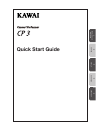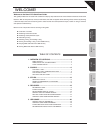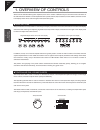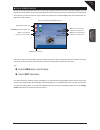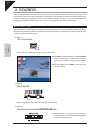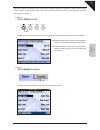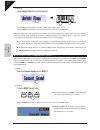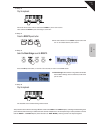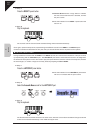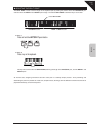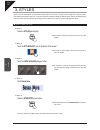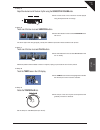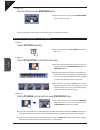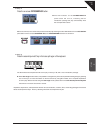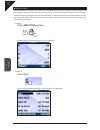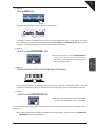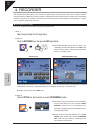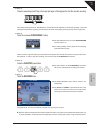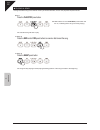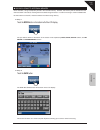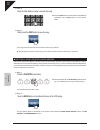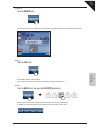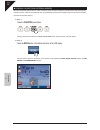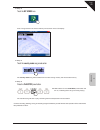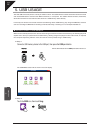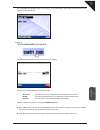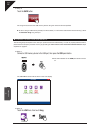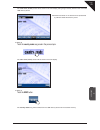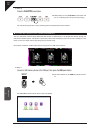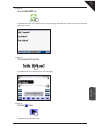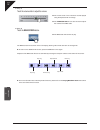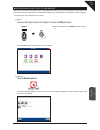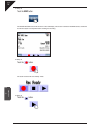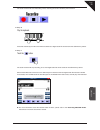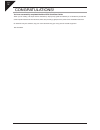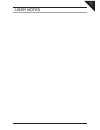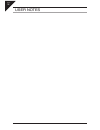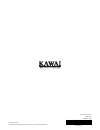- DL manuals
- Kawai
- Musical Instrument
- CP 3
- Quick Start Manual
Kawai CP 3 Quick Start Manual
Summary of CP 3
Page 1
1 o ver view of contr ols 2 sounds 3 styles 4 recorder 5 usb usa ge quick start guide.
Page 3
1 o ver view of contr ols 2 sounds 3 styles 4 recorder 5 usb usa ge page 3 welcome! Welcome to the kawai cp3 quick start guide. This guide provides new cp users with a selection of step-by-step instructions to some of these instruments’ most useful features. With so many buttons, menus, and function...
Page 4
1 o ver view of contr ols page 4 1. Overview of controls aside from the standard 88-key piano keyboard, there are a number of different ways to control the various functions of the cp3 instrument. Below is a brief explanation of the panel buttons, tempo/value dial, volume sliders, and touch screen l...
Page 5
1 o ver view of contr ols page 5 touch screen display as well as providing information about the current sound and style selections, and other important settings, the lcd display can also be used to control numerous functions of the cp3. Simply touch the part of the screen that corresponds to the fu...
Page 6
Page 6 2 sounds 2. Sounds there are over 700 different instrument sounds built into the cp3, providing an almost limitless range of possible musical playing styles. However, with such a large selection of instrument voices available, it is important to understand the various methods of selecting and...
Page 7
Page 7 2 sounds the concert grand is a beautiful sound, possessing the distinctive warmth and character or kawai’s finest acoustic pianos. However, what if we wish to play a piano with a smaller, slightly more intimate? Let's experiment with some alternative piano sounds. Step 4 press the piano panel...
Page 8
Page 8 2 sounds step 6 touch upright piano, then play the keyboard. The sound will have changed to a smaller, slightly more intimate piano sound. Press the exit panel button, or wait for a few seconds, to return to the main screen. Repeat the steps above, and experiment with selecting the various ac...
Page 9
Page 9 2 sounds step 3 play the keyboard. No sound will be heard. This is because the right 1 part is now inactive. Let's activate the right 2 part and assign a sound to it. Step 4 press the right 2 panel button. The led indicator for the right 2 panel button will turn on to indicate that the part i...
Page 10
Page 10 2 sounds step 7 press the right 1 panel button. Concert grand written in large letters to indicate that the concert grand sound is selected, and that the part is active. The led indicator for the right 1 panel button will also turn on. Step 8 play the keyboard. The sound of both the concert ...
Page 11
Page 11 2 sounds adjusting the split point the split point is used to set the length of the keyboard split by defining the position where the left/split part ends and where the right 1 and right 2 parts begin. The default split point is between keys f-3 and f#3. Step 1 press and hold the left/split p...
Page 12
3 styles page 12 3. Styles there are over 200 different accompaniment styles built into the cp3, covering various categories of popular music. After following the steps in this topic, you should become confident at selecting different styles, starting and stopping the accompaniment with introduction ...
Page 13
3 styles page 13 step 5 adjust the volume level of the drum rhythm using the song/style volume slider. The volume level of the instrument sounds played using the keyboard will not change. Step 6 touch one of the four on-screen variation buttons. The led indicator for the touched variation button wil...
Page 14
3 styles page 14 step 10 touch one of the two on-screen intro/ending buttons. The led indicator for the touched intro/enging button will turn on briefly. A short ending pattern will be played and the drum rhythm accompaniment will stop. Adding accompaniment to the drums step 1 press the acc on/off pa...
Page 15
3 styles page 15 step 4 press the on-screen intro/ending 2 button. The led indicator for the intro/ending 2 panel button will tur n on, indicating that an introduction passage will play automatically when the accompaniment starts. Before we continue, let's confirm the previous three steps by checking...
Page 16
3 styles page 16 song stylist the song stylist is an incredibly useful function that automatically sets up the cp3 instrument to perform popular song arrangements. Simply select the song that you wish to play – the cp will automatically chose the correct instrument sounds and tempo, allowing you to ...
Page 17
3 styles page 17 step 3 touch the page x button. Navigate through the pages of songs, then touch 'county roads'. The display will return to the main screen, with the name of the selected song style, 'country roads', now shown in the bottom left area. Note that the led indicators for the acc on/off a...
Page 18
4 recorder page 18 4. Recorder the cp3 recorder function allows you to record your performances, play them back at the touch of a button, and then save each piece to a usb memory stick for posterity. Indeed, the recorder can also perform a variety of more complicated functions, however for the purpo...
Page 19
4 recorder page 19 step 4 press the second top-most c key in the bass split region of the keyboard to start the recorder recording. The backing accompaniment to 'take me home, country roads' will begin with an introduction passage. Control the backing accompaniment by playing chords with the left ha...
Page 20
4 recorder page 20 playing a song having recorded a song to the internal memory of the cp3 recorder, we can now play back the performance. Step 1 press the play/stop panel button. Led indicator for the play/stop panel button will turn on, indicating that a song is currently playing. The recorded son...
Page 21
4 recorder page 21 saving a song to internal memory once recorded, a song is temporarily stored in the recorder memory. However, this memory will be cleared when the cp3 instrument is turned off, meaning that the recorded song will be lost. In order for the song to remain available after the instrum...
Page 22
4 recorder page 22 step 3 touch the letter buttons to enter a name for the song. Touch the shift button to show numbers and additional characters and the caps button to show capital letters. Step 4 finally, touch the exec button to save the song. The song will be saved to the cp instrument's interna...
Page 23
4 recorder page 23 step 3 touch the delete button. The recorder song will stop playing and a confirmation message will be shown in the middle of the screen. Step 4 touch the yes button. The recorder memory will be cleared. Let’s confirm this point by once again by attempting to play the recorder song....
Page 24
4 recorder page 24 loading a song from internal memory we have successfully learned how to record and save a song to the internal memory, and also how to clear the temporary recorder memory. Now let’s conclude this topic by familiarizing ourselves with loading songs from the internal memory back int...
Page 25
4 recorder page 25 step 3 touch the my songs icon. A list of songs saved in the internal memory will be shown in the lcd display. Step 4 touch the country roads song saved earlier. The country roads song will be loaded from the internal song memory into the recorder memory. Step 5 press the play/sto...
Page 26
5 usb usa ge page 26 5. Usb usage the cp3 usb connectors perform a variety of useful functions. The usb to host connector allows the instrument to send and receive midi data to and from other midi instruments, or a computer. The usb to device connector, meanwhile, allows the instrument to load and s...
Page 27
5 usb usa ge page 27 the usb save (my songs) screen will be shown in the lcd display, listing songs currently stored in the instrument’s internal memory. Step 3 touch the country roads song saved earlier. The usb save (song) screen will be shown in the lcd display. Songs can be saved to usb memory i...
Page 28
5 usb usa ge page 28 step 4 touch the save button. The song will be saved to the usb memory device using the name and format specified. To save a song to usb memory directly from the recorder (i.E. Not from the instrument’s internal memory), select the recorder song song in step 3. Loading a song fro...
Page 29
5 usb usa ge page 29 the usb load (song) screen will be shown in the lcd display, listing songs currently stored on the connected usb memory device. Directories stored on the device will be represented by a d icon beside the directory name. Step 3 touch the country roads song saved in the previous t...
Page 30
5 usb usa ge page 30 step 5 press the play/stop panel button. Led indicator for the play/stop panel button will turn on, indicating that a song is currently playing. The recorded song will start to play, confirming that the load operation was successful. Playing mp3 audio files from usb memory the cp...
Page 31
5 usb usa ge page 31 step 2 touch the play audio icon. The audio play list screen will be shown in the lcd display, listing mp3 files currently stored on the connected usb memory device. Step 3 touch the desired mp3 audio file. The audio play screen will be shown in the lcd display. Step 4 touch the b...
Page 32
5 usb usa ge page 32 step 5 touch the volume slider to adjust the volume. The volume level of the instrument sounds played using the keyboard will not change. The tempo/value dial can also be used to adjust the volume of the mp3 audio. Step 6 touch the main screen button. The mp3 audio will continue...
Page 33
5 usb usa ge page 33 recording mp3 audio files to usb memory the cp’s record audio function allows you to create digital audio files from your performances in just a few steps. The recordings are saved to usb memory in either mp3 (or wav) format, allowing them to be emailed to friends and family, or ...
Page 34
5 usb usa ge page 34 step 3 touch the exec button. The audio record screen will be shown in the lcd display. This screen is similar to the main screen, and allows sounds and styles to be adjusted before creating the recording. Step 4 touch the button. The audio recorder will enter ‘ready’ mode. Step...
Page 35
5 usb usa ge page 35 the audio recorder will enter ‘recording’ mode, recording all sounds created by the instrument. Step 6 play the keyboard. All sounds created by the instrument will be recorded as a digital audio file and saved to the usb memory device. Step 7 touch the button. The audio recorder ...
Page 36
Page 36 congratulations! You have successfully completed the kawai cp3 quick start guide. Thank you for reading. We hope that this introductory step-by-step guide has allowed you to familiarize yourself with some important features of the instrument, while also providing a glimpse of the power of th...
Page 37
Page 37 user notes.
Page 38
Page 38 user notes.
Page 40
Cp3 quick start guide kpsz-0700 ow1083e-j1406 printed in indonesia copyright © 2014 kawai musical instruments mfg. Co.,ltd. All rights reserved. 818084-r100