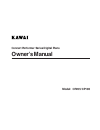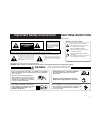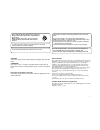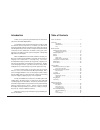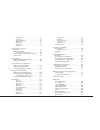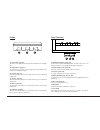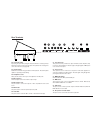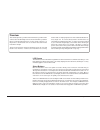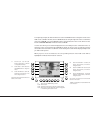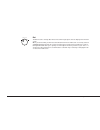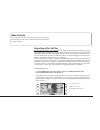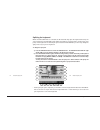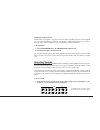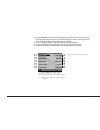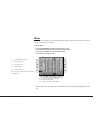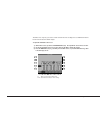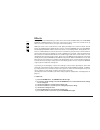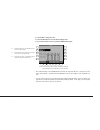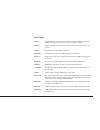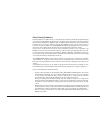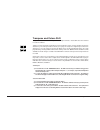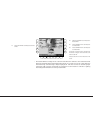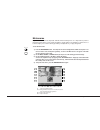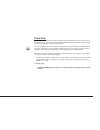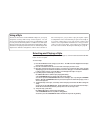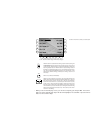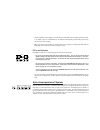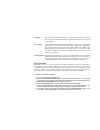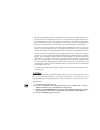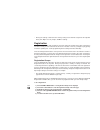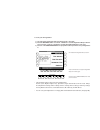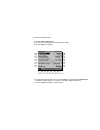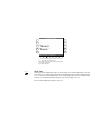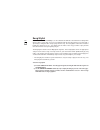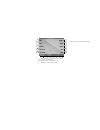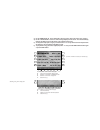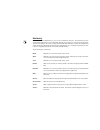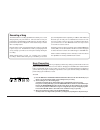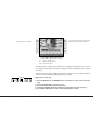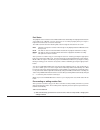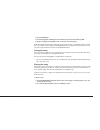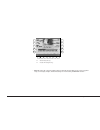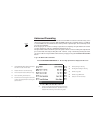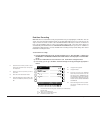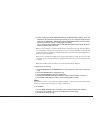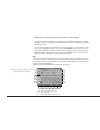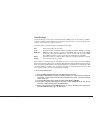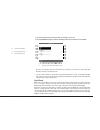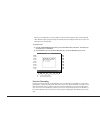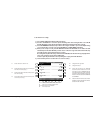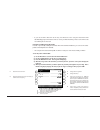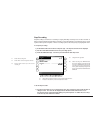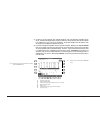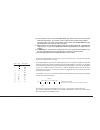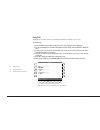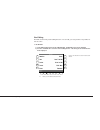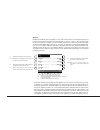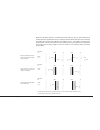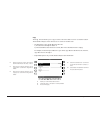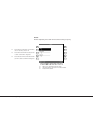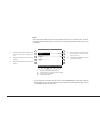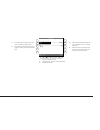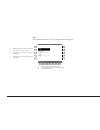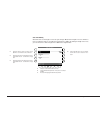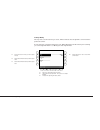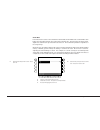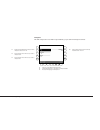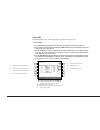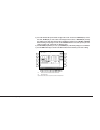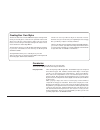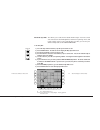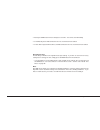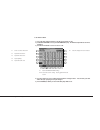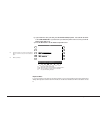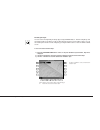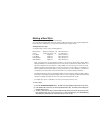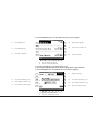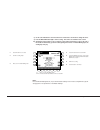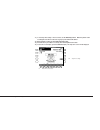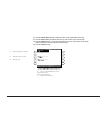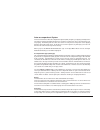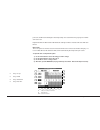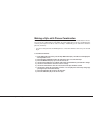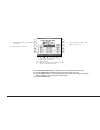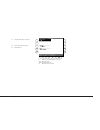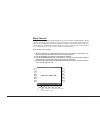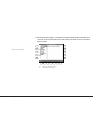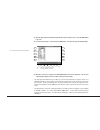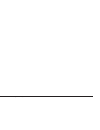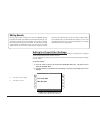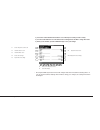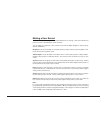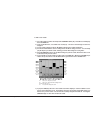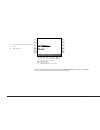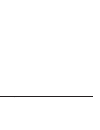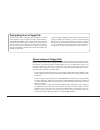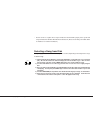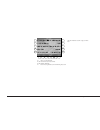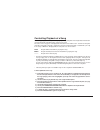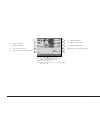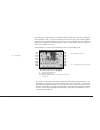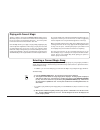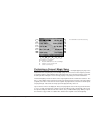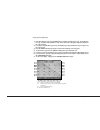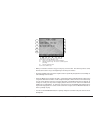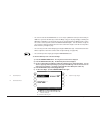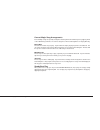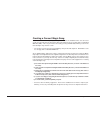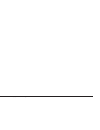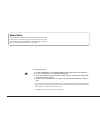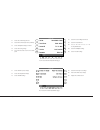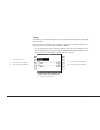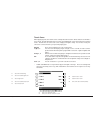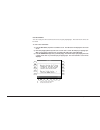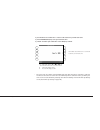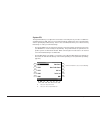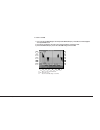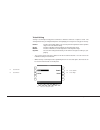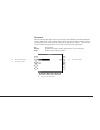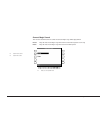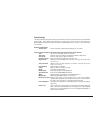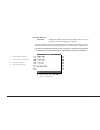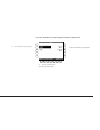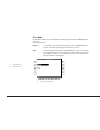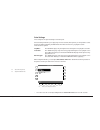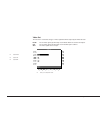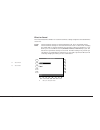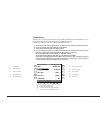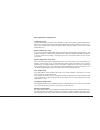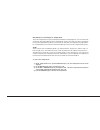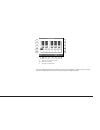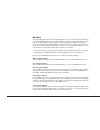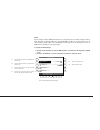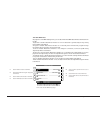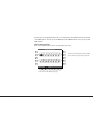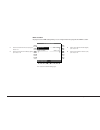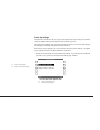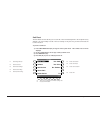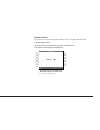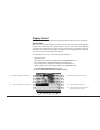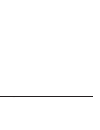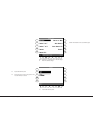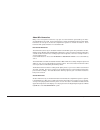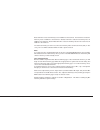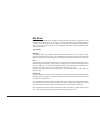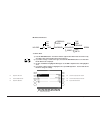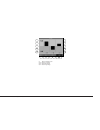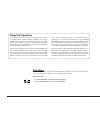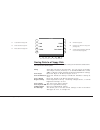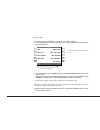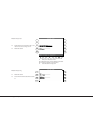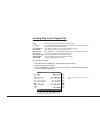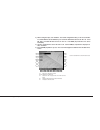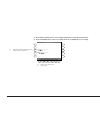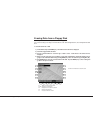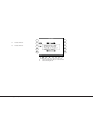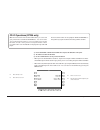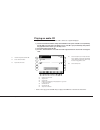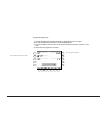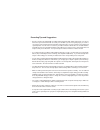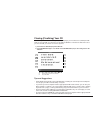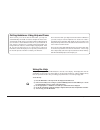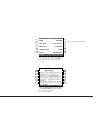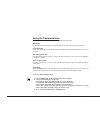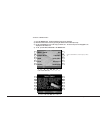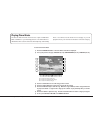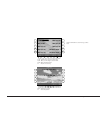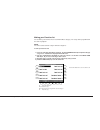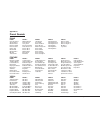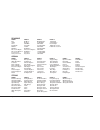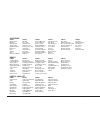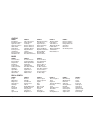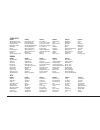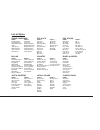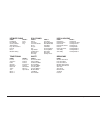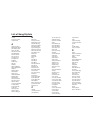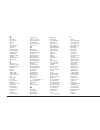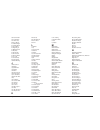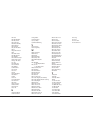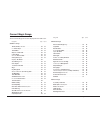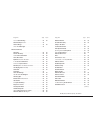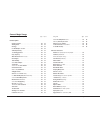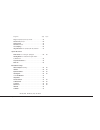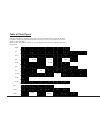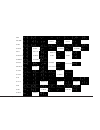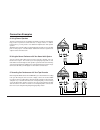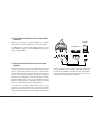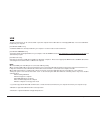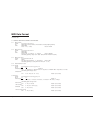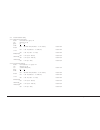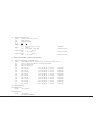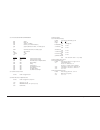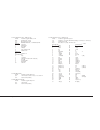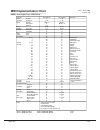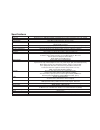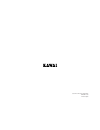- DL manuals
- Kawai
- Musical Instrument
- CP185
- Owner's Manual
Kawai CP185 Owner's Manual
Summary of CP185
Page 1
Concert performer series digital piano owner’s manual model: cp205/cp185.
Page 2
Ii all descriptions and specifications in this manual are subject to change without notice..
Page 3: Save These Instructions
Iii important safety instructions warning - when using electric products, basic precautions should always be followed, including the following. Caution risk of electric shock do not open avis : risque de choc electrique - ne pas ouvrir. To reduce the risk of electric shock, do not remove cover (or b...
Page 4
Iv caution indicates a potential hazard that could result in injury or damage to the product or other property if the product is handled incorrectly. Do not use the product in the following areas. ● areas, such as those near windows, where the product is exposed to direct sunlight ● extremely hot ar...
Page 5
V the product should be serviced by qualified service personnel when: ● the power supply cord or the plug has been damaged. ● objects have fallen, or liquid has been spilled into the product. ● the product has been exposed to rain. ● the product does not appear to operate normally or exhibits a mark...
Page 6
Kawai concert performer series digital piano vi table of contents parts and names . . . . . . . . . . . . . . . . . . . . . . . . . . . . . 2 overview lcd screen . . . . . . . . . . . . . . . . . . . . . . . . . . . . . . . 6 select buttons . . . . . . . . . . . . . . . . . . . . . . . . . . . . . ....
Page 7
Introduction vii loop settings . . . . . . . . . . . . . . . . . . . . . . . . . . . . . 52 style paste . . . . . . . . . . . . . . . . . . . . . . . . . . . . . . . 53 punch-in recording . . . . . . . . . . . . . . . . . . . . . . . 54 step recording . . . . . . . . . . . . . . . . . . . . . . . . ...
Page 8
Kawai concert performer series digital piano p. 2 9. Style (page 26) these buttons are used to select an accompaniment style to play along with. 10. Accompaniment (page 28) these buttons are used to turn the auto-accompaniment function on/off, and select the auto-accompaniment mode. 11. 1-2 play (pa...
Page 9
Basic controls p. 3 16. Intro/ending (page 27) these buttons are used to play an intro section that leads into the style. If you press this button while the stye is playing an ending section will be played before stopping. 17. Fill-in (page 28) these buttons are used to select one of the four short ...
Page 10
Kawai concert performer series digital piano p. 4 front terminals pedals 31. Piano only (page 25) this button is used to automatically assign the concert grand sound to the right 1 part. 32. Registrations (page 31) these buttons are used to recall one of the eight panel settings available in the cur...
Page 11
Basic controls p. 5 44. Sostenuto pedal depressing this pedal after playing the keyboard and before releasing the keys sustains the sound of only the keys just played. This pedal can also be assigned to control other functions. (see page 128) 45. Sustain pedal sustains the sound after lifting your h...
Page 12
Kawai concert performer series digital piano p. 6 overview this manual provides you with all the information you will need in order to take full advantage of the concert performer’s potential. Before you begin learning how to use the specific features, it is important to understand some of the basic...
Page 13
Basic controls p. 7 to keep things simple, this manual will refer to the five select buttons along the left side of the lcd screen as l1-l5. Likewise, the five select buttons along the right side of the screen will be referred to as r1-r5. The seven select buttons along the bottom of the screen, whi...
Page 14
Kawai concert performer series digital piano p. 8 dial the dial is used to change data values and scroll through options that are displayed on the lcd screen. When you turn the dial, you will notice that whatever item on the lcd screen is currently selected (highlighted) will be affected. Or in some...
Page 15
Basic controls p. 9 basic controls this chapter discusses the basic operations that are used to play the concert performer, such as sound selection, part configuration and effect settings. Selecting a part to play when the cp’s main play screen is displayed (for example, when the cp is first turned ...
Page 16
Kawai concert performer series digital piano p. 10 splitting the keyboard. When the left/split part is activated, the cp automatically splits the keyboard and only the sound assigned to the left/split part will be heard when you play below a specified key (split point) on the keyboard. The default s...
Page 17
Basic controls p. 11 portamento for the solo part the solo part is monophonic (only plays one note at a time) regardless of which sound is assigned to it. You can use portamento on this part. Portamento is a gradual slide in pitch from one note to the next, and is useful for adding very expressive q...
Page 18
Kawai concert performer series digital piano p. 12 2) press the sound button for the sound category that your are interested in. The first page of sounds in that category will be displayed. There are at least three pages of sounds in each category (except user). Use the f1-6 buttons to view the othe...
Page 19
Basic controls p. 13 mixer this mixer screen allows you to change the volume, panning, reverb and chorus levels, as well as turn the effect on/off for each part. To use the mixer: 1) press the mixer button (f1) while on the main play screen. 2) use the f2–f7 buttons to select which part you wish to ...
Page 20
Kawai concert performer series digital piano p. 14 the mixer not only lets you set the overall volume level for the style, but set individual volume levels for the 6 sections within a style. To adjust the individual section level: 1) on the mixer screen, press the style mixer button (f1). The style ...
Page 21
Basic controls p. 15 effects you might have noticed that when you select some of the sounds, the led indicator for the reverb, chorus, or effects button is turned on. The reason for this is some of the sounds are set up with one or more of these effects on as part of their initial setting. Adding an...
Page 22
Kawai concert performer series digital piano p. 16 type of reverb hall 1, hall 2 simulates the ambiance of a concert hall or theater. Stage 1, stage 2 simulates the ambiance of a small hall or live house. Room 1, room 2 simulates the ambiance of a living room or small rehearsal room. Plate simulates...
Page 23
Basic controls p. 17 • the indicator light on the chorus button will be lit only when chorus is turned on for the active “priority part”. See “effect priority guidelines” later in this chapter for an explanation of this. • you can select from four chorus types when in the chorus settings menu. There...
Page 24
Kawai concert performer series digital piano p. 18 to add an effect: 1) press the effect button. The effect button led will light. 2) if you wish to edit the settings, hold down the button for a moment until the effect settings screen is displayed. 3) use the f3–f6 button to turn on/off the effect f...
Page 25
Basic controls p. 19 effect types chorus simulates the rich character of a vocal choir or string ensemble, by layering a slightly detuned version of the sound over the original to enrich it. Flanger creates a shifting comb-filter, which adds motion and a “hollow” tone to the sound. Celeste a three-p...
Page 26
Kawai concert performer series digital piano p. 20 effect priority guidelines reverb and chorus are global effects. In other words, all of the parts and the accompaniment style must share the same reverb and chorus type. However each of these parts can have a different amount of reverb and chorus ap...
Page 27
Basic controls p. 21 • the led indicator on the effect and chorus buttons will be on only when the active priority part has these effects turned on. Example assume that your cp is set up according to the following chart: solo right1 right 2 left indicator part inactive active inactive active effect ...
Page 28
Kawai concert performer series digital piano p. 22 transpose and octave shift transpose raises or lowers the cp’s pitch in half- step increments. Octave shift does the same but in octave increments. Transpose can be especially useful when you have learned a song in one key and have to play it in ano...
Page 29
Basic controls p. 23 l 1 l 2 l 3 l 4 l 5 f 1 f 2 f 3 f 4 f 5 f 6 f 7 r 1 r 2 r 3 r 4 r 5 l3 selects the left part to be transposed or octave shifted. R1 selects the solo part to be transposed or octave shifted. R2 selects the right1 part to be transposed or octave shifted. R3 selects the right2 part...
Page 30
Kawai concert performer series digital piano p. 24 metronome rhythm is one of the most important elements when learning music. It is important to practice playing the piano at the correct tempo and with a steady rhythm. The cp piano’s metronome is a tool that helps you to achieve this by providing a...
Page 31
Basic controls p. 25 piano only the piano only button provides a way to quickly set the concert performer up to play the concert grand piano sound. Pressing the piano only button immediately turns off all parts except the right 1 part and sets the right 1 sound to concert grand. The piano only butto...
Page 32
Using a style the concert performer contains 220 built-in styles for you to play along with covering a wide variety of musical genres. You can choose from a simple drum or percussion accompaniment or add in a fully orchestrated arrangement. In addition to the full styles which provide a full musical...
Page 33
• when you are in the main play screen, you can select a style by just using the dial. Press the l1 button or f2–f3 (style) and “style” will become highlighted. Use the dial or press the f2–f3 button to select another style. Use the l or r buttons to select your desired style. F1, f2 select the diff...
Page 34
• the cp remembers the last style selection that you made within each category while the power is on. When you press a style button, the cp will automatically select the style previously chosen in the same category. • when you switch from one style to another while it is running, the new style will ...
Page 35
Fingered the player must play at least three notes of a chord below the split point (left/ split part) before the acc system will recognize the chord type. (see page 196 for chord table.) one finger uses a simplified chord method that allows beginners to specify a chord type by playing only one or t...
Page 36
• when you play along with the auto-accompaniment using the fingered or full keyboard modes, you may hear two sounds playing the chords: one is selected by the front panel and the other is pre programmed for the style. This is because the sounds used by the auto-accompaniment style are independent o...
Page 37
• among the settings contained in the 1-2 play setting are the sounds assigned to the keyboard parts (solo, right 1/2, left), tempo, and mixer settings. Registration a registration is a setup that remembers the panel settings along with many other performance functions so that you can recall them at...
Page 38
• the cp remembers how the front panel was setup before you chose a registration so that after exiting the registration, the prior settings will be restored. • it is not necessary to always begin with the regist group button when selecting a registration. If the group you want to use is already sele...
Page 39
• the following settings can be stored in a registration: sounds (solo, right1, right2, left), split point, style and variation, fill-in mode, tempo, accompaniment settings, mixer settings, chorus settings, effect settings, harmony settings, voicing, detune, resonance, left pedal functions, mic harm...
Page 40
To rename the registration group: 1) press the regist groups button. 2) use the f1, f2, l and r buttons to select the group to rename. 3) press the name (f6, f7) button. L 1 l 2 l 3 l 4 l 5 f 1 f 2 f 3 f 4 f 5 f 6 f 7 r 1 r 2 r 3 r 4 r 5 use the f1, f2, l and r buttons to select the group to rename....
Page 41
L 1 l 2 l 3 l 4 l 5 f 1 f 2 f 3 f 4 f 5 f 6 f 7 r 1 r 2 r 3 r 4 r 5 f1 takes you to the previous menu. F2, f3 moves the cursor over the characters in the name. F4, f5 selects a character. F6, f7 saves the name. Style lock pressing the style lock button keeps the current style, even if another regist...
Page 42
Song stylist with over 900 sounds and 220 styles, it can sometimes be difficult to decide the best settings with which to play a song. Even if you are very familiar with the concert performer, you may want a quick way to change the cp’s setup to play another song. The song stylist feature was create...
Page 43
L 1 l 2 l 3 l 4 l 5 f 1 f 2 f 3 f 4 f 5 f 6 f 7 r 1 r 2 r 3 r 4 r 5 f1, f2 shows the other categories. F3, f4 shows the song list in alphabetical order. F6 searches for a title from a floppy disk. Use the l, r buttons to select your desired category..
Page 44
3) use the page buttons (f1, f2) to display the song titles on the other pages in the same category. 4) use the l and r buttons to select one of the ten songs displayed in the screen. The cp automatically returns to the main screen ready with all of the settings for that song. 5) you may start and p...
Page 45
• you may use different sounds, styles, tempo and other settings to customize to your taste. • when choosing a song stylist created by you (or someone else) and saved to floppy disk, there may be a recorded melody and chord track available. The chord track, called the auto chord progression, will pr...
Page 46
Harmony when the auto-accompaniment is on, you can use harmony function. The harmony function automatically adds notes to your right hand (melody) part to help you sound more professional. This function analyzes the notes you play and automatically adds notes from the accompaniment chord (shown in t...
Page 47
To use harmony: 1) press the harmony button. The button will be lit to show that it is active. The harmony symbol will also appear in the main screen. 2) to change the harmony type, hold down the harmony button for a moment until the harmony select menu is displayed. 3) choose the harmony type using...
Page 48
Kawai concert performer series digital piano p. 42 recording a song up to 16 independent tracks separately. In addition, with advanced recorder you can edit your recorded data one measure or even one note at a time. There is also a step recording mode in which you can enter notes or other midi data ...
Page 49
Recording a song p. 43 • you may resume recording from the bar where you stopped by repeating these steps. You can also change sounds, tempo, and make other changes to the panel settings before you continue recording. • to re-record or make other changes to a previously recorded section of a song, p...
Page 50
Kawai concert performer series digital piano p. 44 part status the playback and record status for the right/ left parts and the style are displayed at the bottom of the lcd screen. Whether you are in the process of recording or playing back your song it is helpful to know the status for each of thes...
Page 51
Recording a song p. 45 2) press the rec button. 3) press the appropriate f button(s) below the lcd screen to set the desired part(s) to rec. 4) begin recording by following step 2 in the “to record” section on page 42. Remember re-recording a part completely erases the previously recorded performanc...
Page 52
Kawai concert performer series digital piano p. 46 • delete erases all of the performance data for all parts and the style in the song. The panel setup, such as style, tempo, and sound settings are not erased by the delete function. L 1 l 2 l 3 l 4 l 5 f 1 f 2 f 3 f 4 f 5 f 6 f 7 r 1 r 2 r 3 r 4 r 5...
Page 53
Recording a song p. 47 advanced recorder advanced recording the advanced recorder is a full featured sixteen track midi recorder that includes many of the same professional features found on dedicated midi sequencing (recording) devices. In addition to sixteen midi tracks the cp advanced recorder pr...
Page 54
Kawai concert performer series digital piano p. 48 real-time recording with real-time record, the cp records your performance as you are playing it, in real-time. You can select any of the sixteen instrument tracks or the style and tempo tracks to record, but you can only record on one track at a ti...
Page 55
Recording a song p. 49 4) start recording by pressing the play/stop button while the rec button led is blinking. There is an automatic two bar count in before the cp begins recording. If you are recording on the style track you must press the start/stop or intro buttons instead of the play/stop butt...
Page 56
Kawai concert performer series digital piano p. 50 4) at this point, you can start recording or go to another menu to continue setting up. • you can make changes on the mixer screen at any time except while the cp is busy recording. The mixer screen is accessible from the advanced recorder menu, tra...
Page 57
Recording a song p. 51 track settings the track settings screen shows you the play, record, and mute status for each track. In addition it shows you what sound is assigned for the sixteen instrument tracks. You can change the track status or select a different sound for each track. The track status ...
Page 58
Kawai concert performer series digital piano p. 52 • as discussed in the above section, midi rec enables the cp to record incoming midi data from an external midi instrument connected to the midi jacks. You can set more than one track to midi rec, enabling the cp to record on several tracks simultan...
Page 59
Recording a song p. 53 5) press the l4 button to specify the bar where you want the loop to end. 6) press the menu button (f1) to return to the advanced recorder menu when you are finished. • you can turn looping on and off in the mixer menu. However, you still have to set the start and end bar from...
Page 60
Kawai concert performer series digital piano p. 54 • before you use style paste, you need to make sure tracks 9-16 are empty or don’t contain important data. When the style is pasted, the data from the style track will be pasted into these tracks and will replace any existing data. To use style past...
Page 61
Recording a song p. 55 to use punch-in recording: 1) select punch in/out in the advanced recorder menu. 2) use the l and r buttons to select the options and change their values using the dial. Select auto with the r5 button to have the cp automatically handle the punching in/out while you play. 3) p...
Page 62
Kawai concert performer series digital piano p. 56 • if you set the cp to punch-in at the very first measure of the song, the metronome will automatically play a two-measure intro to assist you with the timing. These “ticks” will not be recorded as part of the track. Punch-in recording using the ped...
Page 63
Recording a song p. 57 step recording step recording is a method of recording a song by manually entering notes one after another as data, instead of playing the keyboard in real-time. This method may be useful when trying to create a phrase with a precise rhythm, or when recording a phrase that is ...
Page 64
Kawai concert performer series digital piano p. 58 2) to enter a note event, play the note using the keyboard. The note data will be displayed on the screen. Continue entering as many notes as you wish; notice how previously entered notes continue to be displayed as a list, screen room permitting. T...
Page 65
Recording a song p. 59 • transpose and octave shift can be in effect as you are entering notes. The transposed pitches are the note values that are recorded. • the navigator graphic represents the current bar that you are recording. The partitions represent each beat, and thus the number of partitio...
Page 66
Kawai concert performer series digital piano p. 60 song edit song edit lets you name, transpose, and change initial tempo settings for your song. To edit the song: 1) select song edit from the advanced recorder menu. The song edit screen is displayed. 2) use the l and r buttons to select the setting...
Page 67
Recording a song p. 61 bar editing bar edit contains many useful editing functions. You can edit your song one bar or any number of bars at a time. To use bar edit: 1) in the advanced recorder menu select bar edit (r3). The bar edit screen will be displayed. 2) use the l and r buttons to select the ...
Page 68
Kawai concert performer series digital piano p. 62 • resolution determines the timing value the quantize function will use to shift the notes you want to quantize. For example, setting a quarter note resolution will shift all of the quantized notes to the nearest quarter beat. Setting an eighth note...
Page 69
Recording a song p. 63 • range sets up timing “borders” around the resolution value you specify. Notes within these borders will not be quantized and notes outside the borders will be moved to the nearest beat specified by the resolution value (quarter note, eighth note, etc.). The negative value re...
Page 70
Kawai concert performer series digital piano p. 64 copy the copy function allows you to copy a section or all of the data on a track to another location. The destination may be on the same track, or it can be on another track. • the destination of the copied data must either be: 1) a location that a...
Page 71
Recording a song p. 65 delete delete completely erases and removes the bars that you specify. F1 returns you to the advanced recorder menu. F2 undoes the deletion. This option is not always available. F7 proceed with the deletion. L 1 l 2 l 3 l 4 l 5 f 1 f 2 f 3 f 4 f 5 f 6 f 7 r 1 r 2 r 3 r 4 r 5 l...
Page 72
Kawai concert performer series digital piano p. 66 insert the insert function duplicates data from specified bars and copies it to a certain location. However, the current data at the destination is not erased, but instead is pushed back to make room for the copied data. • if you just wish to insert...
Page 73
Recording a song p. 67 r2 selects the track where the empty bars are going to be inserted. Choose 1-16, tempo, chord or all. R3 selects the location in the destination track where you want the empty bars inserted. Use the dial to choose the location. F1 takes you to the previous menu. F2 undoes the ...
Page 74
Kawai concert performer series digital piano p. 68 erase erases data in the bars that you specify, and leaves them as empty bars. F1 takes you to the advanced recorder menu. F2 undoes the erase. This option is not always available. F7 proceeds with the erase. L 1 l 2 l 3 l 4 l 5 f 1 f 2 f 3 f 4 f 5 ...
Page 75
Recording a song p. 69 merge merge combines data from two tracks. You can make complex musical phrases using several tracks, then combine them together on one track. Remember that there can only be one instrument sound assigned to each track, so the resulting merged track will play all the combined ...
Page 76
Kawai concert performer series digital piano p. 70 gate time modify gate time refers to the length of a note as a percentage. Whatever the length of a note is when it is first recorded, this value is considered as its gate time of 100%. By editing the length of the note, you can shorten it to 10% or...
Page 77
Recording a song p. 71 velocity modify velocity refers to how hard a key is struck, which translates into the dynamics of how loud the produced sound is. A note’s velocity is a numerical value from 1-127. When editing the note velocities in your recording, you can change them within a +/-100 range o...
Page 78
Kawai concert performer series digital piano p. 72 clock move in the resolution section of this manual we learned that the cp advanced recorder divides each beat in a bar into 96 clock beats, also expressed as a quarter note. Therefore there are 48 clocks per eighth note, and 24 clocks per sixteenth...
Page 79
Recording a song p. 73 transpose this will transpose the notes within a specified bar(s) up or down in half-step increments. R2 adjusts transposition amount in half-step increments from -24 to 24. F1 takes you to the advanced recorder menu. F2 undoes the transposition. This option is not always avai...
Page 80
Kawai concert performer series digital piano p. 74 event edit event edit enables you to examine and edit your performance note by note. To use event edit: 1) select event edit in the advanced recorder menu. The event edit screen will be displayed. 2) choose the track that you want to edit using the ...
Page 81
Recording a song p. 75 5) select the function that you would like to apply to this event. You can select delete (r1) to remove the event, insert (r2) to create a new event at any specified location, or replace (r3) to change the existing event. Enter new values in the pop up entry box when you selec...
Page 82
Kawai concert performer series digital piano p. 76 creating your own styles the cp can store up to 20 user styles on board at one time. However since you can also save your original styles onto a floppy disk, your library of styles is virtually unlimited. Thanks to the style convert software develop...
Page 83
Creating your own styles p. 77 advanced style edit this allows you to edit the finer details within a style. You have control over each section’s sound assignment, volume level, panning, chorus, and reverb settings. Once you are satisfied with your edits, you can save your advanced style edits to th...
Page 84
Kawai concert performer series digital piano p. 78 resetting the style the cp always remembers the original preset style settings. If you wish to restore those factory settings before saving your edits, simply press the reset button in the conductor. • if you would like to revert all styles back to ...
Page 85
Creating your own styles p. 79 to use advanced edit: 1) select the style and the variation (1–4) that you would like to edit. 2) in the easy style edit screen, press the more button (f1). The advanced style edit screen will be displayed. 3) use the f2–f7 buttons to select a section to edit. 4) use t...
Page 86
Kawai concert performer series digital piano p. 80 important note: if you are using a user style as the source style of your user conductor, that user style must always be kept at the same location in the cp, or else the user conductor will not be able to locate it. 6) if you would like to save your...
Page 87
Creating your own styles p. 81 resetting the style you can restore the original style settings by pressing the reset button. This will completely clear the changes made to the styles except any data already saved as a user conductor style. You can also instantly discard the current changes by pressi...
Page 88
Kawai concert performer series digital piano p. 82 making a new style this is the most flexible way to create a new style. You can make a completely new style from scratch or edit an existing style. First, read the explanation below about the configuration of a style and understand how a style is ma...
Page 89
Creating your own styles p. 83 5) use the l and r buttons to select which pattern to record. 6) press the bar length button (r1) and use the dial to change the bar length of the pattern. 7) press the rec button (f7). The style maker record screen will be displayed. 4) press the enter button (f7). Th...
Page 90
Kawai concert performer series digital piano p. 84 8) use the l, r and f buttons to select the different record functions. Use the dial to change the values. 9) press the rec start button (r4) to start recording. There will be an automatic 2-bar count in. 10) start playing on the keyboard. The recor...
Page 91
Creating your own styles p. 85 11) to erase any unnecessary or incorrect notes, use the erase (f1) button. While the pattern is still recording the notes will be erased as long as you press and hold the button. 12) when finished recording, press the rec stop button (r4). 13) follow the above procedu...
Page 92
Kawai concert performer series digital piano p. 86 15) press the preset tempo button (l1) and use the dial to set the default tempo for the style. 16) press the save to button (l3) and use the dial to select the location to save your new style. 17) press the name button (l4). Use the f2 and f3 butto...
Page 93
Creating your own styles p. 87 auto-accompaniment system the concert performer auto-accompaniment system (acc) analyzes your playing and adjusts the note data recorded in the different phrases in a pattern to match the root key and chord type you are playing. The acc system also shifts the octave fo...
Page 94
Kawai concert performer series digital piano p. 88 point to e, the phrase would begin to be transposed up one octave whenever you play a chord with an e as the root. Experiment with the different chordal and scalic settings to find the one that works best with each phrase. Bass limit this is an opti...
Page 95
Creating your own styles p. 89 making a style with phrase combination phrase combination is similar to easy style edit in the conductor. Phrase combination however, lets you not only combine phrases from within the selected style but you can also combine phrases from any of the styles in the cp to c...
Page 96
Kawai concert performer series digital piano p. 90 10) press the preset tempo button (l1) and use the dial to set the default tempo for the style. 11) press the save to button (l3) and use the dial to select the location to be saved. 12) press the name button (l4). Use the f2 and f3 buttons to move ...
Page 97
Creating your own styles p. 91 l 1 l 2 l 3 l 4 l 5 f 1 f 2 f 3 f 4 f 5 f 6 f 7 r 1 r 2 r 3 r 4 r 5 l1 sets the default tempo for the style. L3 selects the location to be saved. L4 names the style. F1 takes you to the style maker record screen. F2, f3 moves the cursor. F4, f5 selects the characters. ...
Page 98
Kawai concert performer series digital piano p. 92 style convert style convert is a technology originally developed for personal computers by emc software. Kawai is proud to have licensed it for use in our musical instruments. This software reads many of the commercially available style data disks m...
Page 99
Creating your own styles p. 93 5) after the cp reads the program, it will display a list of the manufacturers style formats that can be converted. Use the l2 and l4 buttons to select the format you would like to convert. Press the f7 button to continue. L 1 l 2 l 3 l 4 l 5 f 1 f 2 f 3 f 4 f 5 f 6 f ...
Page 100
Kawai concert performer series digital piano p. 94 6) insert the appropriate manufacturers style disk when you are asked to do so. Press the exec button to proceed. 7) select the desired style to convert and press exec button. The cp will begin converting that style. 8) when the conversion is comple...
Page 101
Creating your own styles p. 95.
Page 102
Kawai concert performer series digital piano p. 96 editing sounds even though the concert performer has over 900 high quality instrument and drum sounds built-in, there may be times when you would like to change some of the qualities of a sound to really get the tonal character that you have in mind...
Page 103
Editing sounds p. 97 3) press the l1 button and then turn the dial to select which preset sound you wish to modify. 4) use the l and r buttons to select the different effect settings and use the dial to change their value. 5) when you are finished, press the save button (f7) to save your settings. L...
Page 104
Kawai concert performer series digital piano p. 98 making a user sound there are two steps to making a user sound: editing the effect settings—same as described in the previous section—and editing the sound’s character. You can adjust six parameters of the sound character: vibrato depth, brightness,...
Page 105
Editing sounds p. 99 to make a user sound: 1) select the sound you want to edit and press the sound edit button (f7). The lcd screen will display the sound edit menu. 2) in the sound edit menu, select make user sound (l3). The user sound settings screen will be displayed. 3) you can edit the setting...
Page 106
Kawai concert performer series digital piano p. 100 • to select and play your new user sound, press the user sound button located in the sound section of the front panel, then select the desired user sound. L 1 l 2 l 3 l 4 l 5 f 1 f 2 f 3 f 4 f 5 f 6 f 7 r 1 r 2 r 3 r 4 r 5 l3 selects the location w...
Page 107
Editing sounds p. 101.
Page 108
Kawai concert performer series digital piano p. 102 if you wish to play a song without any intentions to make permanent changes or additional recordings, you can use the cp’s disk song play function to load the song very quickly for playback. Using the disk drive in this way makes the concert perfor...
Page 109
Playing songs from a floppy disk p. 103 • the cp can also recognize most songs formatted for the pianodisc player piano system and songs formatted for yamaha’s disk orchestra collection. (please check with your kawai dealer or distributor for further information). Selecting a song from disk a single...
Page 110
Kawai concert performer series digital piano p. 104 the l and r buttons select the song you want to hear. F1 takes you to the disk menu. F2, f3 lists the next or previous ten titles. F4, f5 starts the chain play. F7 selects the song and takes you to the disk song play screen. L 1 l 2 l 3 l 4 l 5 f 1...
Page 111
Playing songs from a floppy disk p. 105 controlling playback of a song as the song plays, you can adjust the tempo, play or sing along with on the keyboard, and even turn on/off the different instrument parts (tracks) in the song. The status of the song parts is displayed at the bottom of the lcd sc...
Page 112
Kawai concert performer series digital piano p. 106 l2 adjusts the song’s tempo. L3 highlights the left part. L4 takes you to the mixer screen. L5 displays the song’s lyrics (if available in the data). R1 highlights the solo part. R2 highlights the right1 part. R3 highlights the right2 part. R4, r5 ...
Page 113
Playing songs from a floppy disk p. 107 • you cannot record or permanently edit the song while using the disk song play function. If you would like to record your live performance along with the song from the disk, or if you want to make detailed and permanent edits to the song, you will need to loa...
Page 114
Kawai concert performer series digital piano p. 108 as you play a cm song, a handy note navigator display helps you keep track of where you are in the music, as well as suggesting how the rhythm of the song should be tapped out on the keys. Many of the cm songs have lyrics that can be displayed as t...
Page 115
Playing with the concert magic p. 109 performing a concert magic song playing the concert magic song you’ve selected is very easy. Just begin tapping any key on the keyboard and the song will play. Concert magic plays the correct notes of the song, but you must provide the rhythm. Being familiar wit...
Page 116
Kawai concert performer series digital piano p. 110 to play a selected cm song: 1) in the note navigator screen press start (f4) if you want to first listen to the song. The cp will play the song. Press the stop (f4) button to stop. Notice how the note navigator displays the rhythm as the song is pl...
Page 117
Playing with the concert magic p. 111 • when you reach the end of the song, press any key one more time. This will not produce sound, but instead resets the song to the beginning for another performance. • the bouncing ball only works with song files that are specifically designed for concert magic ...
Page 118
Kawai concert performer series digital piano p. 112 • you can also activate the right2 part to use as a layer (additional sound) for the melody. In addition, if you know the melody to a concert magic song you can play along by activating the solo part. Remember, you must play the notes of the melody...
Page 119
Playing with the concert magic p. 113 concert magic song arrangements concert magic songs are specially arranged so that they will work well with your key tapping. Each of the 176 cm songs falls into one of three categories of musical arrangements of varying difficulty. Easy beat these are the easie...
Page 120
Kawai concert performer series digital piano p. 114 creating a concert magic song you can also use concert magic to play a song that isn’t one of the 176 built-in titles. You can record a new song using the concert performer’s recorder and then save on a floppy disk as a standard midi file (smf). Th...
Page 121
Playing with the concert magic p. 115.
Page 122
Kawai concert performer series digital piano p. 116 system menu the system menu contains all of the functions that affect the overall performance of the cp piano. This includes functions such as the system settings, tuning, and midi setup. By adjusting these settings you can tailor the cp’s performa...
Page 123
System menu p. 117 r1 selects the concert magic sound mode. R2 selects the pedal functions. R3 s e l e c t s t h e f i l l - i n m o d e f o r t h e accompaniment styles. R4 selects the solo part settings. R5 selects video out settings f1, f2 selects the different system menu pages. L1 selects the o...
Page 124
Kawai concert performer series digital piano p. 118 tuning tuning allows you to adjust the cp’s pitch. You may need to adjust the tuning when you play with other instruments. The master pitch is displayed in hertz. The range of adjustment is from 427.0 to 453.0 hz. The factory preset value is set to...
Page 125
System menu p. 119 touch curve when playing a piano, the volume of the sound produced increases in direct relation to how hard a key is struck. The cp’s normal touch curve offers the standard feel of an acoustic piano for practicing music. The cp offers six other touch curves ranging from light to h...
Page 126
Kawai concert performer series digital piano p. 120 user touch curve you can create your own custom touch curve to fit your playing style. Two user touch curves can be saved. To create a user touch curve: 1) press the edit button (f7) in the touch curve screen. The lcd screen will display the user t...
Page 127
System menu p. 121 4) use the dial to select either user 1 or user 2 as the location for your new touch curve. 5) press the exec button (f7) to save your new touch curve. 6) the cp will ask for your confirmation. Press yes (f7) to confirm. • the user touch curve data is saved automatically even afte...
Page 128
Kawai concert performer series digital piano p. 122 system eq the system eq allows you to adjust the tone character of the cp piano to your taste. In addition to a flat eq setting (no eq), there are four special eq settings optimized for each of the cp models and four general purpose eq settings. Th...
Page 129
System menu p. 123 to create a user eq: 1) select one the ten eq settings to edit and press the edit button (f7). The lcd screen will display the user system eq screen. 2) use the f2, f3 buttons to move the cursor and use the dial to change the value. 3) press the save button (f7) to save the edited...
Page 130
Kawai concert performer series digital piano p. 124 virtual voicing voicing is a technique used by piano technicians to mold the character of a piano’s sound. The voicing function lets you change the cp piano’s tone quality by choosing one of four types of voicings. Normal produces the normal timbre...
Page 131
System menu p. 125 resonance when the sustain pedal is depressed on an acoustic piano, all the dampers are lifted up allowing the strings to vibrate freely. In this condition, when you play a note not only will the strings for the note you played vibrate but other strings will vibrate due to sympath...
Page 132
Kawai concert performer series digital piano p. 126 concert magic sound this function determines which sounds the concert magic songs will be played with. Preset plays all the concert magic songs with the preset sounds assigned to each song. Piano plays all the concert magic songs with the concert g...
Page 133
System menu p. 127 pedal assign the soft and sostenuto pedals on the concert performer function as much more than just traditional piano pedals. These pedals can be assigned to control various other functions on the cp piano. With an optional expression pedal connected to the exp pedal jack, you can...
Page 134
Kawai concert performer series digital piano p. 128 exp pedal (optional) expression the expression pedal controls the volume of parts. Expression can be activated or deactivated separately for each part. • the pedal assignments made to the left pedal will be saved as part of a registration. The peda...
Page 135
System menu p. 129 2) use the l and r buttons to select the setting and use the dial to change its value. L2 selects a function to assign to the pedal. Use the other l and r buttons to adjust parameters. L 1 l 2 l 3 l 4 l 5 f 1 f 2 f 3 f 4 f 5 f 6 f 7 r 1 r 2 r 3 r 4 r 5 f1 back to the pedal assign ...
Page 136
Kawai concert performer series digital piano p. 130 fill-in mode this determines whether or not a fill-in will be automatically played each time a variation button is pressed. There are two options. Normal a fill-in will not be automatically played each time a variation button is pressed. Fill ins w...
Page 137
System menu p. 131 • you can access this screen by holding down the portamento button for a few seconds. Solo settings this configures the special settings for the solo part. Since the solo part allows you to play only one note at a time (monophonic), it is important to select which note will be pla...
Page 138
Kawai concert performer series digital piano p. 132 video out this function is used select the type of video signal that will be output by the video out jack. Ntsc the tv video signal system mainly used in north american countries and japan. Pal the tv video signal system mainly used in the european...
Page 139
System menu p. 133 effect for sound this function determines whether or not the preset effects settings assigned to each sound will be used or not. Preset the preset effect settings for each sound will be used. This is the default setting. Panel the preset effect settings for each sound will not be ...
Page 140
Kawai concert performer series digital piano p. 134 temperament the cp offers not only equal temperament (the modern standard) but also immediate access to temperaments popular during the renaissance and baroque periods. You can also create your own user tuning temperament as well. 1) select tempera...
Page 141
System menu p. 135 brief explanation of temperaments temperament keys limitless modulation of the key became available only after the invention of equal temperament. When you use a temperament other than equal temperament, you must carefully choose the key to play in. For example, if the song you ar...
Page 142
Kawai concert performer series digital piano p. 136 werckmeister iii, kirnberger iii temperament these two temperaments are placed in between meantone and pythagorean. For music with few accidentals, this temperament produces the beautiful chords of the mean tone, but as accidentals increase, the te...
Page 143
System menu p. 137 • the user temperament alters the tuning for each octave equally. In other words, you cannot alter the tuning of different sections of the cp’s keyboard range separately. F1 takes you to the temperament menu. F3, f4 selects the note to edit. F7 saves the user temperament. L 1 l 2 ...
Page 144
Kawai concert performer series digital piano p. 138 midi menu the letters midi stand for musical instrument digital interface, an international standard for connecting midi equipped synthesizers, drum machines, and other electronic instruments so that they can exchange data. Personal computers can a...
Page 145
System menu p. 139 clock clock is a data code that a midi instrument uses as the reference for its tempo settings as well as style start/stop commands. When it is set to internal, the cp uses its own built-in clock to control tempo settings. When set to external, the cp reads the clock data that it ...
Page 146
Kawai concert performer series digital piano p. 140 transmit midi data on page two of the midi setting menu you can determine what midi data will be transmitted from the cp. “keyboard = on/off” determines whether or not note data that is generated by the keys being played will be transmitted. “progr...
Page 147
System menu p. 141 on page three of the midi settings menu, you can determine which midi channels the cp will receive midi data on. The cp can receive midi data on all 16 midi channels at once or only certain midi channels. Channel receive on/off each of the 16 midi channels can be set separately to...
Page 148
Kawai concert performer series digital piano p. 142 midi accordion on page four of the midi settings menu you can configure the cp to be played from a midi accordion. L2 selects receive channel for the solo (solo) part. Choose 1-16. L3 selects receive channel for the melody (right1) part. Choose 1-1...
Page 149
System menu p. 143 power up settings this determines whether the cp stores your preferred panel and system settings as the default settings and applies them automatically when the instrument is turned on. Select save current settings (l2) in the power up setting menu to save the current panel settin...
Page 150
Kawai concert performer series digital piano p. 144 soft reset the soft reset function allows you to return all of the user settings back to the original factory settings. You can instantly reset all of the user settings or only the ones you want to reset at the touch of a button. To perform a soft ...
Page 151
System menu p. 145 software version this function is used to show what system software version is currently installed in the cp. To show the software version: 1) press the software version button (r3) on page two in the system menu. 2) the software version will appear in the lcd screen. F1 takes you...
Page 152
Kawai concert performer series digital piano p. 146 display control this function controls the background screen design, brightness and screen hold of the display. Screen hold most of the on-screen menus that you work with on the concert performer will remain displayed until you select something or ...
Page 153
Display control p. 147.
Page 154
Kawai concert performer series digital piano p. 148 mic harmony and effect mic harmony this function adds many types of harmony to your mic input coming into the microphone input of the cp. Type of harmony vocorder trio (sub) octave duet (sub) gender male to female trio mix (sub) octave duet up (sub...
Page 155
Mic harmony and effect p. 149 f1-f4 searches for a harmony type on the other pages. F7 enters the detailed settings. L 1 l 2 l 3 l 4 l 5 f 1 f 2 f 3 f 4 f 5 f 6 f 7 r 1 r 2 r 3 r 4 r 5 f1 back to mic harmony menu. Use the l and r buttons to choose a harmony type. L2 adjusts the harmony level. L3 sel...
Page 156
Kawai concert performer series digital piano p. 150 about mic harmonies many of the microphone harmonies rely upon chord information generated by the auto- accompaniment style system. For these harmonies to operate, the acc button music be on. Other harmonies do not rely on the auto-accompaniment st...
Page 157
Mic harmony and effect p. 151 duet harmonies create one harmony note in addition to the lead note. Trio harmonies create two harmony notes in addition to the lead note. Quartet harmonies create three harmony notes in addition to the lead note. Octave duet harmonies create one harmony note and one oc...
Page 158
Kawai concert performer series digital piano p. 152 mic effect there are six different mic effects available to enhance the audio signal (voice or instrument sound) coming from the microphone jack. All effects, except the echo/vibrato, operate independently of one another. The mic effect function is...
Page 159
Mic harmony and effect p. 153 note: the suggestions given for the gate and compressor should be considered starting points. By experimenting you will find the settings that work best for you. Remember often times it is not necessary to use any gating or compression at all. Echo adds delay or echoes ...
Page 160
Kawai concert performer series digital piano p. 154 r2 turns the compressor on and off. R3 turns the echo/vibrato on and off. R4 adjusts the reverb level. F7 edits the chosen effect. L 1 l 2 l 3 l 4 l 5 f 1 f 2 f 3 f 4 f 5 f 6 f 7 r 1 r 2 r 3 r 4 r 5 l2 adjusts the mic level. L3 turns the eq on and ...
Page 161
Mic harmony and effect p. 155 f1 back to mic effect menu. F2, f3 selects low range. F4, f5 selects mid range. F6, f7 selects high range l 1 l 2 l 3 l 4 l 5 f 1 f 2 f 3 f 4 f 5 f 6 f 7 r 1 r 2 r 3 r 4 r 5.
Page 162
Kawai concert performer series digital piano p. 156 cd disk media disk so the student may play along. This can greatly assist the learning process. Finally, there are numerous sites on theworld wide web dedicated to the sharing and selling of midi music that can be downloaded and played on your conc...
Page 163
Floppy disk operations p. 157 l 1 l 2 l 3 l 4 l 5 f 1 f 2 f 3 f 4 f 5 f 6 f 7 r 1 r 2 r 3 r 4 r 5 l2 loads data from a floppy disk. L3 saves data onto a floppy disk. L4 erases data from a floppy disk. R2 formats a floppy disk. R3 plays the song data from a floppy disk. (see page 106.) r4 converts ot...
Page 164
Kawai concert performer series digital piano p. 158 use the l and r buttons to select the type of data to save. L 1 l 2 l 3 l 4 l 5 f 1 f 2 f 3 f 4 f 5 f 6 f 7 r 1 r 2 r 3 r 4 r 5 f1 takes you to the disk menu. To save your data: 1) in the disk menu, select save (l3). The disk save menu will be disp...
Page 165
Floppy disk operations p. 159 l 1 l 2 l 3 l 4 r 1 r 2 r 3 r 4 l 1 l 2 l 3 l 4 l 5 f 1 f 2 f 3 f 4 f 5 f 6 f 7 r 1 r 2 r 3 r 4 r 5 f1 takes you to the previous menu. F2, f3 moves the cursor over the characters in the name. F4, f5 selects a character to use in the name. F7 saves the data file to flopp...
Page 166
Kawai concert performer series digital piano p. 160 l 1 l 2 l 3 l 4 l 5 f 1 f 2 f 3 f 4 f 5 f 6 f 7 r 1 r 2 r 3 r 4 r 5 use the l and r buttons to select the type of data to load. F1 takes you to the disk menu. Loading data from a floppy disk this function allows you to retrieve the stored data from...
Page 167
Floppy disk operations p. 161 l 1 l 2 l 3 l 4 l 5 f 1 f 2 f 3 f 4 f 5 f 6 f 7 r 1 r 2 r 3 r 4 r 5 use the l and r buttons to select the data to load. F1 takes you to the previous menu. F2, f3 displays more selections. F4 selects the “all” file type if that is how the files were saved. F5 displays da...
Page 168
Kawai concert performer series digital piano p. 162 l 1 l 2 l 3 l 4 l 5 f 1 f 2 f 3 f 4 f 5 f 6 f 7 r 1 r 2 r 3 r 4 r 5 l3 selects the destination to load individually a style, conductor, sound or registration. F1 takes you to the previous menu. F7 loads the data. 7) when loading an individual data ...
Page 169
Floppy disk operations p. 163 l 1 l 2 l 3 l 4 l 5 f 1 f 2 f 3 f 4 f 5 f 6 f 7 r 1 r 2 r 3 r 4 r 5 use the l and r buttons to select the data. F1 takes you to the previous menu. F2, f3 displays more selections. F4 displays the “all” data file if present. F5 displays individual files. F7 proceeds to t...
Page 170
Kawai concert performer series digital piano p. 164 formatting a floppy disk before a floppy disk can be used to save data for the first time, it will need to be formatted. This simply means that the disk must be “prepared” to hold data. The concert performer can read and write to ms-dos formatted d...
Page 171
Floppy disk operations p. 165 l 1 l 2 l 3 l 4 l 5 f 1 f 2 f 3 f 4 f 5 f 6 f 7 r 1 r 2 r 3 r 4 r 5 l2 formats a 2hd disk. L3 formats a 2dd disk. F1 cancels formatting and takes you to the disk menu. F7 starts formatting the disk..
Page 172
Kawai concert performer series digital piano p. 166 the concert performer can also playback cd-r and cd-rw discs, along with any regular audio cd, including commercial cd’s. Cd-r operations (cp205 only) 1) insert a blank cd-r or cd-rw into the cd-r drive and press the cd button on the panel. 2) the ...
Page 173
Cd-r operations p. 167 playing an audio cd the operation of the concert performer’s cd is similar to a regular cd player. 1) insert an audio cd in the cd drive and press the cd button on the panel. If the cd is closed (finalized), then the lcd screen will jump to the cd play screen. If the cd is ope...
Page 174
Kawai concert performer series digital piano p. 168 to program the playing order: 1) press the r1 button in the menu and use the dial to change the play mode to program. 2) press the l2 button and use the dial to select the first playing track. 3) press the f7 button to move the cursor to the next p...
Page 175
Cd-r operations p. 169 recording onto a cd you can record any performance on the concert performer directly onto a cd-r or cd-rw disc. Your performance can be “live” playing with or without auto-accompaniment styles. It can also be a previously recorded song playing from the easy or advanced recorde...
Page 176
Kawai concert performer series digital piano p. 170 recording tips and suggestions • anyone can have fun making cd recordings and sharing them with family and friends. You do not have to be a professional musician to record your own cd. If you are not a great player, you can first record your song u...
Page 177
Cd-r operations p. 171 closing (finalizing) your cd to listen to your recorded cd in a regular (audio) cd player, you must first close (finalize) the cd. Until you close the cd, you can listen to it only with the cd drive on the concert performer. Once you close the cd, you cannot record on it any m...
Page 178
Kawai concert performer series digital piano p. 172 there are times when you might not have the owner’s manual at your side, and you need an explanation of a button or feature. Fortunately, there are built-in help guides to give you a hand. The help function provides a basic introduction and overvie...
Page 179
Getting assisted—help and demo p. 173 use the l and r buttons to selct a help topic. F1, f2 searches for more help topics on the other pages. F1 takes you to the help menu. F3, f4 selects the language. L 1 l 2 l 3 l 4 l 5 f 1 f 2 f 3 f 4 f 5 f 6 f 7 r 1 r 2 r 3 r 4 r 5 l 1 l 2 l 3 l 4 l 5 f 1 f 2 f ...
Page 180
Kawai concert performer series digital piano p. 174 using the demonstrations there are five types of demonstrations programmed in the cp piano. Main demo an exciting and entertaining long song that shows off the cp’s musical potential as a whole. Function demos songs, text, and graphics that help ex...
Page 181
Getting assisted—help and demo p. 175 • when a selected demo song ends, another song of the same type will be randomly chosen from another category and played. You can select another demo song at any time by pressing the appropriate button. The sound category buttons are used to select the demo for ...
Page 182
Kawai concert performer series digital piano p. 176 to listen to a function demo: 1) press the demo button. The demonstration menu will be displayed. 2) enter the function demo menu by pressing the function demo button (f4 or f5). 3) use the l and r buttons to select the topic you want to see. The s...
Page 183
Getting assisted—help and demo p. 177 playing piano music the concert performer has over five hours of prerecorded piano music available for your listening pleasure. The piano music is divided into three sections: classical, contemporary, and holiday music. You can listen to all selections in a cate...
Page 184
Kawai concert performer series digital piano p. 178 l 1 l 2 l 3 l 4 l 5 f 1 f 2 f 3 f 4 f 5 f 6 f 7 r 1 r 2 r 3 r 4 r 5 use the l and r buttons to select the song you like to listen. F1, f2 searches more songs on the other pages. F3, f4 takes you to the category selection menu. F5, f6 enters the fav...
Page 185
Getting assisted—help and demo p. 179 making your favorites list you can make your favorites list for each piano music category. Ten songs can be programmed in the order of playback. Note: you cannot select between songs in different categories. To make your favorites list: 1) select one of the thre...
Page 186
Kawai concert performer series digital piano p. 180 preset sounds appendices appendices piano page 1 page 2 page 3 page 4 page 5 concert grand mellow grand jazz grand new age piano piano & vibes studio grand rock grand crystal ep new age piano 2 piano & guitar 2 modern piano hony tonk piano & guitar...
Page 187
Appendice p. 181 drawbar page 1 page 2 page 3 page 4 be 3 be more drawbar bass jazz organ jazzer be nice 16’ drawbar jazz organ 2 hi-lo odd man 8’ drawbar rock organ full organ screamin’ 5 1/3’ drawbar pedal percussion mellow hollow 4’ drawbar pedal percussion 2 drawbar drawbar 2 2 2/3’ drawbar perc...
Page 188
Kawai concert performer series digital piano p. 182 woodwind page 1 page 2 page 3 page 4 page 5 page 6 ballad tenor alto sax flute & mute tpt classic alto sax recorder 2 pan flute exp alto tenor sax flute & strings alto sax 2 oboe & bassoon slow pan flute baritone sax soft alto sax octave saxes alto...
Page 189
Appendice p. 183 guitar page 1 page 2 page 3 page 4 page 5 exp guitar nylon acoustic 3 mellow steel strg spanish guitar electric guitar 4 exp nylon guitar steel string 2 lazz guitar 2 folk guitar electric guitar 5 nylon acoustic 12 string nylon electric folk guitar 2 delayed elec gtr nylon acoustic ...
Page 190
Kawai concert performer series digital piano p. 184 specialty page 1 page 2 page 3 page 4 page 5 page 6 strumming ac gtr picking elec gtr accordion shakuhachi bag pipe kokyu strumming ac gtr 2 pick/strum gtr french accordion sitar balalaika sho picking ac gtr pick/strum gtr 2 tango accordion blown b...
Page 191
Appendice p. 185 list of styles swing & big band 50’s & 60’s pop & rock page 1 page 2 page 1 page 2 page 1 page 2 fast big band night club 50’s rock 50’s rock 3 philly soul disco fast big band 2 jitterbug 50’s rock 2 60’s rock 70’s r&b disco 2 medium big band big band samba 50’s rockabilly 60’s rock...
Page 192
Kawai concert performer series digital piano p. 186 intimate piano solo piano kids & holiday page 1 page 2 page 1 page 2 page 1 page 2 pop ballad rock swing fast show kids march holiday 4/4 rock ballad blues two beat swing standard kids 6/8 march holiday two beat country ballad pop two beat shuffle ...
Page 193
Appendice p. 187 16 tons 3 coins in a fount 76 trombones a a summer place a whole new world achy breaky heart across the alley after the love has ain’t misbehavin’ ain’t no woman ain’t too proud all i have to do all i wanna do all of me all shook up alley cat aloha oe always a woman always on my min...
Page 194
Kawai concert performer series digital piano p. 188 friends are for friends low places friends see me now from a distance frosty the snowman fun, fun, fun g gambler, the g’bye yellow brick georgia on my mind georgy girl get down tonight getting to know u gimme some lovin’ girl from ipanema give my r...
Page 195
Appendice p. 189 islands in stream isn’t it romantic isn’t she lovely it had to be you it’s a grand night it’s a small world it’s all in game it’s beginning to its matter of time it’s my party it’s not for me it’s not unusual it’s now or never it’s too late it’s unusual day itsy bitsy spider i’ve be...
Page 196
Kawai concert performer series digital piano p. 190 our day will come over the rainbow p paper roses party’s over, the peace in valley peaceful easy feel peanuts’ theme peg penn. 6-5000 people people will say physical piano man pink panther ☞ the pink panther please mr. Postman please please me poin...
Page 197
Appendice p. 191 the rose the way we were the way you do then came you there must be way there’ll be sad these dreams they call the wind things things we did last think third man theme this masquerade this ole man those were the days three times a lady through the years tico tico time after time tim...
Page 198
Kawai concert performer series digital piano p. 192 children’s songs twinkle, twinkle, little star . . . . . . . . . . . . . . . . . . . . . . . . . . Mp ✔ i’m a little teapot . . . . . . . . . . . . . . . . . . . . . . . . . . . . . . . . . Mp ✔ this old man . . . . . . . . . . . . . . . . . . . . ...
Page 199
Appendice p. 193 you’re a grand old flag . . . . . . . . . . . . . . . . . . . . . . . . . . . . Eb ✔ stars and stripes forever . . . . . . . . . . . . . . . . . . . . . . . . . . . Sk anchors aweigh . . . . . . . . . . . . . . . . . . . . . . . . . . . . . . . . . . . Sk ✔ under the double eagle . ...
Page 200
Kawai concert performer series digital piano p. 194 favorite hymns fairest lord jesus . . . . . . . . . . . . . . . . . . . . . . . . . . . . . . . . . Mp ✔ amazing grace . . . . . . . . . . . . . . . . . . . . . . . . . . . . . . . . . . . Mp ✔ doxology . . . . . . . . . . . . . . . . . . . . . . ....
Page 201
Appendice p. 195 largo from symphony no. 9 by dvorák . . . . . . . . . . . . . . . . . Sk prelude in a by chopin . . . . . . . . . . . . . . . . . . . . . . . . . . . . . Mp pizzicato polka . . . . . . . . . . . . . . . . . . . . . . . . . . . . . . . . . . . Sk rondeau by mouret . . . . . . . . . ....
Page 202
Kawai concert performer series digital piano p. 196 c maj c7 c ∆ 7 c6 c sus4 c b5 c aug c6 9 c add9 c9 c11 c13 c7 b5 c7 #5 c7 sus4 c7 b9 * * * * * cm cm7 cm6 cm6 9 cm#5 * table of chord types this table describes the fingering of 61 types of chords, including inversions, that the cp piano recognizes...
Page 203
Appendice p. 197 cm7 b13 cm7 11 b13 cm7 b5 cm7 b5 b9 cm7 b5 11 cm7 b5 9 c ∆ 7 #5 c ∆ 7 b5 c ∆ 9 13 c ∆ 9 #11 c ∆ 9 c ∆ 7 13 c ∆ 7 #11 13 c ∆ 9 #11 13 c ∆ 9 #11 13 cm9 c dim c dim ∆ 7 c dim b13 c dim 9 c dim 11 c7 #9 c7 #11 c7 b9 11 c7 b9 #11 c7 #9 #11 c9 13 c9 11 13 cm add9 cm9 cm7 11 cm9 11 c7 #9 1...
Page 204
Kawai concert performer series digital piano p. 198 a b c a. Using external speakers the concert performer has an amplifier and built-in speakers and together, they produce a powerful sound. However, for larger venues or outdoor performances, you may need to use additional amplification and speaker ...
Page 205
Appendice p. 199 d e d. Using the concert performer with an external midi instrument midi lets you expand the creative possibilities of the cp by connecting it to an external midi device or personal computer. Use a midi cable to connect the cp’s midi out jack to the other device’s midi in. Likewise,...
Page 206
Kawai concert performer series digital piano p. 200 usb the concert performer can be connected with a personal computer with a usb cable for exchanging midi data. You need a usb driver installed in your computer. [for windows xp/me users] a standard usb driver is already installed in your computer. ...
Page 207
Appendice p. 201 midi data format 3. Exclusive data 3.1 universal realtime system exclusive message 3.1.1 master volume format: f0 7f 7f 04 01 f7 : value lsb (*round up numbers of five and above and drop anything under five) : value msb 00 00 - 7f 7f (- ∞ ~ 0db) default = 7fh/7fh 3.1.2 master fine t...
Page 208
Kawai concert performer series digital piano p. 202 3.1.5 controller destination setting 3.1.5.1: channel pressure (after touch) format: f0 7f 7f 09 01 [pp vv] ••• f7 : 0h-fh (ch.1 - ch.16) [pp vv]: pp vv a: pitch 00h 28h - 40h - 4ch (-24 semitone ~ 0 ~ +12 semitone) default = 40h b: cutoff 01h 0 - ...
Page 209
Appendice p. 203 3.1.6 key-based instrument controllers format: f0 7f 7f 0a 01 [nn vv] ••• f7 : 0h-fh (ch.1 - ch.16) : key number (00h - 7fh) [nn vv]: nn vv a:volume 07h 0 - 64 - 127 (-100% ~ 0 ~ +100%) default = 40h b:panpot *absolute 0ah 0 - 64 - 127 (left - center - right) default = (preset value...
Page 210
Kawai concert performer series digital piano p. 204 3.3 cp155/175/185/205 exclusive message f0h sys-ex 40h kawai - id 7fh channel (7f: global) 33h function (33: common parameter) ggh group-id (04: electronic piano , 7f: global) *ignore mmh machine-id (06: cpxx5 , 7f: global) *ignore llh sub-command ...
Page 211
Appendice p. 205 3.3.5.Accompaniment control *smf save only format: f0 40 7f 33 gg mm 40 bb cc vv f7 : beat bank no. 0-7fh : music style no. 0-7fh : msb4bit: variationno. / lsb 4bit: patternno. Patternno. 0 intro start 1 ending start 2 basic start 3 fill start 4 stop / parameter off 5 parameter on v...
Page 212: Midi Implementation Chart
Appendice p. 206 midi implementation chart model: kawai digital piano cp205/cp185 d ate : a pril 2003 v ersion 1.0 function transmitted *1 recognized remarks basic default 1 1-16 channel changed 1-16 1-16 mode default mode 3 mode 3 messagees x mode 3, 4 altered ***** note 36-96 0-127 number true voi...
Page 213
Specifications cp205 / cp185 keyboard 88 wooden keys, awa pro (cp205) / 88 weighted key, advanced hammer action iii (cp185) polyphony maximum 128 preset sounds over 900 including drum kits, 20 user sounds styles 220 styles (4 variations per style) maximum 20 user styles style controls start/stop, in...
Page 214
Concert performer series digital piano ow969e-t 0305 printed in japan.