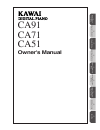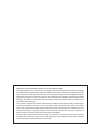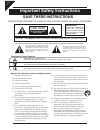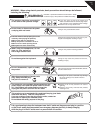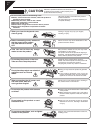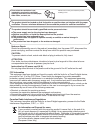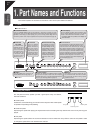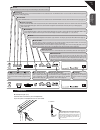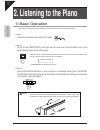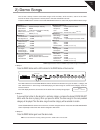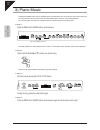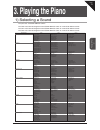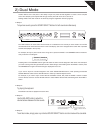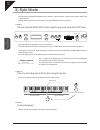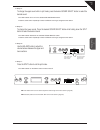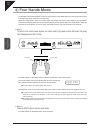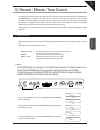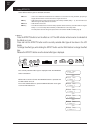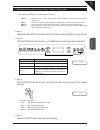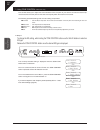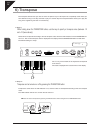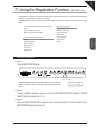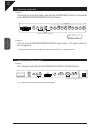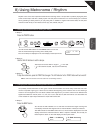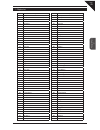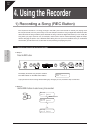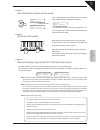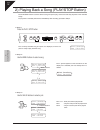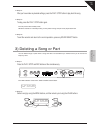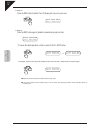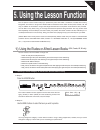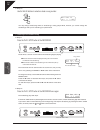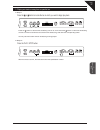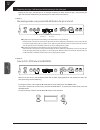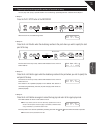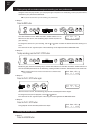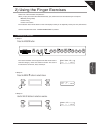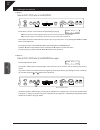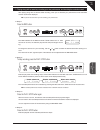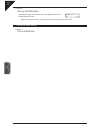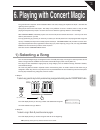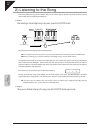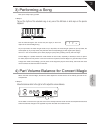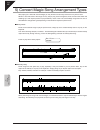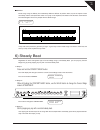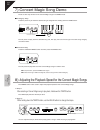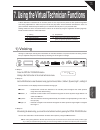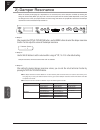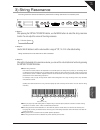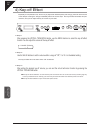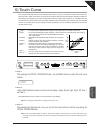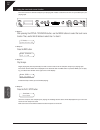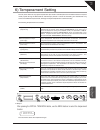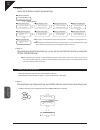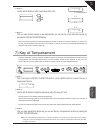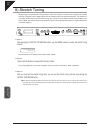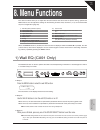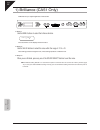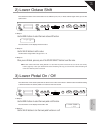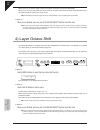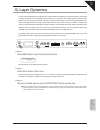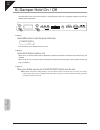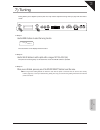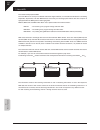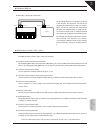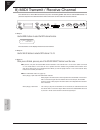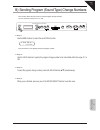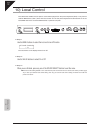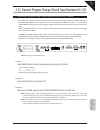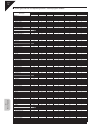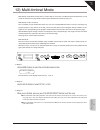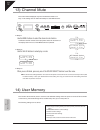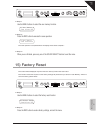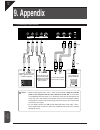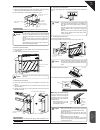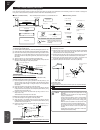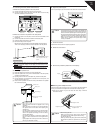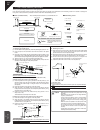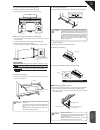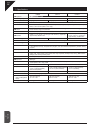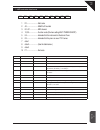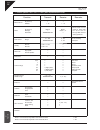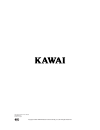- DL manuals
- Kawai
- Musical Instrument
- Digital Piano CA51
- Owner's Manual
Kawai Digital Piano CA51 Owner's Manual
Summary of Digital Piano CA51
Page 1
1 p a rt names and functions 2 listening to the piano 4 using the recorder 5 using the lesson function 6 pla ying with concer t magic 7 using the vir tual te chnician functions 8 men u functions 9 appendix 3 pla ying the piano ca91 ca71 ca51 owner's manual.
Page 2
Thank you for purchasing a kawai concert artist digital piano! Your kawai digital piano is a revolutionary new keyboard instrument that combines the latest in technology with traditional piano craftsmanship inherited from kawai’s many years of experience in building fi ne acoustic pianos. Its 88 key...
Page 3
Page 3 please read this owner's manual before using ca91 / ca71 / ca51. Important safety instructions ..............4 1. Part names and functions .................8 panel ............................................................................ 8 using the pedals ....................................
Page 4: Save These Instructions
Page 4 important safety instructions denotes that care should be taken. The example instructs the user to take care not to allow fingers to be trapped. Denotes a prohibited operation. The example instructs that disassembly of the product is prohibited. Denotes an operation that should be carried out...
Page 5: Warning
Page 5 the product is not completely disconnected from the power supply even when the power switch is turned off. If the product will not be used for a long time, unplug the ac power cord from the ac outlet. ● failure to do so may cause fire in case of lightning. ● failure to do so may over-heat the...
Page 6: Caution
Page 6 ● doing so may cause the product to become deformed or fall over, resulting in breakdown or injury. Do not stand on the product or exert excessive force. ● doing so may result in discoloration or deformation of the product. ● when cleaning the product, put a soft cloth in lukewarm water, sque...
Page 7
Page 7 notes on repair should an abnormality occur in the product, immediately turn the power off, disconnect the power cord plug, and then contact the shop from which the product was purchased. Caution: to prevent electric shock, match wide blade of plug to wide slot, fully insert. Attention: pour ...
Page 8
Page 8 1 p a rt names and functions 1. Part names and functions this section explains the locations and functions of the various panel sliders and buttons. Panel ca91/ca71 using the pedals the ca piano has three pedals—just like a grand piano. They are sustain, soft and sostenuto. Sustain pedal sust...
Page 9
Page 9 1 p a rt names and functions headphone headphone jack (x 2) use this jack to connect a pair of headphones. Up to two pairs of headphones can be connected. Value these two buttons are used to change the value settings for the various functions. Effects press the effects button to turn the effe...
Page 10: 2. Listening to The Piano
Page 10 2 listening to the piano 2. Listening to the piano 1) basic operation this section provides the basic procedures for turning the power on and playing the ca piano. Step 1 connect the ca pianos’ power cable to an ac outlet. Step 2 you will fi nd the power switch at the right end of the front ...
Page 11
Page 11 2 listening to the piano 2) demo songs the ca has a variety of built-in sound demo songs. 33 for the ca91, 32 for the ca71, and 27 for the ca51. Each of the demo songs presents a musical piece to introduce the different sounds. Press the demo button and then use the sound select buttons to s...
Page 12
Page 12 2 listening to the piano 3) piano music pressing the demo button and the lesson button simultaneously lets you enter the piano music mode. The ca piano provides over two hours of pre-recorded classical piano music for your listening pleasure. All of the song titles are listed in a separate r...
Page 13: 3. Playing The Piano
Page 13 3 pla ying the piano 3. Playing the piano 1) selecting a sound the panel has 10 sound select buttons. The ca91 has 8 sounds assigned to each sound select button for a total of 80 different sounds. The ca71 has 6 sounds assigned to each sound select button for a total of 60 different sounds. ...
Page 14
Page 14 3 pla ying the piano step 1 selecting a sound. Press the sound select button under the name of the instrument you would like to listen to. When the button is pressed, the led indicator will be turned on to indicate that this sound is selected. Multiple sounds are assigned to each button. Pre...
Page 15
Page 15 3 pla ying the piano 2) dual mode another feature of the ca piano is the ability to layer two preset sounds together to create a more complex sound. For example, piano layered with strings, electric piano with choir sound, and so on. Settings made in the dual mode can be saved by using the r...
Page 16
Page 16 3 pla ying the piano 3) split mode the split function divides the keyboard into two sections—upper and lower—and lets you play each section with a different sound. Settings made in split mode can be saved by using the registration function (page 25). Step 1 first press the desired sound sele...
Page 17
Page 17 3 pla ying the piano step 4 to change the upper sound while in split mode, press the desired sound select button to select the desired sound. The led indicator turns on for the selected sound select button. Press the same button repeatedly to select a different sound type assigned to that bu...
Page 18
Page 18 3 pla ying the piano 4) four hands mode it is possible to divide the keyboard into left and right sections at the default split point, and to play both sections in the same key range using the four hands mode. When four hands mode is active, the sustain pedal (right pedal) acts as the sustai...
Page 19
Page 19 3 pla ying the piano 5) reverb / effects / tone control you might have noticed that when you select some of the preset sounds, the led indicator for the effects or the reverb button is turned on. The reason for this is some of the sounds are set up with reverb or an effect on as their initia...
Page 20
Page 20 3 pla ying the piano using effects seven different effect types are available as follows: chorus : chorus is an effect that simulates the rich character of a vocal choir or string ensemble, by layering a slightly detuned version of the sound over the original to enrich it. Delay : adds echoe...
Page 21
Page 21 3 pla ying the piano editing the settings for the chorus / delay / tremolo / rotary effect the following parameters can be edited for each effect type: chorus : modulation speed – higher values produce a faster modulation, depth- higher values produce a deeper chorus. Delay : delay time – hi...
Page 22
Page 22 3 pla ying the piano using tone control *ca91/ca71 only tone control allows you to adjust the sound character of the ca piano to your taste. It can also be used to opti- mize the sound of the ca piano for the best sound quality within the area that it is located. The following preset eq sett...
Page 23
Page 23 3 pla ying the piano user tone control settings *ca91/ca71 only this screen appears only when "user" is selected in tone control. Step 1 while holding down the tone control button, use the value buttons to select "user." step 2 while holding down the tone control button, use the menu buttons...
Page 24
Page 24 3 pla ying the piano 6) transpose the transpose function lets you raise or lower the piano’s key in half steps. This is especially useful when you have learned a song in one key and have to play it in another key. The transpose feature allows you to play the song in the original key, but hea...
Page 25
Page 25 3 pla ying the piano 7) using the registration function *ca91/ca71 only a registration is a special set up that memorizes most of the panel settings such as sounds and effect settings so that you can recall them at the touch of a button. 10 registrations can be memorized and saved. The setti...
Page 26
Page 26 3 pla ying the piano memorizing a registration step 1 to memorize the current panel settings, press and hold the registration button for a few seconds until the registration/sound select buttons start fl ashing. Step 2 press any one of the registration/sound select buttons marked 1-10 to sel...
Page 27
Page 27 3 pla ying the piano 8) using metronome / rhythm rhythm is one of the most important elements when learning music. It is important to practice playing the piano at the correct tempo and with a steady rhythm. The ca piano’s metronome is a tool that helps you to achieve this by providing a ste...
Page 28
Page 28 3 pla ying the piano step 2 use the value buttons to change the beat / rhythm. The beat can be selected from 1/4, 2/4, 3/4, 4/4, 5/4, 3/8, 6/8, 7/8, 9/8, 12/8. The rhythm can be selected from 100 patterns (see page 29 for the rhythm list). Step 3 to stop the metronome or rhythm, press the be...
Page 29
Page 29 3 pla ying the piano rhythm list no. Rhythm 1 8 beat 1 2 8 beat 2 3 8 beat 3 4 16 beat 1 5 16 beat 2 6 16 beat 3 7 16 beat 4 8 16 beat 5 9 16 beat 6 10 rock beat 1 11 rock beat 2 12 rock beat 3 13 hard rock 14 heavy beat 15 surf rock 16 2nd line 17 50 ways 18 ballad 1 19 ballad 2 20 ballad 3...
Page 30: 4. Using The Recorder
Page 30 4 using the recorder 4. Using the recorder 1) recording a song (rec button) the ca piano’s recorder is a 10 song (5 songs in the ca51), two track recorder. It records your playing much like a tape recorder, and it is just as easy to use. The ca piano records a song as digital data instead of...
Page 31
Page 31 4 using the recorder step 3 use the value buttons to select a part to be recorded. The symbol appears on the second line on the display if the selected part has already been recorded. If you select a part with previously recorded data to re- cord, the previously recorded data will be overwri...
Page 32
Page 32 4 using the recorder 2) playing back a song (play/stop button) the play/stop button is used to select a song and part to play, and to start and stop play back of the recorded songs. To play back a recorded performance immediately after recording, proceed to step 2. Step 1 press the play / st...
Page 33
Page 33 4 using the recorder step 4 after you have made any desired settings, press the play / stop button to play back the song. Step 5 to stop, press the play / stop button again. The ca piano enters standby mode. While the recorder is in standby mode, you may select a song and part to be played b...
Page 34
Page 34 4 using the recorder step 3 press the rec button to delete. The lcd display will ask you if you’re sure. Step 4 press the rec button again to delete the selected song and part data. * to cancel the delete operation in step 3, press the play / stop button. The display returns to the play back...
Page 35
Page 35 5 using the lesson function 5. Using the lesson function the ca piano’s lesson function helps you practice the piano with either a collection of etudes from czerny, burgmuller, and others or songs from alfred’s basic and premier piano lesson books (usa, canada, uk, au only). In addition to t...
Page 36
Page 36 5 using the lesson function step 3 use the value buttons to select an etude or song number. You may change etude/songs while an etude/song is being played. Note, however, you cannot change the etude/songs while you are recording your performance. Listening to an etude or song step 1 press th...
Page 37
Page 37 5 using the lesson function playing an etude or song from a specifi c bar step 1 press the or button to locate the bar in which you want to begin play back. Press the button to advance the etude/song one bar at a time. Press the button to rewind the etude/song one bar at a time. To fast-forw...
Page 38
Page 38 5 using the lesson function practicing the right / left-hand part while listening to the other part playing the only right / left-hand part of an example etude/song is called "minus-one play," and practicing the right / left-hand part while listening to the other part is called "minus-one pr...
Page 39
Page 39 5 using the lesson function repeating and practicing specifi c sections of an etude or song you can play back (loop) a specifi c section of an etude/song repeatedly between a defi ned a and b point. Step 1 press the play / stop button of the recorder. After the count-in, the etude/song start...
Page 40
Page 40 5 using the lesson function playing along with an etude or song and recording your own performance using the minus-one play function, you can play the right / left-parts of an etude/song, record your performance, and listen to your performance afterwards. Loop cannot be used when you are rec...
Page 41
Page 41 5 using the lesson function 2) using the finger exercises select one of the exercises and practice it. When you play and record the selected exercise, your performance can be evaluated by the ca piano: mistakes (wrong notes) uneven timing uneven note volume the evaluation result will be show...
Page 42
Page 42 5 using the lesson function listening to an exercise step 1 press the play / stop button of the recorder. There will be a one bar count-in before the exercise begins playing. The bar and beat number is displayed during the count-in before the fi rst bar of the exercise. The fi rst bar number...
Page 43
Page 43 5 using the lesson function playing along with an exercise, recording your own performance, and checking the evaluation result after playing along with an exercise while recording, when you are fi nished your performance will be evaluated and the result will be displayed. Loop cannot be used...
Page 44
Page 44 5 using the lesson function step 5 press one of the menu buttons. The display changes from the evaluation result display screen to the exercise selection screen. The recorded performance can be played even after canceling the evaluation result screen. Exiting the lesson function step 1 press...
Page 45
Page 45 6 pla ying with concer t magic 6. Playing with concert magic the great german composer johann sebastian bach once said, "playing the keyboard is simple. Just strike the right keys at the right time." many people wish it were that simple. The reality is very different of course. However, ther...
Page 46
Page 46 6 pla ying with concer t magic 2) listening to the song if you have selected a song you are familiar with, you may want to play by yourself right away. However you may want to listen to the song fi rst before playing it. Step 1 after selecting a concert magic song to play back, press the pla...
Page 47
Page 47 6 pla ying with concer t magic 3) performing a song now you're ready to play yourself. Step 1 tap out the rhythm of the selected song on any one of the 88 black or white keys on the piano's keyboard. Use the note navigator (the circles and plus signs) to learn the rhythm of the concert magic...
Page 48
Page 48 6 pla ying with concer t magic 5) concert magic song arrangement types after playing for a while with concert magic you may think that it's too easy and there is very little to learn. While it is true that some of the songs are very easy to play, even for beginners, there are also some which...
Page 49
Page 49 6 pla ying with concer t magic skillful these songs range in diffi culty from moderately diffi cult to diffi cult. To perform them, tap out the rhythm of both the melody and the accompaniment notes on any key on the keyboard, like "waltz of the flowers" shown below. The note navigator will b...
Page 50
Page 50 6 pla ying with concer t magic 7) concert magic song demo there are two ways to listen to the concert magic songs in the demo mode. Category play press the piano key to which the desired song is assigned while holding down the demo button. The ca piano will play back the selected song and, t...
Page 51
Page 51 7 using the vir tual technician functions 7. Using the virtual technician functions a piano technician is essential for an acoustic piano. He not only tunes the piano but also performs regulation and voicing adjustments to make the piano sound and play better. Virtual technician simulates th...
Page 52
Page 52 7 using the vir tual technician functions 2) damper resonance when the sustain pedal (page 8) is depressed on an acoustic piano, all the dampers are lifted up allowing the strings to vibrate freely. When you play note or chord on the piano with the sustain pedal depressed, not only will the ...
Page 53
Page 53 7 using the vir tual technician functions 3) string resonance the string resonance function simulates the phenomenon of string resonance on an acoustic piano. Step 1 after pressing the virtual technician button, use the menu buttons to select the string resonance function. You can adjust the...
Page 54
Page 54 7 using the vir tual technician functions 4) key-off effect especially for low-pitched tones, when a key is played and released quickly and strongly, there will be the sound of the damper touching the strings immediately before the sound stops. The key-off effect simulates this phe- nomenon,...
Page 55
Page 55 7 using the vir tual technician functions step 1 after pressing the virtual technician button, use the menu buttons to select the touch curve function. Step 2 use the value buttons to select a touch curve from heavy+, heavy, normal, light, light+, off, user 1, and user 2. The selected touch ...
Page 56
Page 56 7 using the vir tual technician functions using the user touch curve function the user touch curve function analyzes your playing and creates a custom touch curve for you based upon your playing style. Step 1 after pressing the virtual technician button, use the menu buttons to select the to...
Page 57
Page 57 7 using the vir tual technician functions 6) temperament setting the ca piano offers not only equal temperament (the modern standard) but also immediate access to tempera- ments popular during the renaissance and baroque periods. It should be interesting and educational to try some of the di...
Page 58
Page 58 7 using the vir tual technician functions step 2 use the value buttons to select a temperament type. Step 3 after selecting the desired temperament type, you can exit the virtual technician function by pressing the virtual technician button. The temperament type defaults to "equal temperamen...
Page 59
Page 59 7 using the vir tual technician functions step 2 use the value buttons to set the cent value (-50 to +50). Step 3 after you have finished creating a user temperament, you can exit the virtual technician function by pressing the virtual technician button. The user temperament data is saved au...
Page 60
Page 60 7 using the vir tual technician functions 8) stretch tuning stretch tuning is a piano-specifi c tuning method in which the tuning for the lower notes is slightly lower and the tuning for the higher notes is slightly higher than the settings made in the equal temperament. The stretch tun- ing...
Page 61: 8. Menu Functions
Page 61 8 men u functions 8. Menu functions the menu functions allow you to adjust the various functions that control the ca piano’s tuning, system and midi functions. You can adjust the settings for the following functions. Also, functions 1) to 7) can be memorized as part of a registration (page 2...
Page 62
Page 62 8 men u functions 1) brilliance (ca51 only) brilliance lets you adjust brightness of the sounds. Step 1 use the menu buttons to select the brilliance function. The second line on the display shows the value. Step 2 use the value buttons to select the value within the range of -10 to +10. Plu...
Page 63
Page 63 8 men u functions 2) lower octave shift this allows the octave of the lower section to be shifted up one, two, or three octaves higher when you use the split function. Step 1 use the menu buttons to select the lower octave shift function. The second line on the display shows the value. Step ...
Page 64
Page 64 8 men u functions when set to on, the sustain pedal is active for the lower sound when the pedal is depressed. When set to off, the sustain pedal will not be active for the lower sound when the pedal is depressed. The sus- tain pedal will still be active for the upper sound. Note that damper...
Page 65
Page 65 8 men u functions 5) layer dynamics in dual mode sometimes simply adjusting the volume balance between the two layered sounds is not enough to create the desired sound character if both sounds are very dynamic. Two equally dynamic sounds can be diffi cult to control and play comfortably. The...
Page 66
Page 66 8 men u functions 6) damper hold on / off this determines if the sound such as organ or strings should be held (on) or gradually decayed (off) when the damper pedal is depressed. Step 1 use the menu buttons to select the damper hold function. The second line on the display shows on or off. S...
Page 67
Page 67 8 men u functions 7) tuning tuning allows you to adjust the piano’s pitch. You may need to adjust the tuning when you play with other instru- ments. Step 1 use the menu buttons to select the tuning function. The second line on the display shows the value. Step 2 use the value buttons to set ...
Page 68
Page 68 8 men u functions about midi this section briefl y explains midi. The term midi is an acronym for musical instrument digital interface, an international standard for connecting keyboards, sequencers, and other midi devices so that they can exchange performance data. The ca piano is equipped ...
Page 69
Page 69 8 men u functions example of midi use recording / playing with a sequencer by connecting ca piano to a sequencer as shown in the diagram, the sequencer can record and playback your performance to help your practice. When you record / playback your performance using the multi -timbral functio...
Page 70
Page 70 8 men u functions 8) midi transmit / receive channel this determines on which midi channel the ca piano will exchange midi data with an external midi device or a personal computer. The selected channel will function both as the transmit and receive channel. Step 1 use the menu buttons to sel...
Page 71
Page 71 8 men u functions 9) sending program (sound type) change numbers this function allows the ca piano to transmit program change numbers. You can send any number from 1 to 128. Step 1 use the menu buttons to select the send pgm # function. The second line on the display shows the program number...
Page 72
Page 72 8 men u functions 10) local control this determines whether the ca piano’s sound will be played from the piano’s keyboard (“on”) or only from an external midi device (“off”). Even with local control “off” the ca piano’s keyboard will still transmit on the se- lected midi channel to an extern...
Page 73
Page 73 8 men u functions 11) transmit program change (sound type) numbers on / off transmitting a program change number using the sound select buttons this determines whether or not the ca piano will transmit program change information via midi when press- ing the sound select buttons. When set to ...
Page 74
Page 74 8 men u functions sound types and their corresponding transmit / receive program numbers sound type when multi timbre mode is set to off or on 1 when multi timbre mode is set to on 2 program number program number bank ca91 ca71 ca51 msb lsb piano 1 concert grand 1 1 1 1 121 0 studio grand 2 ...
Page 75
Page 75 8 men u functions 12) multi-timbral mode multi-timbral mode allows the ca piano to receive data on more than one midi channel simultaneously. In this mode, the ca piano can play different musical parts with different sounds for each part. Multi-timbral on (on1 and on2) this is a fl exible 16...
Page 76
Page 76 8 men u functions 13) channel mute this screen will be displayed only when multi-timbral mode is on. Play / mute settings can be made individually for each midi channel. Step 1 use the menu buttons to select the channel mute function. A different channel number and its play/mute status will ...
Page 77
Page 77 8 men u functions step 1 use the menu buttons to select the user memory function. Step 2 press the rec button to execute the save operation. The save operation is completed when the display shows "save complete." step 3 when you are fi nished, press any one of the sound select buttons to exi...
Page 78: 9. Appendix
Page 78 9 appendix 9. Appendix connecting to other devices connect the ca piano to am- plifi ers, speakers, recorders or similar equipment. Connect the stereo out- puts from other audio equipment or electronic instruments to the ca piano’s speakers. Connect external midi devices to the ca piano. Con...
Page 79
Page 79 9 appendix 1. Line out jack these jacks provide stereo output of the piano’s sound to amplifi ers, recorder devices or similar equipment. The audio signal coming through the line in jacks is also routed to these jacks. The piano’s sound is mixed with the line in signals. The ca piano’s volum...
Page 80
Page 80 9 appendix important points: · when placing the piano on the stand, make sure the dowels fi t in the holes provided on the bottom surface of the piano. · when placing the piano on the stand, the piano and the stand will not be perfectly aligned; the piano should be offset by approximately 3 ...
Page 81
Page 81 9 appendix 5. Securing the piano to the stand. (1) place the l-shaped bracket as shown in the diagram, and use screws a (m4 x 35) to fasten the bracket to the piano and the stand. (2) use screws b (m4 x 16) to fasten the bracket to the piano. 9. Connecting the power cord (1) connect the powe...
Page 82
Page 82 9 appendix ca71 stand assembly instructions thank you for purchasing a kawai concert artist digital piano. First, read this instruction manual and make sure that all the parts are included, and assemble the unit while being careful not to scratch or damage the fl oor, piano or stand. (follow...
Page 83
Page 83 9 appendix 4. Connecting the cords (select method a or b). A. When the cords are placed in the side panels: (1) connect the pedal cord and the power cord to the piano. (2) connect the relay cord to the piano. Place the other end of the relay cord at the backside of the back panel. Attaching ...
Page 84
Page 84 9 appendix ca51 stand assembly instructions thank you for purchasing a kawai concert artist digital piano. First, read this instruction manual and make sure that all the parts are included, and assemble the unit while being careful not to scratch or damage the fl oor, piano or stand. (follow...
Page 85
Page 85 9 appendix 4. Connecting the cords (select method a or b). A. When the cords are placed in the side panels: (1) connect the pedal cord and the power cord to the piano. Attaching the headphone hook using two screws with a sharp end (4 x 14) that come with the headphone hook, you can attach th...
Page 86
Page 86 9 appendix ca91 ca71 ca51 keyboard 88 key wooden action max polyphony 192 96 number of sounds 80 (page 13) 60 (page 13) 40 (page 13) display 16 letters x 2 lines, lcd effects reverb (room 1, room 2, stage, hall 1, hall 2), chorus, delay 1, delay 2, delay 3, tremolo, rotary 1, rotary 2, tone ...
Page 87
Page 87 9 appendix midi exclusive data format 1 f0 ..........................Start code 2 40...........................Kawai's id number 3 00 - 0f ...................Midi channel 4 10, 30.....................Function code (30 when setting multi timbre on/off) 5 04...........................Indicates...
Page 88
Page 88 9 appendix kawai [model ca91 / ca71 / ca51] midi implementation chart date : aug '06 version : 1. 0 mode 1: omni mode on, poly, mode 2: omni mode on, mono mode 3: omni mode off, poly, mode 4: omni mode off, mono : yes : no function transmit receive remarks basic channel at power-up settable ...
Page 90
Ca91/ca71/ca51 owner's manual ow999e-s0712 printed in japan copyright © 2007 kawai musical instruments mfg. Co.,ltd. All rights reserved..