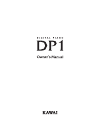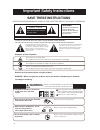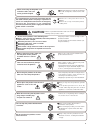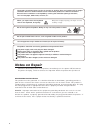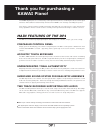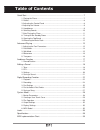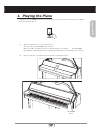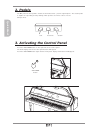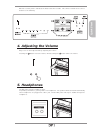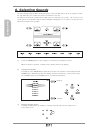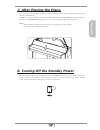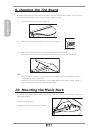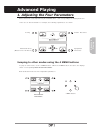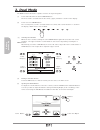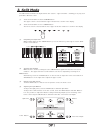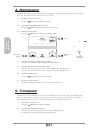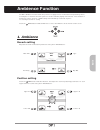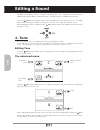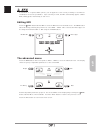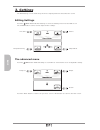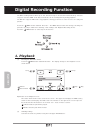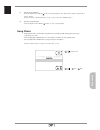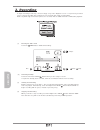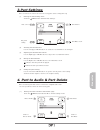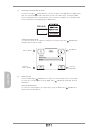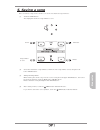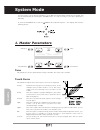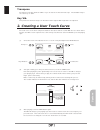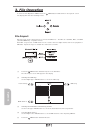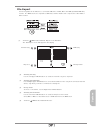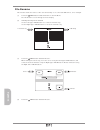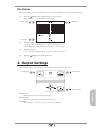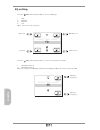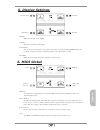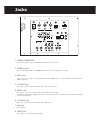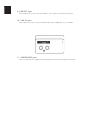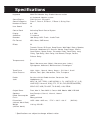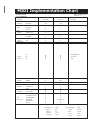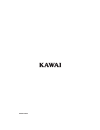- DL manuals
- Kawai
- Musical Instrument
- DP1
- Owner's Manual
Kawai DP1 Owner's Manual - 4. Output Settings
33
33
33
33
33
System
(2)
Selecting the Song to be Deleted
Use the Left-Upper VALUE buttons to select the internal song.
Use the Right-Upper VALUE buttons to select the external song.
(3)
Selecting the part
Use the Left-Lower VALUE buttons to select the part to be deleted.
(4)
Touch the
MENU button labelled 'Execute'.
4. Output Settings
It is possible to adjust the settings of external inputs and outputs from this menu.
Rear SP level
Adjust the level of an external rear speaker.
Rear SP delay
Adjust the delay time of an external rear speaker.
All Speaker
This parameter is turned on or off all speakers of the DP1.
File Delete
This function allows files stored internally or on connected USB devices, to be permanently deleted.
(1)
Touch the
MENU button labelled 'Delete' in the File Menu.
The 'File Delete' screen will appear in the display.
USB Song
Internal Song
Rear SP level
Rear SP delay
All Speaker
select part
Summary of DP1
Page 2: Save These Instructions
2 denotes that care should be taken. The example instructs the user to take care not to allow fingers to be trapped. Denotes a prohibited operation. The example instructs that disassembly of the product is prohibited denotes an operation that should be carried out. The example instructs the user to ...
Page 3: Caution
3 when connecting the ac power cord and other cords, take care not to get them tangled. Do not place the product near electrical appliances such as tvs and radios. Take care not to allow any foreign matter to enter the product. Before connecting cords, make sure that the power to this product and ot...
Page 4: Notes On Repair
4 do not place naked flame sources, such as lighted candles on the product. The product should be serviced by qualified service personnel when: the power supply cord or the plug has been damaged. Objects have fallen, or liquid has been spilled into the product. The product has been exposed to rain. ...
Page 5: Main Features of The Dp1
Quick start advanced playing edit recorder system other 5 this kawai digital piano is a revolutionary new keyboard instrument, combining the latest technological advances with traditional craftsmanship inherited from kawai's rich heritage of building fine pianos. This owner's manual contains valuabl...
Page 6: Table of Contents
6 66 66 table of contents quick start .............................................................................................................. 7 1. Playing the piano .................................................................................................... 7 2. Pedals ..................
Page 7: Quick Start
7 77 77 quick start quick start 1. Playing the piano (1) open the keyboard cover to turn the power on. Note that only the activator button is visible. Wait for the dp1 operating system to load (approximately one minute). The activator light will blink slowly during this time, and will stop blinking ...
Page 8: 2. Pedals
8 88 88 quick start 2. Pedals the dp1 piano has three pedals: sustain, soft and sostenuto - just like a grand piano. The sustain pedal is capable of responding to half pedaling, which provides even finer control over the damper effect. Touch the activator button on the right side of the control pane...
Page 9: 5. Headphones
9 99 99 quick start play a note on the keyboard and try adjusting the volume. Touching the button raises the volume, whilst touching the button lowers the volume. 5. Headphones the dp1 piano has two headphone jacks. For private performances, you may wish to use headphones. The speakers will be turne...
Page 10: 6. Selecting Sounds
10 10 10 10 10 quick start 6. Selecting sounds you have already heard the dp1's main grand piano sound. The dp1 has a total of 36 separate sounds, not only different tones of piano, but various instrument voices also. The different instrument sounds built into dp1 piano are called 'preset sounds'. A...
Page 11: 7. After Playing The Piano
11 11 11 11 11 quick start 7. After playing the piano after you have finished playing the dp1, close the keyboard cover. The power supply will automatically switch to standby mode. In addition, it is also possible to shut-down the dp1 by touching the activator button for five seconds. Touching the a...
Page 12: 9. Opening The Top Board
12 12 12 12 12 quick start note: when opening or closing the top board, please do so gently to prevent trapping your fingers or head, and risking possible injury. Furthermore, please do not attempt to move the dp1 while the top board is raised. Doing so may cause the top board to fall, risking possi...
Page 13: Advanced Playing
Advanced playing 13 13 13 13 13 each sound can be easily adjusted using the 4 value buttons - each corresponding to 4 suitable parameters. In the case of 'concert grand1' for example, the following 4 parameters are shown: 1. Adjusting the four parameters to jump to other modes, use the 4 menu button...
Page 14: 2. Dual Mode
14 14 14 14 14 advanced playing the dual function allows two separate sounds to be layered together. (1) touch and hold down the desired sound button. The first sound is selected and the list of first (upper) variations is shown in the display. (2) touch one more sound button. The second (lower) sou...
Page 15: 3. Split Mode
Advanced playing 15 15 15 15 15 3. Split mode the split function divides the keyboard into two sections - upper and lower - allowing you to play each part with a different sound. (1) touch and hold down the desired sound button. The upper sound is selected and the upper variation list is shown in th...
Page 16: 5. Transpose
16 16 16 16 16 advanced playing the transpose function allows you to raise or lower the dp1's key in half steps. This is particularly useful when you have learned a song in one key and are required to play it in another key. The transpose function will allow you to play the song in the original key,...
Page 17: 1. Ambience
Edit 17 17 17 17 17 the dp1's ambience function allows the performer to apply various reverberation and positioning effects, assisting the 5.1 channel surround system to recreate authentic playing environments. This collection of parameters can be saved as a user setting and immediately recalled at ...
Page 18: Editing A Sound
18 18 18 18 18 edit touch the menu button labelled 'tone' once again. The display shows the third group of adjustable parameters for the current sound. Further adjustable parameter groups for the selected sound can be displayed by touching the menu buttons labelled 'more', when available. Touch the ...
Page 19: 2. Efx
19 19 19 19 19 edit 2. Efx a maximum of 4 separate efxs (effects) can be applied to each sound, providing a near limitless combination of acoustic possibilities. Upon selecting a sound, the dp1 automatically applies suitable efxs, adding greater authenticity to each voice. The advanced menu touch th...
Page 20: 3. Settings
20 20 20 20 20 edit 3. Settings the 'edit settings' screen allows the performer to adjust parameters that affect the sound. The advanced menu touch the menu button labelled 'settings' a second time to enter another screen of adjustable settings. Volume temperament fine tune temperament key panpot tr...
Page 21: 4. Saving A Sound
21 21 21 21 21 edit 4. Saving a sound adjusted settings parameters can be saved as a user sound and immediately recalled at any time. The dp1 provides 12 user sound memories. In addition, sounds can also be saved to the preset area, as a preset. (2) select the user sound number to which the adjusted...
Page 22: Digital Recording Function
22 22 22 22 22 recorder digital recording function the dp1 recording function allows up to 100, two track songs to be stored in internal memory. Because songs are stored as midi event data, instruments can be exchanged freely during playback. The dp1 also supports mp3 audio song playback, offering p...
Page 23
23 23 23 23 23 recorder chain mode stop / play song chain selecting song number 0, will enable song chain mode, whereby the dp1 will play all internal songs continuously, in a ‘chain’. Touch the right-upper value buttons to select ‘random’ or ‘chain’ (in order) playing modes. Touch the right-lower v...
Page 24: 2. Recording
24 24 24 24 24 recorder 2. Recording to begin recording a new song, select an empty song on the 'playback' screen. If a previously recorded song is selected, the dp1 will overwrite the current track with newly recorded data. Each song allows upper and lower parts to be recorded, with an additional t...
Page 25: 3.Part Settings
25 25 25 25 25 recorder 3.Part settings once recorded, the volume and sound of song parts can be changed freely. 4. Part to audio & part delete part select part volume part mute on/off get panel setting (1) entering the 'part to audio' & 'part delete' page touch the menu button labelled 'more' in pa...
Page 26
26 26 26 26 26 recorder (2) rendering a recorded part to audio touch the left-upper value button to 'render' the data of the midi tracks to digital audio data. The rendered digital audio data will be stored in the audio track, clearing the midi tracks, and allowing new song information to be recorde...
Page 27: 5. Saving A Song
27 27 27 27 27 recorder once recorded, songs can be saved to one of the 100 internal song memories. (1) touch the save button. The display will show the song number to save. (2) select the destination song number to which the new song shall be saved, using the left- lower value buttons. (3) setting ...
Page 28: System Mode
28 28 28 28 28 system heavy+: heavy: normal: light: light+: off: user1,2: this curve has a steep rise as velocity increases, and a shallower curve at low velocities. (see 1) this curve requires the most striking force to produce a loud volume. This curve requires a stronger striking force to produce...
Page 29
29 29 29 29 29 system the touch curve is the main component between the action and the sound. With the user touch curve function, the dp1’s touch responsiveness can be finely customised to suit an individual’s personal playing style. Transpose the transpose function allows the dp1’s key to be raised...
Page 30: 3. File Operation
30 30 30 30 30 system (3) selecting the destination internal song number use the left-upper value buttons to select the destination internal song number. (4) selecting midi channel use the right-lower value buttons to select midi channel of the importing smf file. (5) touch the menu button labelled ...
Page 31
31 31 31 31 31 system file export saved song data can be written to a connected usb device in mp3, wave and smf (standard midi file) format. The midi tracks are exported as smf data, and the audio track is exported as either mp3 or wave format. Usb song change folder internal song export as (1) touc...
Page 32
32 32 32 32 32 system (1) touch the menu button labelled 'rename' in the file menu. The 'file rename' screen will appear in the display. (2) selecting the song to be renamed use the left-upper value buttons to select the internal song. Use the right-upper value buttons to select the external song. F...
Page 33: 4. Output Settings
33 33 33 33 33 system (2) selecting the song to be deleted use the left-upper value buttons to select the internal song. Use the right-upper value buttons to select the external song. (3) selecting the part use the left-lower value buttons to select the part to be deleted. (4) touch the menu button ...
Page 34
34 34 34 34 34 system touch the menu button labelled 'eq' to enter the eq pages. I. High ii. Mid high iii. Mid low iv. Low adjust the level of each frequency. V. Mid high frequency vi. Mid high frequency adjust the frequency of mid high and mid low. Mid high and mid low works as parametric eq. Eq se...
Page 35: 6. Midi Global
35 35 35 35 35 system power off after the dp1 will automatically power off after a period of inactivity, even if the keyboard cover is not closed. Use this setting to adjust the time required (hours:minutes) before automatic power off. This setting is ignored while song chain mode is selected. Resto...
Page 36: Jacks
Turn the dp1 on or off. This power switch controls the standby power supply. These jacks are used to connect the dp1 with external midi devices such as a midi sound module or a midi sequencer. This jack is used to connect the pedal unit included with the dp1. The right pedal works as a damper pedal,...
Page 37
10. Line in jacks these outputs are used to connect the dp1 to a 5.1 channel surround sound system. These inputs are used to connect external audio devices (cd-player etc.) to the dp1. 9. Line out jacks there are two jacks for headphones provided at the left end on the bottom of the piano. 11. Headp...
Page 38: Specifications
Specifications keyboard awa pro wooden-key, graded-hammer action w/ keyboard vibration system sound engine pcm synthesis pc engine sound categories piano 1, piano 2, e.Piano 1, e.Piano 2, string, bass number of sound 36 user sound 12 control panel activating touch-control system display 6.4" vga amb...
Page 39: Midi Implementation Chart
Midi implementation chart function basic default channel changed default mode messages altered note number: true voice velocity noteon noteoff afertouch key’s touch ch’s pitchbend 64 control 66 change 67 prog change: true# system exclusive :songposition common :songselect :tune system :clock realtim...
Page 40
Kpsz-0135a.