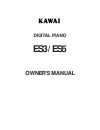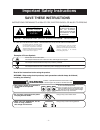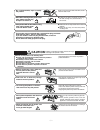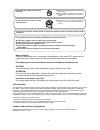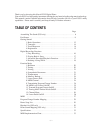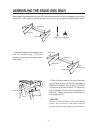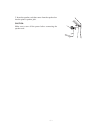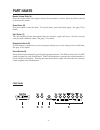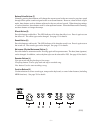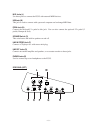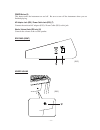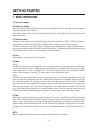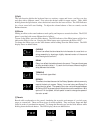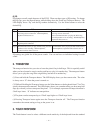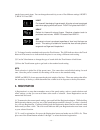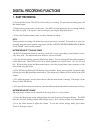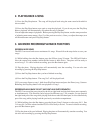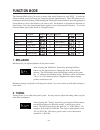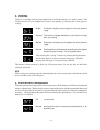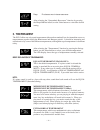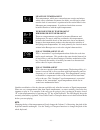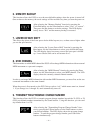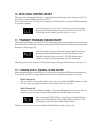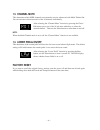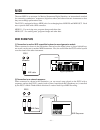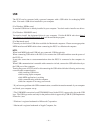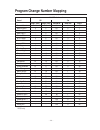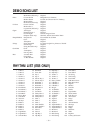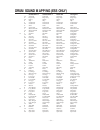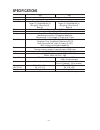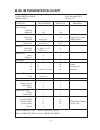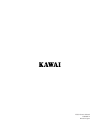Digital piano es3/es5 owner’s manual.
– 2 – important safety instructions when using the headphones, do not listen for long periods of time at high volume levels. Doing so may result in hearing problems. Do not insert or disconnect the power cord plug with wet hands. Doing so may cause electric shock. The product should be connected to ...
– 3 – failure to do so may cause breakdown of this product and other devices. ● doing so may cause the product to generate noise. ● if the product generates noise, move the product sufficiently away from the electrical appliance or connect it to another ac outlet. Failure to do so may damage them, r...
– 4 – ● doing so may cause the product to become deformed or fall over, resulting in breakdown or injury. Do not stand on the product or exert excessive force. Notes on repair should an abnormality occur in the product, immediately turn the power off, disconnect the power cord plug, and then contact...
– 5 – thank you for choosing this kawai es3/5 digital piano. Your new es3/5 is a high-quality instrument offering the very latest in leading-edge music technology. This manual contains valuable information that will help you make full use of your es3/5’s many capabilities. Please read it carefully a...
– 6 – assembling the stand (es5 only) before beginning the assembly of your es5, read and become familiar with the assembly instructions that follow. Then, carefully unpack the piano and check your unit against the parts shown below. Screw (short) x 2 screw (long) x 4 speaker box stand (left) stand ...
– 7 – 3. Insert the speaker cord that comes from the speaker box into the piano's speaker jack. Caution: make sure to turn off the power before connecting the speaker cord..
– 8 – part names master volume slider (a) move the volume slider to the right to increase the instrument’s volume. Move the slider to the left to decrease the volume. Demo button (b) press this button to start the demo. To stop the demo, press this button again. See page 12 for details. Split button...
– 9 – balance/value buttons (f) normally pressing these buttons will change the current sound to the next sound or previous sound through all the preset sounds assigned to the seven sound buttons. However, when in dual or split mode, these buttons work as balance adjuster for the two selected sounds...
– 10 – midi jacks (l) use these jacks to connect the es3/5 with external midi devices. Usb jack (m) this jack is used to connect with a personal computer and exchange midi data. Pedal jack (n) connect the enclosed f-1r pedal to this jack. You can also connect the optional f-2r pedal (2 pedals, dampe...
– 11 – power button (s) this button turns the instrument on and off. Be sure to turn off the instrument when you are finished playing. Ac adaptor jack (es3) / power cable jack (es5) (t) connect the enclosed ac adaptor (es3) / power cable (es5) to this jack. Woofer volume knob (es5 only) (u) controls...
– 12 – getting started 1. Basic operations (1) turn on the power. (2) adjust the volume. Play a note on the keyboard and adjust the volume (moving the slider to the right raises the volume while moving to the left lowers it.) adjust the volume of the woofer speaker with the woofer volume knob at the...
– 13 – (5) split the split function divides the keyboard into two sections—upper and lower—and lets you play each part with a different sound. First select the desired sound for upper section. Then, while holding down the split button, select the desired sound for the lower section. The led indicato...
– 14 – (8) eq eq changes overall sound charactor of the es3/5. There are three types of eq setting. To change the eq type, press the reverb button while holding down the touch and transpose buttons. The led display shows “eq” and the eq number alternatively. Use the value buttons to select the desir...
– 15 – touch of an acoustic piano. You can change the sensitivity to one of five different settings: light1/ 2, heavy1/2 and off. Light for those still developing finger strength. A louder volume is produced even when playing with a soft touch. Light 2 is lighter than light 1. Heavy perfect for thos...
– 16 – digital recording functions 1. Easy recording (1) press the rec button. The es3/5 will be ready for recording. To cancel the recording, press the rec button again. (2) begin playing some music on the piano. The es3/5 will automatically start recording with the first note you play. You can als...
– 17 – 2. Playing back a song (1) press the play/stop button. The song will be played back using the same sound with which it was recorded. (2) press the play/stop button once again to stop the playback. If you do not press the play/stop button, playback will automatically stop when the song is fini...
– 18 – (3) press the play/stop button after you have finished recording. (4) now, to play back the left-hand part, press the play/stop button. The left-hand part you have recorded (part 1 of song no.3) will be played back. You can practice the right-hand part along with the recorded part. (5) let’s ...
– 19 – (3) while still holding down both the play/stop and rec buttons, press the part button that you want to delete and turn the led of that part button off. To delete more than one song, repeat (1) to (3). Note: the total memory capacity of the recorder is approximately 10000 notes. When the reco...
– 20 – function mode the function mode gives you access to many other useful features on your es3/5. To enter the function mode, press the touch and transpose buttons simultaneously. The led indicators for both buttons will start flashing. While holding the touch and transpose buttons, press the app...
– 21 – 3. Voicing voicing is a technique used by piano technicians to mold the character of a piano’s sound. The voicing function lets you change the es piano’s tone quality by choosing one of four types of voicings. Bright produces a brighter tone throughout the entire dynamic range. Dynamic the to...
– 22 – deep produces a more intense resonance. After selecting the “sympathetic resonance” function by pressing the harpsi/mallets button, use the value buttons to select the desired setting. 5. Temperament the es3/5 offers not only equal temperament (the modern standard) but also immediate access t...
– 23 – meantone temperament this temperament, which uses a mean between a major and minor whole tone to eliminate dissonance for thirds, was devised to elimi- nate the lack of consonance’s experienced with certain fifths for the mersenne pure temperament. It produces chords that are more beautiful t...
– 24 – 6. Memory backup this function allows the es3/5 to save the user-definable settings when the power is turned off. Once written to the memory, the saved settings will be recalled every time you turn the power on. After selecting the “memory backup” function by pressing the choir/pad button, us...
– 25 – 10. Midi local control on/off this determines whether the es piano’s sound will be played from the piano’s keyboard (“on”) or only from an external midi instrument (“off”). Even with local control “off” the piano’s keyboard will still transmit to an external midi instrument or personal comput...
– 26 – 13. Channel mute this determines which midi channels are activated to receive when used with multi-timbral on. You can activate or deactivate each of the 16 channels individually. After selecting the “channel mute” function by pressing the choir/ pad button, press one of the 16 left most whit...
– 27 – midi the term midi is an acronym for musical instrument digital interface, an international standard for connecting synthesizers, sequencers (digital recorders) and other electronic instruments so that they can exchange performance data. The es3/5 is equipped with two midi jacks for exchangin...
– 28 – usb the es3/5 can be connected with a personal computer with a usb cable for exchanging midi data. You need a usb driver installed in your computer. [for windows xp/me users] a standard usb driver is already installed in your computer. You don't need to install a new driver. [for windows 2000...
– 29 – program change number mapping multi-timbral mode sound off on prog # (es3) prog # (es5) bank msb bank lsb prog # concert grand 1 1 121 0 1 mellow grand 2 2 121 2 1 modern piano 3 3 121 0 2 rock piano * - 4 121 1 2 classic e.Piano 4 5 121 0 5 60 ' s e.Piano 5 6 121 3 5 modern e.P. 6 7 121 0 6 ...
– 30 – rhythm list (es5 only) 1 8 beat 1 26 rim beat 51 hip hop 3 76 jazz waltz 1 2 8 beat 2 27 slow jam 52 hip hop 4 77 jazz waltz 2 3 8 beat 3 28 pop 1 53 techno 1 78 5/4 swing 4 16 beat 1 29 pop 2 54 techno 2 79 tom swing 5 16 beat 2 30 electro pop 1 55 techno 3 80 fast 4 beat 6 16 beat 3 31 elec...
– 31 – standard kit 1 standard kit 2 room kit analog kit c# snare roll snare roll snare roll snare roll d finger snap finger snap finger snap finger snap d# high q high q high q high q e slap slap slap slap f scratch push scratch push scratch push scratch push2 f# scratch pull scratch pull scratch p...
– 32 – es3 es5 keyboard 88 keys with advanced hammer action iii polyphony maximum 64 preset tones piano (3), e.Piano (3), piano (4), e.Piano (4), organ (3), harpsi/mallets (3), organ (4), harpsi/mallets (4), strings (3), choir/pad (3), strings (4), choir/pad (4), bass (3) bass (4) effects chorus, tr...
– 33 – kawai digital piano date: december 2002 model: es3/5 version: 1.0 function transmitted received remarks basic channel (default) 1 1 (changed) 1-16 1-16 mode (default) 3 1 omni on, channel 1 (message) x 1, 3* *omni off by setting (altered) ✻✻✻✻✻✻✻✻ midi channel note number 15-113* 0-127 *with ...
Es3/5 owner's manual ow966e-l printed in japan.