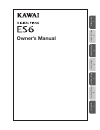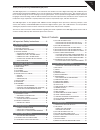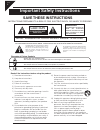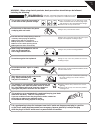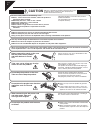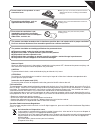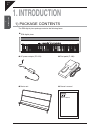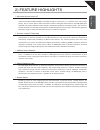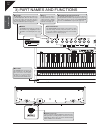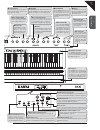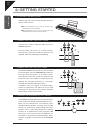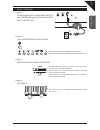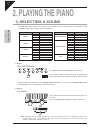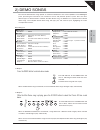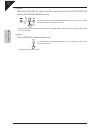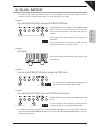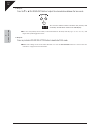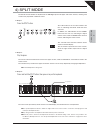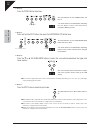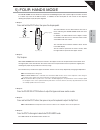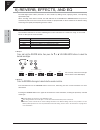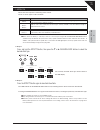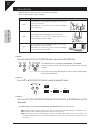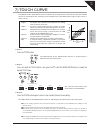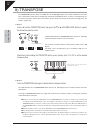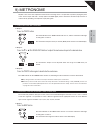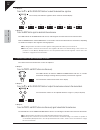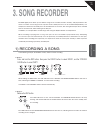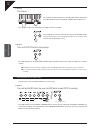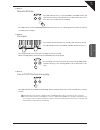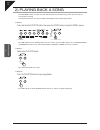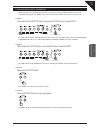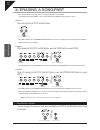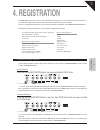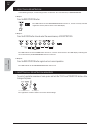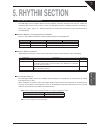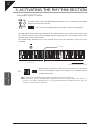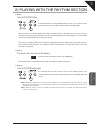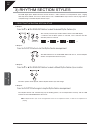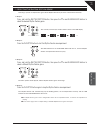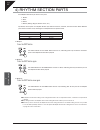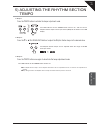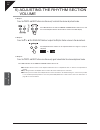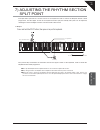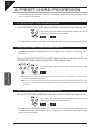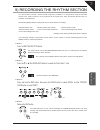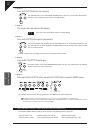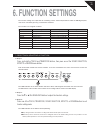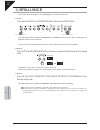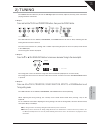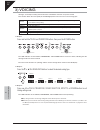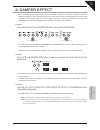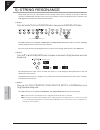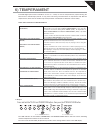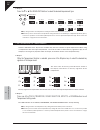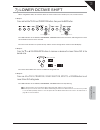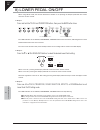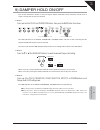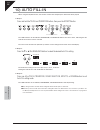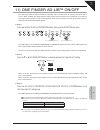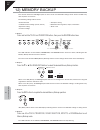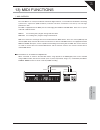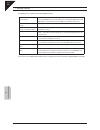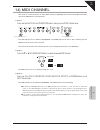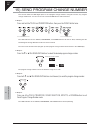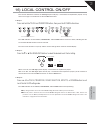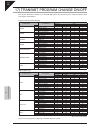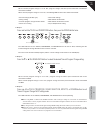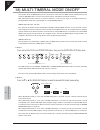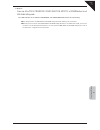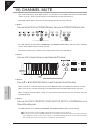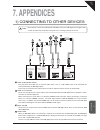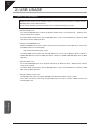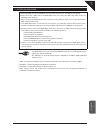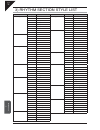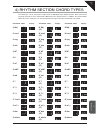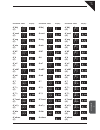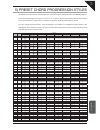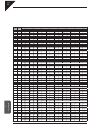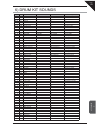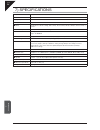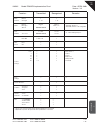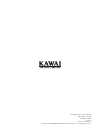- DL manuals
- Kawai
- Musical Instrument
- ES6
- Owner's Manual
Kawai ES6 Owner's Manual
Summary of ES6
Page 1
2 pla ying the piano 4 registra tion 5 rhythm section 7 appendices 3 song recorder 6 function settings 1 intr oduction owner’s manual es6_cover_en.Indd 1 2008/05/28 10:12:44.
Page 2
Es6_cover_en.Indd 2 2008/05/28 10:12:59.
Page 3
Page 3 table of contents thank you for purchasing a kawai es6 digital piano! The es6 digital piano is a revolutionary new instrument that combines the latest digital technology with traditional piano craftsmanship inherited from kawai’s many years of experience in building fi ne acoustic pianos. The ...
Page 4: Save These Instructions
Page 4 important safety instructions denotes that care should be taken. The example instructs the user to take care not to allow fingers to be trapped. Denotes a prohibited operation. The example instructs that disassembly of the product is prohibited. Denotes an operation that should be carried out...
Page 5: Warning
Page 5 the product is not completely disconnected from the power supply even when the power switch is turned off. If the product will not be used for a long time, unplug the ac power cord from the ac outlet. ● failure to do so may cause fire in case of lightning. ● failure to do so may over-heat the...
Page 6: Caution
Page 6 caution indicates a potential hazard that could result in injury or damage to the product or other property if the product is handled incorrectly. Using the product in such areas may result in product breakdown. Use the product only in moderate climates (not in tropical climates). Do not use ...
Page 7
Page 7 notes on repair should an abnormality occur in the product, immediately turn the power off, disconnect the power cord plug, and then contact the shop from which the product was purchased. Caution: to prevent electric shock, match wide blade of plug to wide slot, fully insert. Attention: pour ...
Page 8: 1. Introduction
Page 8 1 intr oduction 1. Introduction 1) package contents the es6 digital piano package contains the following items: z ac power adaptor (ps-154) z foot pedal (f-10h) z music rest z owner’s manual 2 pla ying the piano 4 registra tion 5 rhythm section 7 appendices 3 song recorder 6 function settings...
Page 9
Page 9 1 intr oduction 2) feature highlights advanced hammer action iv-f developed to accurately represent the touch of a traditional grand piano, the redesigned advanced hammer action iv-f keyboard adopts kawai’s remarkable springless construction, for a smoother, more natural, piano feeling. Jus...
Page 10
Page 10 1 intr oduction 3) part names and functions zvolume the volume slider controls the master volume level of the es6 digital piano. Move the slider to the right to increase the volume, and to the left to decrease the volume. This slider also controls the headphone volume and line out output lev...
Page 11
Page 11 1 intr oduction zeffects the effects function a d d s c h o r u s , d e l a y, t r e m o l o , a n d r o t a r y speaker simulation effects to the sound. (page 23) zreverb the reverb function adds reverberation to the sound, simulating the acoustic environment of a recital room, stage, or co...
Page 12
Page 12 1 intr oduction 4) getting started attaching the music rest insert the legs of the music rest into the holes located at the rear of the main unit. when attaching the music rest, be careful not to scratch the rear of the main unit. avoid applying excessive force when attaching/ detachin...
Page 13
Page 13 1 intr oduction basic operation step 1 connect one end of the ac power cable to the dc in jack of the es6 digital piano, and the other end of the cable to a wall ac outlet. step 2 press the power button to turn on the power. The led indicator for the piano1 button will turn on, and the...
Page 14: 2. Playing The Piano
Page 14 2 pla ying the piano 2. Playing the piano 1) selecting a sound the es6 digital piano features 32 realistic sounds suitable for various musical styles, with multiple sounds assigned to each of the 7 category buttons listed below. Button variation instrument name piano1 1 concert grand 2 studi...
Page 15
Page 15 2 pla ying the piano 2) demo songs the internal demonstration songs provide an excellent introduction to the varied capabilities of the es6 digital piano, presenting the instrument’s rich selection of voices and powerful speaker system. There are three different types of demonstration availa...
Page 16
Page 16 2 pla ying the piano step 3 while either the main demo or internal sound demo songs are playing, press the rhythm section button to select the rhythm section demo song. The led indicator for the rhythm section button will start to fl ash, and the rhythm section demo song will start to play....
Page 17
Page 17 2 pla ying the piano 3) dual mode the dual function allows two internal sounds to be layered together, creating a more complex sound. For example, a piano can be layered with strings, or a church organ with a choir sound. step 1 press and hold the piano1 button, then press the strings/choi...
Page 18
Page 18 2 pla ying the piano step 5 press the t or s value/balance buttons to adjust the volume balance between the two sounds. The current volume balance between the primary and secondary sounds will be shown in the led display. the sum of the primary and secondary sound volume balances will al...
Page 19
Page 19 2 pla ying the piano 4) split mode the split function divides the keyboard of the es6 digital piano into upper and lower sections, allowing each section to be played with a different sound. step 1 press the split button. The led indicator for the split button will turn on, indicating that ...
Page 20
Page 20 2 pla ying the piano step 4 press the piano2 button three times. The led indicator for the piano2 button will turn on. ‘1-3’ will be shown in the led display, indicating t h a t t h e u p p e r s e c t i o n s o u n d h a s b e e n changed to mellow grand 2. step 5 press and hold the spl...
Page 21
Page 21 2 pla ying the piano 5) four hands mode the four hands function divides the keyboard of the es6 digital piano into separate upper and lower sections in a similar way to that of the split function. In addition, the the octave/pitch of each section is also adjusted, allowing two people to play...
Page 22
Page 22 2 pla ying the piano 6) reverb, effects, and eq the es6 digital piano allows performers to alter sounds by adding reverb, applying effects, and adjusting equalisation (eq). When selecting some internal sounds, the led indicator for the effects or reverb buttons may turn on automatically. Thi...
Page 23
Page 23 2 pla ying the piano effects effects alter the impression and feeling of the sounds. There are seven types of effect available: effect type description chorus simulates the rich character of a vocal choir or string ensemble, by layering a slightly detuned version of the sound over the orig...
Page 24
Page 24 2 pla ying the piano equaliser (eq) equaliser allows the tonal character of the sound to be adjusted. There are three equaliser modes available: equaliser type description eq 1 recommended for normal playing circumstances, such as in a living room or classroom. With headphones connected, t...
Page 25
Page 25 2 pla ying the piano 7) touch curve the touch function allows different touch sensitivities for the keyboard to be selected, other than the standard touch of an acoustic piano. The sensitivity can be changed to one of fi ve different types: light 2, light 1, heavy 1, heavy 2 or off. step 1 ...
Page 26
Page 26 2 pla ying the piano 8) transpose the transpose function allows the audible pitch of the es6 digital piano to be raised or lowered in half steps. This is particularly useful when accompanying instruments with different tones, or when a song learned in one key must be played in another key. T...
Page 27
Page 27 2 pla ying the piano 9) metronome rhythm is one of the most important elements when learning music. It is important to practise playing the piano at the correct tempo and with a steady rhythm. The es6 digital piano’s metronome function helps learners to achieve this by providing a steady bea...
Page 28
Page 28 2 pla ying the piano step 2 press the t or s value/balance buttons to select the desired time signature. The currently selected time signature will be shown in the led display. step 3 press the beat button again to deactivate the metronome. The led indicator for the beat button will turn...
Page 29: 3. Song Recorder
Page 29 3 song recorder 3. Song recorder the es6 digital piano allows up to 4 different songs to be recorded, stored in memory, and played back at the touch of a button. Each song has two separate tracks called ‘parts’ that can be recorded independently. For example, this allows the left-hand part t...
Page 30
Page 30 3 song recorder step 3 play the piano. The recorder will automatically start recording with the fi rst note played. The led indicators for the play/stop and rec buttons will turn on. Any changes made to the sound while recording will also be recorded. The recording can also be started by pr...
Page 31
Page 31 3 song recorder step 2 release the rec button. The led indicators for the selected piano1 and bass buttons will stop flashing, and the led indicator for the rec button will start to fl ash. This is the standby state for recording. The led indicator for the sound selection button will also t...
Page 32
Page 32 3 song recorder 2) playing back a song the play/stop button is used to start and stop playback of the recorded song, and to also select which song and part is played. In the following example, the song recorded to the song1 memory will be played back. step 1 press and hold the play/stop bu...
Page 33
Page 33 3 song recorder playing back parts separately when selecting a song recorded with two parts, it is possible to playback part1 and part2 separately. In the following example, only part1 of the song recorded to the song1 memory will be played back. step 1 press and hold the play/stop butto...
Page 34
Page 34 3 song recorder 3) erasing a song/part this function allows any songs that are no longer listened to, to be cleared. In the following example, part1 of the song recorded to the song1 memory will be erased. step 1 press and hold the play/stop and rec buttons. The led indicators for the soun...
Page 35: 4. Registration
Page 35 4 registra tion 4. Registration the es6 digital piano allows many of the preferred panel settings such as the selected sound, effect type etc., to be stored as registration memories and conveniently recalled at the touch of a button. There are 14 registration memories in total, with two memo...
Page 36
Page 36 4 registra tion selecting a registration in the following example, sound settings will be recalled from the second memory of registration3. step 1 press the registration button. The led indicator for the registration button will turn on, and the currently selected registration memory wil...
Page 37: 5. Rhythm Section
Page 37 5 rhythm section 5. Rhythm section rhythm section overview the es6 digital piano’s rhythm section function provides automatic backing tracks that are suitable for accompanying various musical styles. There are 100 different types of backing available, consisting of drums, bass, guitar, org...
Page 38
Page 38 5 rhythm section 1) activating the rhythm section press the rhythm section button. The led indicator for the rhythm section button will turn on, indicating that the rhythm section function has been activated. The currently selected rhythm section style will be shown in the led display. The l...
Page 39
Page 39 5 rhythm section 2) playing with the rhythm section step 1 press the play/stop button. The led indicator for the play/stop button will turn on, the count-in drum pattern will start, and a countdown will be shown in the led display. After the count-in, the rhythm section will change to the ...
Page 40
Page 40 5 rhythm section 3) rhythm section styles the es6 digital piano rhythm section function features a wide selection of accompaniment styles, ranging from pop, rock, ballads, and jazz, to funk, dance, latin, and world music styles. Please refer to page 76 for a complete listing of available rhy...
Page 41
Page 41 5 rhythm section selecting the rhythm section genre selecting a specifi c accompaniment genre allows rhythm section styles to be selected more effi ciently. step 1 press and hold the rhythm section button, then press the t or s value/balance buttons to select the desired rhythm section gen...
Page 42
Page 42 5 rhythm section 4) rhythm section parts each rhythm section style consists of 4 parts: 1. Drums 2. Bass 3. Guitar 4. Others (strings, organ, electric piano, etc.) by default, all four parts of a rhythm section style will be turned on, however, the part function allows different parts to be ...
Page 43
Page 43 5 rhythm section 5) adjusting the rhythm section tempo step 1 press the tempo button to activate the tempo adjustment mode. The led indicator for the tempo button will turn on, and the current rhythm section tempo in beats per minute (bpm) will be shown in the led display. step 2 press t...
Page 44
Page 44 5 rhythm section 6) adjusting the rhythm section volume step 1 press the tempo and beat buttons simultaneously to activate the volume adjustment mode. The led indicators for both the tempo and beat buttons will turn on, and the current rhythm section volume will be shown in the led display...
Page 45
Page 45 5 rhythm section 7) adjusting the rhythm section split point the split point specifies the lower section of the keyboard used to control the rhythm section chord progression, and the upper section of the keyboard used to play the melody. This point can be adjusted, allowing the lower and upp...
Page 46
Page 46 5 rhythm section 8) preset chord progression preset chord progression mode allows all 88 keys of the keyboard to be played freely, while the rhythm section plays an automatic accompaniment. activating preset chord progression mode press the rhythm section and part buttons simultaneously to...
Page 47
Page 47 5 rhythm section 9) recording the rhythm section it is also possible to record a custom chord progression to part1 of a song memory using the recorder function. This allows all 88 keys of the keyboard to be played freely, while the rhythm section plays an automatic accompaniment. The followi...
Page 48
Page 48 5 rhythm section step 5 press the play/stop button to start recording. The led indicators for the play/stop and rec buttons will turn on, the count-in drum pattern will start, and a countdown will be shown in the led display. step 6 play chords in the lower section of the keyboard. The n...
Page 49: 6. Function Settings
Page 49 6 function settings 6. Function settings the function settings are responsible for controlling various advanced parameters within the es6 digital piano, and can be selected by pressing a combination of buttons. The functions are assigned as follows: menu button pressing once pressing twice p...
Page 50
Page 50 6 function settings 1) brilliance this function allows the brightness of the es6 digital piano sound to be adjusted. step 1 press and hold the touch and transpose buttons, then press the piano1 button. The led indicators for the touch, transpose, and piano1 buttons will start to fl ash, ind...
Page 51
Page 51 6 function settings 2) tuning the tuning function allows the pitch of the es6 digital piano to be fi nely adjusted, and may prove useful when playing with other instruments. step 1 press and hold the touch and transpose buttons, then press the piano2 button. The led indicators for the touch...
Page 52
Page 52 6 function settings 3) voicing voicing is a technique used by piano technicians to mould the character of a piano’s sound. This function allows the tonal quality of the es6 digital piano to be set to one of six voicing types: normal the normal tone character of an acoustic piano throughout t...
Page 53
Page 53 6 function settings 4) damper effect when the damper pedal is depressed on an acoustic piano, all dampers are lifted up, allowing the strings to vibrate freely. When a note or chord is played on the piano with the damper pedal depressed, not only will the strings of the notes played vibrate,...
Page 54
Page 54 6 function settings 5) string resonance string resonance refers to a phenomenon present among acoustic pianos, whereby the strings of held notes resonate ‘sympathetically’ with other notes of the same harmonic series. The string resonance function of the es6 digital piano attempts to simulat...
Page 55
Page 55 6 function settings 6) temperament the es6 digital piano offers immediate access to a variety of musical temperaments popular during the renaissance and baroque periods. It may prove interesting and educational to experiment with different temperaments, other than the modern ‘equal temperame...
Page 56
Page 56 6 function settings step 2 press the t or s value/balance buttons to select the desired temperament type. any changes made to the temperament setting will remain until the power is turned off. when the power is turned off, the temperament setting will return to the default type of ‘equ...
Page 57
Page 57 6 function settings 7) lower octave shift when using split mode, this function allows the lower section to be raised by one, two, or three octaves. step 1 press and hold the touch and transpose buttons, then press the bass button. The led indicators for the touch, transpose, and bass butto...
Page 58
Page 58 6 function settings 8) lower pedal on/off when using split mode, this function determines whether or not pressing the damper pedal will also sustain the lower section sounds. step 1 press and hold the touch and transpose buttons, then press the bass button twice. The led indicators for the...
Page 59
Page 59 6 function settings 9) damper hold on/off this function determines whether or not pressing the damper pedal will sustain continuous sounds such as organ or strings after the keys are released. step 1 press and hold the touch and transpose buttons, then press the bass button three times. Th...
Page 60
Page 60 6 function settings 10) auto fill-in when using the rhythm section, this function controls how frequently the auto fill-in will be played. step 1 press and hold the touch and transpose buttons, then press the effects button. The led indicators for the touch, transpose, and effects buttons ...
Page 61
Page 61 6 function settings 11) one finger ad-lib™ on/off the one finger ad-lib™ feature provides an enjoyable way of creating music by simply pressing one key at a time. When enabled, one finger ad-lib™ allows various musical phrases to be performed at any time, by pressing one of the topmost 17 ke...
Page 62
Page 62 6 function settings 12) memory backup this function allows the es6 digital piano to store certain user-defi nable settings which will be recalled every time the power is turned on. The following settings will be stored: • selected sound • transpose setting • individual sound settings (reverb,...
Page 63
Page 63 6 function settings 13) midi functions midi overview the term midi is an acronym for musical instrument digital interface, an international standard for connecting synthesizers, sequencers (midi recorders) and other electronic instruments so that they can exchange performance data. The es6...
Page 64
Page 64 6 function settings es6 midi functions the es6 piano is capable of the following midi functions: transmit / receive keyboard note information by transmitting midi data (midi out), a midi-connected keyboard can be played from the es6 digital piano. Or alternatively, by receiving data (midi ...
Page 65
Page 65 6 function settings 14) midi channel this function is used to determine on which midi channel the es6 digital piano will exchange midi information with external midi devices and instruments. step 1 press and hold the touch and transpose buttons, then press the piano1 button twice. The led ...
Page 66
Page 66 6 function settings 15) send program change number this function allows the es6 digital piano to send program change numbers. Using this function, any program change number from 1 to 128 can be sent to external midi devices and instruments. step 1 press and hold the touch and transpose but...
Page 67
Page 67 6 function settings 16) local control on/off this function determines whether the es6 digital piano will play a sound when the keyboard is played, or only when a message is received from an external midi instrument. step 1 press and hold the touch and transpose buttons, then press the e.Pi...
Page 68
Page 68 6 function settings 17) transmit program change on/off this function determines whether or not the es6 digital piano will transmit program change information when pressing the control buttons. Program change number mapping sound button sound name multi-timbral mode off, on 1 on 2 no. Prog no...
Page 69
Page 69 6 function settings when transmit program change is set to ‘off’, program change and other panel information will not be transmitted via midi. When transmit program change is set to ‘on’, the following midi exclusive data will be transmitted: • reverb settings (on/off, type) • dual mode sett...
Page 70
Page 70 6 function settings 18) multi-timbral mode on/off this function allows the es6 digital piano to receive data on more than one midi channel simultaneously. In this mode, the es6 digital piano can play several musical parts, with different sounds for each part. With multi-timbral mode enabled,...
Page 71
Page 71 6 function settings step 3 press one of the touch, transpose, sound selection, effects, or reverb buttons to exit multi-timbral setting mode. The led indicators for the touch, transpose, and harpsi/mallets buttons will stop fl ashing. any changes made to the multi-timbral mode on/off sett...
Page 72
Page 72 6 function settings 19) channel mute this function determines which midi channels are activated to receive midi information when multi-timbral mode is set to ‘on’. Each of the 16 channels can be individually activated or deactivated. When multi-timbral mode is set to ‘off’, the channel mute ...
Page 73: 7. Appendices
Page 73 7 appendices 7. Appendices 1) connecting to other devices 1 line in stereo jack this jack allows the output from an external audio device, such as a cd or mp3 player, to be mixed with the sound produced by the es6 digital piano. Please use the controls on the external device in order to adju...
Page 74
Page 74 7 appendices 2) usb usage about the usb driver additional driver software may be required in order to send and receive data between a computer and the es6 digital piano using a usb connection. Please read the following instructions carefully for each computer/operating system type. windo...
Page 75
Page 75 7 appendices notes on usb usage ywhen both midi jacks and the usb port are connected simultaneously, the usb port has priority. Ywhen connecting a usb cable to the es6 digital piano, first connect the usb cable and then turn the es6 digital piano power on. Ywhen connected the es6 digital p...
Page 76
Page 76 7 appendices 3) rhythm section style list genre display style name genre display style name 16th swing r-1 funk shuffl e 1 8th straight r53 8 beat 1 r-2 funk shuffl e 2 r54 8 beat 2 r-3 hip hop 1 r55 smooth beat r-4 hip hop 2 r56 pop 1 r-5 hip hop 3 r57 pop 2 r-6 hip hop 4 r58 ride beat r-7 16...
Page 77
Page 77 7 appendices 4) rhythm section chord types the following is a list of chord types recognised by the es6 digital piano rhythm section. Each chord can be played by pressing the notes marked with a z symbol in the diagrams below. In addition, the common major, minor, m7, and 7, chord types can ...
Page 78
Page 78 7 appendices f maj f sus4 f aug f min f m7 f 6 f m7 f mm7 f m6 f 7 f 7 ( 5) f 7 ( 5) f 7sus4 f m7 ( 5) f dim e maj e sus4 e aug e min e m7 e 6 e m7 e mm7 e m6 e 7 e 7 ( 5) e 7 ( 5) e 7sus4 e m7 ( 5) e dim f others e others e maj (d) e sus4 (d) e aug (d) e min (d) e m7 (d) e 6 (d)...
Page 79
Page 79 7 appendices g maj g sus4 g aug g min g m7 g 6 g m7 g mm7 g m6 g 7 g 7 ( 5) g 7 ( 5) g 7sus4 g m7 ( 5) g dim g others g maj (f) g sus4 (f) g aug (f) g min (f) g m7 (f) g 6 (f) g m7 (f) g mm7 (f) g m6 (f) g 7 (f) g 7 ( 5) (f) g 7 ( 5) (f) g dim (f) g others (f) g ...
Page 80
Page 80 7 appendices a maj a sus4 a aug a min a m7 a 6 a m7 a mm7 a m6 a 7 a 7 ( 5) a 7 ( 5) a 7sus4 a m7 ( 5) a dim a others b maj (a) b sus4 (a) b aug (a) b min (a) b m7 (a) b 6 (a) b m7 (a) b mm7 (a) b m6 (a) b 7 (a) b 7 ( 5) (a) b 7 ( 5) (a) b dim (a) b others (a) b m...
Page 81
Page 81 7 appendices 5) preset chord progression styles the following is a list of preset chord progression styles utilised by the rhythm section of the es6 digital piano. The preset chord progression styles can last for 8, 12, or 16 bars, with the bar number and chord name written in the spaces bel...
Page 82
Page 82 7 appendices display no. Of bars chord pattern 1 (9) 2 (10) 3 (11) 4 (12) 5 (13) 6 (14) 7 (15) 8 (16) c53 8 cm7 bm7 cm7 bm7 am7 d7 d7(5) dm7 g7 g7(5) c54 8 fm7(5) f7 em7 a7 a7(5) dm7 g7 g7(5) cm7 gm7 c7 c55 8 fm7 fmm7 em7 e7 am7 dm7 g7sus4 cm7 c56 8 cm7 fm7 bm7(5) e7 am7 c7 fm7 em7 am7 dm7 g...
Page 83
Page 83 7 appendices 6) drum kit sounds key no. Standard kit 1 standard kit 2 room kit analog kit c 0 24 c# 0 25 snare roll ³ ³ ³ d 0 26 finger snap ³ ³ ³ d# 0 27 high q ³ ³ ³ e 0 28 slap ³ ³ ³ f 0 29 scratch push ³ ³ scratch push2 f# 0 30 scratch pull ³ ³ scratch pull2 g 0 31 sticks ³ ³ ³ g# 0 32 s...
Page 84
Page 84 7 appendices 7) specifications keyboard 88 keys with advanced hammer action iv-f internal sounds 32 voices polyphony max. 192 notes display 3 digit led effects reverb (room 1, room 2, stage, hall 1, hall 2), chorus, delay 1, delay 2, delay 3, tremolo, rotary 1, rotary 2 auto acco...
Page 85
Page 85 7 appendices kawai model es6 midi implementation chart date : april 2008 version : 1.0 mode 1: omni on, poly mode 2: omni on, mono mode 3: omni off, poly mode 4: omni off, mono {: yes °: no function... Transmitted recognised remarks basic channel default changed 1 1 - 16 1 1 - 16 mode defaul...
Page 86
Es6_en.Indd 86 2008/06/12 11:14:34.
Page 87
Es6_cover_en.Indd 3 2008/05/28 10:12:59.
Page 88
Es6 digital piano owner’s manual kpsz-0236 : 816280 ow1017e-s0805 version.1 printed in indonesia copyright © 2008 kawai musical instruments mfg. Co.,ltd. All rights reserved. Es6_cover_en.Indd 4 2008/05/28 10:12:59.