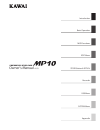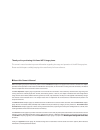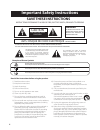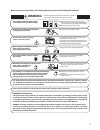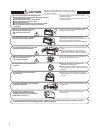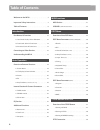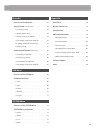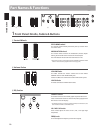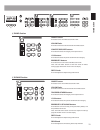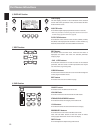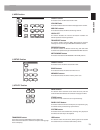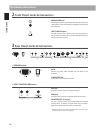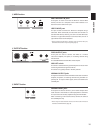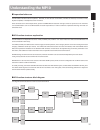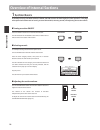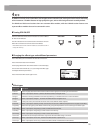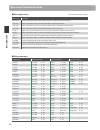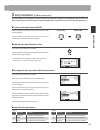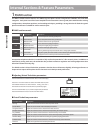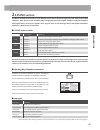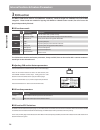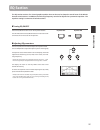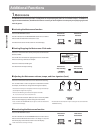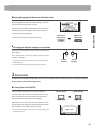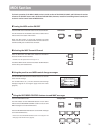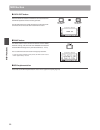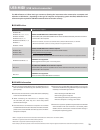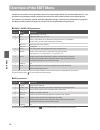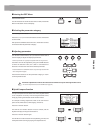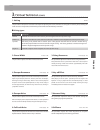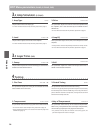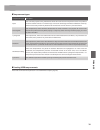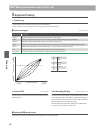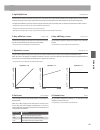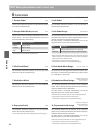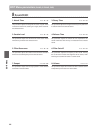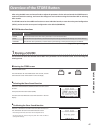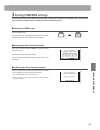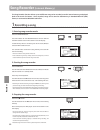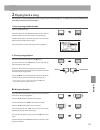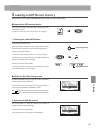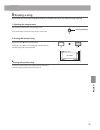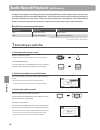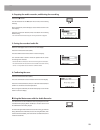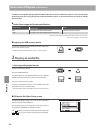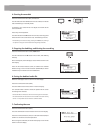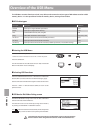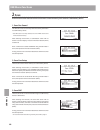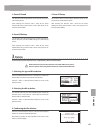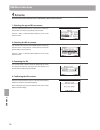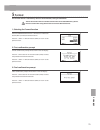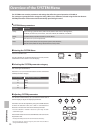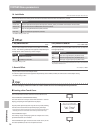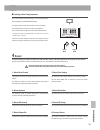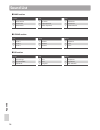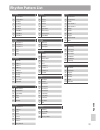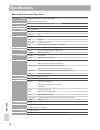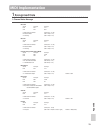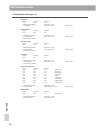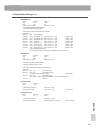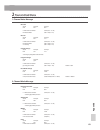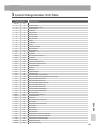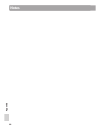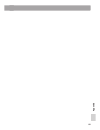- DL manuals
- Kawai
- Musical Instrument
- MP10
- Owner's Manual
Kawai MP10 Owner's Manual - Section
section
29
Basic
O
per
a
tion
Starting/Stopping the Metronome: Rhythm mode
Press the F2 function button (RHYTHM). The RHYTHM icon will
become highlighted to indicate that Rhythm mode is selected.
Then press the F3 function button (LISTEN).
The LISTEN icon will become highlighted and the metronome
will start playing the Funk Shuffle 1 drum rhythm at 120 bpm.
Press the F3 button (LISTEN) again.
The metronome will stop playing the drum rhythm.
Changing the Rhythm category and variation
Press the F3 function button to start the metronome playing a
drum rhythm.
Turn control knobs C and D to change the drum rhythm
variation and category.
* The selected metronome/drum rhythm settings can be saved to SETUP/
POWER ON memory.
* For a full list of Rhythm categories/variations, please refer to page 77.
2
Panel Lock
The Panel Lock function temporarily locks most of the MP10’s panel functionality, thus preventing accidental
button pushes and parameter adjustments.
Turning Panel Lock ON/OFF
Press the PANEL LOCK button to turn Panel Lock ON/OFF.
The LED indicator for the PANEL LOCK button will turn ON or
OFF to indicate the current status of the Panel Lock function.
A brief prompt will also be shown in the LCD display.
When Panel Lock is turned ON, all panel operations will be
locked except for the keyboard, pitch bend/modulation wheels,
foot controllers, and the PANEL LOCK button itself.
* The Panel Lock functionality can be selected in the Utility page of the
SYSTEM menu (page 74).
Metronome:
Start playing
Metronome:
Stop playing
Change
Variation
Change
Category
Panel Lock OFF
Panel Lock ON
Summary of MP10
Page 1
Introduction recorder appendix system menu usb menu store button & setups edit menu midi functions basic operation owner’s manual v1.03.
Page 2
Thank you for purchasing this kawai mp10 stage piano. This owner’s manual contains important information regarding the usage and operation of the mp10 stage piano. Please read all chapters carefully, keeping this manual handy for future reference. about this owner’s manual before attempting to pla...
Page 3: Welcome To The Mp10
3 mp10 feature highlights the best keyboard action available in a stage piano the mp10 utilises kawai’s rm3 grand wooden-key action, incorporating various grand piano action characteristics, such as contrasting hammer weights - appropriately graded for each playing range - bass key counter-balanci...
Page 4: Save These Instructions
4 important safety instructions denotes that care should be taken. The example instructs the user to take care not to allow fingers to be trapped. Denotes a prohibited operation. The example instructs that disassembly of the product is prohibited. Denotes an operation that should be carried out. The...
Page 5: Warning
5 warning indicates a potential hazard that could result in death or serious injury if the product is handled incorrectly. Do not insert or disconnect the power cord plug with wet hands. Doing so may cause electric shock. Grounding instructions this product must be grounded. If it should malfunction...
Page 6: Caution
6 doing so may cause the product to become deformed or fall over, resulting in breakdown or injury. Do not stand on the product or exert excessive force. Doing so may result in discoloration or deformation of the product. When cleaning the product, put a soft cloth in lukewarm water, squeeze it well...
Page 7: Declaration of Conformity
7 • the power supply cord or the plug has been damaged. • objects have fallen, or liquid has been spilled into the product. • the product has been exposed to rain. • the product does not appear to operate normally or exhibits a marked change in performance. • the product has been dropped, or the enc...
Page 8: Section
Section 8 table of contents welcome to the mp10 . . . . . . . . . . . . . . . . . . . . . . . . . . . 3 important safety instructions . . . . . . . . . . . . . . . . . . . 4 table of contents . . . . . . . . . . . . . . . . . . . . . . . . . . . . . . . . 8 introduction part names & functions . . . ...
Page 9: Section
Section 9 recorder overview of the recorder . . . . . . . . . . . . . . . . . . . . . . 51 song recorder (internal memory) . . . . . . . . . . . . . . . . . . . . 52 1. Recording a song . . . . . . . . . . . . . . . . . . . . . . . . . . . . . . . 52 2. Playing back a song . . . . . . . . . . . . . ...
Page 10: Part Names & Functions
10 in tr oduc ti on 1 front panel: knobs, faders & buttons a control wheels pitch bend wheel this control wheel smoothly bends the pitch up or down from its current value. Modulation wheel this control wheel controls the modulation (vibrato) depth. Moving the wheel forward increases the vibrato dept...
Page 11
11 in tr oduc ti on d piano section on/off button this button turns the piano section on or off. Volume fader this fader controls the volume level of the piano section. Concert/pop/jazz buttons these buttons select the category of the piano sound. 1/2/3 buttons these buttons select the piano sound f...
Page 12: Part Names & Functions
12 in tr oduc ti on part names & functions f display section lcd display the lcd display provides a visual indication of the selected section and sound, parameter values, and the status of other functions when active. A/b/c/d knobs these knobs adjust displayed parameter values in real-time. * edit m...
Page 13
13 in tr oduc ti on i midi section on/off button this button turns the midi section on or off. Volume fader this fader sends the channel volume message cc#07 via midi. Midi ch buttons these buttons select the midi transmitting channel. Local off this button disables the internal connection between t...
Page 14: Part Names & Functions
14 in tr oduc ti on 2 front panel: jacks & connectors headphone jack the headphone jack is located at the left end of the key slip and used to connect a pair of headphones equipped with a standard 1/4” phone jack. Usb to device port the usb to device port is located at the right end of the key slip ...
Page 15
15 in tr oduc ti on c midi section midi thru/out/in jacks these jacks are used to connect the mp10 to external midi devices, and also to a computer with a midi interface as an alternative to the ‘usb to host’ port. Usb to host port this port is used to connect the mp10 to a computer using a usb cabl...
Page 16
16 in tr oduc ti on connecting to other devices stereo output from other instruments or audio equipment. Control external devices, or connect to a computer to exchange midi data and use daw software. F-20 double pedal f-1 switch pedal expression pedal usb type ‘a’ usb type ‘b’ amplifier / speakers 1...
Page 17: Understanding The Mp10
17 in tr oduc ti on understanding the mp10 preparation before use the mp10 does not feature built-in speakers. Therefore, in order to listen to the mp10, it will first be necessary to connect a mixer, keyboard amplifier, or headphones to the instrument. Once connected to an audio output device, pr...
Page 18: Section
Section 18 basic o per a tion 1 section basics as noted previously, the mp10’s piano, e.Piano, and sub sections all share largely the same operation. This page will explain the fundamentals of turning sections on and off, selecting sounds, and adjusting the section volume. turning a section on/off...
Page 19: Section
Section 19 basic o per a tion 2 lcd display & control knobs in regular play mode the lcd display provides a visual indication of the selected section and sound, and the values of the four real-time control knobs (a, b, c, and d). The function of each knob can be assigned to control any parameter in ...
Page 20: Section
Section 20 basic o per a tion 3 reverb reverb adds reverberation to the sound, simulating the acoustic environment of a recital room, stage, or concert hall. The mp10 features 7 high quality types of reverb. Each sound section features independent reverb on/off and reverb depth controls, however the...
Page 21: Section
Section 21 basic o per a tion 4 efx in addition to reverb, various other effects can be applied to the selected sound, altering the tonal character and feeling of the instrument. The mp10 features 25 high quality efx types, with an effect assigned to each sound by default. The piano and sub sound se...
Page 22: Section
Section 22 basic o per a tion effect types (cont.) effect type description trem. Sine increases and decreases the volume of the sound at a variable rate using a sine wave. Trem. Sq. 1 similar in principle to trem. Sine, however the effect utilises a square wave. Trem. Sq. 2 similar in principle to...
Page 23: Section
Section 23 basic o per a tion 5 amp simulator (e.Piano section only) the tonal character of an amplifier or speaker cabinet is an important component of vintage electric piano sounds. The mp10’s amp simulator function features 6 typical amplifier types, each with drive, level, and 3-band eq paramete...
Page 24: Section
Section 24 basic o per a tion internal sections & feature parameters 1 piano section the mp10’s piano section features nine different grand piano sounds arranged into concert, pop, and jazz categories. Each piano sound has been sampled from the kawai ex concert grand piano with alternate voicing con...
Page 25: Section
Section 25 basic o per a tion 2 e.Piano section the mp10’s e.Piano section features nine different electric piano sounds arranged into tine, reed, and others categories. Each electric piano sound has been lovingly sampled from original, vintage instruments (complete with imperfections), and can be e...
Page 26: Section
Section 26 basic o per a tion 3 sub section the mp10’s sub section features nine additional ‘subsidiary’ sounds arranged into strings, pad, and others categories. These sounds are suitable for layering with piano or e.Piano section sounds, but can of course be played independently if desired. sub ...
Page 27: Section
Section 27 basic o per a tion eq section the eq section consists of a 3-band graphic equaliser that can be used to shape the overall tone of the mp10’s internal sound sections. In addition, the mid-range frequency can also be adjusted as a parametric equaliser. The equaliser setting is common to all...
Page 28: Section
Section 28 basic o per a tion 1 metronome the metronome function provides a steady beat to aid practicing the piano at a consistent tempo. In addition to regular metronome beats, the mp10 also features a variety of drum rhythms to accompany most playing styles and musical genres. activating the me...
Page 29: Section
Section 29 basic o per a tion starting/stopping the metronome: rhythm mode press the f2 function button (rhythm). The rhythm icon will become highlighted to indicate that rhythm mode is selected. Then press the f3 function button (listen). The listen icon will become highlighted and the metronome ...
Page 30: Section
Section 30 basic o per a tion additional functions 3 transpose the transpose function allows the pitch of the mp10’s keyboard to be raised or lowered in semi-tone steps. This is particularly useful when accompanying instruments with different tones, or when a song learned in one key must be played i...
Page 31: Midi Section
31 midi f u n c tio n s midi section the basic operation of the mp10’s midi section is similar to that of the piano, e.Piano, and sub internal sections it features an on/off button and a dedicated volume fader, however, instead of controlling internal sounds, this section is used to control external...
Page 32: Midi Section
32 midi f u n c tio n s midi section local off button press the local off button to disable the connection between the mp10’s keyboard and internal tone generator. The led indicator for the local off button will turn on or off to indicate the current status of the local off function. panic butto...
Page 33: Usb Midi
33 midi f u n c tio n s usb midi (usb to host connector) the mp10 features a ‘usb to host’ type connector, allowing the instrument to be connected to a computer and utilised as a midi device. Depending on the type of computer and operating system installed, additional driver software may be required...
Page 34
34 e d it m e nu overview of the edit menu the edit menu contains various parameters that can be used to adjust the mp10's sound and midi sections. The parameters are grouped by category, allowing close control over the instrument with just a few button presses. This collection of parameters, togeth...
Page 35
35 e d it m e nu entering the edit menu press the edit button. The led indicator for the edit button will turn on, and the edit menu will be shown in the lcd display. selecting the parameter category after entering the edit menu: press the f1, f2, f3, or f4 function buttons to select the desired...
Page 36: Edit Menu Parameters
36 e d it m e nu edit menu parameters (piano, e.Piano, sub) 1 reverb 1. Type this parameter selects the reverb type. * for more information about reverb, please refer to page 20. * this parameter is common for all three sound sections. * this parameter is not stored to sound but to setup only. 2. Pr...
Page 37: .1 Virtual Technician
37 e d it m e nu 3 .1 virtual technician (piano) 1. Voicing this parameter attempts to recreate the technique of adjusting the action, hammers and strings of an acoustic piano, allowing the tonal character and dynamics of the mp10’s piano sounds to be dramatically enhanced. voicing types voicing t...
Page 38: Edit Menu Parameters
38 e d it m e nu edit menu parameters (piano, e.Piano, sub) 3 .2 amp simulator (e.Piano) 1. Amp type this parameter selects the amp type. * for more information about the amp simulator, please refer to page 23. 2. Drive this parameter adjusts the amount of overdrive produced by the amplifier, and is...
Page 39
39 e d it m e nu temperament types temperament type description equal this is the most popular tuning method that divides the scale into twelve equal semi-tones. This produces the same chordal intervals in all twelve keys, and has the advantage of limitless modulation of the key. However the tonali...
Page 40: Keyboard Setup
40 e d it m e nu 5 keyboard setup 1. Touch curve this parameter selects the touch response curve of the keyboard. * custom user touch curves can be created is the user edit page of the system menu (page 74). touch curve types touch curve description heavy+ requires considerably more striking force...
Page 41
41 e d it m e nu 4. Split/split point this function divides the keyboard into two parts, and allows each of the piano, e.Piano, sub, and midi sections to be assigned to either the upper or lower part. When split is set to off, the selected section will continue to use the entire keyboard. The split ...
Page 42: Controllers
42 e d it m e nu 6 controllers 1. Damper pedal this parameter determines whether or not the damper pedal is active for the selected section. 3. Left pedal this parameter determines whether or not the left pedal is active for the selected section. 2. Damper pedal mode (not midi) this parameter select...
Page 43: Knob Assign
43 e d it m e nu 11. Foot switch this parameter determines whether or not the foot switch pedal is active for the selected section. * for more information about connecting pedals, please refer to page 14. 12. Foot switch assign this parameter determines the function of the foot switch pedal. This is...
Page 44: Sound Edit
44 e d it m e nu 8 sound edit 1. Attack time this parameter adjusts the length of the attack. Higher values increase the attack time, resulting in a longer, slower attack for the selected sound. 2. Decay time this parameter adjusts the length of the decay from peak level to sustain level for the sel...
Page 45: Edit Menu Parameters
45 e d it m e nu edit menu parameters (midi) 1 program 1. Program this parameter determines which program change number will be transmitted when a setup is recalled. Select the desired program number for the sound you want to select on the external midi device. 2. Bank msb/lsb this parameter determi...
Page 46: Edit Menu Parameters
46 e d it m e nu edit menu parameters (midi) 3 receive receive parameters are all system parameters. These parameters are memorised automatically when exiting the edit menu and do not need to be stored to each setup. 1. Receive mode this parameter determines how the mp10 receives midi data. Value re...
Page 47: Section
Section 47 st o r e b ut ton & s e t u p s overview of the store button after using the edit menu and control knobs to adjust the parameters for the selected sound, the store button is used to memorise the settings, and ensure the changes are not lost when turning the instrument off or selecting oth...
Page 48: Section
Section 48 st o r e b ut ton & s e t u p s 2 storing a setup this function will store all the edit menu parameters for the piano, e.Piano, sub, and midi section, panel button and knob states, and eq settings to one of the mp10’s 156 setup memories. entering the store screen press the store button....
Page 49: Section
Section 49 st o r e b ut ton & s e t u p s 3 storing poweron settings this function will store all the edit menu parameters for the piano, e.Piano, sub, and midi section, panel button and knob states, and eq settings to the mp10’s default poweron memory. entering the store screen press the store b...
Page 50: Section
Section 50 st o r e b ut ton & s e t u p s setup memories the mp10 allows up to 156 setups (26 x 6) to be stored in memory. This page explains how to select the bank and memory, and recall the setup. turning the setup on/off press the setup section’s on/off button to turn setups on. The led indica...
Page 51: Section
Section 51 re corde r overview of the recorder the mp10’s recorder features a variety of useful functions to record and playback performances from the instrument’s internal memory or a usb memory device. The characteristics of each method are outlined below. mp10 recorder characteristics song reco...
Page 52: Song Recorder
52 re corde r song recorder (internal memory) the song recorder function allows up to 10 different songs to be recorded, stored in internal memory, and played back at the touch of a button. Once recorded, songs can be saved to usb memory in standard midi file (smf) format, or converted to mp3/wav au...
Page 53: Playing Back A Song
53 re corde r 2 playing back a song this function is used to playback recorder songs stored in internal memory. To playback a song immediately after recording, start this process from step 2. 1. Entering song playback mode press the recorder button. The led indicator for the recorder button will tur...
Page 54: Song Recorder
54 re corde r 3 saving a song as an smf file this function is used to save recorder songs to a usb memory device in smf format (standard midi format). 1. Selecting the save smf function after selecting the midi recorder and recording a song: connect a usb memory device. * usb devices should be forma...
Page 55
55 re corde r 5 loading an smf file into memory this function can be used to load smf files into an empty recorder song memory. preparing the usb memory device first, prepare a selection of smf midi files, copying the data to a usb memory device. * usb devices should be formatted to use the ‘fat’ ...
Page 56: Section
Section 56 re corde r 5 loading an smf file into memory (cont.) 3. Selecting the keyboard and drum channels turn control knobs c and d to specify which channels of the smf file should be loaded into the mp10 recorder’s keyboard and drum tracks. Press the f3 function button (listen) to audition the c...
Page 57: Erasing A Song
57 re corde r 6 erasing a song this function is used to erase songs that have been recorded incorrectly, or are simply no longer required. 1. Selecting the song to erase after selecting the midi recorder and recording a song: turn control knob b to select the song memory to be erased. 2. Erasing the...
Page 58: Section
Section 58 re corde r audio record/playback (usb memory) the mp10 is also capable of recording performances (including line in input audio) as digital audio - saving the data to a usb memory device in either mp3 or wav format. This useful function allows professional quality recordings to be produce...
Page 59
59 re corde r 4. Stopping the audio recorder, auditioning the recording press the f/ button. The led indicator for the z button will turn off, and recording will stop. After a brief pause, the audio player screen will be shown in the lcd display. Press the f4 function button (play) to audition the ...
Page 60: Playing An Audio File
60 re corde r the mp10 is also capable of playing mp3 and wav audio files stored on a usb memory device. This function allows performing musicians to play along with professional backing tracks, or conveniently learn the chords or melody for a new piece. audio player supported format specification...
Page 61: Section
Section 61 re corde r 2. Selecting the audio file to load turn control knob a, or press the cursor c or cursor d buttons to select the desired mp3 file. Press the f4 function button (exec). The audio player screen will be shown in the lcd display. * if available, the audio file’s metadata (id3 tags ...
Page 62: Overdubbing An Audio File
62 re corde r 3 overdubbing an audio file the overdub function adds supplementary recording(s) to an existing audio file, facilitating simple multi-track recordings to be produced directly on the instrument. Each overdub is recorded to a temporary file (i.E. The original audio file is not modified),...
Page 63
63 re corde r 4. Starting the overdub press the f4 function button (rec) or z button. The led indicator for the z button will start to flash, to indicate that overdubbing is in standby mode. If necessary, turn control knob a to adjust the volume of the source audio file. Press a key on the keyboard....
Page 64: Audio Record/playback
64 re corde r audio record/playback (usb memory) 4 converting a recorder song to an audio file this function allows recorder songs stored in internal memory to be played back and saved (converted) as an audio file to a usb device in either mp3 or wav format. 1. Selecting the midi to audio function a...
Page 65
65 re corde r 5. Saving the converted audio file while the audio player screen is shown in the lcd display: press the f3 function button (save). The save audio screen will be shown in the lcd display. Turn control knobs a and b to move the position of the cursor and change the character. * saved aud...
Page 66: Overview Of The Usb Menu
66 us b m e n u overview of the usb menu the usb menu contains functions to load, save, delete, and rename the various types of mp10 data stored on a usb memory device. It is also possible to format the memory device, erasing all stored data. mp10 data types data type description extension sound a...
Page 67: Usb Menu Functions
67 us b m e n u usb menu functions 1 load these functions allow data stored on a usb memory device to be loaded into the instrument’s internal memory. 1. Load one sound this function loads a sound file stored on a usb memory, replacing the preset parameters for that specific sound. After selecting t...
Page 68: Usb Menu Functions
68 us b m e n u usb menu functions 2 save these functions allow data stored in the instrument’s internal memory to be saved to a usb memory device. 1. Save one sound this function saves the currently selected sound’s parameters to a usb memory device. * if the midi section is currently selected, the...
Page 69: Delete
69 us b m e n u 4. Save all sound this function saves the parameters for all internal sounds to a usb memory device. After selecting this function, enter a name for the saved allsound file using control knobs a and b, then press the f4 function button (exec). 5. Save all setup this function saves al...
Page 70: Rename
70 us b m e n u 4 rename these functions allow data stored on a usb memory device to be renamed. 1. Selecting the type of file to rename press the cursor buttons then the +/yes button or f4 function button (next) to select the type of file to be renamed. Press the –/no or f1 function button (back) t...
Page 71: Format
71 us b m e n u 5 format this function allows a usb memory device to be formatted, erasing all stored data. The format function will erase all data stored on the connected usb memory device. Exercise caution when using this functions to avoid accidental data loss. 1. Selecting the format function pr...
Page 72
72 sy ste m me nu the system menu contains parameters and settings that affect the general operation of the mp10. The settings are grouped into four categories: utility, offset, user, and reset, selected using the function buttons. System parameters will be memorised automatically upon exiting the m...
Page 73: Utility
73 sy ste m me nu 1 utility 1. System tuning this parameter sets the global master tuning of the mp10 in 0.5hz increments. * the default setting is a = 440.0 hz 2. System channel this parameter sets the system midi channel on which midi messages are received when receive mode is set to panel (page 4...
Page 74: System Menu Parameters
74 sy ste m me nu system menu parameters 10. Lock mode this function determines which panel controls will be locked when the panel lock button is pressed. Value description panel lock all panel operations except for the keyboard, wheels, pedals, and panel lock button will be locked. Wheel lock only ...
Page 75: Reset
75 sy ste m me nu creating a user temperament turn control knob b to select the user1 or user2 temperament. Press the z button (recorder controls). The temperament screen will be shown in the lcd display. Turn control knob c to select the note to be adjusted. Turn control knob d to adjust the pitc...
Page 76: Sound List
76 ap p e n d ix sound list piano section concert pop jazz 1 concert grand 1 pop piano 1 jazz grand 1 2 studio grand 2 bright pop piano 2 jazz grand 2 3 mellow grand 3 mellow pop piano 3 standard grand e.Piano section tine reed others 1 tine ep 1 1 reed ep 1 1 modern ep 2 tine ep 2 2 reed ep 2 2 c...
Page 77: Rhythm Pattern List
77 ap p e n d ix rhythm pattern list 16 swing 1 funk shuffle 1 2 funk shuffle 2 3 hip hop 1 4 hip hop 2 5 hip hop 3 6 hip hop 4 7 16 shuffle 1 8 16 shuffle 2 9 16 shuffle 3 16 funk 10 funky beat 1 11 funky beat 2 12 funky beat 3 13 funk 1 14 funk 2 15 funk 3 16 straight 16 jazz funk 17 16 beat 1 18 ...
Page 78: Specifications
78 ap p e n d ix specifications kawai mp10 professional stage piano keyboard 88 wooden keys with ivory touch key surfaces rm3 grand action with let-off sound source ultra progressive harmonic imaging™ (uphi) no. Of sounds 27 voices polyphony max. 192 notes sections internal: piano, e.Piano, sub ext...
Page 79: Midi Implementation
79 ap p e n d ix midi implementation 1 recognised data 1. Channel voice message note off status 2nd byte 3rd byte 8nh kkh vvh 9nh kkh 00h n=midi channel number :0h-fh(ch.1 ~ ch.16) kk=note number :00h - 7fh(0 ~ 127) vv=velocity :00h - 7fh(0 ~ 127) note on status 2nd byte 3rd byte 9nh kkh vvh n=midi ...
Page 80: Midi Implementation
80 ap p e n d ix expression status 2nd byte 3rd byte bnh 0bh vvh n=midi channel number :0h-fh(ch.1 - ch.16) vv=expression :00h - 7fh(0 - 127) default = 7fh damper pedal status 2nd byte 3rd byte bnh 40h vvh n=midi channel number :0h-fh(ch.1 ~ ch.16) vv=control value :00h - 7fh(0 ~ 127) default = 00h ...
Page 81
81 ap p e n d ix 1. Channel voice message (cont.) nrpn msb/lsb status 2nd byte 3rd byte bnh 63h mmh bnh 62h llh n=midi channel number :0h-fh(ch.1 ~ ch.16) mm=msb of the nrpn parameter number ll=lsb of the nrpn parameter number nrpn numbers implemented in mp8ii are as follows nrpn # data msb lsb msb ...
Page 82: Midi Implementation
82 ap p e n d ix all sound off status 2nd byte 3rd byte bnh 78h 00h n=midi channel number :0h-fh(ch.1 ~ ch.16) reset all controller status 2nd byte 3rd byte bnh 79h 00h n=midi channel number :0h-fh(ch.1 ~ ch.16) all note off status 2nd byte 3rd byte bnh 7bh 00h n=midi channel number :0h-fh(ch.1 ~ ch...
Page 83: Transmitted Data
83 ap p e n d ix 2 transmitted data 1. Channel voice message note off status 2nd byte 3rd byte 9nh kkh 00h n=midi channel number :0h-fh(ch.1 ~ ch.16) kk=note number :00h - 7fh(0 ~ 127) note on status 2nd byte 3rd byte 9nh kkh vvh n=midi channel number :0h-fh(ch.1 ~ ch.16) kk=note number :00h - 7fh(0...
Page 84: Exclusive Data
84 ap p e n d ix 3. System realtime message status fah start fbh continue fch stop *sending by [transport] function 3 exclusive data mmc commands *sending by [transport] function *transmit only f0 7f 06 f7 device id: 00h - 7fh command: 01:stop, 02:play, 03:deferred play, 04:fast forward, 05:rewind, ...
Page 85
85 ap p e n d ix 5 control change number (cc#) table control number control function decimal hex 0 0 bank select (msb) 1 1 modulation wheel or lever 2 2 breath controller 3 3 (undefined) 4 4 foot controller 5 5 portament time 6 6 data entry (msb) 7 7 channel volume 8 8 balance 9 9 (undefined) 10 a p...
Page 86: Midi Implementation
86 ap p e n d ix function transmit receive remarks panel section basic default 1-16 1-16 1-16 channel changed 1-16 1-16 1-16 default 3 3 3 mode messages 3, 4 (m=1) x x altered ***** note 0-127 0-127 0-127 number: true voice ***** velocity note on o 1-127 o 1-127 o 1-127 note off x x x after key’s x ...
Page 87: Software Update
87 ap p e n d ix software update this page contains instructions for updating the mp10’s system software. Please read these instructions thoroughly before attempting to perform the software update. checking the software version to check the current software version installed on the mp10, press and...
Page 88: Section
Section 88 ap p e n d ix notes.
Page 89
89 ap p e n d ix.
Page 90: Section
Section 90 ap p e n d ix notes.
Page 91
91 ap p e n d ix.
Page 92
Mp10 owner’s manual kpsz-0035 : 816884 ow1042e-j1107 version 2 printed in indonesia copyright © 2011 kawai musical instruments mfg. Co.,ltd. All rights reserved..