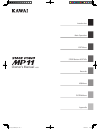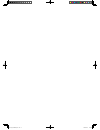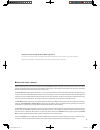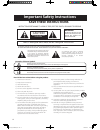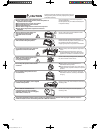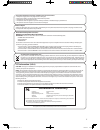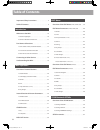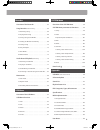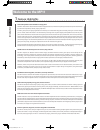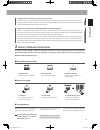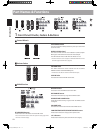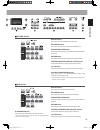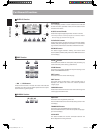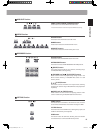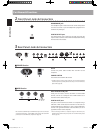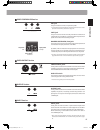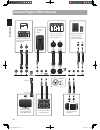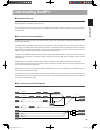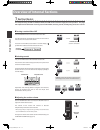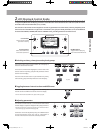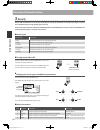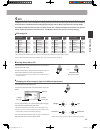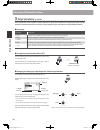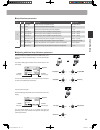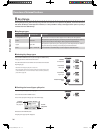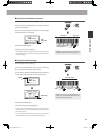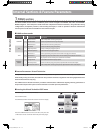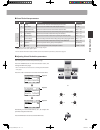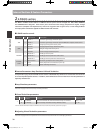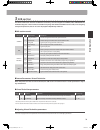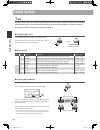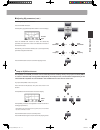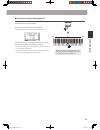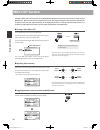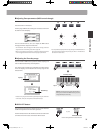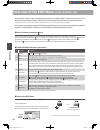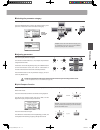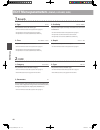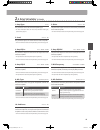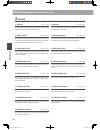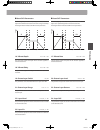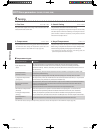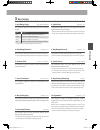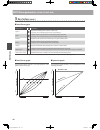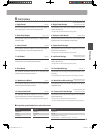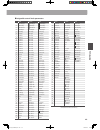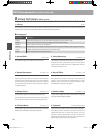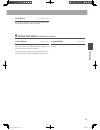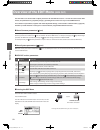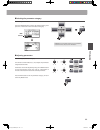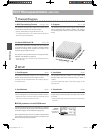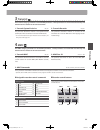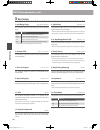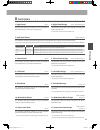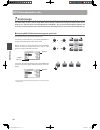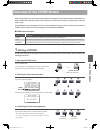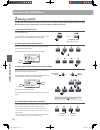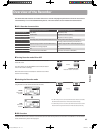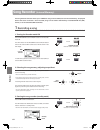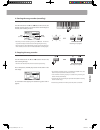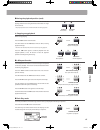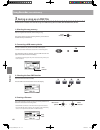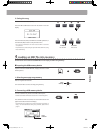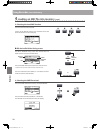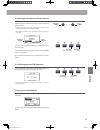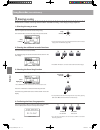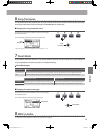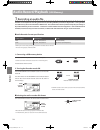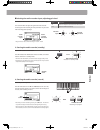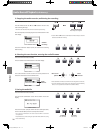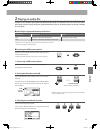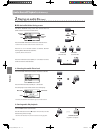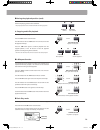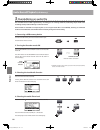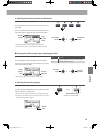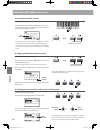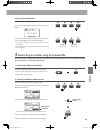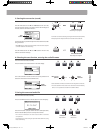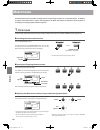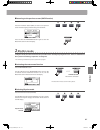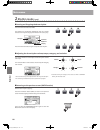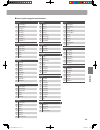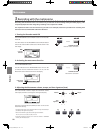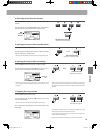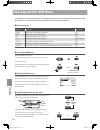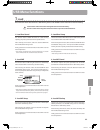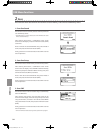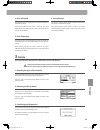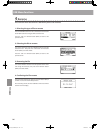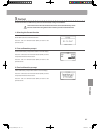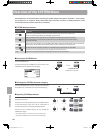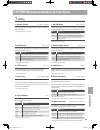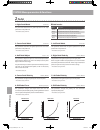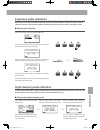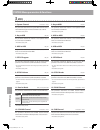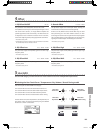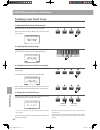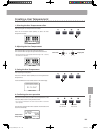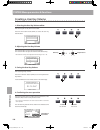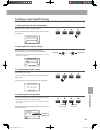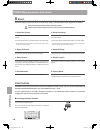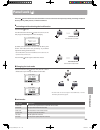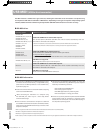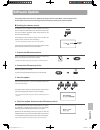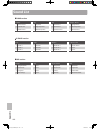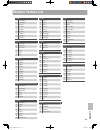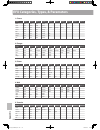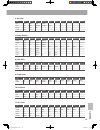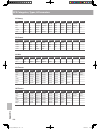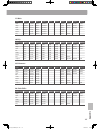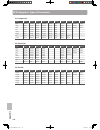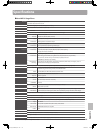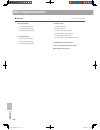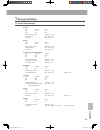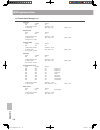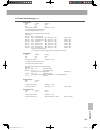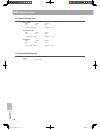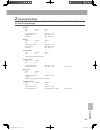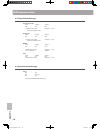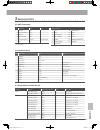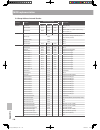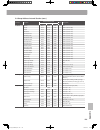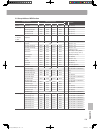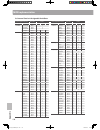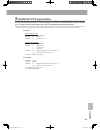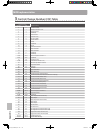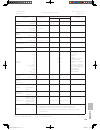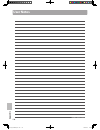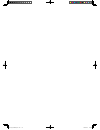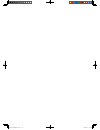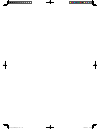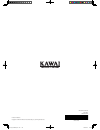- DL manuals
- Kawai
- Musical Instrument
- MP11
- Owner's Manual
Kawai MP11 Owner's Manual - Usbmidi
110
A
pp
en
di
x
USBMIDI
(USBtoHostconnector)
The MP11 features a ‘USB to Host’ type connector, allowing the instrument to be connected to a computer using
an inexpensive USB cable and utilised as a MIDI device. Depending on the type of computer and operating system
installed, additional driver software may be required for USB MIDI communication to function correctly.
USBMIDIdriver
Operating System
USB MIDI Driver Support
Windows ME
Windows XP
(no SP, SP1, SP2, SP3)
Windows XP 64-bit
Windows Vista
(SP1, SP2)
Windows Vista 64-bit
(SP1, SP2)
Windows 7
(no SP, SP1)
Windows 7 64-bit
Windows 8
Windows 8 64-bit
AdditionalUSBMIDIdriversoftwareNOTrequired.
The standard (built-in) Windows USB MIDI driver will be installed automatically when the
instrument is connected to the computer.
* After driver installation, ensure that the ‘USB Audio Device’ (Windows ME/Windows XP) or ‘USB-MIDI’
(Windows Vista/Windows 7/Windows 8) device is correctly selected in the application software.
Windows 98 se
Windows 2000
Windows Vista
(no SP)
AdditionalUSBMIDIdriversoftwarerequired.
Please download the USB MIDI driver from the Kawai Japan website:
http://www.kawai.co.jp/english
* After driver installation, ensure that the ‘KAWAI USB MIDI’ device is correctly selected in the application software.
Windows Vista 64-bit
(no SP)
USBMIDIisnotsupported.
Please upgrade to service pack 1 or service pack 2.
Mac OS X
AdditionalUSBMIDIdriversoftwareNOTrequired.
The standard (built-in) Mac OS X USB MIDI driver will be installed automatically when the
instrument is connected to the computer.
Mac OS 9
USBMIDIisnotsupported.
Please use the standard MIDI IN/OUT connectors.
USBMIDIinformation
Disconnecting the USB MIDI cable suddenly, or turning the
instrument on/off while using USB MIDI may cause computer
instability in the following situations:
– while installing the USB MIDI driver
– while starting up the computer
– while MIDI applications are performing tasks
– while the computer is in energy saver mode
If there are any further problems experienced with USB MIDI
communication while the instrument is connected, please
double-check all connections and relevant MIDI settings in
the computer’s operating system.
The instrument’s USB MIDI port and MIDI IN/OUT jacks can be
connected and used simultaneously. To adjust MIDI routing,
please refer to the MIDI parameters in the SYSTEM menu,
explained on page 102.
Ensure that the instrument is turned OFF before attempting
to connect the USB MIDI cable.
When connecting the instrument to a computer using
the USB MIDI port, there may be a short delay before
communications begin.
If the instrument is connected to a computer via a USB hub
and USB MIDI communication becomes unreliable/unstable,
please connect the USB MIDI cable directly to the one of the
computer’s USB ports.
* ‘MIDI’ is a registered trademark of the Association of Manufacturers of Electronic Instruments (AMEI).
* ‘Windows’ is registered trademark of Microsoft Corporation.
* ‘Macintosh’ is registered trademark of Apple Computer, Inc.
* Other company names and product names mentioned referenced herein may be registered trademarks or trademarks of respective owners.
MP11_EN_20140421_R102.indd 110
2014/04/22 8:49:22
Summary of MP11
Page 1
Introduction recorder appendix system menu usb menu store button & setups edit menu main operation owner’s manual v1.06 mp11_en_20140421_r102.Indd 1 2014/04/22 8:48:35.
Page 2
Mp11_en_20140421_r102.Indd 2 2014/04/22 8:48:35.
Page 3
Thank you for purchasing this kawai mp11 stage piano. This owner’s manual contains important information regarding the instrument’s usage and operation. Please read all chapters carefully, keeping this manual handy for future reference. Aboutthisowner’smanual before attempting to play this instrumen...
Page 4: Save These Instructions
Important safety instructions denotes that care should be taken. The example instructs the user to take care not to allow fingers to be trapped. Denotes a prohibited operation. The example instructs that disassembly of the product is prohibited. Denotes an operation that should be carried out. The e...
Page 5: Save These Instructions
Important safety instructions denotes that care should be taken. The example instructs the user to take care not to allow fingers to be trapped. Denotes a prohibited operation. The example instructs that disassembly of the product is prohibited. Denotes an operation that should be carried out. The e...
Page 6: Caution
doing so may cause the product to become deformed or fall over, resulting in breakdown or injury. Do not stand on the product or exert excessive force. doing so may result in discoloration or deformation of the product. when cleaning the product, put a soft cloth in lukewarm water, squeeze it ...
Page 7: Caution
doing so may cause the product to become deformed or fall over, resulting in breakdown or injury. Do not stand on the product or exert excessive force. doing so may result in discoloration or deformation of the product. when cleaning the product, put a soft cloth in lukewarm water, squeeze it ...
Page 8: Tableofcontents
Important safety instructions . . . . . . . . . . . . . . . . . . . 4 table of contents . . . . . . . . . . . . . . . . . . . . . . . . . . . . . . . . 8 introduction welcome to the mp11 . . . . . . . . . . . . . . . . . . . . . . . . . . 10 1. Feature highlights . . . . . . . . . . . . . . . . . . ...
Page 9: Tableofcontents
Recorder overview of the recorder . . . . . . . . . . . . . . . . . . . . . . 63 song recorder (internal memory) . . . . . . . . . . . . . . . . . . . . 64 1. Recording a song . . . . . . . . . . . . . . . . . . . . . . . . . . . . . . . 64 2. Playing back a song . . . . . . . . . . . . . . . . . . ...
Page 10: Feature Highlights
10 in tr od uc ti on 1 feature highlights thebestkeyboardactionavailableinastagepiano the mp11 utilises kawai’s latest grand feel wooden-key keyboard action, which draws upon 85 years of acoustic piano craftsmanship to provide an exceptionally realistic playing experience. As with a grand piano, all...
Page 11: Welcometothemp11
11 in tr od uc ti on welcometothemp11 208setupmemories:enoughforthebusieststagemusician the mp11 allows every single customised sound, knob position, fader level, and adjustable parameter to be stored in memory as a setup, and recalled at the touch of a button. With over 200 setup memories, the mp11...
Page 12: Partnames&functions
12 in tr od uc ti on 1 front panel: knobs, faders & buttons controlwheels pitchbendwheel this control wheel smoothly bends the pitch up or down from its current value. Modulationwheel this control wheel controls the modulation (vibrato) depth. Moving the wheel forward increases the vibrato depth. Th...
Page 13: Partnames&functions
1 in tr od uc ti on e.Pianosection on/offbutton this button turns the e.Piano section on or off. Keyrangebutton this button selects the key range of the e.Piano section. Upper/zone/lowerleds these leds indicate the key range to which the e.Piano section is assigned. Volumefader this fader controls t...
Page 14
1 in tr od uc ti on partnames&functions displaysection lcddisplay the lcd display provides a visual indication of the selected section and sound, parameter values, and the status of other functions when active. A/b/c/dcontrolknobs these knobs adjust displayed parameter values in real-time. * edit me...
Page 15
1 in tr od uc ti on midioutsection zone1/zone2/zone3/zone4buttons these buttons turn the four midi zones on or off. * press and hold a button to show the respective midi zone’s settings. Setupsection on/offbutton this button turns the setup section on or off. Bankbuttons these buttons select the set...
Page 16
1 in tr od uc ti on 2 front panel: jacks & connectors headphonejack the headphone jack is located at the left end of the key block and used to connect a pair of headphones equipped with a standard 1/4” phone jack. Usbtodeviceport the usb to device port is located at the right end of the key slip and...
Page 17
1 in tr od uc ti on footcontrollersection expjack this jack is used to connect an expression pedal. * for information about calibrating the expression pedal to ensure correct operation with the mp11, please refer to page 101. Softjack this jack is used to connect the soft pedal of the included f-30 ...
Page 18: Connectingtootherdevices
1 in tr od uc ti on connectingtootherdevices control external midi devices, or connect to a computer with a midi interface. Connect to a computer to exchange midi data and use daw software. Connect the included f-30 triple pedal unit. Usb type ‘a’ usb type ‘b’ connect an expression pedal. Connect to...
Page 19: Understandingthemp11
1 in tr od uc ti on understandingthemp11 preparationbeforeuse the mp11 does not feature built-in speakers. Therefore, in order to listen to the mp11, it will first be necessary to connect a mixer, keyboard amplifier, or headphones to the instrument. Once connected to an audio output device, press th...
Page 20: Section Basics
20 m ai n o pe ra ti on 1 section basics as noted previously, the mp11’s piano, e.Piano, and sub sections all share largely the same operation. This page will explain the fundamentals of turning sections on and off, selecting sounds, and adjusting the section volume. Turningasectiononoroff press the...
Page 21: Lcd Display & Control Knobs
21 m ai n o pe ra ti on 2 lcd display & control knobs in regular play mode the lcd display provides a visual indication of the selected section and sound, and the values of the four real-time control knobs (a, b, c, and d). The function of each knob can be assigned to control any parameter in the ed...
Page 22: Reverb
22 m ai n o pe ra ti on reverb reverb adds reverberation to the sound, simulating the acoustic environment of a recital room, stage, or concert hall. The mp11 features high quality types of reverb. Each sound section features independent reverb on/off and reverb depth controls, however the reverb ty...
Page 23: Efx
2 m ai n o pe ra ti on efx in addition to reverb, various other effects can be applied to the selected sound, altering the tonal character and feeling of the instrument. The mp11 features 12 high quality efx types, with an effect assigned to each sound by default. The piano and sub sound sections of...
Page 24: Amp Simulator
2 m ai n o pe ra ti on amp simulator (e.Piano) the tonal character of an amplifier or speaker cabinet is an important component of vintage electric piano sounds. The mp11’s amp simulator function features typical amplifier types and a selection of adjustable parameters. amptypes amp type descripti...
Page 25
2 m ai n o pe ra ti on ampsimulatorparameters page knob parameter description value range 1 a amp type changes the type of amplifier model. [see table above] b drive adjusts the drive level of the amplifier. 0 ~ 127 c level adjusts the overall volume level of the amplifier. 0 ~ 127 2 a amp eq lo a...
Page 26: Key Range
2 m ai n o pe ra ti on key range the key range setting allows the key range of each sound section to be specified. By default, each internal section will utilise all keys of the keyboard. However, it is also possible to easily create upper/lower splits or specify a zone between two defined keys. k...
Page 27
2 m ai n o pe ra ti on overviewofinternalsections settingthelower/uppersplitpoint after selecting the lower/upper key range type: press and hold the key range button, then press the desired split key of the keyboard. The name of the pressed key will be shown in the lcd display, and will become the n...
Page 28: Piano Section
2 m ai n o pe ra ti on 1 piano section the mp11’s piano section features 12 different piano sounds arranged into concert, pop, jazz, and upright/ mono categories. All of the piano sounds have been sampled from kawai instruments, using alternate voicing configurations, microphone positions, and recor...
Page 29
2 m ai n o pe ra ti on internalsections&featureparameters or virtualtechnicianparameters page knob parameter description value range 1 a voicing adjusts the tonal character of the selected piano sound. [see below] b stereo width adjusts the stereo width of the selected piano sound. 0 ~ 127 c strin...
Page 30: E.Piano Section
0 m ai n o pe ra ti on 2 e.Piano section the mp11’s e.Piano section features 12 different electric piano sounds arranged into tine, reed, modern, and e.Grand/clavi categories. Each electric piano sound has been lovingly sampled from original, vintage instruments (complete with imperfections), and ca...
Page 31: Sub Section
1 m ai n o pe ra ti on internalsections&featureparameters sub section the mp11’s sub section features 1 additional ‘subsidiary’ sounds arranged into strings, pad, harpsi/mallet, and bass categories. These sounds are suitable for layering with piano or e.Piano section sounds, or for assigning to keyb...
Page 32: Globalsection
2 m ai n o pe ra ti on 1 eq the eq function consists of a -band graphic equaliser that can be used to shape the overall tone of the mp11’s internal sound sections. Two of the mid-range frequency bands can also be adjusted as a parametric equaliser. The equaliser setting is common to all internal sou...
Page 33: Globalsection
M ai n o pe ra ti on globalsection adjustingeqparameters(cont.) while the gain page of the eq is shown: press the cursor button. The frequency page of the eq will be shown in the lcd display. Previous page press the cursor buttons to select the desired eq parameter, then press the +/yes or -/no...
Page 34: Transpose
M ai n o pe ra ti on 2 transpose the transpose function allows the pitch of the mp11’s keyboard to be raised or lowered in semi-tone steps. This is particularly useful when accompanying instruments tuned for different keys, or when a song learned in one key must be played in another key. Turningtran...
Page 35
M ai n o pe ra ti on globalsection settingthetransposevalue:method2 press and hold the transpose button, then press a key on the keyboard to the left or right of middle c. The pressed key will become the new transpose key. * the transpose value can be adjusted within the range of -24 ~ +24. The led ...
Page 36: Midioutsection
M ai n o pe ra ti on the mp11’s midi out section features four independently adjustable zones than can be used to control external midi devices. Midi channels can be assigned to each zone, then adjusted using the four real-time control knobs. By default, each zone will utilise all keys of the keyboa...
Page 37: Midioutsection
M ai n o pe ra ti on midioutsection adjustingzoneparameters(midicontrolchange) from the midi zone volume screen: press one of the f1~f4 buttons. The first page of midi control change for the selected zone will be shown in the lcd display. Turn the control knobs (a, b, c, d) to adjust the midi contro...
Page 38: Overviewoftheeditmenu
Ed it m en u overviewoftheeditmenu (piano,e.Piano,sub) the edit menu contains various parameters that can be used to adjust the mp11's internal sound sections. The parameters are grouped by category, allowing close control over the instrument with just a few button presses. * the edit menu can also ...
Page 39: Overviewoftheeditmenu
Ed it m en u overviewoftheeditmenu (piano,e.Piano,sub) selectingtheparametercategory after entering the edit menu: press the cursor buttons to select the desired category, then press the +/yes button to enter the selected category. Virtual technician selected adjustingparameters after selecting the ...
Page 40: Editmenuparameters
0 ed it m en u editmenuparameters (piano,e.Piano,sub) 1 reverb 1.Type this parameter selects the reverb type. * for more information about reverb, please refer to page 22. * this parameter is common for all three sound sections. * this parameter is not stored to sound but to setup only. 2.Predelay t...
Page 41: Editmenuparameters
1 ed it m en u editmenuparameters (piano,e.Piano,sub) 2 .2 amp simulator (e.Piano) 1.Amptype this parameter selects the simulated amplifier type. * for more information about the various amp simulator model types, please refer to page 25. 2.Drive this parameter adjusts the amount of overdrive produc...
Page 42: Sound
2 ed it m en u editmenuparameters (piano,e.Piano,sub) sound 1.Volume this parameter adjusts the volume level of the selected sound independently of the section’s volume fader. 2.Panpot this parameter adjusts the left/right position of the selected sound within the stereo field. 3.Filtercut-off this ...
Page 43
Ed it m en u 16.Vibratedepth this parameter adjusts the depth of the vibration applied to the selected sound. 17.Vibraterate this parameter adjusts the speed of the vibration applied to the selected sound. 18.Vibratedelay this parameter adjusts the delay time before the start of the vibration. 19.Oc...
Page 44: Tuning
Ed it m en u tuning 1.Finetune this parameter adjusts the tuning of the selected sound for values smaller than a semi-tone. 2.Stretchtuning this parameter selects the level of stretch tuning. The human ear typically detects high and low frequencies less accurately than those frequencies within the m...
Page 45: Key Setup
Ed it m en u editmenuparameters (piano,e.Piano,sub) key setup 1.Keyrangetype this parameter selects the key range type for the selected section. Type description off the sound is used for all 88 keys of the keyboard. Upper the sound is used for the upper split. Lower the sound is used for the lower ...
Page 46: Key Setup
Ed it m en u key setup (cont.) touchcurvetypes touch curve no. Description light + requires less striking force to achieve a forte note. * this touch curve is intended for players with a very delicate touch. Light a louder volume is produced even when playing with a soft touch. * this touch curve ...
Page 47: Controllers
Ed it m en u editmenuparameters (piano,e.Piano,sub) controllers 1.Rightpedal this parameter determines whether or not the right pedal of the f-30 pedal unit is active for the selected section. 2.Rightpedalassign this parameter selects the function assigned to the right pedal of the f-30 pedal unit. ...
Page 48: Knob Assign
Ed it m en u knob assign the knob assign screen is used to assign edit menu parameters to the four main control knobs a, b, c, and d for direct, real-time adjustment in play mode. Two groups of knob parameters (primary and secondary) can be assigned to each of the piano, e.Piano, and sub sections, p...
Page 49
Ed it m en u editmenuparameters (piano,e.Piano,sub) assignablecontrolknobparameters piano e.Piano sub 1 reverbtype reverbtype reverbtype 2 rev.Predly rev.Predly rev.Predly 3 reverbtime reverbtime reverbtime 4 reverbdpth reverbdpth reverbdpth 5 efx categ. Efx categ. Efx categ. 6 efx type efx type e...
Page 50: Virtual Technician
0 ed it m en u editmenuparameters (piano,e.Piano,sub) virtual technician (piano section) 1.Voicing this parameter attempts to recreate the technique of adjusting the action, hammers and strings of an acoustic piano, allowing the tonal character and dynamics of the mp11’s piano sounds to be dramatica...
Page 51: Virtual Technician
1 ed it m en u editmenuparameters (piano,e.Piano,sub) 10.Brilliance this parameter adjusts the overall brightness of the piano sound independently of the voicing parameter. Virtual technician (e.Piano, sub sections) 1.Key-offnoise when the e.Piano sound section is selected, this parameter adjusts th...
Page 52: Overviewoftheeditmenu
2 ed it m en u the edit menu can also be used to adjust parameters for the midi out section. As with the sound section edit menus, the parameters are grouped by category, providing direct control over any connected midi devices. This collection of parameters, together with other adjustable settings,...
Page 53: Overviewoftheeditmenu
Ed it m en u overviewoftheeditmenu (midiout) selectingtheparametercategory after entering the edit menu: press the cursor buttons to select the desired category, then press the +/yes button to enter the selected category. Mmc selected adjustingparameters after selecting the parameter category: turn ...
Page 54: Channel/program
Ed it m en u 1 channel/program 1.Miditransmittingchannel this parameter determines which midi channel will be used to transmit event information for the selected zone. * by default, zone1~zone4 are assigned midi channels 01~04. * the specified midi transmit channel should match the midi receive chan...
Page 55: Editmenuparameters
Ed it m en u editmenuparameters (midiout) transmit the transmit category parameters are all system parameters. These parameters are memorised automatically and therefore do not need to be stored to each setup. 1.Transmitsystemexclusive this parameter determines whether or not system exclusive (sysex...
Page 56: Key Setup
Ed it m en u key setup 1.Keyrangetype this parameter selects the key range type for the selected zone. Type description off the zone is used for all 88 keys of the keyboard. Upper the zone is used for the upper split. Lower the zone is used for the lower split. Zone the zone is used for a defined zo...
Page 57: Controllers
Ed it m en u editmenuparameters (midi) controllers 1.Rightpedal this parameter determines whether or not the right pedal of the f-30 pedal unit is active for the selected zone. 2.Rightpedalassign this parameter selects the function assigned to the right pedal of the f-30 pedal unit. * this parameter...
Page 58: Knob Assign
Ed it m en u knob assign the knob assign screen is used to assign midi control change or aftertouch messages to the four main control knobs a, b, c, and d for direct, real-time adjustment in play mode. Two groups of knob parameters (primary and secondary) can be assigned to each of the four midi zon...
Page 59: Storing A Sound
St o re b ut to n & s et u ps after using the edit menu and control knobs to adjust the parameters for the selected sound, the store button is used to memorise the settings, and ensure the changes are not lost when turning the instrument off or selecting other sounds. The store button has three diff...
Page 60: Storing A Setup
0 st o re b ut to n & s et u ps overviewofthestorebutton 2 storing a setup this function will store all the edit menu parameters for the piano, e.Piano, sub, and midi out sections, panel button and knob states, and eq settings to one of the mp11’s 20 setup memories. 1.Enteringthestorescreen press th...
Page 61: Storing Poweron Settings
1 st o re b ut to n & s et u ps overviewofthestorebutton storing poweron settings this function will store all the edit menu parameters for the piano, e.Piano, sub, and midi out sections, panel button and knob states, and eq settings to the mp11’s default poweron memory. 1.Enteringthestorescreen pre...
Page 62: Setupmemories
2 st o re b ut to n & s et u ps the mp11’s setup memories allow the entire instrument configuration, including selected sounds, section volume levels, parameter settings, and eq adjustments, etc. To be stored and recalled immediately at the touch of a button. Setups are numbered 1~, and arranged in ...
Page 63: Overviewoftherecorder
Re co rd er the mp11’s recorder features convenient functions to record and playback performances from the instrument’s internal memory or a connected usb memory device. The characteristics of each method are outlined below. mp11recordercharacteristics song recorder (internal memory) audio recorde...
Page 64: Songrecorder
Re co rd er songrecorder (internalmemory) the song recorder function allows up to 10 different songs to be recorded, stored in internal memory, and played back at the touch of a button. Once recorded, songs can be saved to usb memory in standard midi file (smf) format, or converted to mp/wav audio f...
Page 65: Songrecorder
Re co rd er songrecorder (internalmemory) 4.Startingthesongrecorder(recording) press a key on the keyboard. The led indicators for the and / buttons will turn on, the bar/beat counter shown in the centre of the lcd will begin to increase, and recording will start. Bar (of song) beat (of bar) * r...
Page 66: Playing Back A Song
Re co rd er songrecorder (internalmemory) 2 playing back a song this function is used to playback recorder songs stored in internal memory. To playback a song immediately after recording, start this process from step . 1.Turningtherecordermodeon press the recorder section’s on/off button to turn rec...
Page 67
Re co rd er songrecorder (internalmemory) movingtheplaybackposition(seek) press the or recorder control buttons to move the playing position of the song backward and forward in single bar increments. * the playback position can be moved both before and during playback. 4.Stoppingsongplayback w...
Page 68: Saving A Song As An Smf File
Re co rd er saving a song as an smf file this function is used to save recorder songs to a usb memory device in smf (standard midi file) format. 1.Selectingthesongmemory after turning recorder mode on, and recording a song: turn control knob c to select the song memory to be saved to the usb memory ...
Page 69
Re co rd er songrecorder (internalmemory) 5.Savingthesong press the f4 function button (exec). The save smf confirmation screen will be shown in the lcd display. Press the f2 button (yes) to confirm the save smf operation, or the f3 button (no) to return to the previous screen. * the +/yes and –/no ...
Page 70
0 re co rd er loading an smf file into memory (cont.) 3.Selectingtheloadsmffunction press the f3 function button (load). A listing of the smf files stored in the root folder of the usb device will be shown in the lcd display. Usbdevicefile/folderlistingscreen the mp11’s file/folder listing screen li...
Page 71
1 re co rd er songrecorder (internalmemory) 5.Selectingthekeyboardanddrumchannels turn control knobs c and d to specify which channels of the smf file should be loaded into the mp11 recorder’s keyboard and drum tracks. * the mp11 will attempt to detect the correct keyboard and drum tracks automatica...
Page 72: Erasing A Song
2 re co rd er erasing a song this function is used to erase songs that have been recorded incorrectly, or are simply no longer required. 1.Selectingthesongtoerase after turning recorder mode on and recording a song: turn control knob c to select the song memory to be erased. Song memory 2.Showingthe...
Page 73: Song Transpose
Re co rd er songrecorder (internalmemory) song transpose this parameter allows the playback pitch of songs stored in memory to be raised or lowered in semi-tone steps. This may be useful when wishing to transpose a loaded smf file into another key. Changingthesongtransposevalue press the f2 function...
Page 74: Recording An Audio File
Re co rd er 1 recording an audio file the mp11 is also capable of recording performances (including line in input audio) as digital audio – saving the data to a usb memory device in either mp or wav format. This useful function allows professional quality recordings to be produced directly on the in...
Page 75: Audiorecord/playback
Re co rd er audiorecord/playback (usbmemory) selectingtheaudiorecorderinput,adjustinggainlevel turn control knob c to select the desired audio recorder input. Turn control knob d to adjust the gain level of the recorder. Increasing the audio recorder gain level parameter may be useful when recording...
Page 76
Re co rd er audiorecord/playback (usbmemory) 5.Stoppingtheaudiorecorder,auditioningtherecording press the / recorder control button. The led indicators for the and / buttons will turn off, and recording will stop. * the f4 function button (stop) can also be used to stop recording. After a brie...
Page 77: Playing An Audio File
Re co rd er audiorecord/playback (usbmemory) 2 playing an audio file the mp11 is also capable of playing mp and wav audio files stored on a usb memory device. This function allows performing musicians to play along with professional backing tracks, or conveniently learn the chords or melody for a ne...
Page 78: Playing An Audio File
Re co rd er audiorecord/playback (usbmemory) 2 playing an audio file (cont.) usbdevicefile/folderlistingscreen the mp11’s file/folder listing screen lists relevant files and folders stored in the root of the usb device. Previous folder folder file selection cursor press the cursor buttons to move...
Page 79
Re co rd er audiorecord/playback (usbmemory) movingtheplaybackposition(seek) press the or recorder control buttons to rewind or fast- forward the playing position of the audio file . * the playback position can be moved both before and during playback. 6.Stoppingaudiofileplayback while an audi...
Page 80: Overdubbing An Audio File
0 re co rd er overdubbing an audio file the overdub function adds supplementary recording(s) to an existing audio file, facilitating simple multi-track recordings to be produced directly on the instrument. Each overdub is recorded to a temporary file (i.E. The original audio file is not modified), a...
Page 81
1 re co rd er audiorecord/playback (usbmemory) 5.Selectingtheoverdubfunctionandfileformat press the f2 function button (overdub). The overdub file format selection screen will be shown in the lcd display. Turn control knob b to select the desired overdub file format, and control knob a to adjust the...
Page 82
2 re co rd er 7.Startingtheoverdub(record) press a key on the keyboard. The led indicators for the and / buttons will turn on, the time counter shown in the centre of the lcd will being to increase, and overdubbing will start. Time counter * overdubbing can also be started by pressing the / bu...
Page 83
Re co rd er audiorecord/playback (usbmemory) 10.Savingthedubbedfile press the f4 function button (exec). The save audio confirmation screen will be shown in the lcd display. Press the f2 button (yes) to confirm the save audio operation, or the f3 button (no) to return to the previous screen. * the +...
Page 84
Re co rd er converting a recorder song to an audio file (cont.) 3.Selectingthemiditoaudiofileformat turn control knob b to select the desired midi to audio file format, and control knob a to adjust the volume of the song playback. Audio recorder format miditoaudio selected * mp3 audio files require ...
Page 85
Re co rd er audiorecord/playback (usbmemory) 5.Startingtheconversion(record) press the / recorder control button. The led indicators for the and / buttons will turn on, the time counter shown in the centre of the lcd will begin to increase, and the conversion will start. Time counter conversio...
Page 86: Metronome
Re co rd er metronome the metronome function provides a steady beat to aid practicing the piano at a consistent tempo. In addition to regular metronome beats in various time signatures, the mp11 also features a selection of drum rhythms to accompany most playing styles and musical genres. 1 click mo...
Page 87: Metronome
Re co rd er metronome returningtothepreviousscreen(backfunction) while the metronome is counting: press the f4 function button (back) to return to the previous screen without stopping or deactivating the metronome. Press and hold the metronome button again to show the metronome screen in the lcd dis...
Page 88: Rhythm Mode
Re co rd er 2 rhythm mode (cont.) startingandstoppingthedrumrhythm press the f3 function button (listen) the listen icon will become highlighted and the currently selected drum rhythm category and variation will start to play. Variation category rhythmis playing press the f3 function button again to...
Page 89
Re co rd er metronome drumrhythmcategoriesandvariations 16 swing 1 funk shuffle 1 2 funk shuffle 2 3 hip hop 1 4 hip hop 2 5 hip hop 3 6 hip hop 4 7 16 shuffle 1 8 16 shuffle 2 9 16 shuffle 3 16 funk 10 funky beat 1 11 funky beat 2 12 funky beat 3 13 funk 1 14 funk 2 15 funk 3 16 straight 16 jazz fu...
Page 90: Recording With The Metronome
0 re co rd er metronome recording with the metronome recording with the metronome is a convenient way to maintain consistent timing and rhythm while playing. This is especially important when integrating recordings into a sequencer or daw. The explanation below uses the internal song recorder as an ...
Page 91
1 re co rd er 4.Returningtotherecorderfunction press the f4 function button (back) to return to the recorder function. The led indicator for the metronome button will remain lit, indicating that the metronome function is still activated. Midi recorder selected 5.Startingthesongrecorder(standbymode) ...
Page 92: Overviewoftheusbmenu
2 u sb m en u overviewoftheusbmenu the usb menu contains functions to load, save, delete, and rename the various types of mp11 data stored on a usb memory device. It is also possible to format the memory device, erasing all stored data. mp11datatypes data type description file extension sound a ba...
Page 93: Usbmenufunctions
U sb m en u usbmenufunctions 1 load these functions allow data stored on a usb memory device to be loaded into the instrument’s internal memory. Loadfunctionswilloverwritetheexistingdatastoredininternalmemory. Exercisecautionwhenusingthesefunctionsinordertopreventaccidentaldataloss. 1.Loadonesound t...
Page 94: Save
U sb m en u usbmenufunctions 2 save these functions allow data stored in the instrument’s internal memory to be saved to a usb memory device. 1.Saveonesound this function saves the currently selected sound’s parameters to a usb memory device. * if the midi section is currently selected, the current ...
Page 95: Delete
U sb m en u usbmenufunctions 4.Saveallsound this function saves the parameters for all internal sounds to a usb memory device. After selecting this function, enter a name for the saved allsound file using control knobs a and b, then press the f4 function button (exec). 5.Saveallsetup this function s...
Page 96: Rename
U sb m en u rename these functions allow data stored on a usb memory device to be renamed. 1.Selectingthetypeoffiletorename press the cursor buttons then the +/yes button or f4 function button (next) to select the type of file to be renamed. Press the –/no or f1 function button (back) to return to t...
Page 97: Format
U sb m en u usbmenufunctions format this function allows a usb memory device to be formatted, erasing all stored data. Theformatfunctionwillerasealldatastoredontheconnectedusbmemorydevice. Exercisecautionwhenusingthisfunctioninordertopreventaccidentaldataloss. 1.Selectingtheformatfunction press the ...
Page 98: Overviewofthesystemmenu
Sy st em m en u the system menu contains parameters and settings that affect the general operation of the mp11. These settings are grouped into six categories: utility, pedal, midi, offset, user edit, and reset. System parameters will be memorised automatically when instrument is turned off. syste...
Page 99: Utility
Sy st em m en u 1 utility 1.Systemtuning this parameter sets the global master tuning of the mp11 in 0.5hz increments. * the default setting is a = 440.0 hz 2.Eff.Swmode this function determines whether the on/off state of the efx, reverb, and amp buttons is recalled when selecting sounds. Mode desc...
Page 100: Pedal
100 sy st em m en u systemmenuparameters&functions 2 pedal 1.Rightpedalmode this parameter determines the global operation for the right pedal of the f-30 pedal unit. * the default setting is normal. Pedalmodes mode description normal the pedal will use the assigned edit menu function. Setup+ the pe...
Page 101: Expression Pedal Calibration
101 sy st em m en u systemmenuparameters&functions expression pedal calibration depending on the brand and model of expression pedal connected to the mp11, it may be necessary to use the calibration function to ensure that the pedal’s minimum and maximum range of values are detected correctly. Calib...
Page 102: Midi
102 sy st em m en u systemmenuparameters&functions midi 1.Systemchannel this parameter determines the system midi channel used to receive midi messages when receive mode is set to panel. * the default setting is 01ch. 2.Keytomidi this parameter determines whether or not keyboard events are transmitt...
Page 103: Offset
10 sy st em m en u systemmenuparameters&functions offset 1.Eqoffseton/off this parameter turns the eq offset function on or off. The eq offset function may be useful when performing at a venue with certain room acoustics, or simply different amplifier and speaker equipment to that used normally. The...
Page 104: Creating A User Touch Curve
10 sy st em m en u creating a user touch curve 1.Startingtheusertouchcurveanalysis after selecting the user touch curve memory to be edited: press the f4 function button (next) to start the user touch curve analysis. 2.Capturingthedynamicrange play the piano dynamically from very soft to very loud, ...
Page 105: Creating A User Temperament
10 sy st em m en u systemmenuparameters&functions creating a user temperament 1.Selectingtheusertemperamenteditor after selecting the user temperament to be edited: press the f4 function button (next) to select the user temperament editor. 2.Adjustingtheusertemperament turn control knob c to select ...
Page 106: Creating A User Key Volume
10 sy st em m en u systemmenuparameters&functions creating a user key volume 1.Selectingtheuserkeyvolumeeditor after selecting the user key volume to be edited: press the f4 function button (next) to select the user key volume editor. 2.Adjustingtheuserkeyvolume turn control knob c to select the key...
Page 107
10 sy st em m en u systemmenuparameters&functions creating a user stretch tuning 1.Selectingtheuserstretchtuningeditor after selecting the user stretch tuning to be edited: press the f4 function button (next) to select the user stretch tuning editor. 2.Adjustingtheuserstretchtuning turn control knob...
Page 108: Reset
10 sy st em m en u reset the reset category contains functions to reset sounds, setups, and settings back to the original factory default. Onceperformed,theseresetfunctionscannotbeundone. Exercisecautionwhenusingthisfunctioninordertopreventaccidentaldataloss. 1.Resetonesound this function resets the...
Page 109: Panellock( )
10 sy st em m en u panellock( ) the lock ( ) function allows the state of the mp11’s various controls to be temporarily locked, preventing accidental button pushes, pedal presses, or wheel movements. Activatinganddeactivatingthelockfunction press the lock ( ) button. The led indicator for the lock (...
Page 110: Usbmidi
110 a pp en di x usbmidi (usbtohostconnector) the mp11 features a ‘usb to host’ type connector, allowing the instrument to be connected to a computer using an inexpensive usb cable and utilised as a midi device. Depending on the type of computer and operating system installed, additional driver soft...
Page 111: Softwareupdate
111 a pp en di x softwareupdate this page contains instructions for updating the system software of the mp11, when issued by kawai. Please read these instructions thoroughly before attempting to perform the software update. checkingthesoftwareversion to check the current software version installed ...
Page 112: Soundlist
112 a pp en di x soundlist pianosection concert pop jazz upright / mono 1 concert grand 1 pop piano 1 jazz grand 1 1 upright piano 2 studio grand 2 bright pop piano 2 jazz grand 2 2 mono pop piano 3 mellow grand 3 mellow pop piano 3 standard grand 3 mono concert e.Pianosection tine reed modern e...
Page 113: Rhythmpatternlist
11 a pp en di x rhythmpatternlist 16 swing 1 funk shuffle 1 2 funk shuffle 2 3 hip hop 1 4 hip hop 2 5 hip hop 3 6 hip hop 4 7 16 shuffle 1 8 16 shuffle 2 9 16 shuffle 3 16 funk 10 funky beat 1 11 funky beat 2 12 funky beat 3 13 funk 1 14 funk 2 15 funk 3 16 straight 16 jazz funk 17 16 beat 1 18 16 ...
Page 114
11 a pp en di x efxcategories,types,¶meters 1.Chorus variation parameter 1 parameter 2 parameter 3 parameter 4 parameter 5 parameter 6 parameter 7 parameter 8 parameter 9 parameter 10 stereo drywet speed depth predelay phase - loweq higheq - - classic spread intensity loweq higheq - - - - - - 2-...
Page 115
11 a pp en di x efxcategories,types,¶meters 6.Autopan variation parameter 1 parameter 2 parameter 3 parameter 4 parameter 5 parameter 6 parameter 7 parameter 8 parameter 9 parameter 10 classic depth speed loweq higheq - - - - - - 2-band depth balance lowerspeed upperspeed splitfreq - - - - - env...
Page 116
11 a pp en di x 12.Rotary variation parameter 1 parameter 2 parameter 3 parameter 4 parameter 5 parameter 6 parameter 7 parameter 8 parameter 9 parameter 10 classic slow/fast - lwrfastspd lwrslowspd lwracc.Spd spread uprfastspd uprslowspd upracc.Spd - warm slow/fast - lwrfastspd lwrslowspd lwracc.Sp...
Page 117
11 a pp en di x efxcategories,types,¶meters 17.Wah+ variation parameter 1 parameter 2 parameter 3 parameter 4 parameter 5 parameter 6 parameter 7 parameter 8 parameter 9 parameter 10 chorus wah:drywet cho:drywet wah:sens. Wah:manual - - cho:speed cho:depth cho:predly cho:phase flanger wah:drywet...
Page 118
11 a pp en di x 21.Compressor+ variation parameter 1 parameter 2 parameter 3 parameter 4 parameter 5 parameter 6 parameter 7 parameter 8 parameter 9 parameter 10 chorus cmp:gain cho:drywet cmp:ratio cmp:thresh cmp:attack cmp:rls cho:speed cho:depth cho:predly cho:phase flanger cmp:gain flg:drywet cm...
Page 119: Specifications
11 a pp en di x kawaimp11stagepiano keyboard 88 wooden keys with ivory touch key surfaces grand feel (gf) action with let-off sound source harmonic imaging™ xl (hi-xl), 88-key piano sampling no. Of sounds 40 voices (piano x 12, e.Piano x 12, sub x 16) polyphony max. 256 notes keyboard modes full key...
Page 120: Midiimplementation
120 a pp en di x contents 1. Recognised data 1.1 channel voice message 1.2 channel mode message 1.3 system realtime message 2. Transmitted data 2.1 channel voice message 2.2 channel mode message 2.3 system realtime message . Exclusive data 3.1 mmc commands 3.2 parameter send 3.3 setup address: glo...
Page 121: Recognised Data
121 a pp en di x 1 recognised data 1.1channelvoicemessage note off status 2nd byte 3rd byte 8nh kkh vvh 9nh kkh 00h n=midi channel number :0h-fh(ch.1 ~ ch.16) kk=note number :00h - 7fh(0 ~ 127) vv=velocity :00h - 7fh(0 ~ 127) note on status 2nd byte 3rd byte 9nh kkh vvh n=midi channel number :0h-fh(...
Page 122
122 a pp en di x 1.1channelvoicemessage (cont.) expression status 2nd byte 3rd byte bnh 0bh vvh n=midi channel number :0h-fh(ch.1 - ch.16) vv=expression :00h - 7fh(0 - 127) default = 7fh damper pedal status 2nd byte 3rd byte bnh 40h vvh n=midi channel number :0h-fh(ch.1 ~ ch.16) vv=control value :00...
Page 123
12 a pp en di x midiimplementation 1.1channelvoicemessage (cont.) rpn msb/lsb status 2nd byte 3rd byte bnh 63h mmh bnh 62h llh n=midi channel number :0h-fh(ch.1 ~ ch.16) mm=msb of the nrpn parameter number ll=lsb of the nrpn parameter number nrpn numbers implemented in mp11 are as follows nrpn # dat...
Page 124
12 a pp en di x 1.2channelmodemessage all sound off status 2nd byte 3rd byte bnh 78h 00h n=midi channel number :0h-fh(ch.1 ~ ch.16) reset all controller status 2nd byte 3rd byte bnh 79h 00h n=midi channel number :0h-fh(ch.1 ~ ch.16) all note off status 2nd byte 3rd byte bnh 7bh 00h n=midi channel nu...
Page 125: Transmitted Data
12 a pp en di x midiimplementation 2 transmitted data 2.1channelvoicemessage note off status 2nd byte 3rd byte 8nh kkh vvh n=midi channel number :0h-fh(ch.1 ~ ch.16) kk=note number :00h - 7fh(0 ~ 127) vv=velocity :00h - 7fh(0 ~ 127) note on status 2nd byte 3rd byte 9nh kkh vvh n=midi channel number ...
Page 126
12 a pp en di x 2.2channelmodemessage reset all controller status 2nd byte 3rd byte bnh 79h 00h n = midi channel number :0h-fh(ch.1 ~ ch.16) *sending by [panic] function all note off status 2nd byte 3rd byte bnh 7bh 00h n = midi channel number :0h-fh(ch.1 ~ ch.16) *sending by [panic] function mono s...
Page 127: Section
Section 12 a pp en di x midiimplementation exclusive data 3.1mmccommands no. Description value notes 1 exclusive f0h 2 universal real time 7fh 3 device id 0-7fh 4 mmc command 06h 5 command number 01-0dh * see table right 6 eox f7h *sending by [recorder control] buttons * transmit only mmc commands 0...
Page 128
12 a pp en di x 3.4setupaddress:internalsection category parameter address msb/lsb (hex) byte value (hex) piano e.Piano sub buttons part switch 00/5e 02/02 02/26 1 00,01 (off, on) volume fader 01/70 02/14 04/38 1 00-7f tone number 00/60 02/04 03/28 2 00/00 - 00/0b ( piano ), 00/0c - 00/17 ( e . Pian...
Page 129
12 a pp en di x midiimplementation 3.4setupaddress:internalsection(cont.) category parameter address msb/lsb (hex) byte value (hex) piano e.Piano sub 3. Sound volume 01/37 02/5b 02/7f 1 0-7f panpot 01/38 02/5c 04/00 1 0-40-7f (l64~0~r63) cutoff 01/39 02/5d 04/01 1 0-40-7f (-64~0~+63) resonance 01/3a...
Page 130
10 a pp en di x 3.4setupaddress:internalsection(cont.) category parameter address msb/lsb (hex) byte value(hex) piano e.Piano sub 6. Control right pedal on/off 01/2c 02/50 03/74 1 00,01 (off, on) right pedal assign 00/2e 1 00-11 (mod., pan., exp., damper, soste., soft, reso., cutoff, efx1 para1~10, ...
Page 131
11 a pp en di x midiimplementation 3.5setupaddress:midisection sys-ex parameters address msb/lsb(hex) byte value(hex) category parameter midi1 midi2 midi3 midi4 buttons part switch 04/3c 04/74 05/2c 05/64 1 00,01 (off, on) 1. Ch/prog. Midi transmit channel 04/3d 04/75 05/2d 05/65 1 00-0f (1~16ch) pg...
Page 132
12 a pp en di x 3.6internalsection’sassignableknobdata knob assignable parameter data (hex) section category name 1st / 2nd piano e.Piano sub 3. Sound vib.Depth 00/32 o o o vib.Rate 00/33 o o o vib.Delay 00/34 o o o octave 00/35 o o o oct.Level 00/36 o o o oct.Range 00/37 o o o oct.Detune 00/38 o o ...
Page 133: Sound/setup Program/bank
1 a pp en di x midiimplementation sound/setup program/bank if the receive mode midi parameter is set to panel (page 102), the mp11 receives midi data on the system channel only. To change internal sounds via midi, please refer to the sound program number list below. * note: if the mp11 receives the ...
Page 134
1 a pp en di x control change number (cc#) table control number control function decimal hex 0 0 bank select (msb) 1 1 modulation wheel or lever 2 2 breath controller 3 3 (undefined) 4 4 foot controller 5 5 portament time 6 6 data entry (msb) 7 7 channel volume 8 8 balance 9 9 (undefined) 10 a panpo...
Page 135
1 a pp en di x o : yes x : no [stage piano] midi implementation chart date: october 2013 kawai mp11 version: 1.0 function transmitted recognised remarks panel section basic channel default 1 - 16 1 - 16 1 - 16 changed 1 - 16 1 - 16 1 - 16 mode default 3 3 3 messages 3,4 (m=1) x x altered ***** note ...
Page 136: Usernotes
1 a pp en di x hello to jason isaacs! Joep, snijd je baard! Usernotes mp11_en_20140421_r102.Indd 136 2014/04/22 8:49:35.
Page 137
Mp11_en_20140421_r102.Indd 137 2014/04/22 8:49:35.
Page 138
Mp11_en_20140421_r102.Indd 138 2014/04/22 8:49:35.
Page 139
Mp11_en_20140421_r102.Indd 139 2014/04/22 8:49:35.
Page 140
Mp11 owner’s manual kpsz-0671 ow1076e-j1414 printed in indonesia copyright © 2014 kawai musical instruments mfg. Co.,ltd. All rights reserved. 817919-r102 mp11_en_20140421_r102.Indd 140 2014/04/22 8:49:35.