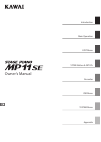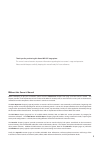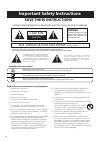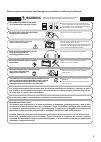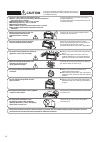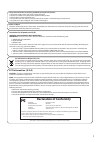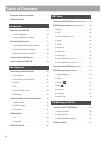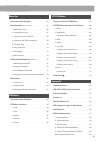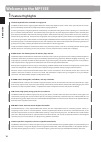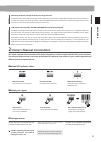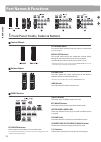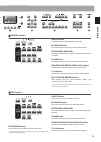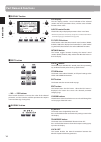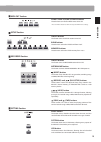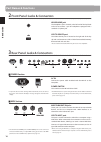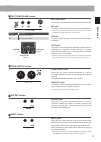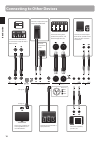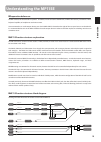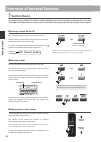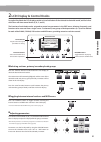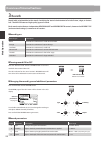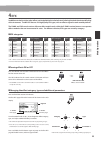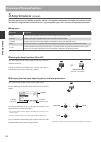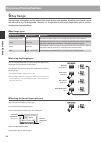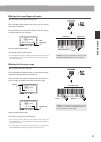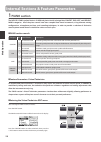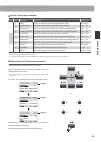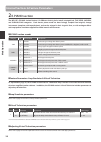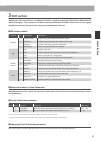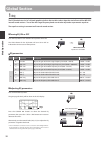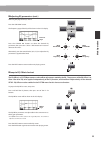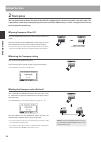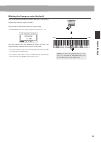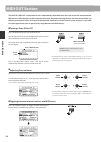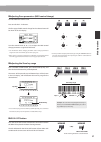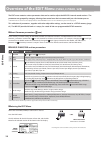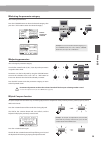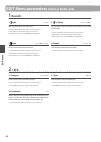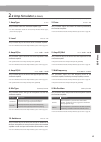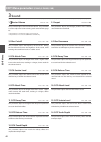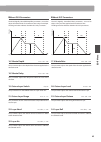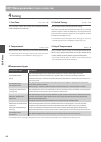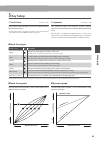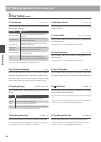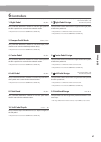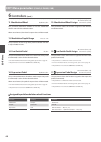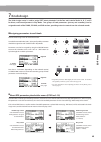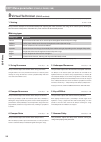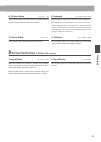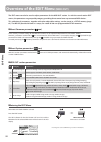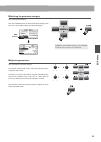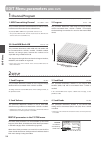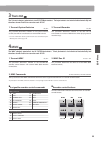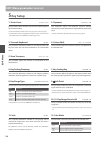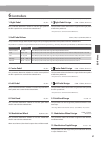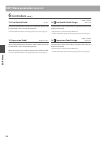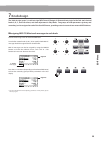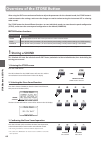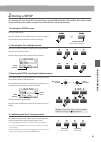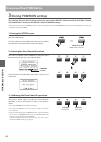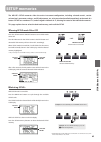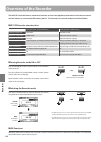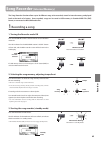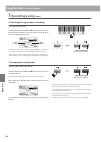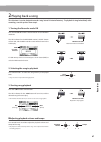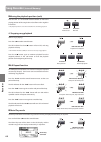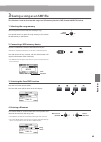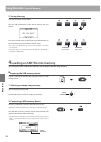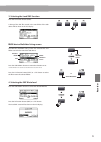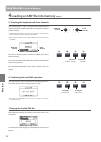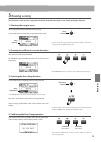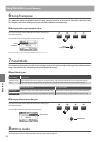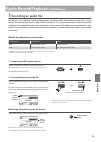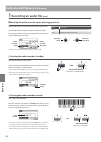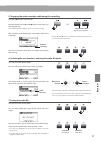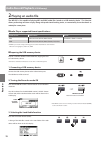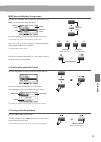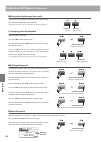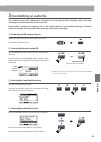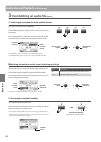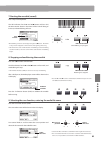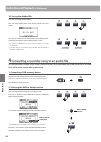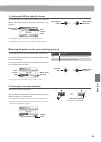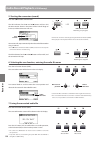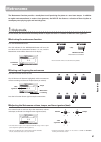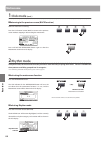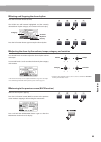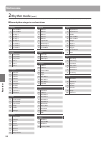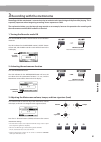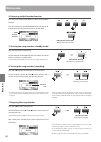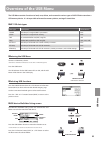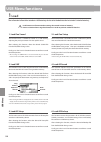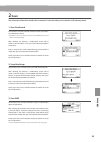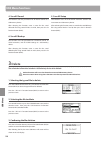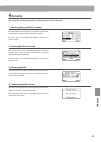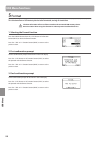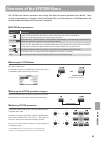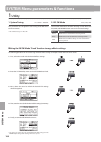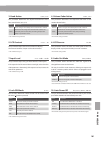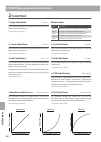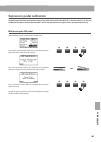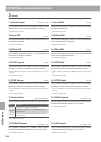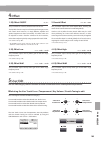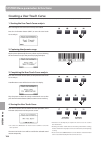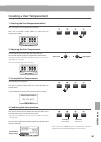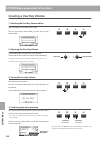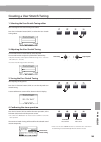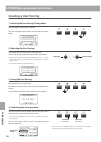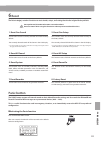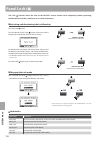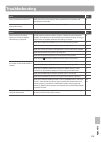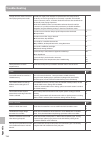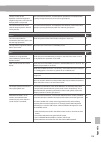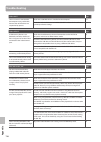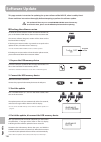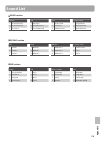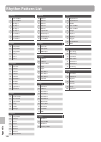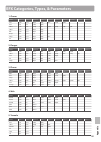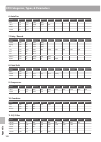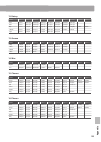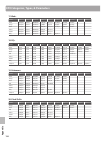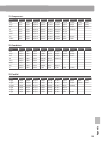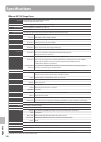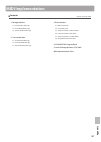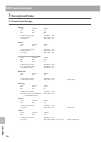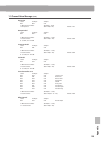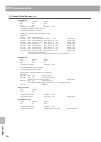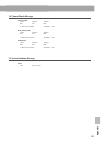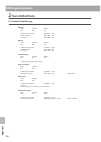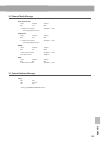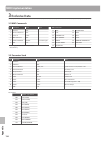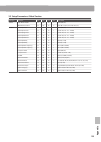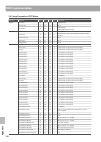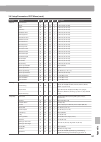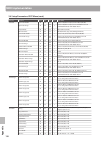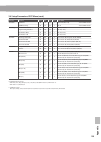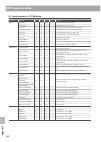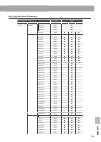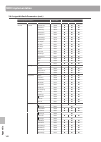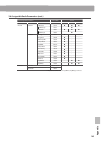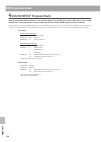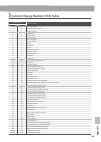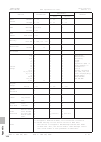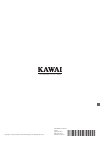- DL manuals
- Kawai
- Musical Instrument
- MP11SE
- Owner's Manual
Kawai MP11SE Owner's Manual
Summary of MP11SE
Page 1
Owner’s manual introduction main operation edit menu store button & setups recorder usb menu system menu appendix.
Page 3
3 thank you for purchasing this kawai mp11se stage piano. This owner’s manual contains important information regarding the instrument’s usage and operation. Please read all chapters carefully, keeping this manual handy for future reference. About this owner’s manual before attempting to play this in...
Page 4: Warning
4 warning indicates a potential hazard that could result in death or serious injury if the product is handled incorrectly. Do not insert or disconnect the power cord plug with wet hands. Doing so may cause electric shock. Grounding instructions this product must be grounded. If it should malfunction...
Page 5: Warning
5 warning indicates a potential hazard that could result in death or serious injury if the product is handled incorrectly. Do not insert or disconnect the power cord plug with wet hands. Doing so may cause electric shock. Grounding instructions this product must be grounded. If it should malfunction...
Page 6: Caution
6 ● doing so may cause the product to become deformed or fall over, resulting in breakdown or injury. Do not stand on the product or exert excessive force. ● doing so may result in discoloration or deformation of the product. ● when cleaning the product, put a soft cloth in lukewarm water, squeeze i...
Page 7: Declaration of Conformity
7 the product should be serviced by qualified service personnel when: • the power supply cord or the plug has been damaged. • objects have fallen, or liquid has been spilled into the product. • the product has been exposed to rain. • the product does not appear to operate normally or exhibits a mark...
Page 8: Table of Contents
8 table of contents important safety instructions . . . . . . . . . . . . . . . . . . . 4 table of contents . . . . . . . . . . . . . . . . . . . . . . . . . . . . . . . . 8 introduction welcome to the mp11se . . . . . . . . . . . . . . . . . . . . . . . . 10 1. Feature highlights . . . . . . . . . ...
Page 9: Table of Contents
9 table of contents recorder overview of the recorder . . . . . . . . . . . . . . . . . . . . . . 64 song recorder (internal memory) . . . . . . . . . . . . . . . . . . . . 65 1. Recording a song . . . . . . . . . . . . . . . . . . . . . . . . . . . . . . . 65 2. Playing back a song . . . . . . . . ...
Page 10: Feature Highlights
10 in tr od uc ti on 1 feature highlights the best keyboard action available in a stage piano the mp11se utilises kawai’s highly-regarded grand feel wooden-key keyboard action, which draws upon 90 years of acoustic piano craftsmanship to provide an exceptionally realistic playing experience. As with...
Page 11: Welcome to The Mp11Se
11 in tr od uc ti on 208 setup memories: enough for the busiest stage musician the mp11se allows every single customised sound, knob position, fader level, and adjustable parameter to be stored in memory as a setup, and recalled at the touch of a button. With over 200 setup memories, the mp11se is i...
Page 12: Part Names & Functions
12 in tr od uc ti on 1 front panel: knobs, faders & buttons control wheels pitch bend wheel this control wheel smoothly bends the pitch up or down from its current value. Modulation wheel this control wheel controls the modulation (vibrato) depth. Moving the wheel forward increases the vibrato depth...
Page 13: Part Names & Functions
13 in tr od uc ti on e.Piano section on/off button this button turns the e.Piano section on or off. Key range button this button selects the key range of the e.Piano section. Upper/zone/lower leds these leds indicate the key range to which the e.Piano section is assigned. Volume fader this fader con...
Page 14: Part Names & Functions
14 in tr od uc ti on part names & functions display section lcd display the lcd display provides a visual indication of the selected section and sound, parameter values, and the status of other functions when active. A/b/c/d control knobs these knobs adjust displayed parameter values in real-time. *...
Page 15: Part Names & Functions
15 in tr od uc ti on midi out section zone 1/zone 2/zone 3/zone 4 buttons these buttons turn the four midi zones on or off. * press and hold a button to show the respective midi zone’s settings. Setup section on/off button this button turns the setup section on or off. Bank buttons these buttons sel...
Page 16: Part Names & Functions
16 in tr od uc ti on 2 front panel: jacks & connectors headphone jack the headphone jack is located at the left end of the key block and used to connect a pair of headphones equipped with a standard 1/4” phone jack. Usb to device port the usb to device port is located at the right end of the key sli...
Page 17: Part Names & Functions
17 in tr od uc ti on foot controller section exp type switch this switch is used to select the exp pedal’s trs connector type. Exp jack this jack is used to connect an expression pedal to the mp11se. * for information about calibrating the expression pedal to ensure correct operation with the mp11se...
Page 18
18 in tr od uc ti on connecting to other devices control external midi devices, or connect to a computer with a midi interface. Connect to a computer to exchange midi data and use daw software. Connect the included gfp-3 triple pedal unit. Usb type ‘b’ usb type ‘a’ connect an expression pedal. Set t...
Page 19: Understanding The Mp11Se
19 in tr od uc ti on understanding the mp11se preparation before use the mp11se does not feature built-in speakers. Therefore, in order to listen to the mp11se, it will first be necessary to connect a mixer, keyboard amplifier, or headphones to the instrument. Once connected to an audio output devic...
Page 20: Section Basics
20 m ain o pe ra ti on 1 section basics as noted previously, the mp11se’s piano, e.Piano, and sub sections all share largely the same operation. This page will explain the fundamentals of turning sections on and off, selecting sounds, and adjusting the section volume. Turning a section on or off pre...
Page 21
21 m ain o pe ra ti on 2 lcd display & control knobs in regular play mode the lcd display provides a visual indication of the selected section and sound, and the values of the four real-time control knobs (a, b, c, and d). The function of each knob can be assigned to control any parameter in the edi...
Page 22: Reverb
22 m ain o pe ra ti on 3 reverb reverb adds reverberation to the sound, simulating the acoustic environment of a recital room, stage, or concert hall. The mp11se features 6 high quality types of reverb. Each sound section features independent reverb on/off and reverb depth controls, however the reve...
Page 23: Efx
23 m ain o pe ra ti on overview of internal sections 4 efx in addition to reverb, various other effects can be applied to the selected sound, altering the tonal character and feeling of the instrument. The mp11se features 129 high quality efx types, with an effect assigned to each sound by default. ...
Page 24: Amp Simulator
24 m ain o pe ra ti on overview of internal sections 5 amp simulator (e.Piano) the tonal character of an amplifier or speaker cabinet is an important component of vintage electric piano sounds. The mp11se’s amp simulator function features 5 typical amplifier types and a selection of adjustable param...
Page 25
25 m ain o pe ra ti on overview of internal sections amp simulator parameters page knob parameter description value range 1 a amp type changes the type of amplifier model. [see table above] b drive adjusts the drive level of the amplifier. 0 ~ 127 c level adjusts the overall volume level of the ampl...
Page 26: Key Range
26 m ain o pe ra ti on overview of internal sections 6 key range the key range setting allows the key range of each sound section to be specified. By default, each internal section will utilise all 88 keys of the keyboard. However, it is also possible to easily create upper/lower splits or specify a...
Page 27
27 m ain o pe ra ti on overview of internal sections setting the lower/upper split point after selecting the lower/upper key range type: press and hold the key range button, then press the desired split key of the keyboard. The name of the pressed key will be shown in the lcd display, and will becom...
Page 28: Piano Section
28 m ain o pe ra ti on internal sections & feature parameters 1 piano section the mp11se’s piano section features 12 different piano sounds arranged into concert, pop, jazz, and upright/ mono categories. All of the piano sounds have been sampled from kawai instruments, using alternate voicing config...
Page 29
29 m ain o pe ra ti on internal sections & feature parameters or virtual technician parameters page knob parameter description value range 1 a voicing adjusts the tonal character of the selected piano sound. [see below] b string resonance adjusts the resonance that is heard when notes are held. Off,...
Page 30: E.Piano Section
30 m ain o pe ra ti on internal sections & feature parameters 2 e.Piano section the mp11se’s e.Piano section features 12 different electric piano sounds arranged into tine, reed, modern, and e.Grand/clavi categories. Each electric piano sound has been lovingly sampled from original, vintage instrume...
Page 31: Sub Section
31 m ain o pe ra ti on internal sections & feature parameters 3 sub section the mp11se’s sub section features 16 additional ‘subsidiary’ sounds arranged into strings, pad, harpsi/mallet, and bass categories. These sounds are suitable for layering with piano or e.Piano section sounds, or for assignin...
Page 32: Global Section
32 m ain o pe ra ti on global section 1 eq the eq function consists of a 4-band graphic equaliser that can be used to shape the overall tone of the mp11se’s internal sound sections. Two of the mid-range frequency bands can also be adjusted as a parametric equaliser. The equaliser setting is common t...
Page 33: Global Section
33 m ain o pe ra ti on global section adjusting eq parameters (cont.) while the gain page of the eq is shown: press the cursor button. The frequency page of the eq will be shown in the lcd display. Previous page press the cursor buttons to select the desired eq parameter, then press the +/yes or -/n...
Page 34: Global Section
34 m ain o pe ra ti on global section 2 transpose the transpose function allows the pitch of the mp11se’s keyboard to be raised or lowered in semi-tone steps. This is particularly useful when accompanying instruments tuned for different keys, or when a song learned in one key must be played in anoth...
Page 35: Global Section
35 m ain o pe ra ti on global section setting the transpose value: method 2 press and hold the transpose button, then press a key on the keyboard to the left or right of middle c. The pressed key will become the new transpose key. * the transpose value can be adjusted within the range of -24 ~ +24. ...
Page 36: Midi Out Section
36 m ain o pe ra ti on midi out section the mp11se’s midi out section features four independently adjustable zones than can be used to control external midi devices. Midi channels can be assigned to each zone, then adjusted using the four real-time control knobs. By default, each zone will utilise a...
Page 37: Midi Out Section
37 m ain o pe ra ti on midi out section adjusting zone parameters (midi control change) from the midi zone volume screen: press one of the f1~f4 buttons. The first page of midi control change for the selected zone will be shown in the lcd display. Turn the control knobs (a, b, c, d) to adjust the mi...
Page 38: Overview of The Edit Menu
38 ed it m en u overview of the edit menu (piano, e.Piano, sub) the edit menu contains various parameters that can be used to adjust the mp11se’s internal sound sections. The parameters are grouped by category, allowing close control over the instrument with just a few button presses. * the edit men...
Page 39: Overview of The Edit Menu
39 ed it m en u overview of the edit menu (piano, e.Piano, sub) selecting the parameter category after entering the edit menu: press the cursor buttons to select the desired category, then press the +/yes button to enter the selected category. Virtual technician selected adjusting parameters after s...
Page 40: Edit Menu Parameters
40 ed it m en u edit menu parameters (piano, e.Piano, sub) 1 reverb 1. Type 6 types this parameter selects the reverb type. * for more information about reverb, please refer to page 22. * this parameter is common for all three sound sections. * this parameter is not stored to sound but to setup only...
Page 41: Edit Menu Parameters
41 ed it m en u edit menu parameters (piano, e.Piano, sub) 2 .2 amp simulator (e.Piano) 1. Amp type this parameter selects the simulated amplifier type. * for more information about the various amp simulator model types, please refer to page 24. 2. Drive this parameter adjusts the amount of overdriv...
Page 42: Edit Menu Parameters
42 ed it m en u edit menu parameters (piano, e.Piano, sub) 3 sound 1. Master volume value : 0 ~ 127 this parameter adjusts the total setup volume. This parameter is used to adjust the balance among each stored setups (page 61). * this parameter is common for all three sound sections. * this paramete...
Page 43: Edit Menu Parameters
43 ed it m en u edit menu parameters (piano, e.Piano, sub) time volume key on key off 5 6 7 8 about dca parameters the dca (digitally controlled amplifier) parameters, are used to adjust the volume level of a sound over time using an envelope. The diagram below indicates the mp11se’s dca parameters....
Page 44: Edit Menu Parameters
44 ed it m en u edit menu parameters (piano, e.Piano, sub) 4 tuning 1. Fine tune this parameter adjusts the tuning of the selected sound for values smaller than a semi-tone. 2. Stretch tuning this parameter selects the level of stretch tuning. The human ear typically detects high and low frequencies...
Page 45: Edit Menu Parameters
45 ed it m en u edit menu parameters (piano, e.Piano, sub) 5 key setup 1. Touch curve 6 types + 5 user this parameter selects the touch response curve of the keyboard for the selected sound. * for information about creating user touch curves, please refer to the user edit explanation in the system m...
Page 46: Edit Menu Parameters
46 ed it m en u edit menu parameters (piano, e.Piano, sub) 3. Key volume 5 types + 5 user this parameter selects the key volume setting for the selected sound section, if desired. Key volume description normal (default) an evenly balanced volume throughout the keyboard. High damping gradually reduce...
Page 47: Edit Menu Parameters
47 ed it m en u edit menu parameters (piano, e.Piano, sub) 6 controllers 1. Right pedal o n , o ff this parameter determines whether or not the right pedal of the gfp-3 pedal unit is active for the selected section. * this parameter is not stored to sound but to setup only. 2. Right pedal assign 18 ...
Page 48: Edit Menu Parameters
48 ed it m en u edit menu parameters (piano, e.Piano, sub) 11. Modulation wheel o n , r everse , o ff this parameter determines whether or not the modulation wheel is active for the selected section. When set to ‘reverse’, the wheel’s output values will be inverted. 12. Modulation wheel assign 18 fu...
Page 49: Edit Menu Parameters
49 ed it m en u edit menu parameters (piano, e.Piano, sub) 7 knob assign the knob assign screen is used to assign edit menu parameters to the four main control knobs a, b, c, and d for direct, real-time adjustment in play mode. Two groups of knob parameters (primary and secondary) can be assigned to...
Page 50: Edit Menu Parameters
50 ed it m en u edit menu parameters (piano, e.Piano, sub) 8 virtual technician (piano section) 1. Voicing 6 types + 5 user this parameter attempts to recreate the technique of adjusting the action, hammers and strings of an acoustic piano, allowing the tonal character and dynamics of the mp11se’s p...
Page 51: Edit Menu Parameters
51 ed it m en u edit menu parameters (piano, e.Piano, sub) 8. Fall-back noise value : o ff , 1 ~ 10 this parameter adjusts the volume of the noise heard when the keyboard action ‘falls back’ after a key is released. 9. Topboard c lose , o pen 1, o pen 2, o pen 3 this parameter changes the position o...
Page 52: Overview of The Edit Menu
52 ed it m en u overview of the edit menu (midi out) the edit menu can also be used to adjust parameters for the midi out section. As with the sound section edit menus, the parameters are grouped by category, providing direct control over any connected midi devices. This collection of parameters, to...
Page 53: Overview of The Edit Menu
53 ed it m en u overview of the edit menu (midi out) selecting the parameter category after entering the edit menu: press the cursor buttons to select the desired category, then press the +/yes button to enter the selected category. Mmc selected adjusting parameters after selecting the parameter cat...
Page 54: Edit Menu Parameters
54 ed it m en u edit menu parameters (midi out) 1 channel/program 1. Midi transmitting channel this parameter determines which midi channel will be used to transmit event information for the selected zone. * by default, zone1~zone4 are assigned midi channels 01~04. * the specified midi transmit chan...
Page 55: Edit Menu Parameters
55 ed it m en u edit menu parameters (midi out) 3 transmit the transmit category parameters are all system parameters. These parameters are memorised automatically and therefore do not need to be stored to each setup. 1. Transmit system exclusive this parameter determines whether or not system exclu...
Page 56: Edit Menu Parameters
56 ed it m en u edit menu parameters (midi out) 5 key setup 1. Touch curve 6 types + 5 user this parameter selects the touch response curve of the keyboard for the selected zone. * for more information about touch curve types, please refer to page 45. * for information about creating user touch curv...
Page 57: Edit Menu Parameters
57 ed it m en u edit menu parameters (midi out) 6 controllers 1. Right pedal o n , o ff this parameter determines whether or not the right pedal of the gfp-3 pedal unit is active for the selected zone. 2. Right pedal assign cc#0 ~ cc#119, a ftertouch this parameter selects the function assigned to t...
Page 58: Edit Menu Parameters
58 ed it m en u edit menu parameters (midi out) 13. Foot switch pedal o n , o ff this parameter determines whether or not the foot switch pedal (if connected) is active for the selected zone. * for more information about connecting pedals, please refer to page 18. 14. Foot switch pedal assign cc#0 ~...
Page 59: Edit Menu Parameters
59 ed it m en u edit menu parameters (midi out) 7 knob assign the knob assign screen is used to assign midi control change or aftertouch messages to the four main control knobs a, b, c, and d for direct, real-time adjustment in play mode. Two groups of knob parameters (primary and secondary) can be ...
Page 60: Overview of The Store Button
60 st o re b ut to n & s et up s overview of the store button after using the edit menu and control knobs to adjust the parameters for the selected sound, the store button is used to memorise the settings, and ensure the changes are not lost when turning the instrument off or selecting other sounds....
Page 61: Overview of The Store Button
61 st o re b ut to n & s et up s overview of the store button 2 storing a setup this function will store all the edit menu parameters for the piano, e.Piano, sub, and midi out sections, panel button and knob states, and eq settings to one of the mp11se’s 208 setup memories. 1. Entering the store scr...
Page 62: Storing Poweron Settings
62 st o re b ut to n & s et up s overview of the store button 3 storing poweron settings this function will store the eq setting and current state (section on/off, selected sound) of the piano, e.Piano, sub, and midi out sections to the mp11se’s default poweron memory. * please note that only the se...
Page 63: Setup Memories
63 st o re b ut to n & s et up s the mp11se’s setup memories allow the entire instrument configuration, including selected sounds, section volume levels, parameter settings, and eq adjustments, etc. To be stored and recalled immediately at the touch of a button. Setups are numbered 1~8, and arranged...
Page 64: Overview of The Recorder
64 re cor de r overview of the recorder the mp11se’s recorder features convenient functions to record and playback performances from the instrument’s internal memory or a connected usb memory device. The characteristics of each method are outlined below. Mp11se recorder characteristics song recorder...
Page 65: Song Recorder
65 re cor de r song recorder (internal memory) the song recorder function allows up to 10 different songs to be recorded, stored in internal memory, and played back at the touch of a button. Once recorded, songs can be saved to usb memory in standard midi file (smf) format, or converted to mp3/wav a...
Page 66: Song Recorder
66 re cor de r song recorder (internal memory) 4. Starting the song recorder (recording) press a key on the keyboard. The led indicators for the and / buttons will turn on, the bar/beat counter shown in the centre of the lcd will begin to increase, and recording will start. Bar (of song) beat (of ba...
Page 67: Song Recorder
67 re cor de r song recorder (internal memory) 2 playing back a song this function is used to playback recorder songs stored in internal memory. To playback a song immediately after recording, start this process from step 3. 1. Turning the recorder mode on press the recorder section’s on/off button ...
Page 68: Song Recorder
68 re cor de r song recorder (internal memory) moving the playback position (seek) press the or recorder control buttons to move the playing position of the song backward and forward in single bar increments. * the playback position can be moved both before and during playback. 4. Stopping song play...
Page 69: Song Recorder
69 re cor de r song recorder (internal memory) 3 saving a song as an smf file this function is used to save recorder songs to a usb memory device in smf (standard midi file) format. 1. Selecting the song memory after turning recorder mode on, and recording a song: turn control knob c to select the s...
Page 70: Song Recorder
70 re cor de r song recorder (internal memory) 5. Saving the song press the f4 function button (exec). The save smf confirmation screen will be shown in the lcd display. Press the f2 button (yes) to confirm the save smf operation, or the f3 button (no) to return to the previous screen. * the +/yes a...
Page 71: Song Recorder
71 re cor de r song recorder (internal memory) 3. Selecting the load smf function press the f3 function button (load). A listing of the smf files stored in the root folder of the usb device will be shown in the lcd display. Usb device file/folder listing screen the mp11se’s file/folder listing scree...
Page 72: Song Recorder
72 re cor de r song recorder (internal memory) 5. Selecting the keyboard and drum channels turn control knobs c and d to specify which channels of the smf file should be loaded into the mp11se recorder’s keyboard and drum tracks. * the mp11se will attempt to detect the correct keyboard and drum trac...
Page 73: Song Recorder
73 re cor de r song recorder (internal memory) 5 erasing a song this function is used to erase songs that have been recorded incorrectly, or are simply no longer required. 1. Selecting the song to erase after turning recorder mode on and recording a song: turn control knob c to select the song memor...
Page 74: Song Recorder
74 re cor de r song recorder (internal memory) 6 song transpose this parameter allows the playback pitch of songs stored in memory to be raised or lowered in semi-tone steps. This may be useful when wishing to transpose a loaded smf file into another key. Changing the song transpose value press the ...
Page 75: Audio Record/playback
75 re cor de r audio record/playback (usb memory) 1 recording an audio file the mp11se is also capable of recording performances (including line in input audio) as digital audio – saving the data to a usb memory device in either mp3 or wav format. This useful function allows professional quality rec...
Page 76: Audio Record/playback
76 re cor de r audio record/playback (usb memory) selecting the audio recorder input, adjusting gain level turn control knob c to select the desired audio recorder input. Turn control knob d to adjust the gain level of the recorder. Increasing the audio recorder gain level parameter may be useful wh...
Page 77: Audio Record/playback
77 re cor de r audio record/playback (usb memory) 5. Stopping the audio recorder, auditioning the recording press the / recorder control button. The led indicators for the and / buttons will turn off, and recording will stop. * the f4 function button (stop) can also be used to stop recording. After ...
Page 78: Audio Record/playback
78 re cor de r audio record/playback (usb memory) 2 playing an audio file the mp11se is also capable of playing mp3 and wav audio files stored on a usb memory device. This function allows performing musicians to play along with professional backing tracks, or conveniently learn the chords or melody ...
Page 79: Audio Record/playback
79 re cor de r audio record/playback (usb memory) usb device file/folder listing screen the mp11se’s file/folder listing screen lists relevant files and folders stored in the root of the usb device. Previous folder folder file selection cursor press the cursor buttons to move the selection cursor. *...
Page 80: Audio Record/playback
80 re cor de r audio record/playback (usb memory) moving the playback position (seek) press the or recorder control buttons to rewind or fast- forward the playing position of the audio file . * the playback position can be moved both before and during playback. 6. Stopping audio file playback while ...
Page 81: Audio Record/playback
81 re cor de r audio record/playback (usb memory) 3 overdubbing an audio file the overdub function adds supplementary recording(s) to an existing audio file, facilitating simple multi-track recordings to be produced directly on the instrument. Each overdub is recorded to a temporary file (i.E. The o...
Page 82: Audio Record/playback
82 re cor de r audio record/playback (usb memory) 5. Selecting the overdub function and file format press the f2 function button (overdub). The overdub file format selection screen will be shown in the lcd display. Turn control knob b to select the desired overdub file format, and control knob a to ...
Page 83: Audio Record/playback
83 re cor de r audio record/playback (usb memory) 7. Starting the overdub (record) press a key on the keyboard. The led indicators for the and / buttons will turn on, the time counter shown in the centre of the lcd will being to increase, and overdubbing will start. Time counter * overdubbing can al...
Page 84: Audio Record/playback
84 re cor de r audio record/playback (usb memory) 10. Saving the dubbed file press the f4 function button (exec). The save audio confirmation screen will be shown in the lcd display. Press the f2 button (yes) to confirm the save audio operation, or the f3 button (no) to return to the previous screen...
Page 85: Audio Record/playback
85 re cor de r audio record/playback (usb memory) 3. Selecting the midi to audio file format turn control knob b to select the desired midi to audio file format, and control knob a to adjust the volume of the song playback. Audio recorder format midi to audio selected * mp3 audio files require less ...
Page 86: Audio Record/playback
86 re cor de r audio record/playback (usb memory) 5. Starting the conversion (record) press the / recorder control button. The led indicators for the and / buttons will turn on, the time counter shown in the centre of the lcd will begin to increase, and the conversion will start. Time counter conver...
Page 87: Metronome
87 re cor de r metronome the metronome function provides a steady beat to aid practicing the piano at a consistent tempo. In addition to regular metronome beats in various time signatures, the mp11se also features a selection of drum rhythms to accompany most playing styles and musical genres. 1 cli...
Page 88: Metronome
88 re cor de r metronome returning to the previous screen (back function) while the metronome is counting: press the f4 function button (back) to return to the previous screen without stopping or deactivating the metronome. Press and hold the metronome button again to show the metronome screen in th...
Page 89: Metronome
89 re cor de r metronome starting and stopping the drum rhythm press the f3 function button (listen) the listen icon will become highlighted and the currently selected drum rhythm category and variation will start to play. Variation category rhythm is playing press the f3 function button again to st...
Page 90: Metronome
90 re cor de r metronome drum rhythm categories and variations 16 swing 1 funk shuffle 1 2 funk shuffle 2 3 hip hop 1 4 hip hop 2 5 hip hop 3 6 hip hop 4 7 16 shuffle 1 8 16 shuffle 2 9 16 shuffle 3 16 funk 10 funky beat 1 11 funky beat 2 12 funky beat 3 13 funk 1 14 funk 2 15 funk 3 16 straight 16 ...
Page 91: Metronome
91 re cor de r metronome 3 recording with the metronome recording with the metronome is a convenient way to maintain consistent timing and rhythm while playing. This is especially important when integrating recordings into a sequencer or daw. The explanation below uses the internal song recorder as ...
Page 92: Metronome
92 re cor de r metronome 4. Returning to the recorder function press the f4 function button (back) to return to the recorder function. The led indicator for the metronome button will remain lit, indicating that the metronome function is still activated. Midi recorder selected 5. Starting the song re...
Page 93: Overview of The Usb Menu
93 us b m en u overview of the usb menu the usb menu contains functions to load, save, delete, and rename the various types of mp11se data stored on a usb memory device. It is also possible to format the memory device, erasing all stored data. Mp11se data types data type description file extension s...
Page 94: Usb Menu Functions
94 us b m en u usb menu functions 1 load these functions allow data stored on a usb memory device to be loaded into the instrument’s internal memory. Load functions will overwrite the existing data stored in internal memory. Exercise caution when using these functions in order to prevent accidental ...
Page 95: Usb Menu Functions
95 us b m en u usb menu functions 2 save these functions allow data stored in the instrument’s internal memory to be saved to a usb memory device. 1. Save one sound this function saves the currently selected sound’s parameters to a usb memory device. * if the midi section is currently selected, the ...
Page 96: Usb Menu Functions
96 us b m en u usb menu functions 4. Save all sound this function saves the parameters for all internal sounds to a usb memory device. After selecting this function, enter a name for the saved allsound file using control knobs a and b, then press the f4 function button (exec). 5. Save all setup this...
Page 97: Usb Menu Functions
97 us b m en u usb menu functions 4 rename these functions allow data stored on a usb memory device to be renamed. 1. Selecting the type of file to rename press the cursor buttons then the +/yes button or f4 function button (next) to select the type of file to be renamed. Press the –/no or f1 functi...
Page 98: Usb Menu Functions
98 us b m en u usb menu functions 5 format this function allows a usb memory device to be formatted, erasing all stored data. The format function will erase all data stored on the connected usb memory device. Exercise caution when using this function in order to prevent accidental data loss. 1. Sele...
Page 99: Overview of The System Menu
99 sy st em m enu the system menu contains parameters and settings that affect the general operation of the mp11se. These settings are grouped into six categories: utility, pedal, midi, offset, user edit, and reset. System parameters will be memorised automatically when instrument is turned off. Sys...
Page 100: Utility
100 sy st em m enu 1 utility 1. System tuning value : 427.0 ~ 453.0 hz this parameter sets the global master tuning of the mp11se in 0.5hz increments. * the default setting is a = 440.0 hz 2. Eff. Sw mode preset , temp ., fixed this function determines whether selecting sounds affects the efx, amp, ...
Page 101
101 sy st em m enu system menu parameters & functions 3. Knob action normal , catch this parameter determines the adjustment behaviour of the four control knobs (a, b, c, d). Mode description normal value changes immediately when control knob is turned. Catch value does not change until control knob...
Page 102: Pedal/mod.
102 sy st em m enu system menu parameters & functions 2 pedal/mod. 1. Right pedal mode 5 functions this parameter determines the global operation for the right pedal of the gfp-3 pedal unit. * the default setting is normal. Pedal modes mode description normal the pedal will use the assigned edit men...
Page 103
103 sy st em m enu system menu parameters & functions expression pedal calibration depending on the brand and model of expression pedal connected to the mp11se, it may be necessary to use the calibration function to ensure that the pedal’s minimum and maximum range of values are detected correctly. ...
Page 104: Midi
104 sy st em m enu system menu parameters & functions 3 midi 1. System channel this parameter determines the system midi channel used to receive midi messages when receive mode is set to panel. * the default setting is 01ch . 2. Key to midi this parameter determines whether or not keyboard events ar...
Page 105: Offset
105 sy st em m enu system menu parameters & functions 4 offset 1. Eq offset on/off this parameter turns the eq offset function on or off. The eq offset function may be useful when performing at a venue with certain room acoustics, or simply different amplifier and speaker equipment to that used norm...
Page 106: Creating A User Touch Curve
106 sy st em m enu creating a user touch curve 1. Starting the user touch curve analysis after selecting the user touch curve memory to be edited: press the f4 function button (next) to start the user touch curve analysis. 2. Capturing the dynamic range play the piano dynamically from very soft to v...
Page 107
107 sy st em m enu creating a user temperament 1. Selecting the user temperament editor after selecting the user temperament to be edited: press the f4 function button (next) to select the user temperament editor. 2. Adjusting the user temperament turn control knob c to select the note to be adjuste...
Page 108: Creating A User Key Volume
108 sy st em m enu system menu parameters & functions f3 button: no: cancel f2 button: yes: confirm select key adjust volume creating a user key volume 1. Selecting the user key volume editor after selecting the user key volume to be edited: press the f4 function button (next) to select the user key...
Page 109
109 sy st em m enu system menu parameters & functions creating a user stretch tuning 1. Selecting the user stretch tuning editor after selecting the user stretch tuning to be edited: press the f4 function button (next) to select the user stretch tuning editor. 2. Adjusting the user stretch tuning tu...
Page 110: Creating A User Voicing
110 sy st em m enu system menu parameters & functions creating a user voicing 1. Selecting the user voicing tuning editor after selecting the user voicing to be edited: press the f4 function button (next) to select the user voicing editor. 2. Adjusting the user vo i cing turn control knob c to selec...
Page 111: Reset
111 sy st em m enu system menu parameters & functions 6 reset the reset category contains functions to reset sounds, setups, and settings back to the original factory default. Once performed, these reset functions cannot be undone. Exercise caution when using this function in order to prevent accide...
Page 112: Panel Lock ( )
112 sy st em m enu panel lock ( ) the lock ( ) function allows the state of the mp11se’s various controls to be temporarily locked, preventing accidental button pushes, pedal presses, or wheel movements. Activating and deactivating the lock function press the lock ( ) button. The led indicator for t...
Page 113: Troubleshooting
113 a pp en di x troubleshooting power page the instrument does not turn on. Check that the ac power adaptor is firmly attached to the instrument, and connected to an ac outlet. 16 the instrument turns itself off after a period of inactivity. Check that the ‘auto power off’ setting is not enabled. 1...
Page 114: Troubleshooting
114 a pp en di x troubleshooting strange sounds or noises are heard when playing with piano sounds. The mp11se stagel piano attempts to reproduce the rich variety of tones created by an acoustic grand piano as accurately as possible. This includes various resonances, noises, and other subtle charact...
Page 115: Troubleshooting
115 a pp en di x troubleshooting the top 18 notes of the keyboard sustain for longer than neighbouring notes, even when the damper pedal is not pressed. This is the correct behaviour, and intended to reproduce the undamped notes (typically the top two octaves) of an acoustic grand piano. The sound c...
Page 116: Troubleshooting
116 a pp en di x troubleshooting usb to host page the instrument is connected to the computer using a usb cable, however the software does not respond to key presses. Check that a usb midi driver is installed on the computer. 117 check that ‘usb audio device’ or ‘kawai usb midi’ is selected in the s...
Page 117
117 a pp en di x usb midi (usb to host connector) the mp11se features a ‘usb to host’ type connector, allowing the instrument to be connected to a computer using an inexpensive usb cable and utilised as a midi device. Depending on the type of computer and operating system installed, additional drive...
Page 118: Software Update
118 a pp en di x software update this page contains instructions for updating the system software of the mp11se, when issued by kawai. Please read these instructions thoroughly before attempting to perform the software update. This update will clear any user-created sounds/setups stored in memory. T...
Page 119: Sound List
119 a pp en di x sound list piano section concert pop jazz upright/mono 1 sk concert grand 1 pop piano 1 sk jazz grand 1 upright piano 2 ex concert grand 2 ex studio grand 2 jazz grand 2 mono sk grand 3 sk-5 grand 3 sk-5 studiogrand 3 standard grand 3 mono ex grand e.Piano section tine reed modern e...
Page 120: Rhythm Pattern List
120 a pp en di x rhythm pattern list 16 swing 1 funk shuffle 1 2 funk shuffle 2 3 hip hop 1 4 hip hop 2 5 hip hop 3 6 hip hop 4 7 16 shuffle 1 8 16 shuffle 2 9 16 shuffle 3 16 funk 10 funky beat 1 11 funky beat 2 12 funky beat 3 13 funk 1 14 funk 2 15 funk 3 16 straight 16 jazz funk 17 16 beat 1 18 ...
Page 121
121 a pp en di x efx categories, types, & parameters 1. Chorus variation parameter 1 parameter 2 parameter 3 parameter 4 parameter 5 parameter 6 parameter 7 parameter 8 parameter 9 parameter 10 stereo drywet speed depth predly phase loweq higheq - - - classic spread inten. Loweq higheq - - - - - - 2...
Page 122
122 a pp en di x efx categories, types, & parameters 6. Auto pan variation parameter 1 parameter 2 parameter 3 parameter 4 parameter 5 parameter 6 parameter 7 parameter 8 parameter 9 parameter 10 classic depth speed loweq higheq - - - - - - 2-band depth balanc lwrspd uprspd splitf - - - - - envelope...
Page 123
123 a pp en di x efx categories, types, & parameters 12. Rotary variation parameter 1 parameter 2 parameter 3 parameter 4 parameter 5 parameter 6 parameter 7 parameter 8 parameter 9 parameter 10 classic slow/fast lwrfastspd lwrslowspd lwracc.Spd rot:spread uprfastspd uprslowspd upracc.Spd - - warm s...
Page 124
124 a pp en di x efx categories, types, & parameters 17. Wah+ variation parameter 1 parameter 2 parameter 3 parameter 4 parameter 5 parameter 6 parameter 7 parameter 8 parameter 9 parameter 10 chorus wah:drywet wah:sens. Wah:manual cho:drywet cho:speed cho:depth cho:predly cho:phase - - flanger wah:...
Page 125
125 a pp en di x efx categories, types, & parameters 21. Compressor+ variation parameter 1 parameter 2 parameter 3 parameter 4 parameter 5 parameter 6 parameter 7 parameter 8 parameter 9 parameter 10 chorus cmp:gain cmp:ratio cmp:thresh cmp:attack cmp:releas cho:drywet cho:speed cho:depth cho:predly...
Page 126: Specifications
126 a pp en di x kawai mp11se stage piano keyboard 88 wooden keys with ivory touch key surfaces grand feel (gf) action with let-off sound source harmonic imaging™ xl (hi-xl), 88-key piano sampling no. Of sounds 40 voices (piano x 12, e.Piano x 12, sub x 16) polyphony max. 256 notes keyboard modes fu...
Page 127: Midi Implementation
127 a pp en di x midi implementation contents 1. Recognised data 1.1 channel voice message 1.2 channel mode message 1.3 system realtime message 2. Transmitted data 2.1 channel voice message 2.2 channel mode message 2.3 system realtime message 3. Exclusive data 3.1 mmc commands 3.2 parameter send 3.3...
Page 128: Midi Implementation
128 a pp en di x midi implementation 1 recognised data 1.1 channel voice message note off status 2nd byte 3rd byte 8nh kkh vvh 9nh kkh 00h n=midi channel number :0h-fh(ch.1 ~ ch.16) kk=note number :00h - 7fh(0 ~ 127) vv=velocity :00h - 7fh(0 ~ 127) note on status 2nd byte 3rd byte 9nh kkh vvh n=midi...
Page 129: Midi Implementation
129 a pp en di x midi implementation 1.1 channel voice message (cont.) expression status 2nd byte 3rd byte bnh 0bh vvh n=midi channel number :0h-fh(ch.1 - ch.16) vv=expression :00h - 7fh(0 - 127) default = 7fh damper pedal status 2nd byte 3rd byte bnh 40h vvh n=midi channel number :0h-fh(ch.1 ~ ch.1...
Page 130: Midi Implementation
130 a pp en di x midi implementation 1.1 channel voice message (cont.) rpn msb/lsb status 2nd byte 3rd byte bnh 63h mmh bnh 62h llh n=midi channel number :0h-fh(ch.1 ~ ch.16) mm=msb of the nrpn parameter number ll=lsb of the nrpn parameter number nrpn numbers implemented in mp11se are as follows nrp...
Page 131: Midi Implementation
131 a pp en di x midi implementation 1.2 channel mode message all sound off status 2nd byte 3rd byte bnh 78h 00h n=midi channel number :0h-fh(ch.1 ~ ch.16) reset all controller status 2nd byte 3rd byte bnh 79h 00h n=midi channel number :0h-fh(ch.1 ~ ch.16) all note off status 2nd byte 3rd byte bnh 7...
Page 132: Midi Implementation
132 a pp en di x midi implementation 2 transmitted data 2.1 channel voice message note off status 2nd byte 3rd byte 8nh kkh vvh n=midi channel number :0h-fh(ch.1 ~ ch.16) kk=note number :00h - 7fh(0 ~ 127) vv=velocity :00h - 7fh(0 ~ 127) note on status 2nd byte 3rd byte 9nh kkh vvh n=midi channel nu...
Page 133: Midi Implementation
133 a pp en di x midi implementation 2.2 channel mode message reset all controller status 2nd byte 3rd byte bnh 79h 00h n = midi channel number :0h-fh(ch.1 ~ ch.16) *sending by [panic] function all note off status 2nd byte 3rd byte bnh 7bh 00h n = midi channel number :0h-fh(ch.1 ~ ch.16) *sending by...
Page 134: Midi Implementation
134 a pp en di x midi implementation 3 exclusive data 3.1 mmc commands no. Description value notes 1 exclusive f0h 2 universal real time 7fh 3 device id 0-7fh 4 mmc command 06h 5 command number 01-0dh * see table right 6 eox f7h * sending by [recorder control] buttons * transmit only mmc commands 01...
Page 135: Midi Implementation
135 a pp en di x midi implementation 3.3 setup parameters: global section category parameter com. Sub. Part byte value (hex) setup setup mode on/off 51 04 7f 1 00, 01 (off, on) setup bank/variation 51 05 7f 2 bank=00~19 (a~z) /vari.=00~07 (1~8) global global eq switch 51 10 7f 1 00, 01 (off, on) glo...
Page 136: Midi Implementation
136 a pp en di x midi implementation 3.4 setup parameters: edit menu category parameter com. Sub. Part byte value (hex) buttons part switch 55 06 pp 1 00, 01 (off, on) volume fader 55 01 pp 1 00~7f tone number 55 00 pp 3 msb/lsb/prog (*gm mode program change) 1.Reverb reverb switch 55 07 pp 1 00, 01...
Page 137: Midi Implementation
137 a pp en di x midi implementation category parameter com. Sub. Part byte value (hex) 3.Sound master volume 55 01 7f 1 0~7f panpot 55 02 pp 1 0~40~7f (l64~0~r63) cutoff 55 40 pp 1 0~40~7f (-64~0~+63) resonance 55 41 pp 1 0~40~7f (-64~0~+63) dca attack time 55 42 pp 1 0~40~7f (-64~0~+63) dca decay ...
Page 138: Midi Implementation
138 a pp en di x midi implementation category parameter com. Sub. Part byte value (hex) 6.Control right pedal on/off 54 04 pp 2 cont.Id=00 (main damper) /value=00, 01 (off, on) right pedal assign 54 05 int/ ext 3 cont.Id=00 (main damper) /func.Id msb/func.Id lsb *00/00~00/1b, 00/00~00/78 damper mode...
Page 139: Midi Implementation
139 a pp en di x midi implementation category parameter com. Sub. Part byte value (hex) 8.Virttech keyoffnoise 50 24 pp 1 00, 01~0a (off, 1~10) keyoffnoisedelay 50 25 pp 1 00~7f 9.Ch/prog. Midi transmit channel 58 02 pp 1 00~0f (1~16ch) program change number 58 0b pp 1 00~7f (1~128) bank number msb ...
Page 140: Midi Implementation
140 a pp en di x midi implementation 3.5 setup parameters: system menu category parameter com. Sub com. Part byte value (hex) utility system tune 51 03 7f 1 26~40~5a (427.0~440.0~453.0hz) effect sw mode 51 23 7f 1 00~02 (preset, temporary, fixed) knob action 51 21 7f 2 mode=01 (knob) /value=00, 01 (...
Page 141: Midi Implementation
141 a pp en di x midi implementation 3.6 assignable knob parameters knob assignable parameter data (hex) section section category name msb/lsb piano e.Piano sub internal 1.Reverb rev.Type 00/01 revpredly 00/02 rev.Time 00/03 rev.Depth 00/04 2.Efx/amp efx categ. 00/05 efx type 00/06 efx para1 00/07 e...
Page 142: Midi Implementation
142 a pp en di x midi implementation 3.6 assignable knob parameters (cont.) knob assignable parameter data (hex) section section category name msb/lsb piano e.Piano sub internal 3.Sound dcf atk tm 00/2b dcf atk lv 00/2c dcf decay 00/2d dcfsustain 00/2f dcfrelease 00/2e dcf tchdpt 00/30 dca tchdpt 00...
Page 143: Midi Implementation
143 a pp en di x midi implementation 3.6 assignable knob parameters (cont.) knob assignable parameter data (hex) section section category name msb/lsb piano e.Piano sub internal 6.Control fsw pedal 01/1e fswassign 01/1f exp pedal 00/67 expassign 00/68 8.Virttech voicing 00/79 - - stringreso 00/7b - ...
Page 144: Midi Implementation
144 a pp en di x midi implementation 4 sound/setup program/bank if the receive mode midi parameter is set to panel (page 104), the mp11se receives midi data on the system channel only. To change internal sounds via midi, please refer to the sound program number list below. * note: if the mp11se rece...
Page 145: Midi Implementation
145 a pp en di x midi implementation 5 control change number (cc#) table control number control function decimal hex 0 0 bank select (msb) 1 1 modulation wheel or lever 2 2 breath controller 3 3 (undefined) 4 4 foot controller 5 5 portament time 6 6 data entry (msb) 7 7 channel volume 8 8 balance 9 ...
Page 146
146 a pp en di x [stage piano] midi implementation chart date: june 2017 kawai mp11se version: 1.0 function transmitted recognised remarks panel section basic channel default 1 - 16 1 - 16 1 - 16 changed 1 - 16 1 - 16 1 - 16 mode default 3 3 3 messages 3,4 (m=1) x x altered ***** note number 0 - 127...
Page 148
Mp11se owner’s manual 818801 kpsz-0940 r100 ow1106e-s1706 printed in indonesia copyright © 2017 kawai musical instruments mfg. Co.,ltd. All rights reserved..