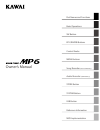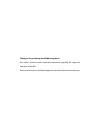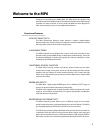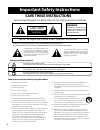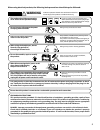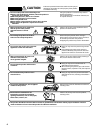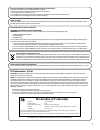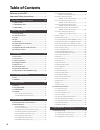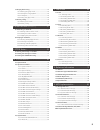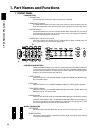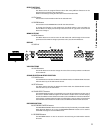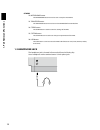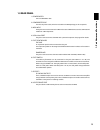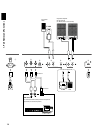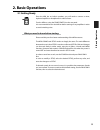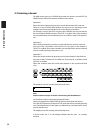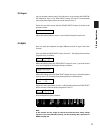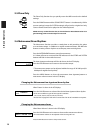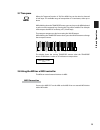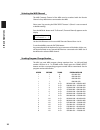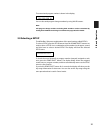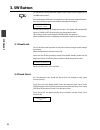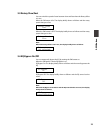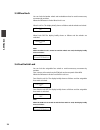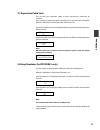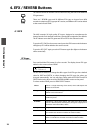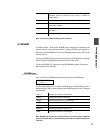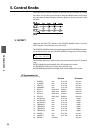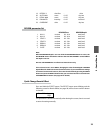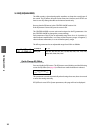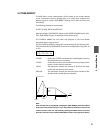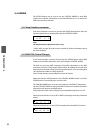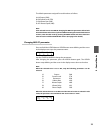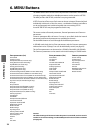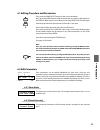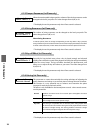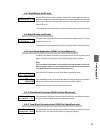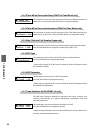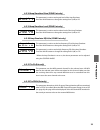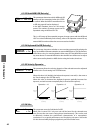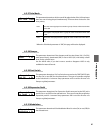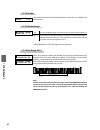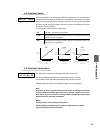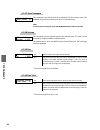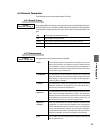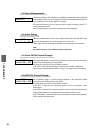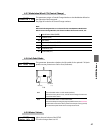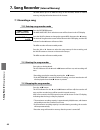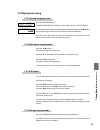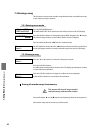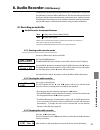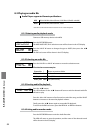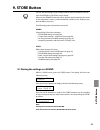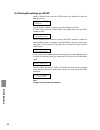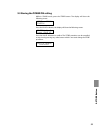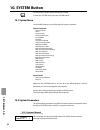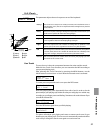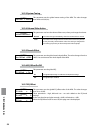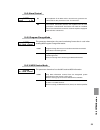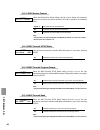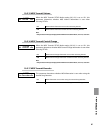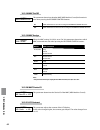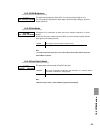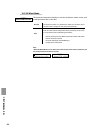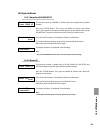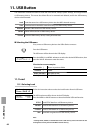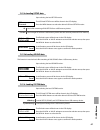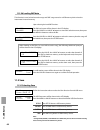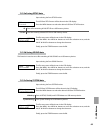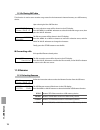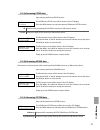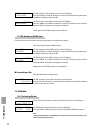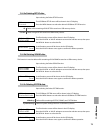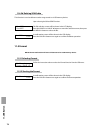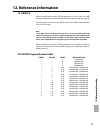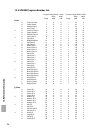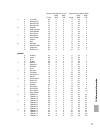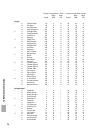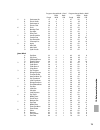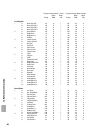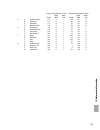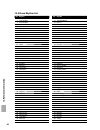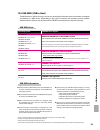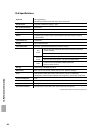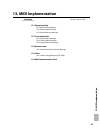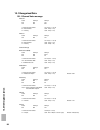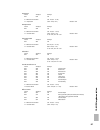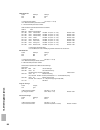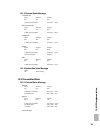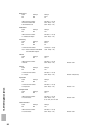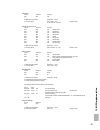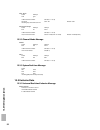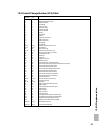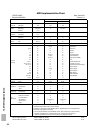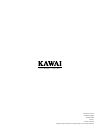- DL manuals
- Kawai
- Musical Instrument
- MP6
- Owner's Manual
Kawai MP6 Owner's Manual
Summary of MP6
Page 1
Part names and functions basic operations sw button efx/reverb buttons menu buttons control knobs song recorder (internal memory) audio recorder (usb memory) usb button reference information midi implementation store button system button owner’s manual.
Page 2
Thank you for purchasing this kawai stage piano. This owner’s manual contains important information regarding the usage and operation of the mp6. Please read all sections carefully, keeping this manual handy for future reference..
Page 3: Welcome To The Mp6
3 welcome to the mp6 thank you for purchasing the kawai mp6. The mp6 stage piano features 256 internal sounds of the highest quality. The mp6 can also be used as a midi master controller. On stage, at home, or in the studio, the mp6 has been designed to offer quick and easy access to many sophistica...
Page 4: Save These Instructions
4 important safety instructions denotes that care should be taken. The example instructs the user to take care not to allow fingers to be trapped. Denotes a prohibited operation. The example instructs that disassembly of the product is prohibited. Denotes an operation that should be carried out. The...
Page 5: Warning
5 warning indicates a potential hazard that could result in death or serious injury if the product is handled incorrectly. Do not insert or disconnect the power cord plug with wet hands. Doing so may cause electric shock. Grounding instructions this product must be grounded. If it should malfunction...
Page 6: Caution
6 doing so may cause the product to become deformed or fall over, resulting in breakdown or injury. Do not stand on the product or exert excessive force. Doing so may result in discoloration or deformation of the product. When cleaning the product, put a soft cloth in lukewarm water, squeeze it well...
Page 7: Declaration of Conformity
7 • the power supply cord or the plug has been damaged. • objects have fallen, or liquid has been spilled into the product. • the product has been exposed to rain. • the product does not appear to operate normally or exhibits a marked change in performance. • the product has been dropped, or the enc...
Page 8: Table of Contents
8 table of contents welcome to the mp6 .....................................................3 important safety instructions .................................4 1. Part names and functions ..........................10 1.1 front panel .......................................................................
Page 9
9 7.2 playing back a song ...................................................................... 49 7.2.1 entering song play mode ............................................... 49 7.2.2 starting the song playback ........................................... 49 7.2.3 a-b repeat .........................
Page 10: 1. Part Names and Functions
10 1 . P ar t n am es a nd f un ct io ns 1. Part names and functions 1.1 front panel fader section 1. Volume fader the volume fader controls the master volume level of the mp6. 2. Zone select buttons the zone select buttons are used to select one of the four zones for editing. Only one zone can be s...
Page 11
11 1. P ar t n am es a nd f un ct io ns effect buttons 11. Sw button this button turns the assigned function on or off. Many different functions can be assigned to this switch for your convenience. When in edit mode, pressing the sw button will exit from edit mode. 12. Efx button this button turns t...
Page 12
12 1 . P ar t n am es a nd f un ct io ns others 22. Metronome button the metronome button is used to start or stop the metronome. 23. Transpose button the transpose button is used to turn the transpose function on/off. 24. Store button the store button is used to store the settings of the mp6. 25. S...
Page 13
13 1. P ar t n am es a nd f un ct io ns 1.3 rear panel 1. Power switch turns the mp6 on or off. 2. Power receptacle connect the power cable, which is included in the mp6 package, to this receptacle. 3. Midi jacks these jacks are used to connect the mp6 with external midi devices such as a midi sound...
Page 14
14 1 . P ar t n am es a nd f un ct io ns c a b d e h f midi devices (ex. External sound module, external sequencer, keyboards, personal computers) terminal a terminal b foot switch (optional) expression pedal f-10h keyboard amplifier pa equipments (ex. Mixer, multi-track recorder) f-20 f-1 g.
Page 15: 2. Basic Operations
15 2. B as ic o pe ra ti on s 2. Basic operations 2.1 getting ready since the mp6 has no built-in speakers, you will need to connect a mixer, keyboard amplifier or headphones in order to listen. Turn the mp6 on, using the power switch on the rear panel. It is recommended to turn the mp6 on before tu...
Page 16
16 2. B as ic o pe ra ti on s 2.2 selecting a sound the mp6 always starts up in sound mode when the power is turned on. The sound button will be lit to indicate sound mode is active. Operation 1 select the sound category by pressing a sound select button in the top row. There are 3 rows of sound sel...
Page 17
17 2. B as ic o pe ra ti on s 2.3 layer let’s try layering another sound. Turn the zone 2 on by pressing the zone on/ off button for zone 2. The zone select button for zone 2 is automatically selected and the display shows the sound name for zone 2. Select the sound for zone 2 with the sound select ...
Page 18
18 2. B as ic o pe ra ti on s 2.5 piano only the piano only function lets you quickly return the mp6 sounds to the default settings. Press the piano button and the sound select button 1 simultaneously. All the current settings (except for system settings) will go back to original and only concert gr...
Page 19
19 2. B as ic o pe ra ti on s 2.7 transpose when the transpose function is “on” the mp6’s key can be raised or lowered in half steps. The available range of transposition is 24 semitones, either up or down. While holding down the transpose button, press any key on the mp6 keyboard to select a new tr...
Page 20
20 2. B as ic o pe ra ti on s selecting the midi channel the midi transmit channel of the mp6 must be matched with the receive channel of any midi devices connected to the mp6. Select zone 3 by pressing the zone select button 3. (zone 3 is set to external as default setting.) press the menu c button...
Page 21
21 2. B as ic o pe ra ti on s the transmitted program number is shown in the display. 3 001:000-000 01 you can also send program change numbers by using value buttons. Note: full program change numbers including bank numbers can be transmitted by setting them in menu and saving it as a setup. See pa...
Page 22: 3. Sw Button
22 3. S w b ut to n 3. Sw button the sw button is a programmable realtime switch which can be assigned to one of 8 different functions. Press and hold the sw button. The display shows the currently assigned function. Press the sw button again to exit without changing the function. Sw type/common 1:p...
Page 23
23 3. S w b ut to n 3.3 rotary slow/fast you can switch the speed of roter between slow and fast when the rotary effect is in use. When the sw button is lit: the display briefly shows as follows and the rotary speed changes to fast. Rotary speed fast when the sw button is off: the display briefly sh...
Page 24
24 3. S w b ut to n 3.5 wheel lock you can lock the bender wheel and modulation wheel to avoid unnecessary movement by accident. When the sw button is lit the wheel lock is on. Wheel lock on: the display briefly shows as follows and the wheels are locked. Wheel lock on wheel lock off: the display br...
Page 25
25 3. S w b ut to n 3.7 expression pedal lock you can lock the expression pedal to avoid unnecessary movement by accident. First, connect an expression pedal to the exp jack on the rear panel of the mp6. When the sw button is lit the expression pedal lock is on. Expression pedal lock on: the display...
Page 26: 4. Efx / Reverb Buttons
26 4. E fx /r ev er b b ut to ns 4. Efx / reverb buttons the internal sounds of the mp6 can be enhanced using the built in reverb and efx generators. There are 7 reverb types and 23 different efx types to choose from. Mp6 contains 4 variations of efx type per int section, and different efx can be ad...
Page 27
27 4. E fx /r ev er b b ut to ns rotary 1/2 the rotary effect simulates the sound of the rotary speaker cabinet commonly used with electronic organs. Rotary 2 includes an overdrive effect. Auto wah auto wah creates an automatic filter sweep at the attack of each note. Pedal wah pedal wah creates a f...
Page 28: 5. Control Knobs
28 5. C on tr ol k no bs 5. Control knobs select the function with the buttons on the left and use the knobs to change the values. You can also move the cursor with the menu buttons and change the value with the value buttons while the display is showing control knobs function. 5.1 effect make sure ...
Page 29
29 5. C on tr ol k no bs 19. Rotary 2 slow/fast - drive 20. Auto wah sense 0 -127 dry/wet 21. Pedal wah sense 0 -127 dry/wet 22. Enhancer intensity 0 -127 wet level 23. Overdrive drive 0 -127 dry/wet reverb parameter list reverb time reverb depth 1. Hall 1 rev.Time 0.3 - 8.0s send level 2. Hall 2 re...
Page 30
30 5. C on tr ol k no bs 5.2 eq (equalizer) the mp6 contains a three-band graphic equalizer to shape the overall tone of the sound. The eq affects all zones at the same time. However, each setup can have its own eq setting that affects the internal sounds only. Be sure that the eq button in the cont...
Page 31
31 5. C on tr ol k no bs 5.3 tone modify the mp6 allows certain characteristics of the sounds to be custom tailored to suit a particular musical or playing style, or to create many variations and different types of sounds. Tone modify settings can be done for each zone individually. The following pa...
Page 32
32 5. C on tr ol k no bs 5.4 assign the assign button can be used to set the control knobs to send midi continuous controller information to external midi devices, or to control the mp6’s amp simulator function. 5.4.1 amp simulator parameter if the amp simulator is turned on, pressing the assign but...
Page 33
33 5. C on tr ol k no bs the default parameters assigned for each knob are as follows. A: #10 panpot (pan) b: #70 sustain level (stn) c: #76 vibrato rate (vbr) d: #77 vibrato depth (vbd) note: if the selected zone is set to both, changing the midi cc# parameters affects both internal and external se...
Page 34: 6. Menu Buttons
34 6. M en u b ut to ns 6. Menu buttons the menu buttons allow access to the edit parameters in the mp6. This collection of settings together with other editable parameters can be stored as a setup. The mp6 provides 256 setups, and all are user programmable. A setup consists of four zones. Each zone...
Page 35
35 6. M en u b ut to ns 6.1 editing procedure and parameters first, press the zone select button for the zone to be edited. Next, press the menu buttons until the parameter you want to edit appears in the display. When a zone is set as both, pressing the zone select button again will switch the menu...
Page 36
36 6. M en u b ut to ns 6.2.3 damper resonance (int piano only) when the sustain pedal is depressed, the volume of the whole resonance can be changed to the level you prefer. The value changes from 0 (off) to 10. * the display shows this parameter only when piano sound is selected. 6.2.4 string reso...
Page 37
37 6. M en u b ut to ns 6.2.7 keyoff noise (int ep only) vintage electric pianos often produce a distinctive sound when the keys are released. The mp6 simulates this characteristic, and the keyoff noise parameter allows you to adjust the volume of the sound to your taste. The value changes from 0 (o...
Page 38
38 6. M en u b ut to ns 6.2.12 tone wheel percussion decay (zone1 int tone wheel only) this parameter is used to set the decay speed of the tone wheel percussion to either slow or fast. Press the value buttons to change the setting. 6.2.13 tone wheel percussion harmonics (zone1 int tone wheel only) ...
Page 39
39 6. M en u b ut to ns 6.2.18 amp simulator drive (zone1 int only) this parameter is used to set the gain level of the amp simulator. Press the value buttons to change the setting from 0 (off) to 127. 6.2.19 amp simulator level (zone1 int only) this parameter is used to set the volume level of the ...
Page 40
40 6. M en u b ut to ns 6.2.23 bank msb/lsb (ext only) this parameter determines which msb and lsb number will be transmitted when this setup is recalled. When the midi transmit bank is set to off, this page will not be displayed. In the midi standard, there are 128 storage spaces. The number of sto...
Page 41
41 6. M en u b ut to ns 6.2.27 solo mode this parameter determines which note will be played when solo is on and more than one note is being played simultaneously. There are three choices for solo note priority. Last the most recently played note within a group of notes will be heard when solo is on...
Page 42
42 6. M en u b ut to ns 6.2.32 bender this parameter determines if the bender wheel is active (on) or not (off) for the selected zone. 6.2.33 bender range int this sets the bender range in semitone steps. The value changes from 0 to 7. Ext this is used to transmit bender range information to externa...
Page 43
43 6. M en u b ut to ns 6.2.35 velocity switch velocity switching is an extremely useful and creative tool for customizing a performance. Using velocity switching, it is possible to have either one sound switch to another sound at a set velocity, or even for a second sound to be added in once a cert...
Page 44
44 6. M en u b ut to ns 6.2.37 zone transpose this parameter sets the amount of transposition for the selected zone. The available range is three octaves up or down (+/-36 semitones). Note: to set the master transpose, press the transpose button and set the value. 6.2.38 volume this parameter sets t...
Page 45
45 6. M en u b ut to ns 6.3 common parameters the following common parameters affect all zones. 6.3.1 stretch tuning the hearing ability of a human is uneven and is not accurate with high frequency and low frequency as it is with the middle range. The tuning of an acoustic piano is stretched to comp...
Page 46
46 6. M en u b ut to ns 6.3.3 key of temperament limitless modulation of the key became available only after the invention of equal temperament. When we use a temperament other than equal temperament, we must carefully choose the key signature to play in. For example, if the song you are going to pl...
Page 47
47 6. M en u b ut to ns 6.3.7 modulation wheel cc# (control change) this parameter assigns a control change number to the modulation wheel on the right side of the front panel. See page 93 for the list of control change numbers. Note: when the following numbers are selected for the footsw,exp or mod...
Page 48: 7. Song Recorder
48 7. S on g r ec or de r (in te rn al m em or y) 7. Song recorder (internal memory) the mp6 allows up to 10 different songs to be recorded, stored in internal memory, and played back at the touch of a button. 7.1 recording a song 7.1.1 entering song recorder mode press the recorder button. The midi...
Page 49
49 7. S on g r ec or de r (in te rn al m em or y) 7.2 playing back a song 7.2.1 entering song play mode press the recorder button. The midi/audio rec/play selection screen will be shown in the lcd display. Press the value d button to change the type to midi, then press the f/ button. The internal s...
Page 50
50 7. S on g r ec or de r (in te rn al m em or y) 7.3 erasing a song this function is used to erase recorder songs that have been recorded incorrectly, or are simply no longer required. 7.3.1 entering erase mode press the recorder button. The midi/audio rec/play selection screen will be shown in the...
Page 51: 8. Audio Recorder
51 8. A ud io r ec or de r (u sb m em or y) 8. Audio recorder (usb memory) the mp6 is also capable of recording performances as digital audio - saving data to a usb memory device in mp3 or wav format. This function allows professional quality recordings to be produced directly on the instrument - wi...
Page 52
52 8. A ud io r ec or de r (u sb m em or y) 8.2 playing an audio file audio player supported format specifications mp3 32/44.1/48 khz, mono/stereo, 8-320 kbit/s (fixed & variable) wav 32/44.1/48 khz, mono/stereo, 16 bit * usb devices should be formatted to use the ‘fat’ or ‘fat32’ filesystems. 8.2.1...
Page 53: 9. Store Button
53 9. S to re b ut to n 9. Store button you can save the changes of the settings made as either a sound or a setup. Up to 256 sounds or 256 setups can be stored. Moreover, the power on function allows preferred panel setting to be stored in the instrument's memory, and automatically recalled as the ...
Page 54
54 9. S to re b ut to n 9.2 storing the settings as a setup while in sound mode, press the store button. The display will show the following screen: sound> press the menu c button to select to store the settings as a setup. In setup mode, press the store button. The display will show the setup numbe...
Page 55
55 9. S to re b ut to n 9.3 storing the power on setting while in sound mode, press the store button. The display will show the following screen: sound> press the value d button, the display will show the following screen: poweron sure? Press value up press the value c button to confirm. The store p...
Page 56: 10. System Button
56 10 . S ys te m b ut to n 10. System button use this mode to set the system parameters of mp6. To enter the system mode, press the system button. 10.1 system menu use the menu buttons to scroll through the system parameters. System parameter system channel touch system tuning volume slider action ...
Page 57
57 10 . S ys te m b ut to n 10.2.2 touch this parameter adjusts the touch response curve of the keyboard. Heavy+ this curve has a steep rise as velocity increases, and a shallower curve at low velocities. (see 1) this curve requires the most striking force to produce a loud volume. Heavy this curve ...
Page 58
58 10 . S ys te m b ut to n 10.2.3 system tuning this parameter sets the global master tuning of the mp6. The value changes from 427.0 to 453.0 (hz). 10.2.4 volume slider action this parameter sets how the volume sliders react, when you change the volume. Normal the value changes immediately, when t...
Page 59
59 10 . S ys te m b ut to n 10.2.8 local control on the keyboard of the mp6 and the internal tone generators are connected. Set this parameter to “on” for normal use. Off the internal connection between the keyboard and the tone generators is switched off. This feature will avoid the “doubled sound”...
Page 60
60 10 . S ys te m b ut to n 10.2.11 midi receive channel when the midi receive mode setting (10.2.10) is set to ‘multi’, this parameter determines whether the receive channel is on, off, or specific to an individual zone. Zone1-4 send midi data to specified zone. On specified channel will receive mi...
Page 61
61 10 . S ys te m b ut to n 10.2.15 midi transmit volume when the midi transmit setup mode setting (10.2.12) is set to ‘on’, this parameter determines whether midi volume information is sent when selecting setups. On midi volume information is sent when selecting setups. Off midi volume information ...
Page 62
62 10 . S ys te m b ut to n 10.2.18 mmc on/off this parameter determines whether mmc (midi machine control) information is sent when pressing the recorder control buttons. On mmc information is sent when using the recorder control buttons. Off mmc information is not sent when using the recorder cont...
Page 63
63 10 . S ys te m b ut to n 10.2.22 led brightness this adjusts the brightness of the leds. You can choose from high or low. The low setting is designed for dark stages, while the high setting is good for bright ambience. 10.2.23 out mode sometimes it is convenient to have two mono outputs instead o...
Page 64
64 10 . S ys te m b ut to n 10.2.25 wheel mode this parameter determines whether or not the modulation wheel can be used to edit parameters like a value dial. Normal: the wheel functions as a performance wheel and controls the cc controller that is assigned in the setup menu (default). Edit: the whe...
Page 65
65 10 . S ys te m b ut to n 10.3 system reset 10.3.1 reset one sound/setup this function resets one sound or setup back to the original factory default settings. Press the system button. Then press the menu d button until “reset x-x-x” (x-x-x stands for the setup number) appears on the display. Now ...
Page 66: 11. Usb Button
66 11 . U sb b ut to n 11. Usb button the usb button contains functions to load and save sounds, setups, system settings, and songs from/to a usb memory device. This menu also allows files to be renamed and deleted, and for the usb memory device to be formatted. Load load data stored on a usb memory...
Page 67
67 11 . U sb b ut to n 11.1.2a loading setup data upon selecting the load setup function: the usb load setup menu will be shown in the lcd display. Press the menu buttons to select the desired usb load setup function. All load a file containing all 256 setups from a usb memory device. Current load a...
Page 68
68 11 . U sb b ut to n 11.1.2d loading smf data this function is used to load recorder songs and smf songs stored on a usb memory device into the instrument’s internal memory. Upon selecting the load smf function: the file load screen will be shown in the lcd display. Press the value c or value d bu...
Page 69
69 11 . U sb b ut to n 11.2.2a saving setup data upon selecting the save setup function: the usb save setup menu will be shown in the lcd display. Press the menu buttons to select the desired usb save setup function. All save a file containing all 256 setups to a usb memory device. Current save the ...
Page 70
70 11 . U sb b ut to n 11.2.2d saving smf data this function is used to save recorder songs stored in the instrument’s internal memory to a usb memory device. Upon selecting the save smf function: the song selection screen will be shown in the lcd display. Press the menu c or menu d buttons to selec...
Page 71
71 11 . U sb b ut to n 11.3.2a renaming setup data upon selecting the rename setup function: the usb rename setup menu will be shown in the lcd display. Press the menu buttons to select the desired usb rename setup function. All rename a file containing all 256 setups stored on a usb memory device. ...
Page 72
72 11 . U sb b ut to n the file selection screen will be shown in the lcd display. Press the value c or value d buttons to move the selection arrow, then press the menu c button to select the file. The file rename screen will be shown in the lcd display. Press the menu c or menu d buttons to move th...
Page 73
73 11 . U sb b ut to n 11.4.2a deleting setup data upon selecting the delete setup function: the usb delete setup menu will be shown in the lcd display. Press the menu buttons to select the desired usb delete setup function. All delete a file containing all 256 setups stored on a usb memory device. ...
Page 74
74 11 . U sb b ut to n 11.4.2d deleting song data this function is used to delete recorder songs stored on a usb memory device. Upon selecting the delete song function: the file selection screen will be shown in the lcd display. Press the value c or value d buttons to move the selection arrow, then ...
Page 75: 12. Reference Information
75 12 . R ef er en ce in fo rm at io n 12. Reference information 12.1 midi in when the midi receive mode system parameter is set to ‘panel’, the mp6 receives the midi information coming in the system channel only. (see page 56) for changing the internal sounds via midi, refer to the sound program nu...
Page 76
76 12 . R ef er en ce in fo rm at io n 12.3 sound program number list program change mode = panel program change mode = multi bank bank bank bank prog# msb lsb prog# msb lsb piano 1 a concert grand 1 0 0 1 121 0 b studio grand 2 0 0 1 121 1 c mellow grand 3 0 0 1 121 2 d jazz grand 4 0 0 1 95 8 2 a ...
Page 77
77 12 . R ef er en ce in fo rm at io n program change mode = panel program change mode = multi bank bank bank bank prog# msb lsb prog# msb lsb 5 a crystal ep 49 0 0 6 95 1 b new age ep 50 0 0 6 95 2 c new age ep2 51 0 0 6 95 3 d new age ep3 52 0 0 6 95 4 6 a clavinet 53 0 0 8 121 0 b synth clavinet ...
Page 78
78 12 . R ef er en ce in fo rm at io n program change mode = panel program change mode = multi bank bank bank bank prog# msb lsb prog# msb lsb organ 1 a church organ 97 0 0 20 121 0 b full pipes 98 0 0 20 95 9 c full ensemble 99 0 0 21 95 10 d church organ 2 100 0 0 20 121 1 2 a principlechoir 101 0...
Page 79
79 12 . R ef er en ce in fo rm at io n program change mode = panel program change mode = multi bank bank bank bank prog# msb lsb prog# msb lsb 5 a passionate vln 17 0 1 41 121 0 b classic violin 18 0 1 41 95 3 c passionate vc 19 0 1 43 121 0 d classic cello 20 0 1 43 95 4 6 a choir 21 0 1 53 121 0 b...
Page 80
80 12 . R ef er en ce in fo rm at io n program change mode = panel program change mode = multi bank bank bank bank prog# msb lsb prog# msb lsb pad & synth 1 a new age pad 65 0 1 89 121 0 b new age pad 2 66 0 1 89 95 1 c new age pad 3 67 0 1 89 95 2 d new age pad 4 68 0 1 89 95 3 2 a atmosphere 69 0 ...
Page 81
81 12 . R ef er en ce in fo rm at io n program change mode = panel program change mode = multi bank bank bank bank prog# msb lsb prog# msb lsb 5 a rhythm guitar 113 0 1 28 121 0 b overdrive 114 0 1 30 121 0 c distortion 115 0 1 31 121 0 d muted electric 116 0 1 29 121 0 6 a pedal steel 117 0 1 27 12...
Page 82
82 12 . R ef er en ce in fo rm at io n 12.4 drum rhythm list no. Rhythm no. Rhythm 1 funk shuffle 1 51 tripletr&bballad 2 funk shuffle 2 52 8 beat 1 3 hip hop 1 53 8 beat 2 4 hip hop 2 54 smooth beat 5 hip hop 3 55 pop 1 6 hip hop 4 56 pop 2 7 16 shuffle 1 57 ride beat 1 8 16 shuffle 2 58 ride beat ...
Page 83
83 12 . R ef er en ce in fo rm at io n 12.5 usb midi (usb to host) the mp6 features a ‘usb to host’ type connector, allowing the instrument to be connected to a computer and utilised as a midi device. Depending on the type of computer and operating system installed, additional driver software may be...
Page 84
84 12 . R ef er en ce in fo rm at io n 12.6 specifications keyboard 88 weighted keys responsive hammer action with ivory touch and let-off sound source progressive harmonic imaging™ (phi) no. Of internal sounds 256 sounds no. Of zones 4 zones polyphony max. 192 notes effects 7 reverb types, 23 effec...
Page 85: 13. Midi Implementation
85 13 . M id i i m pl em en ta ti on 13. Midi implementation contents 13.1 recognized data 13.1.1 channel voice message 13.1.2 channel mode message 13.1.3 system real time message 13.2 transmitted data 13.2.1 channel voice message 13.2.2 channel mode message 13.2.3 system real time message 13.3 excl...
Page 86
86 13 . M id i i m pl em en ta ti on 13.1 recognized data 13.1.1 channel voice message note off status 2nd byte 3rd byte 8nh kkh vvh 9nh kkh 00h n = midi channel number : 0h - fh (ch.1 ~ ch.16) kk = note number : 00h - 7fh (0 ~ 127) vv = velocity : 00h - 7fh (0 ~ 127) note on status 2nd byte 3rd byt...
Page 87
87 13 . M id i i m pl em en ta ti on expression status 2nd byte 3rd byte bnh 0bh vvh n = midi channel number : 0h - fh (ch.1 - ch.16) vv = expression : 00h - 7fh (0 - 127) default = 7fh damper pedal status 2nd byte 3rd byte bnh 40h vvh n = midi channel number : 0h - fh (ch.1 ~ ch.16) vv = control va...
Page 88
88 13 . M id i i m pl em en ta ti on nrpn msb/lsb status 2nd byte 3rd byte bnh 63h mmh bnh 62h llh n = midi channel number : 0h - fh (ch.1 ~ ch.16) mm = msb of the nrpn parameter number ll = lsb of the nrpn parameter number nrpn numbers implemented in mp6 are as follows nrpn # data msb lsb msb funct...
Page 89
89 13 . M id i i m pl em en ta ti on 13.1.2 channel mode message all sound off status 2nd byte 3rd byte bnh 78h 00h n=midi channel number :0h-fh(ch.1 ~ ch.16) reset all controller status 2nd byte 3rd byte bnh 79h 00h n=midi channel number :0h-fh(ch.1 ~ ch.16) all note off status 2nd byte 3rd byte bn...
Page 90
90 13 . M id i i m pl em en ta ti on bank select status 2nd byte 3rd byte bnh 00h mmh bnh 20h llh n=midi channel number :0h-fh(ch.1 ~ ch.16) mm=bank number msb :00h - 7fh(0 ~ 127) ll=bank number lsb :00h - 7fh(0 ~ 127) modulation status 2nd byte 3rd byte bnh 01h vvh n=midi channel number :0h-fh(ch.1...
Page 91
91 13 . M id i i m pl em en ta ti on soft pedal status 2nd byte 3rd byte bnh 43h vvh n=midi channel number :0h-fh(ch.1 ~ ch.16) vv=control value :00h - 7fh(0 ~ 127) default = 00h 0 - 63 =off, 64 - 127=on sound controllers #1-9 status 2nd byte 3rd byte bnh 46h vvh sustain level bnh 47h vvh resonance ...
Page 92
92 13 . M id i i m pl em en ta ti on after touch status 2nd byte dnh pph n=midi channel number :0h-fh(ch.1 ~ ch.16) pp=value :00h - 7fh default = 00h *sending only when exp cc#=aft pitch bend change status 2nd byte 3rd byte enh llh mmh n=midi channel number :0h-fh(ch.1 ~ ch.16) mm,ll=pitch bend valu...
Page 93
93 13 . M id i i m pl em en ta ti on 13.4 control change number (cc#) table control number control function decimal hex 0 0 bank select (msb) 1 1 modulation wheel or lever 2 2 breath controller 3 3 (undefined) 4 4 foot controller 5 5 portament time 6 6 data entry (msb) 7 7 channel volume 8 8 balance...
Page 94
94 13 . M id i i m pl em en ta ti on midi implementation chart [stage piano] date: june 2010 model: kawai mp6 version: 1.0 function transmit receive remarks multi off(*5) multi on basic default 1-16 1-16 1-16 channel changed 1-16 1-16 1-16 default 3 3 3 mode messages 3, 4 (m=1) x 3, 4 (m=1) altered ...
Page 96
Mp6 owner’s manual kmsz-0029 : 816868 om1041e-s1008 version 1 printed in indonesia copyright © 2010 kawai musical instruments mfg. Co.,ltd. All rights reserved..