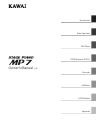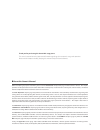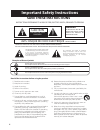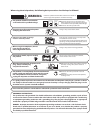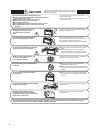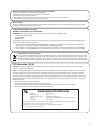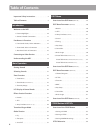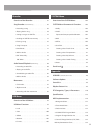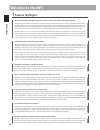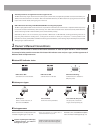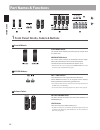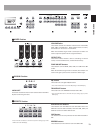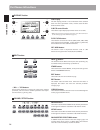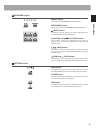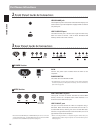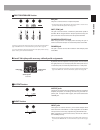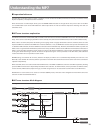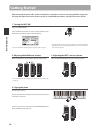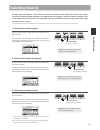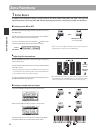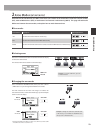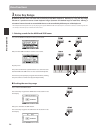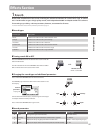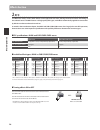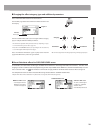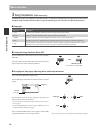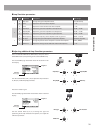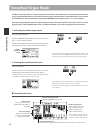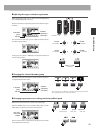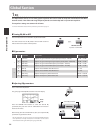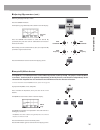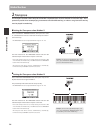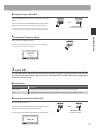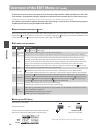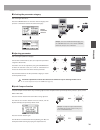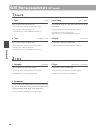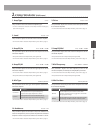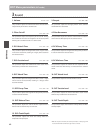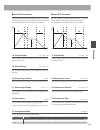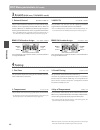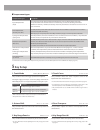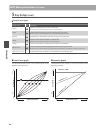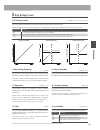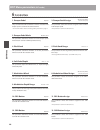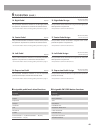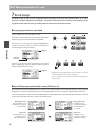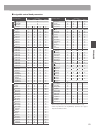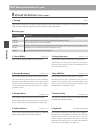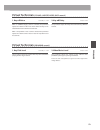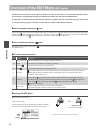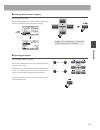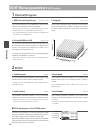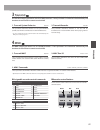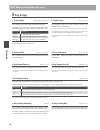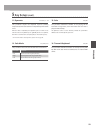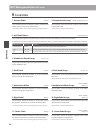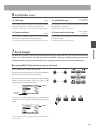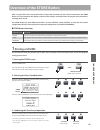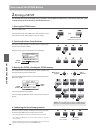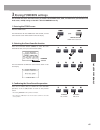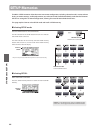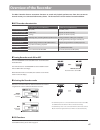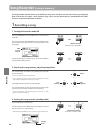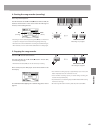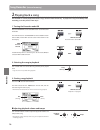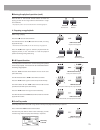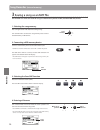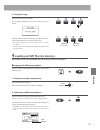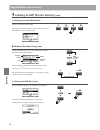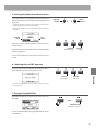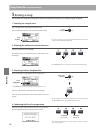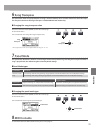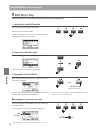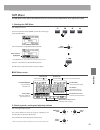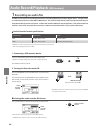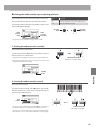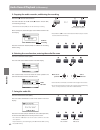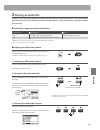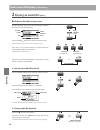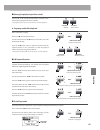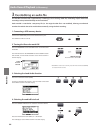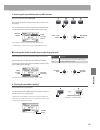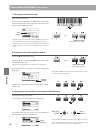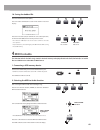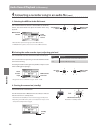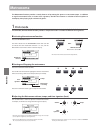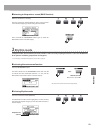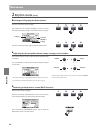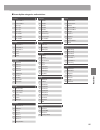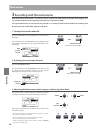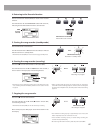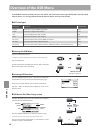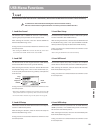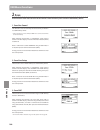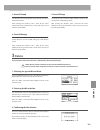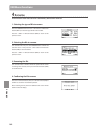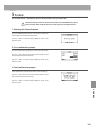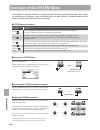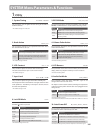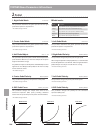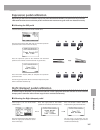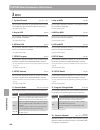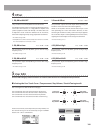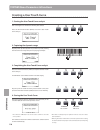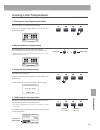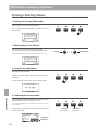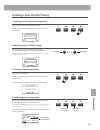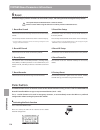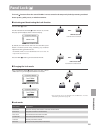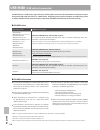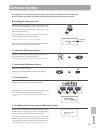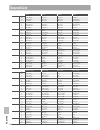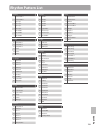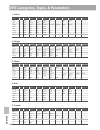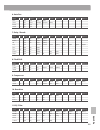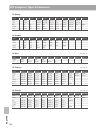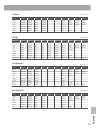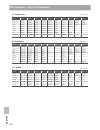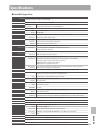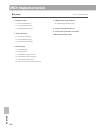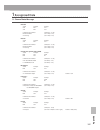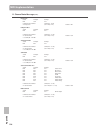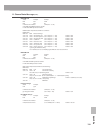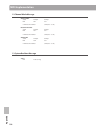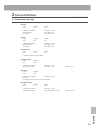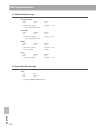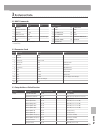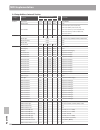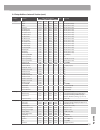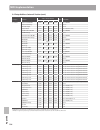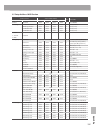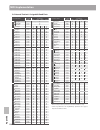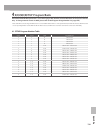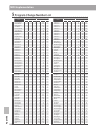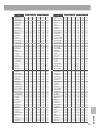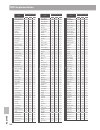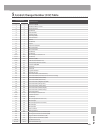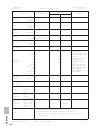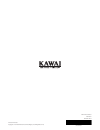- DL manuals
- Kawai
- Musical Instrument
- MP7
- Owner's Manual
Kawai MP7 Owner's Manual
Summary of MP7
Page 1
Introduction recorder appendix system menu usb menu store button & setups edit menu main operation owner’s manual v1.02.
Page 3
Thank you for purchasing this kawai mp7 stage piano. This owner’s manual contains important information regarding the instrument’s usage and operation. Please read all chapters carefully, keeping this manual handy for future reference. Aboutthisowner’smanual before attempting to play this instrument...
Page 4: Save These Instructions
Important safety instructions denotes that care should be taken. The example instructs the user to take care not to allow fingers to be trapped. Denotes a prohibited operation. The example instructs that disassembly of the product is prohibited. Denotes an operation that should be carried out. The e...
Page 5: Warning
Warning indicates a potential hazard that could result in death or serious injury if the product is handled incorrectly. Do not insert or disconnect the power cord plug with wet hands. Doing so may cause electric shock. Grounding instructions this product must be grounded. If it should malfunction o...
Page 6: Caution
doing so may cause the product to become deformed or fall over, resulting in breakdown or injury. Do not stand on the product or exert excessive force. doing so may result in discoloration or deformation of the product. when cleaning the product, put a soft cloth in lukewarm water, squeeze it ...
Page 7: Declaration Of Conformity
7 the product should be serviced by qualified service personnel when: • the power supply cord or the plug has been damaged. • objects have fallen, or liquid has been spilled into the product. • the product has been exposed to rain. • the product does not appear to operate normally or exhibits a mark...
Page 8: Tableofcontents
Important safety instructions . . . . . . . . . . . . . . . . . . . 4 table of contents . . . . . . . . . . . . . . . . . . . . . . . . . . . . . . . . 8 introduction welcome to the mp7 . . . . . . . . . . . . . . . . . . . . . . . . . . . 10 1. Feature highlights . . . . . . . . . . . . . . . . . ....
Page 9: Tableofcontents
Recorder overview of the recorder . . . . . . . . . . . . . . . . . . . . . . 67 song recorder (internal memory) . . . . . . . . . . . . . . . . . . . . 68 1. Recording a song . . . . . . . . . . . . . . . . . . . . . . . . . . . . . . . 68 2. Playing back a song . . . . . . . . . . . . . . . . . . ...
Page 10: Feature Highlights
10 in tr od uc ti on 1 feature highlights ‘responsivehammer2’weighted-keyaction,withivorytouchkeysurfacesandlet-offsimulation the mp7’s responsive hammer 2 (rh2) keyboard action recreates the distinctive touch of an acoustic grand piano, with its realistic movement and accurate 3-sensor technology p...
Page 11: Welcometothemp7
11 in tr od uc ti on welcometothemp7 256setupmemories:enoughforthebusieststagemusician the mp7 allows every single customised sound, knob position, fader level, and adjustable parameter to be stored in memory as a setup, and recalled at the touch of a button. With over 250 setup memories, the mp7 is...
Page 12: Partnames&functions
12 in tr od uc ti on 1 front panel: knobs, faders & buttons controlwheels pitchbendwheel this control wheel smoothly bends the pitch up or down from its current value. Modulationwheel this control wheel controls the modulation (vibrato) depth. Moving the wheel forward increases the vibrato depth. Th...
Page 13: Partnames&functions
1 in tr od uc ti on mixersection volumefaders these faders control the individual volume levels of the main, sub1, sub2, and sub3 zones. When multiple zones are active, these faders can be used as an audio mixer. When the tonewheel organ mode is selected, these faders are used to adjust the position...
Page 14: Partnames&functions
1 in tr od uc ti on partnames&functions displaysection lcddisplay the lcd display provides a visual indication of the selected zone and sound, parameter values, and the status of other functions when active. A/b/c/dcontrolknobs these knobs adjust displayed parameter values in real-time. * edit menu ...
Page 15: Partnames&functions
1 in tr od uc ti on recordersection on/offbutton this button turns the recorder section on or off. Metronomebutton this button activates the metronome or rhythm patterns. (reset)button this button resets the mp7’s song recorder, rewinding songs and mp3/wav/smf files to the beginning. (record)and (pl...
Page 16: Partnames&functions
1 in tr od uc ti on 2 front panel: jacks & connectors headphonejack the headphone jack is located at the left end of the key slip and used to connect a pair of headphones equipped with a standard 1/4” phone jack. Usbtodeviceport the usb to device port is located at the right end of the key block and...
Page 17: Partnames&functions
17 in tr od uc ti on footcontrollersection expjack this jack is used to connect an expression pedal. * for information about calibrating the expression pedal to ensure correct operation with the mp7, please refer to page 107. Soft(fsw)jack this jack is used to connect a momentary foot switch pedal t...
Page 18: Connectingtootherdevices
1 in tr od uc ti on connectingtootherdevices control external midi devices, or connect to a computer with a midi interface. Connect to a computer to exchange midi data and use daw software. Connect the f-30 triple pedal unit accessory. Usb type ‘a’ usb type ‘b’ connect an expression pedal. Connect t...
Page 19: Understandingthemp7
1 in tr od uc ti on understandingthemp7 preparationbeforeuse the mp7 does not feature built-in speakers. Therefore, in order to listen to the mp7, it will first be necessary to connect a mixer, keyboard amplifier, or headphones to the instrument. Once connected to an audio output device, press the p...
Page 20: Gettingstarted
20 m ai n o pe ra ti on gettingstarted after connecting the power cable, speakers/headphones, and pedals, it’s time to start playing the mp7 stage piano. This page will explain how to turn on the instrument, set the main zone volume, and adjust the master volume. 1.Turningthemp7on press the power sw...
Page 21: Selectingsounds
21 m ai n o pe ra ti on the mp7 stage piano features a wide selection of realistic instrument sounds suitable for various musical styles sounds are arranged into eight categories, with eight further sub-categories, and four variations, providing a total of 2 different instrument sounds. For a comple...
Page 22: Zone Basics
22 m ai n o pe ra ti on 1 zone basics as noted in the introduction chapter, the mp7 features four zones: main, sub1, sub2, and sub. This page will explain the process for turning zones on and off, adjusting zone volumes, and creating a simple two zone layer. Turningazoneonoroff press the button corr...
Page 23: Zonefunctions
2 m ai n o pe ra ti on zonefunctions 2 zone modes ( int / ext / both ) also noted in the introduction, the mp7’s four zones can each be set to control the instrument’s internal sounds (int), external midi devices (ext), or both internal and external simultaneously (both). This page will outline the ...
Page 24: Zone Key Range
2 m ai n o pe ra ti on zone key range by default, the four zones will each utilise all -key of the mp7’s keyboard. However, by using the key range function it is possible to create custom keyboard ranges (between two defined keys) for each zone, allowing a selection of internal sounds or external mi...
Page 25: Zonefunctions
2 m ai n o pe ra ti on 2.Settingthemainzonekeyrange press and hold the main button, then press the desired low key, followed by the desired high key for the zone. The names of the pressed low and high keys will be shown in the lcd display, and will become the new key range for the main zone. Lowkey:...
Page 26: Lcddisplay&controlknobs
2 m ai n o pe ra ti on in regular play mode the lcd display provides a visual indication of the selected zone and sound, and the values of the four real-time control knobs (a, b, c, and d). The function of each knob can be assigned to control any parameter in the edit menu, allowing frequently used ...
Page 27: Effectssection
27 m ai n o pe ra ti on effectssection 1 reverb reverb adds reverberation to the sound, simulating the acoustic environment of a recital room, stage, or concert hall. The mp7 offers types of high quality reverb, with independent on/off and depth controls for each zone. The reverb type, pre-delay, an...
Page 28: Efx
2 m ai n o pe ra ti on 2 efx in addition to reverb, various other effects can be applied to each zone, altering the tonal character and feeling of the selected sound. The mp7 features 12 high quality efx types, with effects automatically applied to some sounds by default in order to enhance their re...
Page 29: Effectssection
2 m ai n o pe ra ti on changingtheeffectcategory,typeandadditionalparameters press and hold the efx button for the desired zone. The first efx page of the zone’s edit menu will be shown in the lcd display. Page1/2 arrow: next page turn the control knobs (a, b, c, d) to change the effect category, ty...
Page 30: Amp Simulator
0 m ai n o pe ra ti on amp simulator (main zone only) the tonal character of an amplifier or speaker cabinet is an important component of vintage electric piano sounds. The mp7’s amp simulator function features typical amplifier types and a selection of adjustable parameters. amptypes amp type des...
Page 31: Effectssection
1 m ai n o pe ra ti on effectssection ampsimulatorparameters page knob parameter description value range 1 a amp type changes the type of amplifier model. [see table above] b drive adjusts the drive level of the amplifier. 0 ~ 127 c level adjusts the overall volume level of the amplifier. 0 ~ 127 ...
Page 32: Tonewheelorganmode
2 m ai n o pe ra ti on the mp7’s tonewheel mode is a special function that transforms the instrument into a vintage electromechanical organ, complete with drawbar, percussion, and slow/fast rotary speaker controls. Tonewheel mode is only available for the main zone, and activated when selecting the ...
Page 33: Tonewheelorganmode
M ai n o pe ra ti on adjustingtheorgan’sdrawbarregistration while the tonewheel edit screen is shown in the lcd display, and the 16’ drawbar group tab is selected: use the zone faders to adjust the position of the first four organ drawbars. 16’drawbar group selected drawbars adjustedby zonefaders tu...
Page 34: Globalsection
M ai n o pe ra ti on 1 eq the eq function consists of a -band graphic equaliser that can be used to shape the overall tone of the mp7’s internal sounds. Two of the mid-range frequency bands can also be adjusted as a parametric equaliser. The equaliser settings are common for all zones. * for more in...
Page 35: Globalsection
M ai n o pe ra ti on globalsection adjustingeqparameters(cont.) while the gain page of the eq is shown: press the cursor button. The frequency page of the eq will be shown in the lcd display. Previous page press the cursor buttons to select the desired eq parameter, then press the +/yes or -/no...
Page 36: Transpose
M ai n o pe ra ti on 2 transpose the transpose function allows the pitch of the mp7’s keyboard to be raised or lowered in semi-tone steps. This is particularly useful when accompanying instruments tuned for different keys, or when a song learned in one key must be played in another key. Settingthetr...
Page 37: Globalsection
7 m ai n o pe ra ti on globalsection turningtransposeonoroff press the transpose button to turn the transpose function on or off. The led indicator for the transpose button will turn on or off to indicate the current status of the transpose function. * the previous transpose setting will be remember...
Page 38: Overviewoftheeditmenu
Ed it m en u overviewoftheeditmenu (intmode) the edit menu contains various parameters that can be used to adjust the mp7's main and sub zones in int mode. The parameters are grouped by category, allowing close control over the instrument with just a few button presses. * the edit menu can also be u...
Page 39: Overviewoftheeditmenu
Ed it m en u overviewoftheeditmenu (intmode) selectingtheparametercategory after entering the edit menu: press the cursor buttons to select the desired category, then press the +/yes button to enter the selected category. Virtual technician selected adjustingparameters after selecting the parameter ...
Page 40: Editmenuparameters
0 ed it m en u editmenuparameters (intmode) 1 reverb 1.Type this parameter selects the reverb type. * for more information about reverb, please refer to page 27. * this parameter is common for all four zones. * this parameter is not stored to sound but to setup only. 2.Predelay this parameter adjust...
Page 41: Editmenuparameters
1 ed it m en u editmenuparameters (intmode) 2 .2 amp simulator (main zone) 1.Amptype this parameter selects the simulated amplifier type. * for more information about the various amp simulator model types, please refer to page 30. 2.Drive this parameter adjusts the amount of overdrive produced by th...
Page 42: Editmenuparameters
2 ed it m en u editmenuparameters (intmode) sound 1.Volume this parameter adjusts the volume level of the selected sound independently of the zone’s volume fader. 2.Panpot this parameter adjusts the left/right position of the selected sound within the stereo field. 3.Filtercut-off this parameter adj...
Page 43: Editmenuparameters
Ed it m en u editmenuparameters (intmode) 16.Vibratedepth this parameter adjusts the depth of the vibration applied to the selected sound. 17.Vibraterate this parameter adjusts the speed of the vibration applied to the selected sound. 18.Vibratedelay this parameter adjusts the delay time before the ...
Page 44: Sound
Ed it m en u sound (main zone, tonewheel mode) 1.Externalcontrol this parameter determines whether or not the toneweel organ drawbars can be adjusted by external midi devices. When set to cc# or midi ch, an additional parameter page will appear, allowing cc# or midi channels to be assigned to each d...
Page 45: Key Setup
Ed it m en u temperamenttypes temperament type description equal temperament (equal) this is the most popular tuning method that divides the scale into twelve equal semi-tones. This produces the same chordal intervals in all twelve keys, and has the advantage of limitless modulation of the key. Ho...
Page 46: Key Setup
Ed it m en u key setup (cont.) touchcurvetypes touch curve no. Description light + requires less striking force to achieve a forte note. * this touch curve is intended for players with a very delicate touch. Light a louder volume is produced even when playing with a soft touch. * this touch curve ...
Page 47: Key Setup
7 ed it m en u key setup (cont.) 7/8.Velocityswitch these parameters enable velocity switching, and set the velocity switch type and value. Velocity switching is useful when combining multiple zones, allowing different sounds to be played depending on the velocity of the key strike. Switch mode desc...
Page 48: Editmenuparameters
Ed it m en u editmenuparameters (intmode) controllers 1.Damperpedal this parameter determines whether or not the included f-10h damper pedal is active for the selected sound. * for more information about connecting pedals, please refer to page 17. 2.Damperpedalassign this parameter selects the funct...
Page 49: Editmenuparameters
Ed it m en u editmenuparameters (intmode) controllers (cont.) 14.Rightpedal this parameter determines whether or not the right pedal of the optional f-30 pedal unit is active for the selected sound. * for more information about connecting pedals, please refer to page 17. 15.Rightpedalassign this par...
Page 50: Knob Assign
0 ed it m en u 7 knob assign the knob assign screen is used to assign edit menu parameters to the four main control knobs a, b, c, and d for direct, real-time adjustment in play mode. Two groups of knob parameters (primary and secondary) can be assigned to each of the four zones, providing extensive...
Page 51: Editmenuparameters
1 ed it m en u editmenuparameters (intmode) assignablecontrolknobparameters parameter name sound type piano e.Piano t.Wheel others 1. Re verb rev.Type revpredly rev.Time rev.Depth 2. Efx/a mp efx categ. Efx type efx para1 efx para2 efx para3 efx para4 efx para5 efx para6 efx para7 efx para8 efx pa...
Page 52: Editmenuparameters
2 ed it m en u editmenuparameters (intmode) virtual technician (piano sounds) 1.Voicing this parameter attempts to recreate the technique of adjusting the action, hammers and strings of an acoustic piano, allowing the tonal character and dynamics of the mp7’s piano sounds to be dramatically altered....
Page 53: Editmenuparameters
Ed it m en u editmenuparameters (intmode) virtual technician (e.Piano, harpsichord, bass sounds) 1.Key-offnoise when an e.Piano category sound is selected, this parameter adjusts the volume of the noise heard when the keys of an electromechanical instrument are released. When a harpsichord or bass s...
Page 54: Overviewoftheeditmenu
Ed it m en u the edit menu can also be used to adjust parameters for zones in ext mode. As with the int mode edit menus, the parameters are grouped by category, providing direct control over any connected midi devices. As with zones set to int mode, this collection of parameters, together with other...
Page 55: Overviewoftheeditmenu
Ed it m en u overviewoftheeditmenu (extmode) selectingtheparametercategory after entering the edit menu: press the cursor buttons to select the desired category, then press the +/yes button to enter the selected category. Mmc selected adjustingparameters after selecting the parameter category: turn ...
Page 56: Channel/program
Ed it m en u 1 channel/program 1.Miditransmittingchannel this parameter determines which midi channel will be used to transmit event information for the selected zone. * by default, sub2 and sub3 zones are assigned midi channels 01 and 02. Main and sub1 zones are assigned midi channels 03 and 04. * ...
Page 57: Editmenuparameters
7 ed it m en u editmenuparameters (extmode) transmit the transmit category parameters are all system parameters. These parameters are memorised automatically and therefore do not need to be stored to each setup. 1.Transmitsystemexclusive this parameter determines whether or not system exclusive (sys...
Page 58: Key Setup
Ed it m en u key setup 1.Touchmode this parameter selects the trigger point for the keyboard. A fast/higher trigger point may be useful when playing sounds that are traditionally played on non-weighted keyboards such as organ or synth. Touch mode description normal the keyboard trigger point is norm...
Page 59: Editmenuparameters
Ed it m en u editmenuparameters (extmode) key setup (cont.) 11.Dynamics this parameter adjusts the keyboard response (velocity compression) of the selected zone independently of the touch curve. When the value is 10 (default), the keyboard response is normal. As the value decreases the keyboard resp...
Page 60: Controllers
0 ed it m en u controllers 1.Damperpedal this parameter determines whether or not the included f-10h damper pedal is active for the selected zone. * for more information about connecting pedals, please refer to page 17. 2.Damperpedalassign this parameter selects the function assigned to the included...
Page 61: Controllers
1 ed it m en u controllers (cont.) 13.Leftpedal this parameter determines whether or not the left pedal of the optional f-30 pedal unit is active for the selected zone. * for more information about connecting pedals, please refer to page 17. 14.Leftpedalassign this parameter selects the function ass...
Page 62: Overviewoftheeditmenu
2 ed it m en u overviewoftheeditmenu (bothmode) when a zone is set to both mode, the edit menu will display a combination of int mode and ext mode parameters. The first eight categories will contain normal int mode parameters, with an additional four categories containing ext mode parameters. * for ...
Page 63: Storing A Sound
St o re b ut to n & s et u ps after using the edit menu and control knobs to adjust the parameters for the selected sound/zone, the store button is used to memorise the settings, and ensure the changes are not lost when turning the instrument off or selecting other sounds. The store button has three...
Page 64: Overviewofthestorebutton
St o re b ut to n & s et u ps overviewofthestorebutton 2 storing a setup this function will store all the edit menu parameters for the main and sub zones, panel button and knob states, and eq settings to one of the mp7’s 2 setup memories. 1.Enteringthestorescreen press the store button. The led indi...
Page 65: Overviewofthestorebutton
St o re b ut to n & s et u ps overviewofthestorebutton storing poweron settings this function will store all the edit menu parameters for the main, sub1, sub2, and sub zones, panel button and knob states, and eq settings to the mp7’s default poweron memory. 1.Enteringthestorescreen press the store b...
Page 66: Setupmemories
St o re b ut to n & s et u ps the mp7’s setup memories allow the entire instrument configuration, including selected sounds, section volume levels, parameter settings, and eq adjustments, etc. To be stored and recalled immediately at the touch of a button. Setups are arranged in an xx configuration,...
Page 67: Overviewoftherecorder
7 re co rd er the mp7’s recorder features convenient functions to record and playback performances from the instrument’s internal memory or a connected usb memory device. The characteristics of each method are outlined below. mp7recordercharacteristics song recorder (internal memory) audio recorde...
Page 68: Songrecorder
Re co rd er songrecorder (internalmemory) the song recorder function allows up to 10 different songs to be recorded, stored in internal memory, and played back at the touch of a button. Once recorded, songs can be saved to usb memory in standard midi file (smf) format, or converted to mp/wav audio f...
Page 69: Songrecorder
Re co rd er songrecorder (internalmemory) 4.Startingthesongrecorder(recording) press a key on the keyboard. The led indicators for the and / buttons will turn on, the bar/beat counter shown in the centre of the lcd will begin to increase, and recording will start. Bar (of song) beat (of bar) * r...
Page 70: Songrecorder
70 re co rd er songrecorder (internalmemory) 2 playing back a song this function is used to playback recorder songs stored in internal memory. To playback a song immediately after recording, start this process from step . 1.Turningtherecordermodeon press the recorder section’s on/off button to turn ...
Page 71: Songrecorder
71 re co rd er songrecorder (internalmemory) movingtheplaybackposition(seek) press the or recorder control buttons to move the playing position of the song backward and forward in single bar increments. * the playback position can be moved both before and during playback. 4.Stoppingsongplaybac...
Page 72: Saving A Song As An Smf File
72 re co rd er saving a song as an smf file this function is used to save recorder songs to a usb memory device in smf (standard midi file) format. 1.Selectingthesongmemory after turning recorder mode on, and recording a song: turn control knob c to select the song memory to be saved to the usb memo...
Page 73: Songrecorder
7 re co rd er songrecorder (internalmemory) 5.Savingthesong press the f4 function button (exec). The save smf confirmation screen will be shown in the lcd display. Press the f2 button (yes) to confirm the save smf operation, or the f3 button (no) to return to the previous screen. * the +/yes and –/n...
Page 74: Songrecorder
7 re co rd er loading an smf file into memory (cont.) 3.Selectingtheloadsmffunction press the f3 function button (load). A listing of the smf files stored in the root folder of the usb device will be shown in the lcd display. Usbdevicefile/folderlistingscreen the mp7’s file/folder listing screen lis...
Page 75: Songrecorder
7 re co rd er songrecorder (internalmemory) 5.Selectingthekeyboardanddrumchannels turn control knobs c and d to specify which channels of the smf file should be loaded into the mp7 recorder’s keyboard and drum tracks. * the mp7 will attempt to detect the correct keyboard and drum tracks automaticall...
Page 76: Erasing A Song
7 re co rd er erasing a song this function is used to erase songs that have been recorded incorrectly, or are simply no longer required. 1.Selectingthesongtoerase after turning recorder mode on and recording a song: turn control knob c to select the song memory to be erased. Song memory 2.Showingthe...
Page 77: Songrecorder
77 re co rd er songrecorder (internalmemory) song transpose this parameter allows the playback pitch of songs stored in memory to be raised or lowered in semi-tone steps. This may be useful when wishing to transpose a loaded smf file into another key. Changingthesongtransposevalue press the f2 funct...
Page 78: Smf Direct Play
7 re co rd er smf direct play this function allows 1-track smf files to be played directly from usb memory. 1.Selectingtheloadsmffunction after preparing and connecting the usb memory: press the f3 function button (load). A listing of the smf files stored in the root folder of the usb device will be...
Page 79: Songrecorder
7 re co rd er songrecorder (internalmemory) smf mixer the smf mixer screen allows the volume levels of all 1 tracks of the loaded smf file to be adjusted or muted. 1.Selectingthesmfmixer after loading an smf file: press the f2 function button (page) to show the second page of playback functions. Tu...
Page 80: Recording An Audio File
0 re co rd er 1 recording an audio file the mp7 is also capable of recording performances (including line in input audio) as digital audio – saving the data to a usb memory device in either mp or wav format. This useful function allows professional quality recordings to be produced directly on the i...
Page 81: Audiorecord/playback
1 re co rd er audiorecord/playback (usbmemory) selectingtheaudiorecorderinput,adjustinggainlevel turn control knob c to select the desired audio recorder input. Turn control knob d to adjust the gain level of the recorder. Increasing the audio recorder gain level parameter may be useful when recordi...
Page 82: Audiorecord/playback
2 re co rd er audiorecord/playback (usbmemory) 5.Stoppingtheaudiorecorder,auditioningtherecording press the / recorder control button. The led indicators for the and / buttons will turn off, and recording will stop. * the f4 function button (stop) can also be used to stop recording. After a br...
Page 83: Audiorecord/playback
Re co rd er audiorecord/playback (usbmemory) 2 playing an audio file the mp7 is also capable of playing mp and wav audio files stored on a usb memory device. This function allows performing musicians to play along with professional backing tracks, or conveniently learn the chords or melody for a new...
Page 84: Audiorecord/playback
Re co rd er audiorecord/playback (usbmemory) 2 playing an audio file (cont.) usbdevicefile/folderlistingscreen the mp7’s file/folder listing screen lists relevant files and folders stored in the root of the usb device. Previous folder folder file selection cursor press the cursor buttons to move ...
Page 85: Audiorecord/playback
Re co rd er audiorecord/playback (usbmemory) movingtheplaybackposition(seek) press the or recorder control buttons to rewind or fast- forward the playing position of the audio file . * the playback position can be moved both before and during playback. 6.Stoppingaudiofileplayback while an audi...
Page 86: Overdubbing An Audio File
Re co rd er overdubbing an audio file the overdub function adds supplementary recording(s) to an existing audio file, facilitating simple multi-track recordings to be produced directly on the instrument. Each overdub is recorded to a temporary file (i.E. The original audio file is not modified), all...
Page 87: Audiorecord/playback
7 re co rd er audiorecord/playback (usbmemory) 5.Selectingtheoverdubfunctionandfileformat press the f2 function button (overdub). The overdub file format selection screen will be shown in the lcd display. Turn control knob b to select the desired overdub file format, and control knob a to adjust the...
Page 88: Audiorecord/playback
Re co rd er 7.Startingtheoverdub(record) press a key on the keyboard. The led indicators for the and / buttons will turn on, the time counter shown in the centre of the lcd will being to increase, and overdubbing will start. Time counter * overdubbing can also be started by pressing the / butt...
Page 89: Audiorecord/playback
Re co rd er audiorecord/playback (usbmemory) 10.Savingthedubbedfile press the f4 function button (exec). The save audio confirmation screen will be shown in the lcd display. Press the f2 button (yes) to confirm the save audio operation, or the f3 button (no) to return to the previous screen. * the +...
Page 90: Audiorecord/playback
0 re co rd er converting a recorder song to an audio file (cont.) 3.Selectingthemiditoaudiofileformat turn control knob b to select the desired midi to audio file format, and control knob a to adjust the volume of the song playback. Audio recorder format miditoaudio selected * mp3 audio files requir...
Page 91: Audiorecord/playback
1 re co rd er audiorecord/playback (usbmemory) 5.Startingtheconversion(record) press the / recorder control button. The led indicators for the and / buttons will turn on, the time counter shown in the centre of the lcd will begin to increase, and the conversion will start. Time counter convers...
Page 92: Metronome
2 re co rd er metronome the metronome function provides a steady beat to aid practicing the piano at a consistent tempo. In addition to regular metronome beats in various time signatures, the mp7 also features a selection of drum rhythms to accompany most playing styles and musical genres. 1 click m...
Page 93: Metronome
Re co rd er metronome returningtothepreviousscreen(backfunction) while the metronome is counting: press the f4 function button (back) to return to the previous screen without stopping or deactivating the metronome. Press and hold the metronome button again to show the metronome screen in the lcd dis...
Page 94: Rhythm Mode
Re co rd er 2 rhythm mode (cont.) startingandstoppingthedrumrhythm press the f3 function button (listen) the listen icon will become highlighted and the currently selected drum rhythm category and variation will start to play. Variation category rhythmis playing press the f3 function button again to...
Page 95: Metronome
Re co rd er metronome drumrhythmcategoriesandvariations 16 swing 1 funk shuffle 1 2 funk shuffle 2 3 hip hop 1 4 hip hop 2 5 hip hop 3 6 hip hop 4 7 16 shuffle 1 8 16 shuffle 2 9 16 shuffle 3 16 funk 10 funky beat 1 11 funky beat 2 12 funky beat 3 13 funk 1 14 funk 2 15 funk 3 16 straight 16 jazz fu...
Page 96: Metronome
Re co rd er metronome recording with the metronome recording with the metronome is a convenient way to maintain consistent timing and rhythm while playing. This is especially important when integrating recordings into a sequencer or daw. The explanation below uses the internal song recorder as an ex...
Page 97: Metronome
7 re co rd er metronome 4.Returningtotherecorderfunction press the f4 function button (back) to return to the recorder function. The led indicator for the metronome button will remain lit, indicating that the metronome function is still activated. Midi recorder selected 5.Startingthesongrecorder(sta...
Page 98: Overviewoftheusbmenu
U sb m en u overviewoftheusbmenu the usb menu contains functions to load, save, delete, and rename the various types of mp7 data stored on a usb memory device. It is also possible to format the memory device, erasing all stored data. mp7datatypes data type description file extension sound a backup...
Page 99: Usbmenufunctions
U sb m en u usbmenufunctions 1 load these functions allow data stored on a usb memory device to be loaded into the instrument’s internal memory. Loadfunctionswilloverwritetheexistingdatastoredininternalmemory. Exercisecautionwhenusingthesefunctionsinordertopreventaccidentaldataloss. 1.Loadonesound t...
Page 100: Usbmenufunctions
100 u sb m en u usbmenufunctions 2 save these functions allow data stored in the instrument’s internal memory to be saved to a usb memory device. 1.Saveonesound this function saves the currently selected sound’s parameters to a usb memory device. * if the selected zone is set to ext, the main zone’s...
Page 101: Usbmenufunctions
101 u sb m en u usbmenufunctions 4.Saveallsound this function saves the parameters for all internal sounds to a usb memory device. After selecting this function, enter a name for the saved allsound file using control knobs a and b, then press the f4 function button (exec). 5.Saveallsetup this functi...
Page 102: Rename
102 u sb m en u rename these functions allow data stored on a usb memory device to be renamed. 1.Selectingthetypeoffiletorename press the cursor buttons then the +/yes button or f4 function button (next) to select the type of file to be renamed. Press the –/no or f1 function button (back) to return ...
Page 103: Usbmenufunctions
10 u sb m en u usbmenufunctions format this function allows a usb memory device to be formatted, erasing all stored data. Theformatfunctionwillerasealldatastoredontheconnectedusbmemorydevice. Exercisecautionwhenusingthisfunctioninordertopreventaccidentaldataloss. 1.Selectingtheformatfunction press t...
Page 104: Overviewofthesystemmenu
10 sy st em m en u the system menu contains parameters and settings that affect the general operation of the mp7. These settings are grouped into six categories: utility, pedal, midi, offset, user edit, and reset. System parameters will be memorised automatically when instrument is turned off. sys...
Page 105: Utility
10 sy st em m en u 1 utility 1.Systemtuning this parameter sets the global master tuning of the mp7 in 0.5hz increments. * the default setting is a = 440.0 hz 2.Eff.Swmode this function determines whether the on/off state of the efx, reverb, and amp buttons is recalled when selecting sounds. Mode de...
Page 106: Pedal
10 sy st em m en u systemmenuparameters&functions 2 pedal 1.Rightpedalmode this parameter determines the global operation for the right pedal of the optional f-30 pedal unit. * the default setting is normal. Pedalmodes mode description normal the pedal will use the assigned edit menu function. Setup...
Page 107: Expression Pedal Calibration
107 sy st em m en u systemmenuparameters&functions expression pedal calibration depending on the brand and model of expression pedal connected to the mp7, it may be necessary to use the calibration function to ensure that the pedal’s minimum and maximum range of values are detected correctly. Calibr...
Page 108: Midi
10 sy st em m en u systemmenuparameters&functions midi 1.Systemchannel this parameter determines the system midi channel used to receive midi messages when receive mode is set to panel. * the default setting is 01ch. 2.Keytomidi this parameter determines whether or not keyboard events are transmitte...
Page 109: Offset
10 sy st em m en u systemmenuparameters&functions offset 1.Eqoffseton/off this parameter turns the eq offset function on or off. The eq offset function may be useful when performing at a venue with certain room acoustics, or simply different amplifier and speaker equipment to that used normally. The...
Page 110: Creating A User Touch Curve
110 sy st em m en u creating a user touch curve 1.Startingtheusertouchcurveanalysis after selecting the user touch curve memory to be edited: press the f4 function button (next) to start the user touch curve analysis. 2.Capturingthedynamicrange play the piano dynamically from very soft to very loud,...
Page 111: Creating A User Temperament
111 sy st em m en u systemmenuparameters&functions creating a user temperament 1.Selectingtheusertemperamenteditor after selecting the user temperament to be edited: press the f4 function button (next) to select the user temperament editor. 2.Adjustingtheusertemperament turn control knob c to select...
Page 112: Creating A User Key Volume
112 sy st em m en u creating a user key volume 1.Selectingtheuserkeyvolumeeditor after selecting the user key volume to be edited: press the f4 function button (next) to select the user key volume editor. 2.Adjustingtheuserkeyvolume turn control knob c to select the key to be adjusted. Turn control ...
Page 113
11 sy st em m en u creating a user stretch tuning 1.Selectingtheuserstretchtuningeditor after selecting the user stretch tuning to be edited: press the f4 function button (next) to select the user stretch tuning editor. 2.Adjustingtheuserstretchtuning turn control knob c to select the key to be adju...
Page 114: Reset
11 sy st em m en u reset the reset category contains functions to reset sounds, setups, and settings back to the original factory default. Onceperformed,theseresetfunctionscannotbeundone. Exercisecautionwhenusingthisfunctioninordertopreventaccidentaldataloss. 1.Resetonesound this function resets the...
Page 115: Panellock( )
11 sy st em m en u panellock( ) the lock ( ) function allows the state of the mp7’s various controls to be temporarily locked, preventing accidental button pushes, pedal presses, or wheel movements. Activatinganddeactivatingthelockfunction press the lock ( ) button. The led indicator for the lock ( ...
Page 116: Usbmidi
11 a pp en di x usbmidi (usbtohostconnector) the mp7 features a ‘usb to host’ type connector, allowing the instrument to be connected to a computer using an inexpensive usb cable and utilised as a midi device. Depending on the type of computer and operating system installed, additional driver softwa...
Page 117: Softwareupdate
117 a pp en di x this page contains instructions for updating the system software of the mp7, when issued by kawai. Please read these instructions thoroughly before attempting to perform the software update. checkingthesoftwareversion to check the current software version installed on the mp7, pres...
Page 118: Soundlist
11 a pp en di x piano e.Piano drawbar organ 1 a concert grand classic ep t.Wheel a-1 church organ b studio grand classic ep 2 t.Wheel a-2 full pipes c mellow grand classic ep 3 t.Wheel a-3 full ensemble d jazz grand classic ep 4 t.Wheel a-4 church organ 2 2 a concert grand2 modern ep t.Wheel b-1 pri...
Page 119: Rhythmpatternlist
11 a pp en di x 16 swing 1 funk shuffle 1 2 funk shuffle 2 3 hip hop 1 4 hip hop 2 5 hip hop 3 6 hip hop 4 7 16 shuffle 1 8 16 shuffle 2 9 16 shuffle 3 16 funk 10 funky beat 1 11 funky beat 2 12 funky beat 3 13 funk 1 14 funk 2 15 funk 3 16 straight 16 jazz funk 17 16 beat 1 18 16 beat 2 19 16 beat ...
Page 120
120 a pp en di x efxcategories,types,¶meters 1.Chorus variation sub parameter 1 parameter 2 parameter 3 parameter 4 parameter 5 parameter 6 parameter 7 parameter 8 parameter 9 parameter 10 stereo drywet speed depth predelay phase - loweq higheq - - classic spread intensity loweq higheq - - - - -...
Page 121
121 a pp en di x efxcategories,types,¶meters 6.Autopan variation sub parameter 1 parameter 2 parameter 3 parameter 4 parameter 5 parameter 6 parameter 7 parameter 8 parameter 9 parameter 10 classic depth speed loweq higheq - - - - - - 2-band depth balance lowerspeed upperspeed splitfreq - - - - ...
Page 122
122 a pp en di x 12.Rotary variation sub parameter 1 parameter 2 parameter 3 parameter 4 parameter 5 parameter 6 parameter 7 parameter 8 parameter 9 parameter 10 classic slow/fast - lwrfastspd lwrslowspd lwracc.Spd spread uprfastspd uprslowspd upracc.Spd - warm slow/fast - lwrfastspd lwrslowspd lwra...
Page 123
12 a pp en di x efxcategories,types,¶meters 17.Wah+ variation parameter 1 parameter 2 parameter 3 parameter 4 parameter 5 parameter 6 parameter 7 parameter 8 parameter 9 parameter 10 chorus wah:drywet cho:drywet wah:sens. Wah:manual - - cho:speed cho:depth cho:predly cho:phase flanger wah:drywet...
Page 124
12 a pp en di x 21.Compressor+ variation parameter 1 parameter 2 parameter 3 parameter 4 parameter 5 parameter 6 parameter 7 parameter 8 parameter 9 parameter 10 chorus cmp:gain cho:drywet cmp:ratio cmp:thresh cmp:attack cmp:rls cho:speed cho:depth cho:predly cho:phase flanger cmp:gain flg:drywet cm...
Page 125: Specifications
12 a pp en di x kawaimp7stagepiano keyboard 88 weighted keys with ivory touch key surfaces responsive hammer 2 (rh2) action with let-off sound source harmonic imaging™ xl (hi-xl), 88-key piano sampling no. Of sounds 256 voices (8 categories) piano x 32, e.Piano x 32, drawbar x 32, organ x 32, string...
Page 126: Midiimplementation
12 a pp en di x contents 1. Recognised data 1.1 channel voice message 1.2 channel mode message 1.3 system realtime message 2. Transmitted data 2.1 channel voice message 2.2 channel mode message 2.3 system realtime message . Exclusive data 3.1 mmc commands 3.2 parameter send 3.3 setup address: glob...
Page 127: Midiimplementation
127 a pp en di x midiimplementation 1 recognised data 1.1channelvoicemessage note off status 2nd byte 3rd byte 8nh kkh vvh 9nh kkh 00h n=midi channel number :0h-fh(ch.1 ~ ch.16) kk=note number :00h - 7fh(0 ~ 127) vv=velocity :00h - 7fh(0 ~ 127) note on status 2nd byte 3rd byte 9nh kkh vvh n=midi cha...
Page 128: Midiimplementation
12 a pp en di x 1.1channelvoicemessage (cont.) expression status 2nd byte 3rd byte bnh 0bh vvh n=midi channel number :0h-fh(ch.1 - ch.16) vv=expression :00h - 7fh(0 - 127) default = 7fh damper pedal status 2nd byte 3rd byte bnh 40h vvh n=midi channel number :0h-fh(ch.1 ~ ch.16) vv=control value :00h...
Page 129: Midiimplementation
12 a pp en di x midiimplementation 1.1channelvoicemessage (cont.) rpn msb/lsb status 2nd byte 3rd byte bnh 63h mmh bnh 62h llh n=midi channel number :0h-fh(ch.1 ~ ch.16) mm=msb of the nrpn parameter number ll=lsb of the nrpn parameter number nrpn numbers implemented in mp7 are as follows nrpn # data...
Page 130: Midiimplementation
10 a pp en di x 1.2channelmodemessage all sound off status 2nd byte 3rd byte bnh 78h 00h n=midi channel number :0h-fh(ch.1 ~ ch.16) reset all controller status 2nd byte 3rd byte bnh 79h 00h n=midi channel number :0h-fh(ch.1 ~ ch.16) all note off status 2nd byte 3rd byte bnh 7bh 00h n=midi channel nu...
Page 131: Midiimplementation
11 a pp en di x midiimplementation 2 transmitted data 2.1channelvoicemessage note off status 2nd byte 3rd byte 8nh kkh vvh n=midi channel number :0h-fh(ch.1 ~ ch.16) kk=note number :00h - 7fh(0 ~ 127) vv=velocity :00h - 7fh(0 ~ 127) note on status 2nd byte 3rd byte 9nh kkh vvh n=midi channel number ...
Page 132: Midiimplementation
12 a pp en di x 2.2channelmodemessage reset all controller status 2nd byte 3rd byte bnh 79h 00h n = midi channel number :0h-fh(ch.1 ~ ch.16) *sending by [panic] function all note off status 2nd byte 3rd byte bnh 7bh 00h n = midi channel number :0h-fh(ch.1 ~ ch.16) *sending by [panic] function mono s...
Page 133: Section
Section 1 a pp en di x midiimplementation exclusive data 3.1mmccommands no. Description value notes 1 exclusive f0h 2 universal real time 7fh 3 device id 0-7fh 4 mmc command 06h 5 command number 01-0dh * see table right 6 eox f7h *sending by [recorder control] buttons * transmit only mmc commands 01...
Page 134: Midiimplementation
1 a pp en di x 3.4setupaddress:internalsection category parameter address msb/lsb (hex) byte value (hex) main sub1 sub2 sub3 buttons part switch 00/5e 02/02 03/26 04/4a 1 00,01 (off, on) volume fader 01/70 02/14 04/38 05/5c 1 00-7f tone number 00/60 02/04 03/28 04/4c 2 00/00-00/1f ( piano ), 00/20-0...
Page 135: Midiimplementation
1 a pp en di x midiimplementation 3.4setupaddress:internalsection(cont.) category parameter address msb/lsb (hex) byte value (hex) main sub1 sub2 sub3 3. Sound volume 01/37 02/5b 02/7f 05/23 1 0-7f panpot 01/38 02/5c 04/00 05/24 1 0-40-7f (l64~0~r63) cutoff 01/39 02/5d 04/01 05/25 1 0-40-7f (-64~0~+...
Page 136: Midiimplementation
1 a pp en di x 3.4setupaddress:internalsection(cont.) category parameter address msb/lsb (hex) byte value(hex) main sub1 sub2 sub3 6. Control damper pedal on/off 01/2c 02/50 03/74 05/18 1 00,01 (off, on) damper pedal assign 00/2e 1 00-11* soft pedal adjust 00/70 02/14 03/38 04/5c 1 01-0a damper mode...
Page 137: Midiimplementation
17 a pp en di x midiimplementation 3.5setupaddress:midisection sys-ex parameters address msb/lsb (hex) byte value (hex) category parameter main sub1 sub2 sub3 buttons part switch 04/3c 04/74 05/2c 05/64 1 00,01 (off, on) 1. Ch/prog. Midi transmit channel 04/3d 04/75 05/2d 05/65 1 00-0f (1~16ch) pgm ...
Page 138: Midiimplementation
1 a pp en di x 3.6internalsection’sassignableknobdata parameter name data (hex) sound type 1st/2nd piano e.Piano t.Wheel others 1. Re verb rev.Type 00/01 revpredly 00/02 rev.Time 00/03 rev.Depth 00/04 2. Efx/a mp efx categ. 00/05 efx type 00/06 efx para1 00/07 efx para2 00/08 efx para3 00/09 efx par...
Page 139: Midiimplementation
1 a pp en di x midiimplementation sound/setup program/bank if the receive mode midi parameter is set to panel (page 10), the mp7 receives midi data on the system channel only. To change internal sounds via midi, please refer to the program change number list (page 10). * note: if the mp7 receives th...
Page 140: Program Change Number List
10 a pp en di x program change number list name program mode = panel program mode = gm prg. Msb lsb prg. Msb lsb pi a n o concert grand 1 0 0 1 121 0 studio grand 2 0 0 1 121 1 mellow grand 3 0 0 1 121 2 jazz grand 4 0 0 1 95 8 concert grand2 5 0 0 1 95 16 studio grand 2 6 0 0 1 95 17 mellow grand 2...
Page 141: Midiimplementation
11 a pp en di x name program mode = panel program mode = gm prg. Msb lsb prg. Msb lsb st ri n g s / v o c a l string pad 1 0 1 49 95 8 warm strings 2 0 1 49 95 1 warm strings 2 3 0 1 51 121 0 synth strings 4 0 1 52 121 0 beautiful str. 5 0 1 45 95 1 string ens. 6 0 1 49 121 0 string ens. 2 7 0 1 50 ...
Page 142: Midiimplementation
12 a pp en di x name program mode = gm prg. Msb lsb m id i wide honky tonk 4 121 1 wideharpsichord 7 121 2 glocken 10 121 0 wide vibraphone 12 121 1 wide marimba 13 121 1 tubular bells 15 121 0 church bells 15 121 1 carillon 15 121 2 dulcimer 16 121 0 church organ 3 20 121 2 reed organ 21 121 0 puff...
Page 143: Midiimplementation
1 a pp en di x control change number (cc#) table control number control function decimal hex 0 0 bank select (msb) 1 1 modulation wheel or lever 2 2 breath controller 3 3 (undefined) 4 4 foot controller 5 5 portament time 6 6 data entry (msb) 7 7 channel volume 8 8 balance 9 9 (undefined) 10 a panpo...
Page 144
1 a pp en di x function transmitted recognised remarks panel section basic channel default 1 - 16 1 - 16 1 - 16 changed 1 - 16 1 - 16 1 - 16 mode default 3 3 3 messages 3,4 (m=1) x 3,4 (m=1) altered ***** note number 0 - 127 0 - 127 0 - 127 true voice ***** velocity note on o 9nh, v=1 - 127 o o note...
Page 147
Hello to jason isaacs! Joep, snijd je baard! David, thank you for your sharp eyesight!.
Page 148
Mp7 owner’s manual kpsz-0687 ow1077e-j1404 printed in indonesia copyright © 2014 kawai musical instruments mfg. Co.,ltd. All rights reserved. 817961-r101.