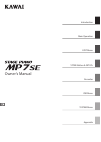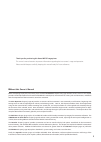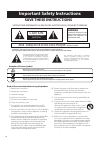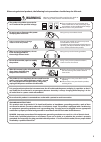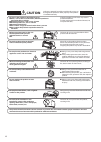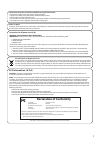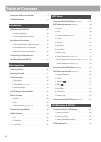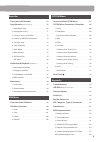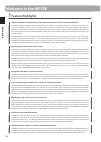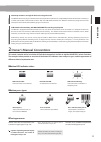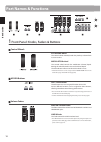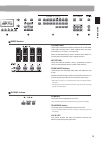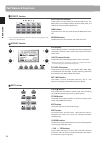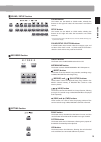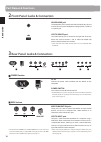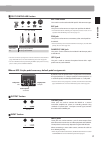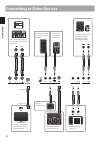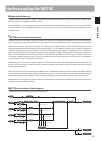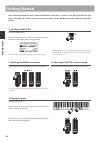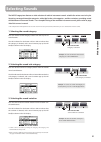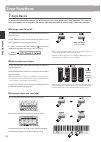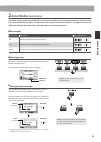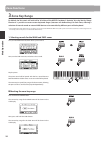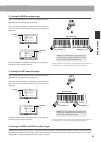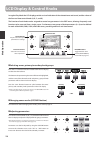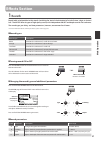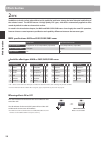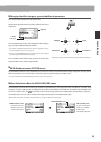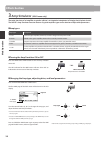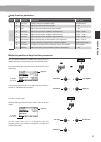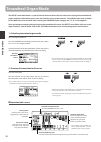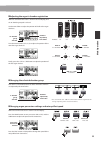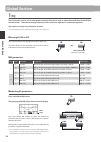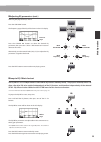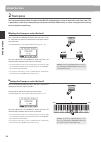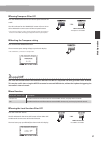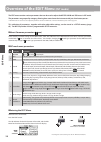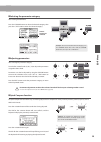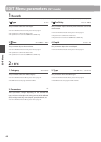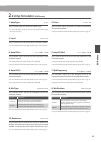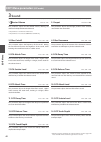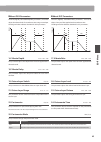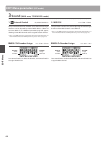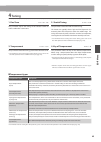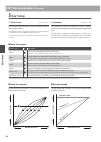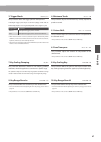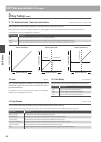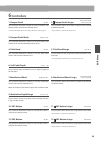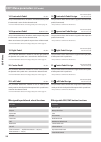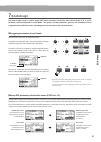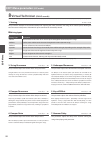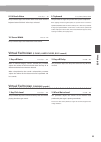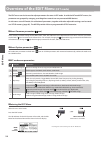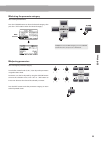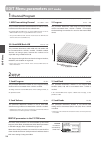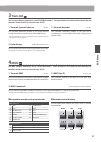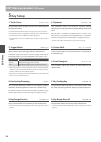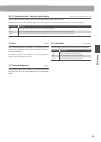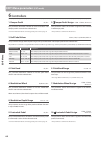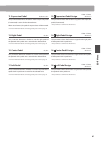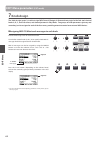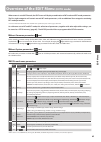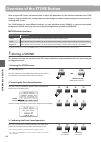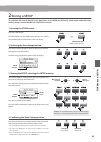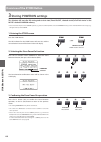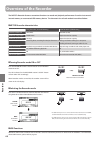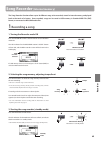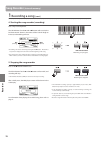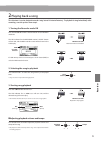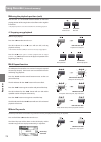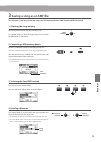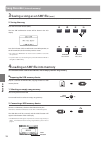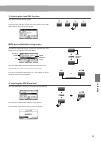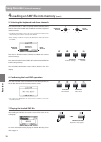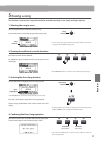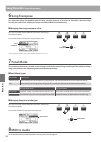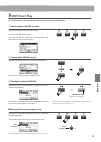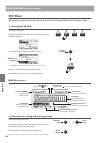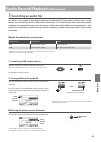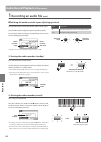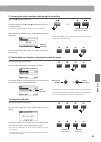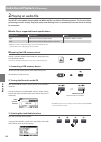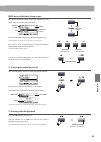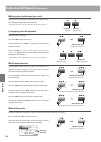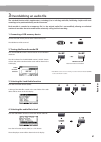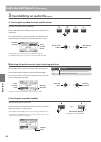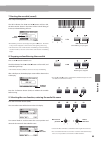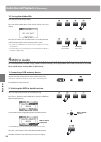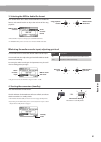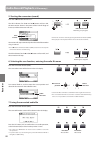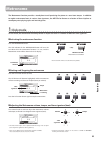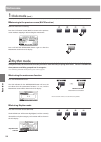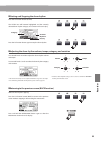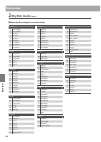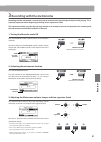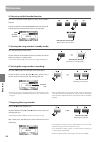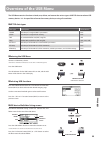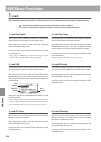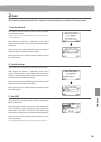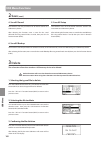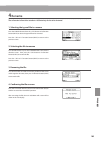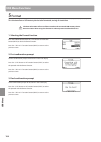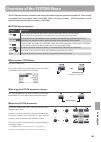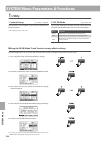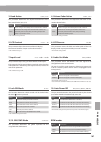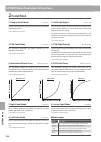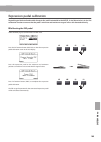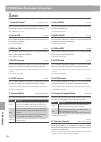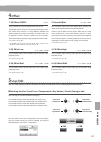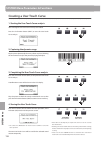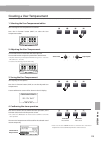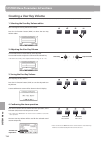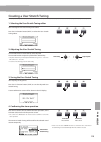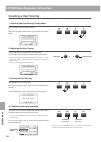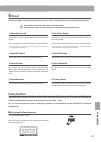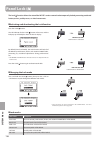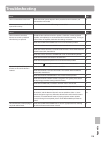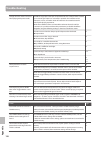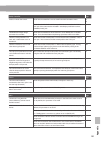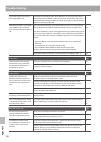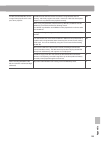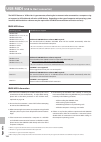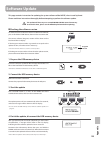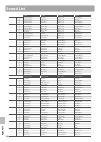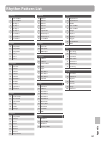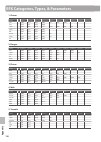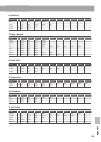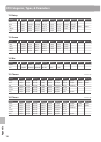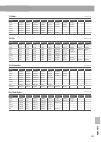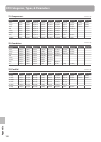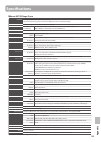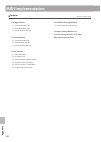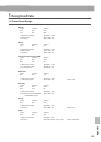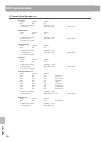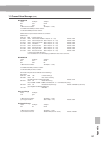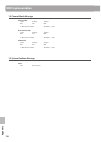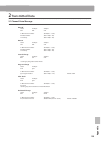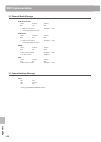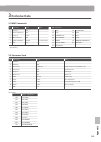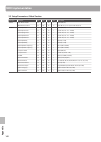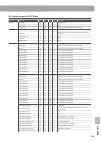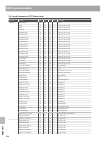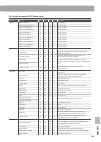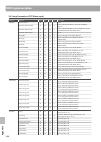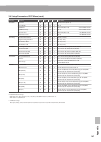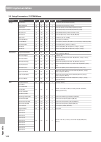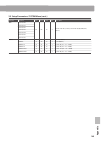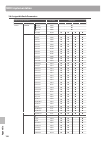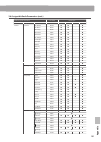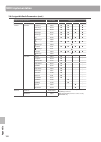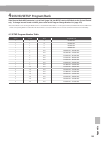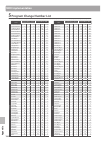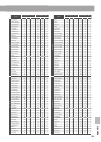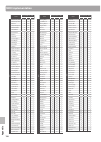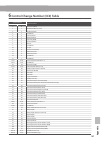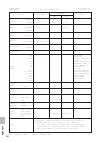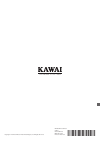- DL manuals
- Kawai
- Musical Instrument
- MP7SE
- Owner's Manual
Kawai MP7SE Owner's Manual - Overview of The Edit Menu
39
ED
IT
M
en
u
Selecting the parameter category
After entering the EDIT Menu:
Press the CURSOR buttons to select the desired category, then
press the +/YES button to enter the selected category.
Virtual
Technician
selected
Adjusting parameters
After selecting the parameter category:
Turn the four control knobs (A, B, C, D) to adjust the parameters
assigned to those knob.
Parameters can also be adjusted by using the CURSOR buttons
to move the selection cursor, and +/YES or –/NO buttons to
increase or decrease the value of the selected parameter.
Press the EXIT button to exit the parameter category, or return
to the Play Mode screen.
Parameter adjustments made to the selected sound will be lost upon selecting another sound.
* To store the adjusted sound, use the STORE button (page 64).
Quick Compare function
The Quick Compare function allows any sound being adjusted to be compared ‘on the fly’ with the previously stored (i.e. preset) sound.
While in EDIT mode:
Press the variation button of the sound that is being adjusted.
The LED for the variation button will start to flash, and the
keyboard will play the previously stored sound.
Press the variation button again.
The LED for the variation button will stop flashing, turn ON, and
the keyboard will returning to playing the adjusted sound.
× 3
Example:
To enter the Virtual Technician category, press
the CURSOR
button three times and the CURSOR
button once, then press the +/YES button.
Overview of the EDIT Menu
(INT mode)
Example:
To compare the adjusted SK Studio
Grand sound with the previously stored version,
press the ‘B’ sound variation button.
Summary of MP7SE
Page 1
Owner’s manual introduction main operation edit menu store button & setups recorder usb menu system menu appendix.
Page 3
3 thank you for purchasing this kawai mp7se stage piano. This owner’s manual contains important information regarding the instrument’s usage and operation. Please read all chapters carefully, keeping this manual handy for future reference. About this owner’s manual before attempting to play this ins...
Page 4: Warning
4 warning indicates a potential hazard that could result in death or serious injury if the product is handled incorrectly. Do not insert or disconnect the power cord plug with wet hands. Doing so may cause electric shock. Grounding instructions this product must be grounded. If it should malfunction...
Page 5: Warning
5 warning indicates a potential hazard that could result in death or serious injury if the product is handled incorrectly. Do not insert or disconnect the power cord plug with wet hands. Doing so may cause electric shock. Grounding instructions this product must be grounded. If it should malfunction...
Page 6: Caution
6 ● doing so may cause the product to become deformed or fall over, resulting in breakdown or injury. Do not stand on the product or exert excessive force. ● doing so may result in discoloration or deformation of the product. ● when cleaning the product, put a soft cloth in lukewarm water, squeeze i...
Page 7: Declaration of Conformity
7 the product should be serviced by qualified service personnel when: • the power supply cord or the plug has been damaged. • objects have fallen, or liquid has been spilled into the product. • the product has been exposed to rain. • the product does not appear to operate normally or exhibits a mark...
Page 8: Table of Contents
8 table of contents important safety instructions . . . . . . . . . . . . . . . . . . . 4 table of contents . . . . . . . . . . . . . . . . . . . . . . . . . . . . . . . . 8 introduction welcome to the mp7se . . . . . . . . . . . . . . . . . . . . . . . . . 10 1. Feature highlights . . . . . . . . ....
Page 9: Table of Contents
9 table of contents recorder overview of the recorder . . . . . . . . . . . . . . . . . . . . . . 68 song recorder (internal memory) . . . . . . . . . . . . . . . . . . . . 69 1. Recording a song . . . . . . . . . . . . . . . . . . . . . . . . . . . . . . . 69 2. Playing back a song . . . . . . . . ...
Page 10: Feature Highlights
10 in tr od uc ti on 1 feature highlights ‘responsive hammer iii’ weighted-key action, with ivory touch key surfaces and let-off simulation the mp7se’s responsive hammer iii (rh iii) keyboard action recreates the distinctive touch of an acoustic grand piano, with its realistic movement and accurate ...
Page 11: Welcome to The Mp7Se
11 in tr od uc ti on 256 setup memories: enough for the busiest stage musician the mp7se allows every single customised sound, knob position, fader level, and adjustable parameter to be stored in memory as a setup, and recalled at the touch of a button. With over 250 setup memories, the mp7se is ide...
Page 12: Part Names & Functions
12 in tr od uc ti on 1 front panel: knobs, faders & buttons control wheels pitch bend wheel this control wheel smoothly bends the pitch up or down from its current value. Modulation wheel this control wheel controls the modulation (vibrato) depth. Moving the wheel forward increases the vibrato depth...
Page 13: Part Names & Functions
13 in tr od uc ti on mixer section volume faders these faders control the individual volume levels of the main, sub1, sub2, and sub3 zones. When multiple zones are active, these faders can be used as an audio mixer. When the tonewheel organ mode is selected, these faders are used to adjust the posit...
Page 14: Part Names & Functions
14 in tr od uc ti on part names & functions effects section efx1/efx2/efx buttons these buttons turn the effects for each zone on or off. The main zone has two effect modules, while the sub1, sub2, and sub3 zones have one effect module each. Amp button this button turns the amp simulator for the mai...
Page 15: Part Names & Functions
15 in tr od uc ti on sound / setup section sound button this button sets the mp7se to sound mode, whereby the buttons on the right will select the instrument’s 256 internal sounds. Setup button this button sets the mp7se to setup mode, whereby the buttons on the right will select the instrument’s 25...
Page 16: Part Names & Functions
16 in tr od uc ti on 2 front panel: jacks & connectors headphone jack the headphone jack is located at the left end of the key slip and used to connect a pair of headphones equipped with a standard 1/4” phone jack. Usb to device port the usb to device port is located at the right end of the key bloc...
Page 17: Part Names & Functions
17 in tr od uc ti on foot controller section exp type switch this switch is used to select the exp pedal’s trs connector type. Exp jack this jack is used to connect an expression pedal to the mp7se. * for information about calibrating the expression pedal to ensure correct operation with the mp7se, ...
Page 18
18 in tr od uc ti on connecting to other devices control external midi devices, or connect to a computer with a midi interface. Connect to a computer to exchange midi data and use daw software. Connect the gfp-3 triple pedal unit accessory. Usb type ‘b’ usb type ‘a’ connect an expression pedal. Set ...
Page 19: Understanding The Mp7Se
19 in tr od uc ti on understanding the mp7se preparation before use the mp7se does not feature built-in speakers. Therefore, in order to listen to the mp7se, it will first be necessary to connect a mixer, keyboard amplifier, or headphones to the instrument. Once connected to an audio output device, ...
Page 20: Getting Started
20 m ain o pe ra ti on getting started after connecting the power cable, speakers/headphones, and pedals, it’s time to start playing the mp7se stage piano. This page will explain how to turn on the instrument, set the main zone volume, and adjust the master volume. 1. Turning the mp7se on press the ...
Page 21: Selecting Sounds
21 m ain o pe ra ti on the mp7se stage piano features a wide selection of realistic instrument sounds suitable for various musical styles sounds are arranged into eight categories, with eight further sub-categories, and four variations, providing a total of 256 different instrument sounds. For a com...
Page 22: Zone Basics
22 m ain o pe ra ti on 1 zone basics as noted in the introduction chapter, the mp7se features four zones: main, sub1, sub2, and sub3. This page will explain the process for turning zones on and off, adjusting zone volumes, and creating a simple two zone layer. Turning a zone on or off press the butt...
Page 23: Zone Modes
23 m ain o pe ra ti on 2 zone modes ( int / ext / both ) also noted in the introduction, the mp7se’s four zones can each be set to control the instrument’s internal sounds (int), external midi devices (ext), or both internal and external simultaneously (both). This page will outline the differences ...
Page 24: Zone Key Range
24 m ain o pe ra ti on 3 zone key range by default, the four zones will each utilise all 88-key of the mp7se’s keyboard. However, by using the key range function it is possible to create custom keyboard ranges (between two defined keys) for each zone, allowing a selection of internal sounds or exter...
Page 25: Zone Functions
25 m ain o pe ra ti on 2. Setting the main zone key range press and hold the main button, then press the desired low key, followed by the desired high key for the zone. The names of the pressed low and high keys will be shown in the lcd display, and will become the new key range for the main zone. L...
Page 26
26 m ain o pe ra ti on in regular play mode the lcd display provides a visual indication of the selected zone and sound, and the values of the four real-time control knobs (a, b, c, and d). The function of each knob can be assigned to control any parameter in the edit menu, allowing frequently used ...
Page 27: Effects Section
27 m ain o pe ra ti on effects section 1 reverb reverb adds reverberation to the sound, simulating the acoustic environment of a recital room, stage, or concert hall. The mp7se offers 6 types of high quality reverb, with independent on/off and depth controls for each zone. The reverb type, pre-delay...
Page 28: Efx
28 m ain o pe ra ti on 2 efx in addition to reverb, various other effects can be applied to each zone, altering the tonal character and feeling of the selected sound. The mp7se features 129 high quality efx types, with effects automatically applied to some sounds by default in order to enhance their...
Page 29: Effects Section
29 m ain o pe ra ti on changing the effect category, type and additional parameters press and hold the efx button for the desired zone. The first efx page of the zone’s edit menu will be shown in the lcd display. Page 1/2 arrow: next page turn the control knobs (a, b, c, d) to change the effect cate...
Page 30: Amp Simulator
30 m ain o pe ra ti on 3 amp simulator (main zone only) the tonal character of an amplifier or speaker cabinet is an important component of vintage electric piano sounds. The mp7se’s amp simulator function features 5 typical amplifier types and a selection of adjustable parameters. Amp types amp typ...
Page 31: Effects Section
31 m ain o pe ra ti on amp simulator parameters page knob parameter description value range 1 a amp type changes the type of amplifier model. [see table above] b drive adjusts the drive level of the amplifier. 0 ~ 127 c level adjusts the overall volume level of the amplifier. 0 ~ 127 2 a amp eq lo a...
Page 32: Tonewheel Organ Mode
32 m ain o pe ra ti on the mp7se’s tonewheel mode is a special function that transforms the instrument into a vintage electromechanical organ, complete with drawbar, percussion, and slow/fast rotary speaker controls. Tonewheel mode is only available for the main zone, and activated when selecting th...
Page 33: Tonewheel Organ Mode
33 m ain o pe ra ti on adjusting the organ’s drawbar registration while the tonewheel edit screen is shown in the lcd display, and the 16’ drawbar group tab is selected: use the zone faders to adjust the position of the first four organ drawbars. 16’ drawbar group selected drawbars adjusted by zone ...
Page 34: Global Section
34 m ain o pe ra ti on 1 eq the eq function consists of a 4-band graphic equaliser that can be used to shape the overall tone of the mp7se’s internal sounds. Two of the mid-range frequency bands can also be adjusted as a parametric equaliser. The equaliser settings are common for all zones. * for mo...
Page 35: Global Section
35 m ain o pe ra ti on adjusting eq parameters (cont.) while the gain page of the eq is shown: press the cursor button. The frequency page of the eq will be shown in the lcd display. Previous page press the cursor buttons to select the desired eq parameter, then press the +/yes or -/no buttons to in...
Page 36: Transpose
36 m ain o pe ra ti on 2 transpose the transpose function allows the pitch of the mp7se’s keyboard to be raised or lowered in semi-tone steps. This is particularly useful when accompanying instruments tuned for different keys, or when a song learned in one key must be played in another key. Setting ...
Page 37: Local Off
37 m ain o pe ra ti on turning transpose on or off press the transpose button to turn the transpose function on or off. The led indicator for the transpose button will turn on or off to indicate the current status of the transpose function. * the previous transpose setting will be remembered after t...
Page 38: Overview of The Edit Menu
38 ed it m en u overview of the edit menu (int mode) the edit menu contains various parameters that can be used to adjust the mp7se’s main and sub zones in int mode. The parameters are grouped by category, allowing close control over the instrument with just a few button presses. * the edit menu can...
Page 39: Overview of The Edit Menu
39 ed it m en u selecting the parameter category after entering the edit menu: press the cursor buttons to select the desired category, then press the +/yes button to enter the selected category. Virtual technician selected adjusting parameters after selecting the parameter category: turn the four c...
Page 40: Edit Menu Parameters
40 ed it m en u edit menu parameters (int mode) 1 reverb 1. Type this parameter selects the reverb type. * for more information about reverb, please refer to page 27. * this parameter is common for all four zones. * this parameter is not stored to sound but to setup only. 2. Pre delay this parameter...
Page 41: Edit Menu Parameters
41 ed it m en u edit menu parameters (int mode) 2 .2 amp simulator (main zone) 1. Amp type this parameter selects the simulated amplifier type. * for more information about the various amp simulator model types, please refer to page 30. 2. Drive this parameter adjusts the amount of overdrive produce...
Page 42: Edit Menu Parameters
42 ed it m en u edit menu parameters (int mode) 3 sound 1. Master volume value : 0 ~ 127 this parameter adjusts the total setup volume, allowing the volume of multiple setups to be balanced. * this parameter is common for all four zones. * this parameter is not stored to sound but to setup only. 2. ...
Page 43: Edit Menu Parameters
43 ed it m en u edit menu parameters (int mode) 16. Vibrate depth value : –64 ~ +63 this parameter adjusts the depth of the vibration applied to the selected sound. 17. Vibrate rate value : –64 ~ +63 this parameter adjusts the speed of the vibration applied to the selected sound. 18. Vibrate delay v...
Page 44: Edit Menu Parameters
44 ed it m en u edit menu parameters (int mode) 3 sound (main zone, tonewheel mode) 1. External control o ff , midi cc# midi c h this parameter determines whether or not the toneweel organ drawbars can be adjusted by external midi devices. When set to cc# or midi ch, an additional parameter page wil...
Page 45: Edit Menu Parameters
45 ed it m en u edit menu parameters (int mode) 4 tuning 1. Fine tune value : –64 ~ +63 this parameter adjusts the tuning of the selected sound for values smaller than a semi-tone. 2. Stretch tuning 9 types + 5 user this parameter selects the level of stretch tuning. The human ear typically detects ...
Page 46: Edit Menu Parameters
46 ed it m en u edit menu parameters (int mode) 5 key setup 1. Touch curve 6 types + 5 user this parameter selects the touch response curve of the keyboard for the selected sound. * for information about creating user touch curves, please refer to the user edit explanation in the system menu chapter...
Page 47: Edit Menu Parameters
47 ed it m en u edit menu parameters (int mode) 3. Trigger mode n ormal , f ast this parameter selects the trigger point for the keyboard. A fast/higher trigger point may be useful when playing sounds that are traditionally played on non-weighted keyboards such as organ or synth. Trigger mode descri...
Page 48: Edit Menu Parameters
48 ed it m en u edit menu parameters (int mode) 11./12. Velocity switch / velocity switch value mode : o ff , s oft , l oud / value : 0 ~ 127 these parameters enable velocity switching, and set the velocity switch type and value. Velocity switching is useful when combining multiple zones, allowing d...
Page 49: Edit Menu Parameters
49 ed it m en u edit menu parameters (int mode) 6 controllers 1. Damper pedal o n , o ff this parameter determines whether or not the included f-10h damper pedal is active for the selected sound. * for more information about connecting pedals, please refer to page 17. 2. Damper pedal assign 28 funct...
Page 50: Edit Menu Parameters
50 ed it m en u edit menu parameters (int mode) 14. Footswitch pedal o n , o ff this parameter determines whether or not the footswitch pedal (if connected) is active for the selected sound. * for more information about connecting pedals, please refer to page 18. 15. Footswitch pedal assign 28 funct...
Page 51: Edit Menu Parameters
51 ed it m en u edit menu parameters (int mode) 7 knob assign the knob assign screen is used to assign edit menu parameters to the four main control knobs a, b, c, and d for direct, real-time adjustment in play mode. Two groups of knob parameters (primary and secondary) can be assigned to each of th...
Page 52: Edit Menu Parameters
52 ed it m en u edit menu parameters (int mode) 8 virtual technician (piano sounds) 1. Voicing 6 types + 5 user this parameter attempts to recreate the technique of adjusting the action, hammers and strings of an acoustic piano, allowing the tonal character and dynamics of the mp7se’s piano sounds t...
Page 53: Edit Menu Parameters
53 ed it m en u edit menu parameters (int mode) 8. Fall-back noise value : o ff , 1 ~ 10 this parameter adjusts the volume of the noise heard when the keyboard action ‘falls back’ after a key is released. 9. Topboard c lose , o pen 1, o pen 2, o pen 3 this parameter changes the position of the piano...
Page 54: Overview of The Edit Menu
54 ed it m en u overview of the edit menu (ext mode) the edit menu can also be used to adjust parameters for zones in ext mode. As with the int mode edit menus, the parameters are grouped by category, providing direct control over any connected midi devices. As with zones set to int mode, this colle...
Page 55: Overview of The Edit Menu
55 ed it m en u overview of the edit menu (ext mode) selecting the parameter category after entering the edit menu: press the cursor buttons to select the desired category, then press the +/yes button to enter the selected category. Mmc selected adjusting parameters after selecting the parameter cat...
Page 56: Edit Menu Parameters
56 ed it m en u edit menu parameters (ext mode) 1 channel/program 1. Midi transmitting channel this parameter determines which midi channel will be used to transmit event information for the selected zone. * by default, sub2 and sub3 zones are assigned midi channels 01 and 02. Main and sub1 zones ar...
Page 57: Edit Menu Parameters
57 ed it m en u edit menu parameters (ext mode) 3 transmit the transmit category parameters are all system parameters. These parameters are memorised automatically and therefore do not need to be stored to each setup. 1. Transmit system exclusive o n , o ff this parameter determines whether or not s...
Page 58: Edit Menu Parameters
58 ed it m en u edit menu parameters (ext mode) 5 key setup 1. Touch curve 6 types + 5 user this parameter selects the touch response curve of the keyboard for the selected zone. * for more information about touch curve types, please refer to page 46. * for information about creating user touch curv...
Page 59: Edit Menu Parameters
59 ed it m en u edit menu parameters (ext mode) 10./11. Velocity switch / velocity switch value mode : o ff , s oft , l oud / value : 0 ~ 127 these parameters enable velocity switching, and set the velocity switch type and value. Velocity switching is useful when combining multiple zones, allowing d...
Page 60: Edit Menu Parameters
60 ed it m en u edit menu parameters (ext mode) 6 controllers 1. Damper pedal o n , o ff this parameter determines whether or not the included f-10h damper pedal is active for the selected zone. * for more information about connecting pedals, please refer to page 17. 2. Damper pedal assign cc#0 ~ cc...
Page 61: Edit Menu Parameters
61 ed it m en u edit menu parameters (ext mode) 11. Expression pedal o n , r everse , o ff this parameter determines whether or not the expression pedal (if connected) is active for the selected zone. When set to ‘reverse’, the pedal’s output values will be inverted. * for more information about con...
Page 62: Edit Menu Parameters
62 ed it m en u edit menu parameters (ext mode) 7 knob assign the knob assign screen is used to assign midi control change or aftertouch messages to the four main control knobs a, b, c, and d for direct, real-time adjustment in play mode. Two groups of knob parameters (primary and secondary) can be ...
Page 63: Overview of The Edit Menu
63 ed it m en u overview of the edit menu (both mode) when a zone is set to both mode, the edit menu will display a combination of int mode and ext mode parameters. The first eight categories will contain normal int mode parameters, with an additional four categories containing ext mode parameters. ...
Page 64: Storing A Sound
64 st o re b ut to n & s et up s after using the edit menu and control knobs to adjust the parameters for the selected sound/zone, the store button is used to memorise the settings, and ensure the changes are not lost when turning the instrument off or selecting other sounds. The store button has th...
Page 65: Overview of The Store Button
65 st o re b ut to n & s et up s overview of the store button 2 storing a setup this function will store all the edit menu parameters for the main and sub zones, panel button and knob states, and eq settings to one of the mp7se’s 256 setup memories. 1. Entering the store screen press the store butto...
Page 66: Storing Poweron Settings
66 st o re b ut to n & s et up s overview of the store button 3 storing poweron settings this function will store the eq setting and current state (zone on/off, selected sound) of all four zones to the mp7se’s default poweron memory. * please note that only the selected sound position (e.G. Sk conce...
Page 67: Setup Memories
67 st o re b ut to n & s et up s the mp7se’s setup memories allow the entire instrument configuration, including selected sounds, section volume levels, parameter settings, and eq adjustments, etc. To be stored and recalled immediately at the touch of a button. Setups are arranged in an 8x8x4 config...
Page 68: Overview of The Recorder
68 re cor de r the mp7se’s recorder features convenient functions to record and playback performances from the instrument’s internal memory or a connected usb memory device. The characteristics of each method are outlined below. Mp7se recorder characteristics song recorder (internal memory) audio re...
Page 69: Song Recorder
69 re cor de r song recorder (internal memory) the song recorder function allows up to 10 different songs to be recorded, stored in internal memory, and played back at the touch of a button. Once recorded, songs can be saved to usb memory in standard midi file (smf) format, or converted to mp3/wav a...
Page 70: Song Recorder
70 re cor de r song recorder (internal memory) 4. Starting the song recorder (recording) press a key on the keyboard. The led indicators for the and / buttons will turn on, the bar/beat counter shown in the centre of the lcd will begin to increase, and recording will start. Bar (of song) beat (of ba...
Page 71: Song Recorder
71 re cor de r song recorder (internal memory) 2 playing back a song this function is used to playback recorder songs stored in internal memory. To playback a song immediately after recording, start this process from step 3. 1. Turning the recorder mode on press the recorder section’s on/off button ...
Page 72: Song Recorder
72 re cor de r song recorder (internal memory) moving the playback position (seek) press the or recorder control buttons to move the playing position of the song backward and forward in single bar increments. * the playback position can be moved both before and during playback. 4. Stopping song play...
Page 73: Song Recorder
73 re cor de r song recorder (internal memory) 3 saving a song as an smf file this function is used to save recorder songs to a usb memory device in smf (standard midi file) format. 1. Selecting the song memory after turning recorder mode on, and recording a song: turn control knob c to select the s...
Page 74: Song Recorder
74 re cor de r song recorder (internal memory) 5. Saving the song press the f4 function button (exec). The save smf confirmation screen will be shown in the lcd display. Press the f2 button (yes) to confirm the save smf operation, or the f3 button (no) to return to the previous screen. * the +/yes a...
Page 75: Song Recorder
75 re cor de r song recorder (internal memory) 3. Selecting the load smf function press the f3 function button (load). A listing of the smf files stored in the root folder of the usb device will be shown in the lcd display. Usb device file/folder listing screen the mp7se’s file/folder listing screen...
Page 76: Song Recorder
76 re cor de r song recorder (internal memory) 5. Selecting the keyboard and drum channels turn control knobs c and d to specify which channels of the smf file should be loaded into the mp7se recorder’s keyboard and drum tracks. * the mp7se will attempt to detect the correct keyboard and drum tracks...
Page 77: Song Recorder
77 re cor de r song recorder (internal memory) 5 erasing a song this function is used to erase songs that have been recorded incorrectly, or are simply no longer required. 1. Selecting the song to erase after turning recorder mode on and recording a song: turn control knob c to select the song memor...
Page 78: Song Recorder
78 re cor de r song recorder (internal memory) 6 song transpose this parameter allows the playback pitch of songs stored in memory to be raised or lowered in semi-tone steps. This may be useful when wishing to transpose a loaded smf file into another key. Changing the song transpose value press the ...
Page 79: Song Recorder
79 re cor de r song recorder (internal memory) 9 smf direct play this function allows 16-track smf files to be played directly from usb memory. 1. Selecting the load smf function after preparing and connecting the usb memory: press the f3 function button (load). A listing of the smf files stored in ...
Page 80: Song Recorder
80 re cor de r song recorder (internal memory) smf mixer the smf mixer screen allows the volume levels of all 16 tracks of the loaded smf file to be adjusted or muted. 1. Selecting the smf mixer after loading an smf file: press the f2 function button (page ) to show the second page of playback funct...
Page 81: Audio Record/playback
81 re cor de r audio record/playback (usb memory) 1 recording an audio file the mp7se is also capable of recording performances (including line in input audio) as digital audio – saving the data to a usb memory device in either mp3 or wav format. This useful function allows professional quality reco...
Page 82: Audio Record/playback
82 re cor de r audio record/playback (usb memory) selecting the audio recorder input, adjusting gain level turn control knob c to select the desired audio recorder input. Turn control knob d to adjust the gain level of the recorder. Increasing the audio recorder gain level parameter may be useful wh...
Page 83: Audio Record/playback
83 re cor de r audio record/playback (usb memory) 5. Stopping the audio recorder, auditioning the recording press the / recorder control button. The led indicators for the and / buttons will turn off, and recording will stop. * the f4 function button (stop) can also be used to stop recording. After ...
Page 84: Audio Record/playback
84 re cor de r audio record/playback (usb memory) 2 playing an audio file the mp7se is also capable of playing mp3 and wav audio files stored on a usb memory device. This function allows performing musicians to play along with professional backing tracks, or conveniently learn the chords or melody f...
Page 85: Audio Record/playback
85 re cor de r audio record/playback (usb memory) usb device file/folder listing screen the mp7se’s file/folder listing screen lists relevant files and folders stored in the root of the usb device. Previous folder folder file selection cursor press the cursor buttons to move the selection cursor. * ...
Page 86: Audio Record/playback
86 re cor de r audio record/playback (usb memory) moving the playback position (seek) press the or recorder control buttons to rewind or fast- forward the playing position of the audio file . * the playback position can be moved both before and during playback. 6. Stopping audio file playback while ...
Page 87: Audio Record/playback
87 re cor de r audio record/playback (usb memory) 3 overdubbing an audio file the overdub function adds supplementary recording(s) to an existing audio file, facilitating simple multi-track recordings to be produced directly on the instrument. Each overdub is recorded to a temporary file (i.E. The o...
Page 88: Audio Record/playback
88 re cor de r audio record/playback (usb memory) 5. Selecting the overdub function and file format press the f2 function button (overdub) . The overdub file format selection screen will be shown in the lcd display. Turn control knob b to select the desired overdub file format, and control knob a to...
Page 89: Audio Record/playback
89 re cor de r audio record/playback (usb memory) 7. Starting the overdub (record) press a key on the keyboard. The led indicators for the and / buttons will turn on, the time counter shown in the centre of the lcd will being to increase, and overdubbing will start. Time counter * overdubbing can al...
Page 90: Audio Record/playback
90 re cor de r audio record/playback (usb memory) 10. Saving the dubbed file press the f4 function button (exec). The save audio confirmation screen will be shown in the lcd display. Press the f2 button (yes) to confirm the save audio operation, or the f3 button (no) to return to the previous screen...
Page 91: Audio Record/playback
91 re cor de r audio record/playback (usb memory) 3. Selecting the midi to audio file format turn control knob b to select the desired midi to audio file format, and control knob a to adjust the volume of the song playback. Audio recorder format midi to audio selected * mp3 audio files require less ...
Page 92: Audio Record/playback
92 re cor de r audio record/playback (usb memory) 5. Starting the conversion (record) press the / recorder control button . The led indicators for the and / buttons will turn on, the time counter shown in the centre of the lcd will begin to increase, and the conversion will start. Time counter conve...
Page 93: Metronome
93 re cor de r metronome the metronome function provides a steady beat to aid practicing the piano at a consistent tempo. In addition to regular metronome beats in various time signatures, the mp7se also features a selection of drum rhythms to accompany most playing styles and musical genres. 1 clic...
Page 94: Metronome
94 re cor de r metronome returning to the previous screen (back function) while the metronome is counting: press the f4 function button (back) to return to the previous screen without stopping or deactivating the metronome. Press and hold the metronome button again to show the metronome screen in th...
Page 95: Metronome
95 re cor de r metronome starting and stopping the drum rhythm press the f3 function button (listen) the listen icon will become highlighted and the currently selected drum rhythm category and variation will start to play. Variation category rhythm is playing press the f3 function button again to st...
Page 96: Metronome
96 re cor de r metronome drum rhythm categories and variations 16 swing 1 funk shuffle 1 2 funk shuffle 2 3 hip hop 1 4 hip hop 2 5 hip hop 3 6 hip hop 4 7 16 shuffle 1 8 16 shuffle 2 9 16 shuffle 3 16 funk 10 funky beat 1 11 funky beat 2 12 funky beat 3 13 funk 1 14 funk 2 15 funk 3 16 straight 16 ...
Page 97: Metronome
97 re cor de r metronome 3 recording with the metronome recording with the metronome is a convenient way to maintain consistent timing and rhythm while playing. This is especially important when integrating recordings into a sequencer or daw. The explanation below uses the internal song recorder as ...
Page 98: Metronome
98 re cor de r metronome 4. Returning to the recorder function press the f4 function button (back) to return to the recorder function. The led indicator for the metronome button will remain lit, indicating that the metronome function is still activated. Midi recorder selected 5. Starting the song re...
Page 99: Overview of The Usb Menu
99 us b m en u overview of the usb menu the usb menu contains functions to load, save, delete, and rename the various types of mp7se data stored on a usb memory device. It is also possible to format the memory device, erasing all stored data. Mp7se data types data type description file extension sou...
Page 100: Usb Menu Functions
100 us b m en u usb menu functions 1 load these functions allow data stored on a usb memory device to be loaded into the instrument’s internal memory. Load functions will overwrite the existing data stored in internal memory. Exercise caution when using these functions in order to prevent accidental...
Page 101: Usb Menu Functions
101 us b m en u usb menu functions 2 save these functions allow data stored in the instrument’s internal memory to be saved to a usb memory device. 1. Save one sound this function saves the currently selected sound’s parameters to a usb memory device. * if the selected zone is set to ext, the main z...
Page 102: Usb Menu Functions
102 us b m en u usb menu functions 4. Save all sound this function saves the parameters for all internal sounds to a usb memory device. After selecting this function, enter a name for the saved allsound file using control knobs a and b, then press the f4 function button (exec). 5. Save all setup thi...
Page 103: Usb Menu Functions
103 us b m en u usb menu functions 4 rename these functions allow data stored on a usb memory device to be renamed. 1. Selecting the type of file to rename press the cursor buttons then the +/yes button or f4 function button (next) to select the type of file to be renamed. Press the –/no or f1 funct...
Page 104: Usb Menu Functions
104 us b m en u usb menu functions 5 format this function allows a usb memory device to be formatted, erasing all stored data. The format function will erase all data stored on the connected usb memory device. Exercise caution when using this function in order to prevent accidental data loss. 1. Sel...
Page 105: Overview of The System Menu
105 sy st em m enu the system menu contains parameters and settings that affect the general operation of the mp7se. These settings are grouped into six categories: utility, pedal, midi, offset, user edit, and reset. System parameters will be memorised automatically when instrument is turned off. Sys...
Page 106: Utility
106 sy st em m enu system menu parameters & functions 1 utility 1. System tuning value : 427.0 ~ 453.0 hz this parameter sets the global master tuning of the mp7se in 0.5hz increments. * the default setting is a = 440.0 hz 2. Eff. Sw mode preset , temp ., fixed this function determines whether selec...
Page 107
107 sy st em m enu system menu parameters & functions 3. Knob action normal , catch this parameter determines the adjustment behaviour of the four control knobs (a, b, c, d). Mode description normal value changes immediately when control knob is turned. Catch value does not change until control knob...
Page 108: Pedal/mod.
108 sy st em m enu system menu parameters & functions 2 pedal/mod. 1. Damper pedal mode 5 functions this parameter determines the global operation for the included f-10h damper pedal. * the default setting is normal. 2. Half pedal adjust value : 1 ~ 10 this parameter adjusts the point at which the d...
Page 109
109 sy st em m enu system menu parameters & functions expression pedal calibration depending on the brand and model of expression pedal connected to the mp7se, it may be necessary to use the calibration function to ensure that the pedal’s minimum and maximum range of values are detected correctly. C...
Page 110: Midi
110 sy st em m enu system menu parameters & functions 3 midi 1. System channel value : 01 ch ~ 16 ch this parameter determines the system midi channel used to receive midi messages when receive mode is set to panel. * the default setting is 01ch . 2. Key to midi o n , o ff this parameter determines ...
Page 111: Offset
111 sy st em m enu system menu parameters & functions 4 offset 1. Eq offset on/off this parameter turns the eq offset function on or off. The eq offset function may be useful when performing at a venue with certain room acoustics, or simply different amplifier and speaker equipment to that used norm...
Page 112: Creating A User Touch Curve
112 sy st em m enu creating a user touch curve 1. Starting the user touch curve analysis after selecting the user touch curve memory to be edited: press the f4 function button (next) to start the user touch curve analysis. 2. Capturing the dynamic range play the piano dynamically from very soft to v...
Page 113
113 sy st em m enu system menu parameters & functions creating a user temperament 1. Selecting the user temperament editor after selecting the user temperament to be edited: press the f4 function button (next) to select the user temperament editor. 2. Adjusting the user temperament turn control knob...
Page 114: Creating A User Key Volume
114 sy st em m enu creating a user key volume 1. Selecting the user key volume editor after selecting the user key volume to be edited: press the f4 function button (next) to select the user key volume editor. 2. Adjusting the user key volume turn control knob c to select the key to be adjusted. Tur...
Page 115
115 sy st em m enu system menu parameters & functions creating a user stretch tuning 1. Selecting the user stretch tuning editor after selecting the user stretch tuning to be edited: press the f4 function button (next) to select the user stretch tuning editor. 2. Adjusting the user stretch tuning tu...
Page 116: Creating A User Voicing
116 sy st em m enu system menu parameters & functions creating a user voicing 1. Selecting the user voicing tuning editor after selecting the user voicing to be edited: press the f4 function button (next) to select the user voicing editor. 2. Adjusting the user vocing turn control knob c to select t...
Page 117: Reset
117 sy st em m enu system menu parameters & functions 6 reset the reset category contains functions to reset sounds, setups, and settings back to the original factory default. Once performed, these reset functions cannot be undone. Exercise caution when using this function in order to prevent accide...
Page 118: Panel Lock ( )
118 sy st em m enu panel lock ( ) the lock ( ) function allows the state of the mp7se’s various controls to be temporarily locked, preventing accidental button pushes, pedal presses, or wheel movements. Activating and deactivating the lock function press the lock ( ) button. The led indicator for th...
Page 119: Troubleshooting
119 a pp en di x troubleshooting power page the instrument does not turn on. Check that the ac power adaptor is firmly attached to the instrument, and connected to an ac outlet. 16 the instrument turns itself off after a period of inactivity. Check that the ‘auto power off’ setting is not enabled. 1...
Page 120: Troubleshooting
120 a pp en di x troubleshooting strange sounds or noises are heard when playing with piano sounds. The mp7se stagel piano attempts to reproduce the rich variety of tones created by an acoustic grand piano as accurately as possible. This includes various resonances, noises, and other subtle characte...
Page 121: Troubleshooting
121 a pp en di x troubleshooting pedal, controller page pedals or wheels don’t work. Check that the controller is not set to off in the edit:controllers menu. 49 60 check that the included f-10h damer pedal is not connected to the ‘fsw’ or ‘exp’ jack. Please connect the included f-10h damper pedal t...
Page 122: Troubleshooting
122 a pp en di x troubleshooting the damper pedal is not released when playing midi data. If the damper pedal off/on events of the midi data are extremely short, there is the possibility that the mp7se’s piano sound sustains continuously. This is due to the mp7se reproducing the ability to release a...
Page 123: Troubleshooting
123 a pp en di x troubleshooting an smf (standard midi file) sounds strange when played back or some parts don’t playback. The mp7se loads smf files into the instrument’s song recorder (internal memory), which only supports one track + drum track. Midi data that requires miltiple tracks may therefor...
Page 124: Usb Midi
124 a pp en di x usb midi (usb to host connector) the mp7se features a ‘usb to host’ type connector, allowing the instrument to be connected to a computer using an inexpensive usb cable and utilised as a midi device. Depending on the type of computer and operating system installed, additional driver...
Page 125: Software Update
125 a pp en di x this page contains instructions for updating the system software of the mp7se, when issued by kawai. Please read these instructions thoroughly before attempting to perform the software update. This update will clear any user-created sounds/setups stored in memory. To retain this dat...
Page 126: Sound List
126 a pp en di x piano e.Piano drawbar organ 1 a sk concert grand classic ep t.Wheel 1-a church organ b sk studio grand classic ep 2 t.Wheel 1-b full pipes c sk mellow grand classic ep 3 t.Wheel 1-c full ensemble d standard grand classic ep 4 t.Wheel 1-d church organ 2 2 a ex concert grand modern ep...
Page 127: Rhythm Pattern List
127 a pp en di x 16 swing 1 funk shuffle 1 2 funk shuffle 2 3 hip hop 1 4 hip hop 2 5 hip hop 3 6 hip hop 4 7 16 shuffle 1 8 16 shuffle 2 9 16 shuffle 3 16 funk 10 funky beat 1 11 funky beat 2 12 funky beat 3 13 funk 1 14 funk 2 15 funk 3 16 straight 16 jazz funk 17 16 beat 1 18 16 beat 2 19 16 beat...
Page 128
128 a pp en di x efx categories, types, & parameters 1. Chorus variation sub parameter 1 parameter 2 parameter 3 parameter 4 parameter 5 parameter 6 parameter 7 parameter 8 parameter 9 parameter 10 stereo drywet speed depth predly phase loweq higheq - - - classic spread inten. Loweq higheq - - - - -...
Page 129
129 a pp en di x efx categories, types, & parameters 6. Auto pan variation sub parameter 1 parameter 2 parameter 3 parameter 4 parameter 5 parameter 6 parameter 7 parameter 8 parameter 9 parameter 10 classic depth speed loweq higheq - - - - - - 2-band depth balanc lwrspd uprspd splitf - - - - - enve...
Page 130
130 a pp en di x efx categories, types, & parameters 12. Rotary variation sub parameter 1 parameter 2 parameter 3 parameter 4 parameter 5 parameter 6 parameter 7 parameter 8 parameter 9 parameter 10 classic slow/fast lwrfastspd lwrslowspd lwracc.Spd rot:spread uprfastspd uprslowspd upracc.Spd - - wa...
Page 131
131 a pp en di x efx categories, types, & parameters 17. Wah+ main zone only variation parameter 1 parameter 2 parameter 3 parameter 4 parameter 5 parameter 6 parameter 7 parameter 8 parameter 9 parameter 10 chorus wah:drywet wah:sens. Wah:manual cho:drywet cho:speed cho:depth cho:predly cho:phase -...
Page 132
132 a pp en di x efx categories, types, & parameters 21. Compressor+ main zone only variation parameter 1 parameter 2 parameter 3 parameter 4 parameter 5 parameter 6 parameter 7 parameter 8 parameter 9 parameter 10 chorus cmp:gain cmp:ratio cmp:thresh cmp:attack cmp:releas cho:drywet cho:speed cho:d...
Page 133: Specifications
133 a pp en di x kawai mp7se stage piano keyboard 88 weighted keys with ivory touch key surfaces responsive hammer iii (rh iii) action with let-off, triple sensor, and counterweights sound source harmonic imaging™ xl (hi-xl), 88-key piano sampling no. Of sounds 256 voices (8 categories) piano x 32, ...
Page 134: Midi Implementation
134 a pp en di x contents 1. Recognised data 1.1 channel voice message 1.2 channel mode message 1.3 system realtime message 2. Transmitted data 2.1 channel voice message 2.2 channel mode message 2.3 system realtime message 3. Exclusive data 3.1 mmc commands 3.2 parameter send 3.3 setup parameters: g...
Page 135: Midi Implementation
135 a pp en di x midi implementation 1 recognised data 1.1 channel voice message note off status 2nd byte 3rd byte 8nh kkh vvh 9nh kkh 00h n=midi channel number :0h-fh(ch.1 ~ ch.16) kk=note number :00h - 7fh(0 ~ 127) vv=velocity :00h - 7fh(0 ~ 127) note on status 2nd byte 3rd byte 9nh kkh vvh n=midi...
Page 136: Midi Implementation
136 a pp en di x 1.1 channel voice message (cont.) expression status 2nd byte 3rd byte bnh 0bh vvh n=midi channel number :0h-fh(ch.1 - ch.16) vv=expression :00h - 7fh(0 - 127) default = 7fh damper pedal status 2nd byte 3rd byte bnh 40h vvh n=midi channel number :0h-fh(ch.1 ~ ch.16) vv=control value ...
Page 137: Midi Implementation
137 a pp en di x midi implementation 1.1 channel voice message (cont.) rpn msb/lsb status 2nd byte 3rd byte bnh 63h mmh bnh 62h llh n=midi channel number :0h-fh(ch.1 ~ ch.16) mm=msb of the nrpn parameter number ll=lsb of the nrpn parameter number nrpn numbers implemented in mp7se are as follows nrpn...
Page 138: Midi Implementation
138 a pp en di x 1.2 channel mode message all sound off status 2nd byte 3rd byte bnh 78h 00h n=midi channel number :0h-fh(ch.1 ~ ch.16) reset all controller status 2nd byte 3rd byte bnh 79h 00h n=midi channel number :0h-fh(ch.1 ~ ch.16) all note off status 2nd byte 3rd byte bnh 7bh 00h n=midi channe...
Page 139: Midi Implementation
139 a pp en di x midi implementation 2 transmitted data 2.1 channel voice message note off status 2nd byte 3rd byte 8nh kkh vvh n=midi channel number :0h-fh(ch.1 ~ ch.16) kk=note number :00h - 7fh(0 ~ 127) vv=velocity :00h - 7fh(0 ~ 127) note on status 2nd byte 3rd byte 9nh kkh vvh n=midi channel nu...
Page 140: Midi Implementation
140 a pp en di x 2.2 channel mode message reset all controller status 2nd byte 3rd byte bnh 79h 00h n = midi channel number :0h-fh(ch.1 ~ ch.16) *sending by [panic] function all note off status 2nd byte 3rd byte bnh 7bh 00h n = midi channel number :0h-fh(ch.1 ~ ch.16) *sending by [panic] function mo...
Page 141: Midi Implementation
141 a pp en di x midi implementation 3 exclusive data 3.1 mmc commands no. Description value notes 1 exclusive f0h 2 universal real time 7fh 3 device id 0-7fh 4 mmc command 06h 5 command number 01-0dh * see table right 6 eox f7h *sending by [recorder control] buttons * transmit only mmc commands 01 ...
Page 142: Midi Implementation
142 a pp en di x midi implementation 3.3 setup parameters: global section category parameter com. Sub. Part byte value (hex) setup setup mode on/off 51 04 7f 1 00, 01 (off, on) setup bank/variation 51 05 7f 2 bank=00~3f (1-1~8-8) /vari.=00~03 (a~d) global global eq switch 51 10 7f 1 00, 01 (off, on)...
Page 143: Midi Implementation
143 a pp en di x midi implementation 3.4 setup parameters: edit menu category parameter com. Sub. Part byte value (hex) buttons part switch 55 06 pp 1 00, 01 (off, on) volume fader 55 01 pp 1 00~7f tone number 55 00 pp 3 msb/lsb/prog (*gm mode program change) 1.Reverb reverb switch 55 07 pp 1 00, 01...
Page 144: Midi Implementation
144 a pp en di x midi implementation category parameter com. Sub. Part byte value (hex) 3.Sound master volume 55 01 7f 1 0~7f panpot 55 02 pp 1 0~40~7f (l64~0~r63) cutoff 55 40 pp 1 0~40~7f (-64~0~+63) resonance 55 41 pp 1 0~40~7f (-64~0~+63) dca attack time 55 42 pp 1 0~40~7f (-64~0~+63) dca decay ...
Page 145: Midi Implementation
145 a pp en di x midi implementation category parameter com. Sub. Part byte value (hex) 3.Sound drawbar 1" rx cc# 59 1d 7f 1 00~77 (0~119) drawbar common rx cc# 59 27 7f 1 00~77 (0~119) drawbar 16" rx midi ch 59 1e 7f 1 00~0f (1~16ch.) drawbar 5 1/3" rx midi ch 59 1f 7f 1 00~0f (1~16ch.) drawbar 8" ...
Page 146: Midi Implementation
146 a pp en di x midi implementation category parameter com. Sub. Part byte value (hex) 6.Control soft pedal adjust 50 12 pp 1 01-0a modulation wheel on/off 54 04 pp 2 cont.Id=0a (wheel2) /value=00~02 (off, on, reverse) modulation wheel assign 54 05 pp 3 cont.Id=0a (wheel2) /func.Id msb/func.Id lsb ...
Page 147: Midi Implementation
147 a pp en di x midi implementation category parameter com. Sub. Part byte value (hex) 8.Virttech topboard 50 08 pp 1 00~03 (close, open1~3) stereo width 50 13 pp 1 00~7f keyoffnoise 50 24 pp 1 00, 01~0a (off, 1~10) keyoffnoisedelay 50 25 pp 1 00~7f key click level 59 0e pp 1 00, 01~0a (off, 1~10) ...
Page 148: Midi Implementation
148 a pp en di x midi implementation 3.5 setup parameters: system menu category parameter com. Sub com. Part byte value (hex) utility system tune 51 03 7f 1 26~40~5a (427.0~440.0~453.0hz) effect sw mode 51 23 7f 1 00~02 (preset, temporary, fixed) knob action 51 21 7f 2 mode=01 (knob) /value=00, 01 (...
Page 149: Midi Implementation
149 a pp en di x midi implementation category parameter com. Sub com. Part byte value (hex) midi receive ch10 58 04 7f 2 midi ch.=00~0f (1~16ch.) /value=00~05 (on, off, main, sub1~3) receive ch11 receive ch12 receive ch13 receive ch14 receive ch15 receive ch16 offset reverb offset 55 03 7f 1 00~64 (...
Page 150: Midi Implementation
150 a pp en di x midi implementation 3.6 assignable knob parameters knob assignable parameter data (hex) sound type section category name msb/lsb piano e.Piano t.Wheel others internal 1.Reverb rev.Type 00/01 revpredly 00/02 rev.Time 00/03 rev.Depth 00/04 2.Efx/amp efx categ. 00/05 efx type 00/06 efx...
Page 151: Midi Implementation
151 a pp en di x midi implementation knob assignable parameter data (hex) sound type section category name msb/lsb piano e.Piano t.Wheel others internal 3.Sound dcf atk tm 00/2b - dcf atk lv 00/2c - dcf decay 00/2d - dcfsustain 00/2f - dcfrelease 00/2e - dcf tchdpt 00/30 - dca tchdpt 00/31 - vib.Dep...
Page 152: Midi Implementation
152 a pp en di x midi implementation knob assignable parameter data (hex) sound type section category name msb/lsb piano e.Piano t.Wheel others internal 6.Control pitch bend 00/69 - bend range 00/6a - mod.Wheel 00/6b mod.Assign 00/6c mod.Range 01/18 - sw1 00/6d sw1assign 00/6e sw2 00/6f sw2assign 00...
Page 153: Midi Implementation
153 a pp en di x midi implementation 4 sound/setup program/bank if the receive mode midi parameter is set to panel (page 110), the mp7se receives midi data on the system channel only. To change internal sounds via midi, please refer to the program change number list (page 154). * note: if the mp7se ...
Page 154: Midi Implementation
154 a pp en di x midi implementation 5 program change number list name program mode = panel program mode = gm prg. Msb lsb prg. Msb lsb pi a n o sk concert grand 1 0 0 1 121 0 sk studio grand 2 0 0 1 121 1 sk mellow grand 3 0 0 1 121 2 standard grand 4 0 0 1 95 16 ex concert grand 5 0 0 1 95 27 ex s...
Page 155: Midi Implementation
155 a pp en di x midi implementation name program mode = panel program mode = gm prg. Msb lsb prg. Msb lsb st ri n g s / v o c a l string pad 1 0 1 49 95 8 warm strings 2 0 1 49 95 1 warm strings 2 3 0 1 51 121 0 synth strings 4 0 1 52 121 0 beautiful str. 5 0 1 45 95 1 string ens. 6 0 1 49 121 0 st...
Page 156: Midi Implementation
156 a pp en di x midi implementation name program mode = gm prg. Msb lsb mi di wide honky tonk 4 121 1 wideharpsichord 7 121 2 glocken 10 121 0 wide vibraphone 12 121 1 wide marimba 13 121 1 tubular bells 15 121 0 church bells 15 121 1 carillon 15 121 2 dulcimer 16 121 0 church organ 3 20 121 2 reed...
Page 157: Midi Implementation
157 a pp en di x midi implementation 6 control change number (cc#) table control number control function decimal hex 0 0 bank select (msb) 1 1 modulation wheel or lever 2 2 breath controller 3 3 (undefined) 4 4 foot controller 5 5 portament time 6 6 data entry (msb) 7 7 channel volume 8 8 balance 9 ...
Page 158
158 a pp en di x function transmitted recognised remarks panel multi basic channel default 1 - 16 1 - 16 1 - 16 changed 1 - 16 1 - 16 1 - 16 mode default 3 3 3 messages 3,4 (m=1) x 3,4 (m=1) altered ***** note number 0 - 127 0 - 127 0 - 127 true voice ***** velocity note on o 9nh, v=1 - 127 o o note...
Page 160
Mp7se owner’s manual 818807 kpsz-0946 r100 ow1107e-s1706 printed in indonesia copyright © 2017 kawai musical instruments mfg. Co.,ltd. All rights reserved..