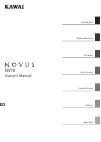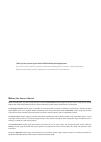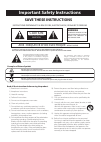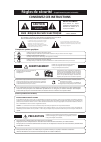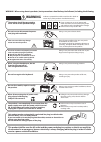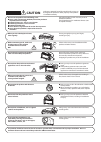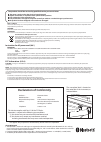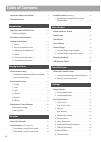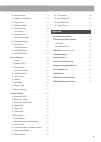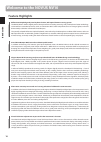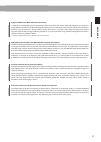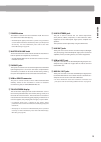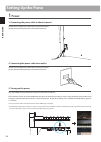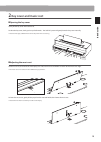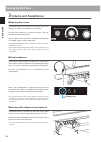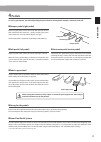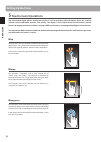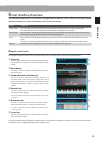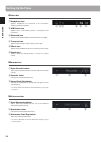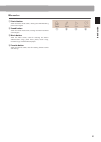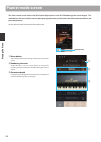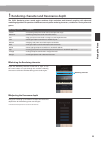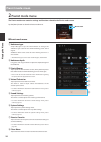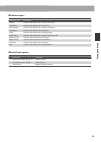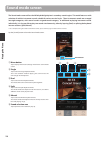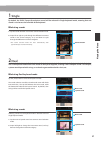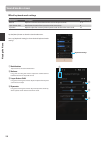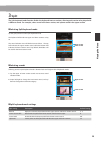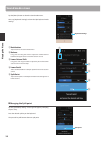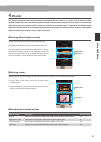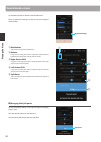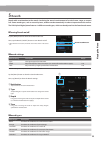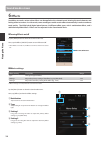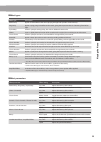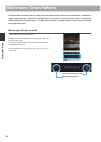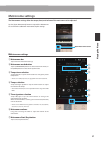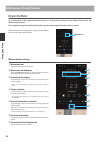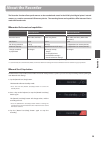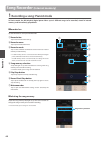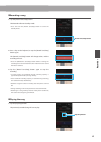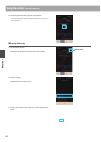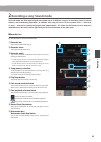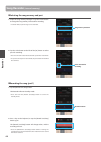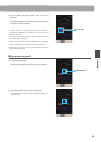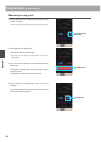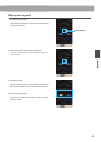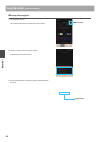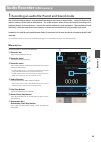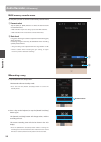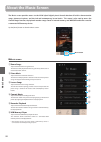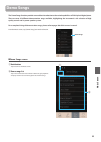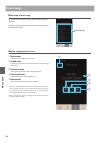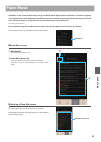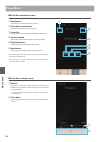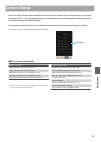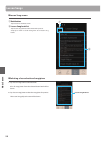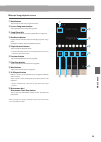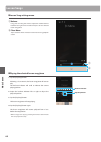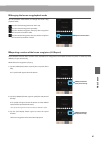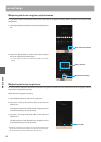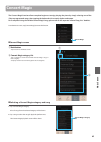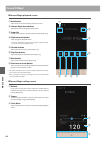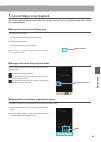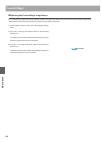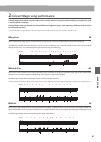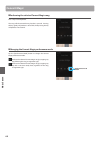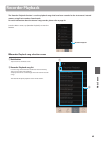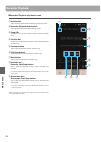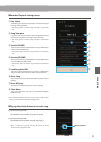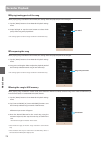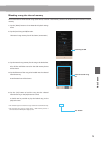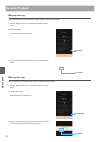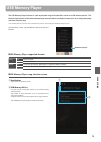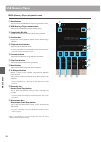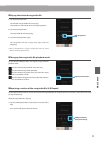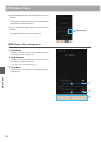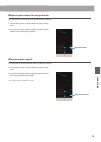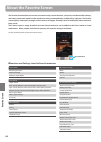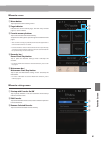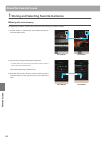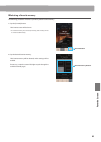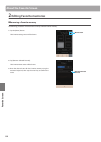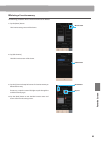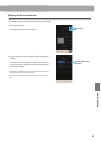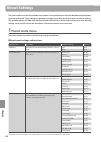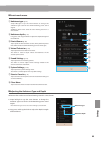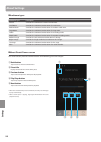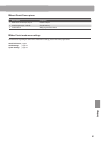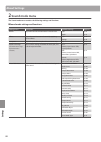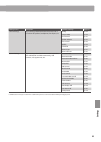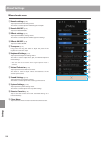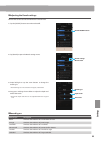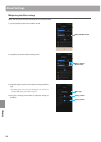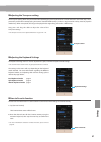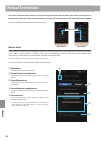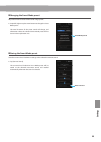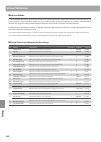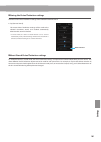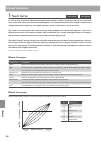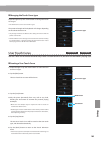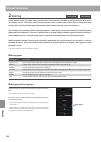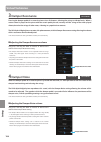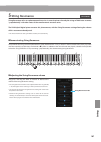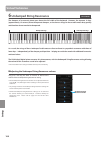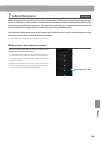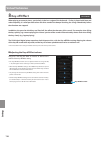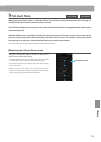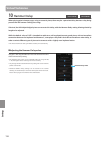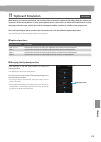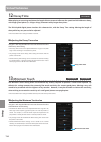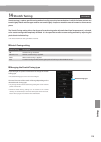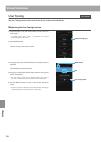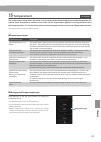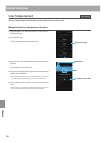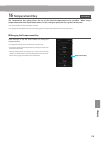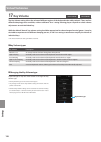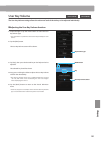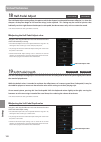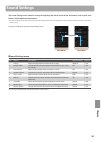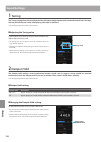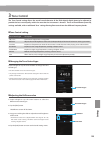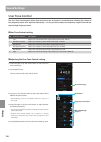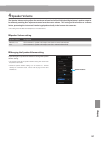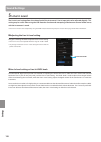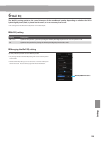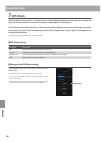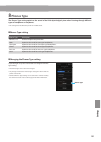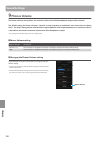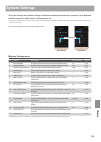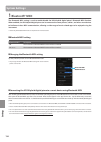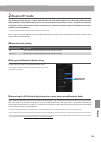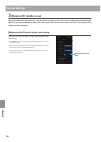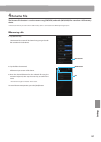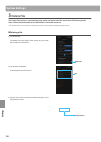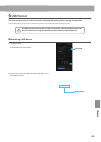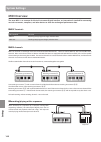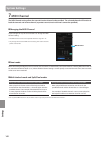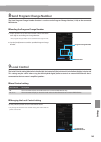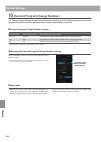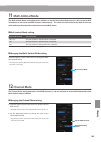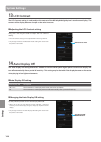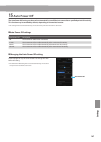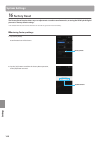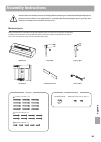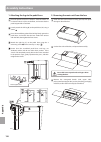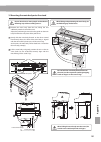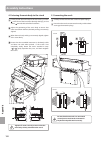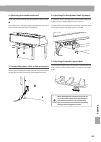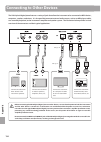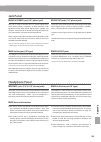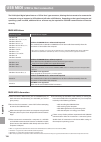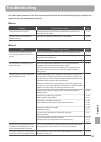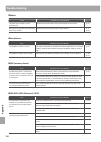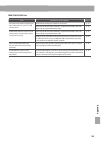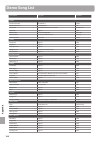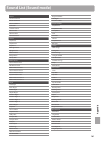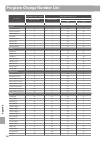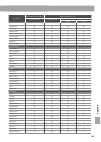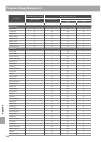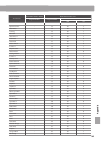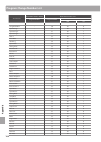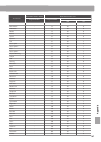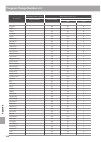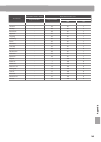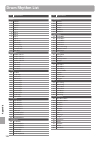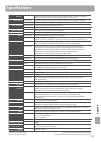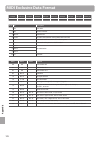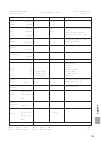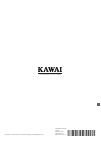- DL manuals
- Kawai
- Musical Instrument
- Novus NV10
- Owner's Manual
Kawai Novus NV10 Owner's Manual
Summary of Novus NV10
Page 1
Nv10 owner’s manual introduction playing the piano recorder music screen favorite screen settings appendix.
Page 2
About this owner’s manual before attempting to play this instrument, please read the introduction section (page 10) of this owner’s manual. This section explains the name and function of each part, how to connect the power cable, and how to turn on the power. The playing the piano section (page 22) ...
Page 3: Warning
Important safety instructions denotes that care should be taken. The example instructs the user to take care not to allow fingers to be trapped. Denotes a prohibited operation. The example instructs that disassembly of the product is prohibited. Denotes an operation that should be carried out. The e...
Page 4: Caution
Indique que des précautions doivent être prises. L’exemple indique à l’utilisateur qu’il doit faire attention à ne pas se faire coincer les doigts. Indique une manipulation interdite. L’exemple indique que le démontage de l’appareil est interdit. Indique qu’une manipulation doit être effectuée. L’ex...
Page 5: Warning
Warning indicates a potential hazard that could result in death or serious injury if the product is handled incorrectly. This product shall be near the ac outlet and the power cord plug in a position so that it can readily be disconnected in an emergency because electricity is always charging while ...
Page 6: Caution
● doing so may result in discoloration or deformation of the product. ● when cleaning the product, put a soft cloth in lukewarm water, squeeze it well, then wipe the product. Do not wipe the product with benzene or thinner. Failure to do so may damage them, resulting in fire, electric shock or short...
Page 7: Declaration of Conformity
The product should be serviced by qualified service personnel when: ● the power supply cord or the plug has been damaged. ● objects have fallen, or liquid has been spilled into the product. ● the product has been exposed to rain. ● the product does not appear to operate normally or exhibits a marked...
Page 8: Table of Contents
8 table of contents important safety instructions . . . . . . . . . . . . . . . . . . . . 3 table of contents . . . . . . . . . . . . . . . . . . . . . . . . . . . . . . . . . . . 8 introduction welcome to the novus nv10 . . . . . . . . . . . . . . . . . . . 10 feature highlights . . . . . . . . . ....
Page 9: Table of Contents
9 table of contents 10. Hammer delay . . . . . . . . . . . . . . . . . . . . . . . . . . . . . . . 112 11. Topboard simulation . . . . . . . . . . . . . . . . . . . . . . . . 113 12. Decay time . . . . . . . . . . . . . . . . . . . . . . . . . . . . . . . . . . 114 13. Minimum touch . . . . . . . . ...
Page 10: Welcome to The Novus Nv10
10 in tr od uc ti on welcome to the novus nv10 feature highlights millennium iii hybrid grand piano keyboard action, with optical hammer sensing system the novus nv10 is the first digital piano to incorporate kawai’s leading acoustic grand piano keyboard action technology, renowned for its extended ...
Page 11
11 in tr od uc ti on welcome to the concert artist integrated bluetooth® midi and audio connectivity in addition to standard midi jacks for connecting to other instruments, the novus nv10 hybrid digital piano also boasts integrated bluetooth midi and audio technology that allows the instrument to co...
Page 12: Part Names And Functions
12 in tr od uc ti on part names and functions l / mono r line out line in stereo level midi in out usb to host max min b c d f g h i a e.
Page 13: Part Names And Functions
13 in tr od uc ti on part names and functions a power button this button is used to turn the instrument on/off. Be sure to turn off the instrument after playing. * the nv10 hybrid digital piano features a power saving mode that can turn off the instrument automatically after a specified period of in...
Page 14: Setting Up The Piano
14 in tr od uc ti on setting up the piano 1 power 1. Connecting the power cable to the instrument connect the included power cable to the ac in terminal located on the back side of the pedal base, in the bottom left corner. 2. Connecting the power cable to an outlet connect the included power cable ...
Page 15: Setting Up The Piano
15 in tr od uc ti on setting up the piano 2 key cover and music rest opening the key cover gently lift the key cover with both hands. To close the key cover, slowly push or pull it forwards. The soft fall system will gently lower the key cover naturally. * please do not apply additional force on the...
Page 16: Setting Up The Piano
16 in tr od uc ti on setting up the piano 3 volume and headphones adjusting the volume the master volume knob controls the volume level of the instrument’s speakers, or headphones if connected. Turn the knob clockwise to increase the volume, and anti- clockwise to decrease the volume. Use this knob ...
Page 17: Setting Up The Piano
17 in tr od uc ti on setting up the piano 4 pedals as with a grand piano, the nv10 hybrid digital piano features three pedals: damper, sostenuto, and soft. Damper pedal (right pedal) depressing this pedal sustains the sound after one’s hands have been lifted from the keyboard – greatly enriching the...
Page 18: Setting Up The Piano
18 in tr od uc ti on setting up the piano 5 touchscreen operations the nv10 hybrid digital piano’s touchscreen display is used to provide useful information about the currently selected sound mode/name, function, and setting. The display is also used to control the instrument’s various features by t...
Page 19: Setting Up The Piano
19 in tr od uc ti on setting up the piano 6 user interface overview the nv10 hybrid digital piano’s user interface is arranged into four different screens, which are selected by tapping the corresponding icons shown at the bottom of the touchscreen display. Screen explanation pianist mode the instru...
Page 20: Setting Up The Piano
20 in tr od uc ti on setting up the piano status bar a headphone icon appears headphones are connected to the instrument, disabling the built-in speakers. B usb device icon appears when a usb memory device is connected to the instrument. C bluetooth icon appears when bluetooth midi or bluetooth audi...
Page 21: Setting Up The Piano
21 in tr od uc ti on setting up the piano screen bar a pianist button show the pianist mode screen, utilising the sk-ex rendering piano sound engine. B sound button show the sound mode screen, utilising the multi-instrument sound engine. C music button show the music screen, used for accessing the b...
Page 22: Pianist Mode Screen
22 pl ay ing the p ia no pianist mode screen the pianist mode screen utilises the nv10 hybrid digital piano’s new sk-ex rendering piano sound engine. This mode delivers the most realistic acoustic piano playing experience possible, and is therefore recommended for solo piano performance. Tap the [pi...
Page 23: Pianist Mode Screen
23 pl ay ing the p ia no pianist mode screen 1 rendering character and resonance depth the sk-ex rendering piano sound engine combines high resolution multi-channel sampling with advanced modelling algorithms to reproduce 10 different acoustic piano rendering characters, suitable for a variety of mu...
Page 24: Pianist Mode Screen
24 pl ay ing the p ia no pianist mode screen 2 pianist mode menu the pianist mode menu contains settings and functions related to the pianist mode screen. Tap the [menu] button to show the pianist mode menu. Pianist mode menu a ambience type swipe left/right or tap the arrow buttons to change the am...
Page 25: Pianist Mode Screen
25 pl ay ing the p ia no pianist mode screen ambience types ambience type description natural simulates the ambience of a natural environment. Small room simulates the ambience of a small room. Medium room simulates the ambience of a medium-sized room. Large room simulates the ambience of a large ro...
Page 26: Sound Mode Screen
Sound mode screen 26 pl ay ing the p ia no sound mode screen the sound mode screen utilises the nv10 hybrid digital piano’s secondary sound engine. This mode features a wide selection of realistic instrument sounds suitable for various musical styles. These instrument sounds are arranged into eight ...
Page 27: Sound Mode Screen
27 pl ay ing the p ia no sound mode screen 1 single by default, the sk-ex concert grand piano sound will be selected in single keyboard mode, meaning that one sound is used across the full width of the keyboard. Selecting sounds 1. Tap the sound selection area to enter sound selection mode. 2. Swipe...
Page 28: Sound Mode Screen
28 pl ay ing the p ia no sound mode screen dual keyboard mode settings dual setting description default setting balance adjust the volume balance between the main and layered sounds. 9 - 9 layer octave shift raise/lower the pitch of the layered sound in octave steps. 0 dynamics adjust the dynamic se...
Page 29: Sound Mode Screen
29 pl ay ing the p ia no sound mode screen 3 split the split keyboard mode function divides the keyboard into two sections, allowing each section to be played with a different sound. For example, a bass sound in the lower section, and a piano sound in the upper section. Selecting split keyboard mode...
Page 30: Sound Mode Screen
30 pl ay ing the p ia no sound mode screen tap the [menu] button to show the sound mode menu. Next, tap [keyboard settings] to show the split keyboard mode settings. A back button tap to return to the sound mode menu b balance long press and drag the slider to adjust the volume balance between the u...
Page 31: Sound Mode Screen
31 pl ay ing the p ia no sound mode screen 4 4hands the 4hands keyboard mode function divides the keyboard into two sections in a similar way to that of the split keyboard mode. However, with 4hands keyboard mode enabled, the octave/pitch of each section is automatically adjusted to create two separ...
Page 32: Sound Mode Screen
32 pl ay ing the p ia no sound mode screen tap the [menu] button to show the sound mode menu. Next, tap [keyboard settings] to show the 4hands keyboard mode settings. A back button tap to return to the sound mode menu b balance long press and drag the slider to adjust the volume balance between the ...
Page 33: Sound Mode Screen
33 pl ay ing the p ia no sound mode screen 5 reverb reverb adds reverberation to the sound, simulating the acoustic environment of a recital room, stage, or concert hall. Some sound types, such as acoustic pianos, enable reverb automatically in order to improve acoustic realism. The nv10 hybrid digi...
Page 34: Sound Mode Screen
34 pl ay ing the p ia no sound mode screen 6 effects in addition to reverb, various other effects can be applied to the selected sound, altering the tonal character and feeling of the instrument. As with reverb, some sound types enable certain effects automatically in order to enhance tonal quality....
Page 35: Sound Mode Screen
35 pl ay ing the p ia no sound mode screen effect types effect type description mono delay applies an echo effect to the sound, playing through both speakers simultaneously. Ping delay applies a ‘ping pong’ echo effect to the sound, giving the impression that it is ‘bouncing’ from left to right. Tri...
Page 36: Metronome / Drum Patterns
36 pl ay ing the p ia no metronome / drum patterns the metronome function provides a steady beat to aid practicing the piano at a consistent tempo. In addition to regular metronome beats, the nv10 hybrid digital piano also features a variety of drum rhythms to accompany most playing styles and music...
Page 37: Metronome / Drum Patterns
37 pl ay ing the p ia no metronome / drum patterns metronome settings the metronome settings allow the tempo, beat, and volume of the metronome to be adjusted. Tap the [open metronome] button to expand the metronome bar and show the additional metronome/rhythm settings. Metronome settings a metronom...
Page 38: Metronome / Drum Patterns
Metronome / drum patterns 38 pl ay ing the p ia no drum rhythms as an alternative to the simple metronome count, it is also possible to select a drum pattern from one of 100 different rhythm styles. For a complete listing of available drum rhythms, please refer to page 170 of this owner’s manual. Wh...
Page 39: About The Recorder
39 re cor de r about the recorder the recorder function allows performances to be recorded and stored in the nv10 hybrid digital piano’s internal memory, or saved to a connected usb memory device. The recording format and capabilities differ between pianist mode and sound mode. Recorder file format ...
Page 40: Song Recorder
40 re cor de r song recorder (internal memory) 1 recording a song: pianist mode in pianist mode, the nv10 hybrid digital piano allows up to 3 different songs to be recorded, stored in internal memory, and immediately played back. Recorder bar tap the recorder bar to expand the recorder. A recorder b...
Page 41: Song Recorder
41 re cor de r song recorder (internal memory) recording a song 1. Tap the [record start/stop] button. The recorder will enter standby mode. * press and hold the [record start/stop] button to cancel the standby mode. 2. Press a key on the keyboard, or tap the [record start/stop] button again. The [r...
Page 42: Song Recorder
42 re cor de r song recorder (internal memory) 2. Tap the [play/stop] button again to stop playback. * for more information about playing back recorder songs, please refer to page 69. Erasing the song 1. Tap the [menu] button. The pianist mode internal recorder menu will be shown. 2. Tap [erase song...
Page 43: Song Recorder
43 re cor de r song recorder (internal memory) 2 recording a song: sound mode in sound mode, the nv10 hybrid digital piano allows up to 10 different songs to be recorded, stored in internal memory, and immediately played back. In addition, each song can consist of two separate tracks – referred to a...
Page 44: Song Recorder
44 re cor de r song recorder (internal memory) selecting the song memory and part 1. Swipe the song memory left/right or tap the arrow buttons to change the song memory to be used for recording. * in sound mode, up to 10 songs can be recorded. 2. Tap the circle button to the left of the [01] button ...
Page 45: Song Recorder
45 re cor de r song recorder (internal memory) 3. Tap the [record start/stop] button again to stop the recording. The selected [01] button will change colour (blue) to indicate that part1 has been recorded to. * in sound mode, the maximum internal recording capacity is approximately 90,000 notes, wi...
Page 46: Song Recorder
46 re cor de r song recorder (internal memory) recording the song (part2) 1. Tap the circle button to the right of the [02] button to select part2 for recording. * the circle will turn red to indicate that this part will be recorded to. 2. Tap the [record start/stop] button. The recorder will enter ...
Page 47: Song Recorder
47 re cor de r song recorder (internal memory) playing the song (part2) 1. Tap the [play/stop] button. The previously recorded part1 and part2 of the song will start to play simultaneously. 2. Tap the [play/stop] button again to stop playback. * for more information about playing back recorder songs...
Page 48: Song Recorder
48 re cor de r song recorder (internal memory) erasing the song/part 1. Tap the [menu] button. The sound mode internal recorder menu will be shown. 2. Tap [erase song] or [erase song part1/part2]. A confirmation box will be shown. 3. Tap the [yes] button to erase the song/part, or the [no] button to...
Page 49: Audio Recorder
49 re cor de r audio recorder (usb memory) 1 recording an audio file: pianist and sound mode the nv10 hybrid digital piano is also capable of recording performances as digital audio – saving the data to a usb memory device in either mp3 or wav format. This useful function allows professional quality...
Page 50: Audio Recorder
50 re cor de r audio recorder (usb memory) usb memory recorder menu tap the [menu] button to show the usb memory recorder menu. A format select tap the [mp3] or [wav] buttons to select the desired audio recorder file format. * mp3 audio files require less storage space than wav audio files. * mp3 au...
Page 51: Audio Recorder
51 re cor de r audio recorder (usb memory) 3. Tap the [record start/stop] button again to stop the recording. A confirmation box will be shown prompting to save the file to usb memory. 4. Tap [yes], then enter the desired filename for the recorded audio file using the onscreen keyboard. * the record...
Page 52: About The Music Screen
About the music screen 52 m us ic sc re en about the music screen the music screen provides access to the nv10 hybrid digital piano’s broad selection of built-in demonstration songs, piano music pieces, and classical and contemporary lesson books. This screen is also used to access the concert magic...
Page 53: Demo Songs
53 m us ic sc re en demo songs the demo songs function provides an excellent introduction to the varied capabilities of nv10 hybrid digital piano. There are over 35 different demonstration songs available, highlighting the instrument’s rich selection of high quality sounds and its power speaker syst...
Page 54: Demo Songs
Demo songs 54 m us ic sc re en selecting a demo song tap an instrument sound name to select the demo song for playback. The demo song playback screen will be shown, and the selected song will begin to play. Demo song playback screen a back button tap to return to the demo songs screen. B sound name ...
Page 55: Piano Music
55 m us ic sc re en piano music in addition to the sound demonstration songs, the nv10 hybrid digital piano also features a selection of popular classical piano works from the baroque and romantic periods. Notated scores are provided in the separate ‘classical piano collection’ book*, assisting the ...
Page 56: Piano Music
56 m us ic sc re en piano music piano music playback screen a back button tap to return to the piano music songs screen. B piano music menu button tap to open the piano music settings menu. C piece title displays the title of the currently selected piano music piece. D previous button tap to select ...
Page 57: Lesson Songs
57 m us ic sc re en lesson songs the lesson songs function allows budding pianists to practice the piano using a selection of built-in song books and finger exercises. The left and right-hand parts of each piece can be practiced separately, while the tempo can also be adjusted to perfect difficult p...
Page 58: Lesson Songs
58 m us ic sc re en lesson songs lesson song screen a back button tap to return to the music screen. B lesson song book list tap a lesson song book to select the book for practise. Swipe up or down to scroll through the list of lesson song books. Selecting a lesson book and song/piece 1. Tap a lesso...
Page 59: Lesson Songs
59 m us ic sc re en lesson songs lesson song playback screen a back button tap to return to the lesson song book screen. B lesson song menu button tap to open the lesson song settings menu. C song/piece title displays the title of the currently selected lesson song/piece. D bar/beat indicator displa...
Page 60: Lesson Songs
60 m us ic sc re en lesson songs lesson song settings menu a balance long press and drag the slider to adjust the volume balance between the right-hand and left-hand parts of the selected lesson song/piece. B close menu tap to close the menu and return to the lesson song playback screen. Playing the...
Page 61: Lesson Songs
61 m us ic sc re en lesson songs changing the lesson song playback mode tap the playback mode button to change the lesson song playback mode. Play the selected song/piece once, then stop. Play the selected song/piece repeatedly. Play the selected song/piece, then play other songs from the current le...
Page 62: Lesson Songs
Lesson songs 62 m us ic sc re en adjusting the lesson song/piece playback tempo it is possible to adjust the playback tempo of the current lesson song/piece, allowing difficult passages to be practised more conveniently. 1. Tap the [open metronome] button to expand the metronome bar. 2. Swipe each d...
Page 63: Concert Magic
63 m us ic sc re en concert magic the concert magic function allows complete beginners to enjoy playing the piano by simply selecting one of the 176 pre-programmed songs, then tapping the keyboard with a steady rhythm and tempo. For a complete listing of available concert magic songs, please refer t...
Page 64: Concert Magic
64 m us ic sc re en concert magic concert magic playback screen a back button tap to return to the concert magic categories screen. B concert magic menu button tap to open the concert magic settings menu. C song title displays the title of the currently selected concert magic song. D playback mode b...
Page 65: Concert Magic
65 m us ic sc re en concert magic 1 concert magic song playback the concert magic playback function allows the currently selected song to be played automatically, without pressing the keyboard. Playing the selected concert magic song 1. Tap the [play/stop] button. The selected concert magic song wil...
Page 66: Concert Magic
66 m us ic sc re en concert magic adjusting the concert magic song balance it is also possible to adjust the volume balance between the right-hand and left-hand parts of the current concert magic song, allowing each hand to be practiced separately when using the playback function. 1. Tap the [menu] ...
Page 67: Concert Magic
67 m us ic sc re en concert magic 2 concert magic song performance concert magic performance function allows the currently selected song to be performed by pressing the keys with a steady rhythm and tempo. Concert magic songs are divided into three different arrangement types, each requiring a diffe...
Page 68: Concert Magic
Concert magic 68 m us ic sc re en performing the selected concert magic song press a key on the keyboard. The song will advance with every key that is pressed. Pressing the keys gently will produce a soft sound, while pressing heavily will produce a loud sound. Changing the concert magic performance...
Page 69: Recorder Playback
69 m us ic sc re en recorder playback the recorder playback function is used to playback songs that have been recorded to the instrument’s internal memory using pianist mode or sound mode. For more information about the internal song recorder, please refer to page 40. From the music screen, tap [rec...
Page 70: Recorder Playback
70 m us ic sc re en recorder playback recorder playback playback screen a back button tap to return to the recorder playback song selection screen. B recorder playback menu button tap to open the recorder playback settings menu. C song title displays the title of the currently selected internal reco...
Page 71: Recorder Playback
71 m us ic sc re en recorder playback recorder playback settings menu a part select swipe left/right or tap the arrow buttons to select the part(s) of the song to be played back. * this setting applies to internal songs recorded in sound mode only. B song transpose long press and drag the slider to ...
Page 72: Recorder Playback
72 m us ic sc re en recorder playback playing/muting parts of the song when playing songs recorded in sound mode, this setting allows the playback part to be changed. 1. Tap the [menu] button to show recorder playback settings menu. 2. Swipe left/right or tap the arrow buttons to select which part(s...
Page 73: Recorder Playback
73 m us ic sc re en recorder playback loading a song into internal memory this function allows nv10 recorder songs (kso format) stored on a usb memory device to be loaded into the instrument’s internal memory. 1. Tap the [menu] button to show recorder playback settings menu. 2. Tap the [load song to...
Page 74: Recorder Playback
Recorder playback 74 m us ic sc re en erasing the song this function allows the current internal recorder song to be erased from memory. 1. Tap the [menu] button to show recorder playback settings menu. 2. Tap [erase song]. A confirmation box will be shown. 3. Tap the [yes] button to erase the song,...
Page 75: Usb Memory Player
75 m us ic sc re en usb memory player the usb memory player function is used to playback songs and audio files stored on a usb memory device. This function is particularly useful when attempting to learn the chords or melody to a new piece, or to simply play along with one’s favorite song. * this fu...
Page 76: Usb Memory Player
76 m us ic sc re en usb memory player usb memory player playback screen a back button tap to return to the usb memory player song selection screen. B usb memory player menu button tap to open the usb memory player settings menu. C song/audio file title displays the title of the currently selected so...
Page 77: Usb Memory Player
77 m us ic sc re en usb memory player playing the selected song/audio file 1. Tap the [play/stop] button. The selected song/audio file will start to play. The position bar will indicate the current playing position. 2. Tap the [play/stop] button. The song/audio file will stop playing. 3. Tap the [pl...
Page 78: Usb Memory Player
78 m us ic sc re en usb memory player 2. Tap the [a-b repeat] button again to specify the end point of the loop. A ‘b’ symbol will appear above the button, and the defined section will be repeated continuously. 3. Tap the [a-b repeat] button again to cancel the repeat function. The song/audio file w...
Page 79: Usb Memory Player
79 m us ic sc re en usb memory player adjusting the volume of the song/audio file. This setting allows the volume of the song/audio file to be adjusted. 1. Tap the [menu] button to show usb memory player settings menu. 2. Long press and drag the slider to adjust the playback volume of the currently ...
Page 80: About The Favorite Screen
About the favorite screen 80 fa vor it e sc re en about the favorite screen the favorite function allows the current instrument setup (sound selections, split point, reverb and effect settings, and various other panel options) to be stored to a memory and immediately recalled with a single tap. The ...
Page 81: About The Favorite Screen
81 fa vor it e sc re en about the favorite screen favorite screen a menu button tap to open the favorite settings menu. B page indicator indicates the current favorite page, and how many favorite pages (1~4) are available. C favorite memory buttons tap to select the desired favorite memory. Swipe th...
Page 82: About The Favorite Screen
82 fa vor it e sc re en about the favorite screen 1 storing and selecting favorite memories storing a favorite memory the following procedure will store the current instrument settings to a favorite memory. 1. In either pianist or sound mode, tap the [menu] button to show the mode’s menu. 2. Tap [st...
Page 83: About The Favorite Screen
83 fa vor it e sc re en about the favorite screen selecting a favorite memory the following procedure will select a previously stored favorite memory. 1. Tap the [favorite] button. The favorite screen will be shown. * if a favorite memory was selected previously, that memory will be re-selected auto...
Page 84: About The Favorite Screen
84 fa vor it e sc re en about the favorite screen 2 editing favorite memories renaming a favorite memory the following procedure will rename the currently selected favorite memory. 1. Tap the [menu] button. The favorite settings menu will be shown. 2. Tap [rename selected favorite]. The favorite nam...
Page 85: About The Favorite Screen
85 fa vor it e sc re en about the favorite screen deleting a favorite memory the following procedure allows favorite memories to be deleted. 1. Tap the [menu] button. The favorite settings menu will be shown. 2. Tap [edit favorite]. The edit favorite screen will be shown. 3. Tap the [x] icon in the ...
Page 86: About The Favorite Screen
86 fa vor it e sc re en about the favorite screen repositioning a favorite memory the following procedure allows a favorite memory to be repositioned. 1. Tap the [menu] button. The favorite settings menu will be shown. 2. Tap [edit favorite]. The edit favorite screen will be shown. 3. Long press a f...
Page 87: About The Favorite Screen
87 fa vor it e sc re en about the favorite screen startup with favorite function when the startup with favorite function is enabled, the nv10 hybrid digital piano will show the favorite screen when the instrument is turned on, and will select the first favorite memory automatically. 1. Tap the [menu...
Page 88: About Settings
About settings 88 se tt ings about settings the pianist mode menu and sound mode menu contain a variety of options to adjust the nv10 hybrid digital piano’s operation and sound. These settings are grouped by category, providing convenient access to relevant controls. The available settings will diff...
Page 89: About Settings
89 se tt ings about settings pianist mode menu a ambience type (p. 89) swipe left/right or tap the arrow buttons to change the ambience type used for the sk-ex rendering piano sound engine. Ambience refers to the sense of sound moving around in a virtual room. B ambience depth (p. 89) long press and...
Page 90: About Settings
90 se tt ings about settings ambience types ambience type description natural simulates the ambience of a natural environment. Small room simulates the ambience/reverberation of a small room. Medium room simulates the ambience/reverberation of a medium-sized room. Large room simulates the ambience/r...
Page 91: About Settings
91 se tt ings about settings about pianist demos pieces piece name composer 1 polonaise in a-flat major, op. 53 frédéric chopin 2 suite bergamasque - prélude claude debussy 3 turkish march wolfgang amadeus mozart other pianist mode menu settings for information regarding the other pianist mode menu ...
Page 92: About Settings
92 se tt ings about settings 2 sound mode menu the sound mode menu contains the following settings and functions. Sound mode settings and functions setting menu description available settings page no. Reverb adjust the acoustic environment of a virtual room. Type p. 95 depth p. 95 effects adjust the...
Page 93: About Settings
93 se tt ings about settings setting menu description available settings page no. Sound settings adjust settings related to the overall sound, such as the volume of speakers, headphones, line inputs, etc. Tuning p. 124 damper hold p. 124 tone control p. 125 speaker volume p. 127 line in level p. 128...
Page 94: About Settings
94 se tt ings about settings sound mode menu a reverb settings (p. 95) tap to open the reverb settings menu. This menu is used to adjust the reverb type and depth. B reverb on/off (p. 95) tap to turn reverb on/off. C effects settings (p. 96) tap to open the effects settings menu. This menu is used t...
Page 95: About Settings
95 se tt ings about settings adjusting the reverb settings reverb refers to the acoustic environment of a virtual room. 1. Tap the [on/off] buttons to turn reverb on/off. 2. Tap [reverb] to open the reverb settings menu. 3. Swipe left/right or tap the arrow buttons to change the reverb type. * the r...
Page 96: About Settings
96 se tt ings about settings adjusting the effect settings effects alter the tonal character and feeling of an instrument sound. 1. Tap the [on/off] buttons to turn effects on/off. 2. Tap [effects] to open the effects settings menu. 3. Swipe left/right or tap the arrow buttons to change the effect t...
Page 97: About Settings
97 se tt ings about settings adjusting the transpose setting the transpose setting allows the pitch of the nv10 hybrid digital piano keyboard to be raised or lowered in semi-tone steps. This is particularly useful when accompanying instruments tuned for different keys, or when a song learned in one ...
Page 98: Virtual Technician
Virtual technician 98 se tt ings virtual technician the virtual technician menu contains a variety of settings that allow the character of the nv10’s acoustic piano to be dramatically adjusted. There are two methods of using the virtual technician: smart mode and advanced mode. Tap [virtual technici...
Page 99: Virtual Technician
99 se tt ings virtual technician changing the smart mode preset adjust the overall character of the sound using a preset. 1. Swipe left/right or tap the arrow buttons to change the smart mode preset the tonal character of the piano sound will change, and information about the selected smart mode pre...
Page 100: Virtual Technician
100 se tt ings virtual technician advanced mode in advanced mode, the player is given full control over every aspect of the piano’s configuration, allowing precise adjustments over hammer hardness, action regulation, cabinet size, and a variety of other acoustic characteristics. This mode is recomme...
Page 101: Virtual Technician
101 se tt ings virtual technician storing the virtual technician settings store the current virtual technician settings to the selected instrument sound. 1. Tap [store to sound]. The current virtual technician settings will be saved to the selected instrument sound, and recalled automatically whenev...
Page 102: Virtual Technician
102 se tt ings virtual technician 1 touch curve as with an acoustic piano, the nv10 hybrid digital piano produces a louder sound when the keys are struck with force, and a softer sound when the keys are played gently. The volume and tonal character change in relation to the strength and velocity of ...
Page 103: Virtual Technician
103 se tt ings virtual technician changing the touch curve type swipe left/right or tap the arrow buttons to change the touch curve type. * the touch curve can be set to one of 7 types. The perceived weight of the keyboard will change depending on the selected touch curve. * any changes made to the ...
Page 104: Virtual Technician
104 se tt ings virtual technician 2 voicing on an acoustic piano, the shape, density, and texture of the hammers all influence on the tonal character of the instrument’s sound. Technicians utilise a variety of tools such as needles, files, and brushes to manipulate these hammer felts, with the ultim...
Page 105: Virtual Technician
105 se tt ings virtual technician user voicing the user voicing function allows each of the 88 keys to be voiced individually. Adjusting the user voicing function 1. Swipe left/right or tap the arrow buttons to select the user voicing type. * in sound mode, user voicing is performed and stored indep...
Page 106: Virtual Technician
106 se tt ings virtual technician 3 damper resonance pressing the damper pedal of an acoustic piano raises all dampers, allowing the strings to vibrate freely. When a note or chord is played on the piano with the sustain pedal pressed, not only will the strings of the notes played vibrate, but also ...
Page 107: Virtual Technician
107 se tt ings virtual technician 5 string resonance string resonance refers to a phenomenon that exists in acoustic pianos whereby the strings of held notes resonate ‘sympathetically’ with other notes of the same harmonic overtone series. The nv10 hybrid digital piano recreates this phenomenon, wit...
Page 108: Virtual Technician
108 se tt ings virtual technician 6 undamped string resonance the dampers of an acoustic piano span almost the full width of the keyboard. However, the topmost 18 keys (approximately 1.5 octaves) do not incorporate dampers, as the shorter strings for these treble notes decay quickly and therefore do...
Page 109: Virtual Technician
109 se tt ings virtual technician 7 cabinet resonance while the fundamental sound of an acoustic piano is produced by vibrating strings, transmitting energy through a spruce soundboard, the cabinet of the instrument itself also contributes a variety of subtle tonal characteristics that enrich the pl...
Page 110: Virtual Technician
110 se tt ings virtual technician 8 key-off effect when playing an acoustic piano – particularly in the bass region of the keyboard – if a key is played with force and released quickly, it is often possible to hear the faint sound of the damper touching the strings immediately before the vibrations ...
Page 111: Virtual Technician
111 se tt ings virtual technician 9 fall-back noise when playing an acoustic piano, it is often possible to hear the faint sound of the keyboard action returning (i.E. ‘falling back’) to the neutral position after a key is released. The nv10 hybrid digital piano reproduces this sound, with the fall-...
Page 112: Virtual Technician
112 se tt ings virtual technician 10 hammer delay when playing pianissimo passages using an acoustic piano, there may be a perceived delay between a key being pressed and the hammer striking the strings. If desired, the nv10 hybrid digital piano can recreate this delay, with the hammer delay setting...
Page 113: Virtual Technician
113 se tt ings virtual technician 11 topboard simulation when playing an acoustic grand piano, the position of the instrument’s topboard (lid) affects both the volume and ‘openness’ of the tone produced. A fully open topboard allows sound waves to reflect off the polished lid surface and project int...
Page 114: Virtual Technician
114 se tt ings virtual technician 12 decay time when playing an acoustic grand piano, the length of the instrument influences the speed at which held notes decay, with longer grand pianos (i.E. Longer strings) characterised by longer decay times. The nv10 hybrid digital piano simulates this characte...
Page 115: Virtual Technician
115 se tt ings virtual technician 14 stretch tuning stretch tuning is a piano-specific tuning method used by acoustic piano technicians in which the lower octaves are tuned slightly flatter and the upper octaves are tuned slightly sharper to match the natural harmonics of an acoustic piano. The stre...
Page 116: Virtual Technician
116 se tt ings virtual technician user tuning the user tuning function allows each of the 88 keys to be tuned individually. Adjusting the user tuning function 1. Swipe left/right or tap the arrow buttons to select the user tuning type. * in sound mode, user tuning is performed and stored independent...
Page 117: Virtual Technician
117 se tt ings virtual technician 15 temperament the temperament setting allows the tuning system used by the nv10 hybrid digital piano to be changed from the modern ‘equal temperament’ standard to one of the various temperaments popularised during the renaissance and baroque periods. It is also pos...
Page 118: Virtual Technician
118 se tt ings virtual technician user temperament the user temperament function allows custom temperaments to be created. Adjusting the user temperament function 1. Swipe left/right or tap the arrow buttons to select the user temperament type. 2. Tap the [edit] button. The user temperament screen w...
Page 119: Virtual Technician
119 se tt ings virtual technician 16 temperament key the temperament key setting allows the key of the selected temperament to be specified. When using a temperament other than equal temperament, use this setting to specify the key signature of the piece. * this virtual technician setting will affec...
Page 120: Virtual Technician
120 se tt ings virtual technician 17 key volume the key volume setting allows the volume of different regions of the keyboard to be subtly reduced. There are four different damping presets available, with an additional ‘user’ setting allowing players to perform subtle volume adjustments on each indi...
Page 121: Virtual Technician
121 se tt ings virtual technician user key volume the user key volume settings allows the volume of each of the 88 keys to be adjusted individually. Adjusting the user key volume function 1. Swipe left/right or tap the arrow buttons to select the user key volume type. * user key volume is performed ...
Page 122: Virtual Technician
Virtual technician 122 se tt ings 18 half-pedal adjust the half-pedal adjust setting allows the point at which the damper/sustain pedal becomes effective (i.E. When the dampers of the piano begin to lift from the strings) to be adjusted. This setting may be useful for pianists that habitually rest t...
Page 123: Sound Settings
123 se tt ings sound settings the sound settings menu contains settings for adjusting the overall sound of the instrument, such as pitch, tone control, and headphone enhancements. * the sound settings menu settings in pianist mode and sound mode are shared (i.E. Adjustments made in pianist mode will...
Page 124: Sound Settings
124 se tt ings sound settings 1 tuning the tuning setting allows the overall pitch of the nv10 hybrid digital piano to be raised and lowered in 0.5 hz steps, and may therefore prove useful when playing with other instruments. * the tuning setting will be hidden in pianist mode. Adjusting the tuning ...
Page 125: Sound Settings
125 se tt ings sound settings 3 tone control the tone control setting allows the overall sound character of the nv10 hybrid digital piano to be adjusted to provide the best sound quality within the area that the instrument is located. There are five different preset eq settings available, with an ad...
Page 126: Sound Settings
126 se tt ings sound settings user tone control the user tone control option allows finer control over the instrument’s sound character, allowing the volume of four frequency bands to be adjusted individually. It is also possible to adjust the frequency range of the mid-low and mid-high frequency ba...
Page 127: Sound Settings
127 se tt ings sound settings 4 speaker volume the speaker volume setting allows the maximum volume level of the nv10 hybrid digital piano’s speaker output to be reduced, providing finer adjustment control over the master volume. This setting can also function as a volume limiter, preventing the ins...
Page 128: Sound Settings
128 se tt ings sound settings 5 line in level the line in level setting allows the volume level of the instrument’s line in input jacks to be adjusted digitally. This setting may be useful when using the usb recorder function and attempting to balance an external audio source with the instrument’s s...
Page 129: Sound Settings
129 se tt ings sound settings 6 wall eq the wall eq setting optimises the sound character of the soundboard speaker depending on whether the nv10 hybrid digital piano (back) is placed beside a wall, or in an area away from a wall. * this setting does not affect the headphones or line out output. Wal...
Page 130: Sound Settings
130 se tt ings sound settings 7 shs mode spatial headphone sound (shs) is a special feature of the nv10 hybrid digital piano that enhances the depth and realism of the acoustic piano sound when listening through headphones or earphones. The shs mode setting allows the player to select from one of th...
Page 131: Sound Settings
131 se tt ings sound settings 8 phones type the phones type setting optimises the sound of the nv10 hybrid digital piano when listening through different types of headphones or earphones. * this setting does not affect the speaker or line out sound. Phones type setting phones type description normal...
Page 132: Sound Settings
Sound settings 132 se tt ings 9 phones volume the phones volume setting allows the maximum volume level of the headphones output to be increased. The default setting for phones volume is ‘normal’ in order to protect an individual’s ears from excessive volume levels. The ‘high’ setting may be selecte...
Page 133: System Settings
133 se tt ings system settings the system settings menu contains settings and functions related to the instrument’s operation, such as bluetooth and midi connectivity, usb functions, lcd appearance, etc. * the system settings menu settings in pianist mode and sound mode are shared (i.E. Adjustments ...
Page 134: System Settings
134 se tt ings system settings 1 bluetooth® midi the bluetooth midi setting is used to enable/disable the nv10 hybrid digital piano’s bluetooth midi function. When enabled, the nv10 hybrid digital piano can be connected to smart phones, tablets, and other smart devices to facilitate wireless midi co...
Page 135: System Settings
135 se tt ings system settings 2 bluetooth® audio the bluetooth audio setting is used to enable/disable the nv10 hybrid digital piano’s bluetooth audio function. When enabled, the nv10 hybrid digital piano can be connected to smart phones, tablets, and other smart devices to facilitate wireless audi...
Page 136: System Settings
136 se tt ings system settings 3 bluetooth® audio level the bluetooth audio level setting is used to increase or decrease the volume level of bluetooth audio playback. While it’s generally preferable to adjust the audio volume level on the smart device itself, this setting may still be useful in cer...
Page 137: System Settings
137 se tt ings system settings 4 rename file the rename file function is used to rename song (smf/kso) and audio (mp3/wav) files stored on a usb memory device. * this function will only be visible when a usb memory device is connected to the nv10 hybrid digital piano. Renaming a file 1. Tap [rename ...
Page 138: System Settings
138 se tt ings system settings 5 delete file the delete file function is used to delete song, audio, and registration files stored on a usb memory device. Once a file has been deleted from the usb device it cannot be recovered. * this function will only be visible when a usb memory device is connect...
Page 139: System Settings
139 se tt ings system settings 6 usb format the usb format function is used to format the connected usb memory device, erasing all stored data. * this function will only be visible when a usb memory device is connected to the nv10 hybrid digital piano. The usb format function will erase all data sto...
Page 140: System Settings
140 se tt ings system settings midi overview the term midi is an acronym for musical instrument digital interface, an international standard for connecting musical instruments, computers, and other devices to allow the exchange of performance data. Midi terminals midi terminal function midi in recei...
Page 141: System Settings
141 se tt ings system settings midi functions the nv10 hybrid digital piano supports the following midi functions: transmit/receive note information transmit/receive note information to/from a midi-connected musical instrument or device. Transmit/receive program change information transmit/receive p...
Page 142: System Settings
142 se tt ings system settings 7 midi channel the midi channel setting allows the transmit/receive channel to be specified. The selected channel will function as both the transmit and receive channel (separate transmit/receive channels cannot be specified). Changing the midi channel swipe left/right...
Page 143: System Settings
143 se tt ings system settings 8 send program change number the send program change number function is used to send a program change number (1-128) to the connected midi device. Sending the program change number 1. Swipe up/down or tap the arrow buttons above and below each digit to set the program ...
Page 144: System Settings
144 se tt ings system settings 10 transmit program change numbers the transmit program change numbers setting determines whether the nv10 hybrid digital piano will transmit program change information via midi when the instrument’s panel buttons are pressed. Transmit program change numbers setting tr...
Page 145: System Settings
145 se tt ings system settings 11 multi-timbral mode the multi-timbral mode setting determines whether or not the nv10 hybrid digital piano is able to receive midi information on more than one midi channel simultaneously. This allows the instrument to play back multi-track, multi-timbral performance...
Page 146: System Settings
146 se tt ings system settings 13 lcd contrast the lcd contrast setting is used to adjust the contrast of the nv10 hybrid digital piano’s touchscreen display. The contrast of the display becomes sharper as the value increases. Adjusting the lcd contrast setting long press and drag the slider to adju...
Page 147: System Settings
147 se tt ings system settings 15 auto power off the auto power off setting can be used to automatically turn off the instrument after a specified period of inactivity. This function may be enabled by default, depending on the market location. * this setting will be stored automatically, and recalle...
Page 148: System Settings
System settings 148 se tt ings 16 factory reset the factory reset function clears any user adjustments stored to sound memories, restoring the nv10 hybrid digital piano to its factory default settings. * this function will not clear favorites memories or recorder songs stored in internal memory. Res...
Page 149: Assembly Instructions
149 a pp en di x assembly instructions please read these assembly instructions thoroughly before attempting to assemble the nv10 hybrid digital piano. Please ensure that three or more people work on assembling the nv10 hybrid digital piano, especially when lifting the main body of the instrument ont...
Page 150: Assembly Instructions
150 a pp en di x assembly instructions 1. Attaching the legs to the pedal base place the pedal base (d) on a flat floor. Check that there are no musical scores or parts on the floor, and ensure that the pedal support bolt is attached. Loosely attach the left leg (b) to the pedal base (d) using 4 scr...
Page 151: Assembly Instructions
151 a pp en di x assembly instructions 3. Mounting the main body onto the stand ensure that three or more people undertake the following step of the assembly process. Remove the main body from the box, lifting the unit sufficiently onto the back of the stand. Adjust the positioning to ensure that th...
Page 152: Assembly Instructions
152 a pp en di x assembly instructions 4. Fastening the main body to the stand loosely attach the main body to the stand using 2 screws at the front of the instrument (through the legs), and 10 screws towards the back of the instrument. Adjust the positioning of the main body to ensure that when vie...
Page 153: Assembly Instructions
153 a pp en di x assembly instructions 6. Attaching the stand back board attach the stand back board (e) to the pedal base using 5 screws . Ensure that cords 1 and 2 do not get trapped between the stand back board and the pedal base’s metal fittings. E d 7. Connect the power cable to the instrument ...
Page 154
Connecting to other devices 154 a pp en di x connecting to other devices the nv10 hybrid digital piano features a variety of jacks that allow the instrument to be connected to midi devices, computers, speakers, and mixers. It is also possible to connect external audio sources, such as an mp3 player,...
Page 155: Jack Panel
155 a pp en di x connecting to other devices jack panel line in stereo jack (1/8” phone jack) this jack is used to connect the 1/8” stereo outputs from smart phones, tablets, computers, or other electronic audio equipment to the nv10 hybrid digital piano’s amplifier and speakers. The input level can...
Page 156: Usb Midi
Usb midi (usb to host connector) 156 a pp en di x usb midi (usb to host connector) the nv10 hybrid digital piano features a ‘usb to host’ type connector, allowing the instrument to be connected to a computer using an inexpensive usb cable and utilised as a midi device. Depending on the type of compu...
Page 157: Troubleshooting
157 a pp en di x troubleshooting the tables below summarise issues that may be experienced with the nv10 hybrid digital piano, explaining the typical cause(s), and recommended solution(s). Power problème cause possible et solution page the instrument does not turn on. Check that the power cable is f...
Page 158: Troubleshooting
158 a pp en di x troubleshooting pedals issue possible cause and solution page no. The pedals are unreliable or do not function at all. Check that the pedal cable is firmly connected to the instrument. P. 152 when depressing a pedal, the pedal board flexes and is not firm. Check that the pedal suppo...
Page 159: Troubleshooting
159 a pp en di x troubleshooting mp3/wav/smf files issue possible cause and solution page no. No sound can be heard when playing an mp3 or wav audio file stored on a usb memory device. Check that the audio player volume is not set to 0. P. 79 check that the format of the audio file is supported and ...
Page 160: Demo Song List
Demo song list 160 a pp en di x demo song list sound name song title composer piano1 sk concert grand scherzo no.2 chopin ex concert grand la campanella liszt sk-5 grand lieder ohne worte no.18 "duetto" mendelssohn jazz clean original kawai warm grand sonata no.30 op.109 beethoven warm grand 2 la fi...
Page 161: Sound List (Sound Mode)
161 a pp en di x sound list (sound mode) piano 1 sk concertgrand ex concertgrand sk-5 grandpiano jazz clean jazz old school warm grand warm grand 2 standard grand piano 2 pop grand pop grand 2 pop piano new age grand upright piano modern piano boogie piano honky tonk electric piano classic electric ...
Page 162
Program change number list 162 a pp en di x program change number list sound name multi-timbral mode = off/on1 multi-timbral mode = on2 program number program number bank msb lsb piano 1 sk concertgrand 1 1 121 0 ex concertgrand 2 1 95 27 sk-5 grandpiano 3 1 95 30 jazz clean 4 1 121 1 jazz old schoo...
Page 163
163 a pp en di x program change number list sound name multi-timbral mode = off/on1 multi-timbral mode = on2 program number program number bank msb lsb soft diapasn 41 20 95 45 soft strings 42 20 95 41 mellow flutes 43 20 95 48 medium ensemble 44 20 95 42 loud ensembe 45 20 95 43 bright ensemble 46 ...
Page 164
164 a pp en di x program change number list sound name multi-timbral mode = off/on1 multi-timbral mode = on2 program number program number bank msb lsb bass & guitar wood bass 81 33 121 0 finger bass 82 34 121 0 fretless bass 83 36 121 0 w.Bass & ride 84 33 95 1 e.Bass & ride 85 34 95 2 ballad guita...
Page 165
165 a pp en di x program change number list sound name multi-timbral mode = off/on1 multi-timbral mode = on2 program number program number bank msb lsb nylon acoustic3 – 25 121 3 steel guitar – 26 121 0 12 string – 26 121 1 mandolin – 26 121 2 steel guitar 2 – 26 121 3 jazz guitar – 27 121 0 pedal s...
Page 166
166 a pp en di x program change number list sound name multi-timbral mode = off/on1 multi-timbral mode = on2 program number program number bank msb lsb stringensemble2 – 50 121 0 synth strings – 51 121 0 synth strings 3 – 51 121 1 synth strings 2 – 52 121 0 choir 3 – 53 121 1 voice oohs – 54 121 0 h...
Page 167
167 a pp en di x program change number list sound name multi-timbral mode = off/on1 multi-timbral mode = on2 program number program number bank msb lsb blown bottle – 77 121 0 shakuhachi – 78 121 0 whistle – 79 121 0 ocarina – 80 121 0 square – 81 121 0 square 2 – 81 121 1 sine – 81 121 2 classic sy...
Page 168
168 a pp en di x program change number list sound name multi-timbral mode = off/on1 multi-timbral mode = on2 program number program number bank msb lsb bag pipe – 110 121 0 fiddle – 111 121 0 shanai – 112 121 0 tinkle bell – 113 121 0 agogo – 114 121 0 steel drums – 115 121 0 woodblock – 116 121 0 c...
Page 169
169 a pp en di x program change number list sound name multi-timbral mode = off/on1 multi-timbral mode = on2 program number program number bank msb lsb jet plane – 126 121 7 starship – 126 121 8 burst noise – 126 121 9 applause – 127 121 0 laughing – 127 121 1 screaming – 127 121 2 punch – 127 121 3...
Page 170: Drum Rhythm List
Drum rhythm list 170 a pp en di x drum rhythm list no. Rhythm name 8 beat 1 8 beat 1 2 8 beat 2 3 8 beat 3 4 pop 1 5 pop 2 6 pop 3 7 pop 4 8 pop 5 9 pop 6 10 ride beat 1 11 ride beat 2 12 dance pop 1 13 country pop 14 smooth beat 15 rim beat 8 beat rock 16 modern rock 1 17 modern rock 2 18 modern ro...
Page 171: Specifications
171 a pp en di x keyboard millennium iii hybrid action with 88-key graded abs hammers and damper mechanism integrated hammer sensing system (ihss), contact-less optical sensors sound source pianist mode sk-ex rendering: 88-key multi-channel piano sampling, 88-key resonance modelling sound mode harmo...
Page 172: Midi Exclusive Data Format
Midi exclusive data format 172 a pp en di x 1st byte 2nd byte 3rd byte 4th byte 5th byte 6th byte 7th byte 8th byte 9th byte 10th byte 1 2 3 4 5 6 7 8 9 10 byte id description 1 f0 start code 2 40 kawai id number 3 00 - 0f midi channel 4 10, 30 function code (30 when setting multi-timbre on/off) 5 0...
Page 173
173 a pp en di x function transmitted section remarks basic channel default 1 - 16 1 - 16 changed 1 - 16 1 - 16 mode default mode 3 mode 1 * the default for the omni mode is on. Specifying midi channels automatically turns it off. Messages x mode 1, 3 altered ***** note number 21 - 108** 0 - 127 ** ...
Page 176
Nv10 owner’s manual 818746 kpsz-0909 r101 ow1112e-s1709 printed in indonesia copyright © 2017 kawai musical instruments mfg. Co.,ltd. All rights reserved..