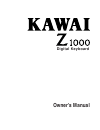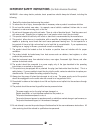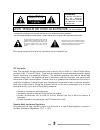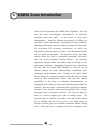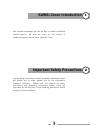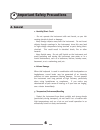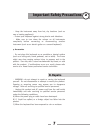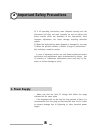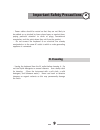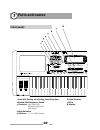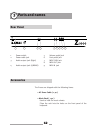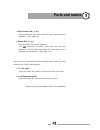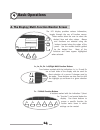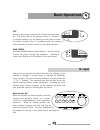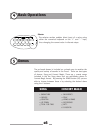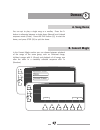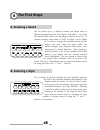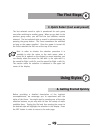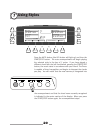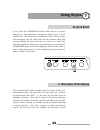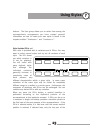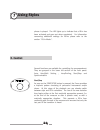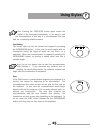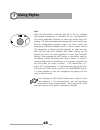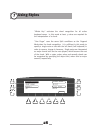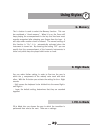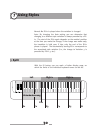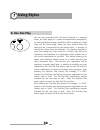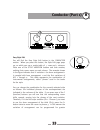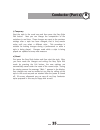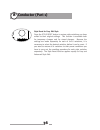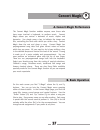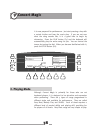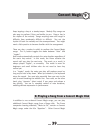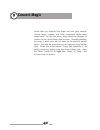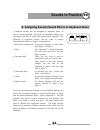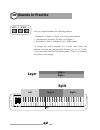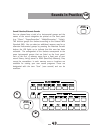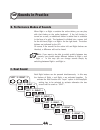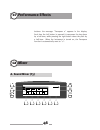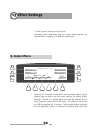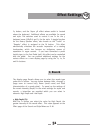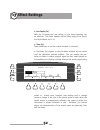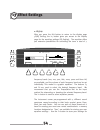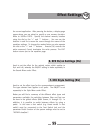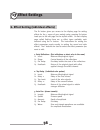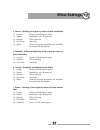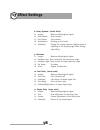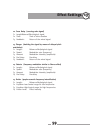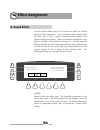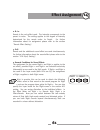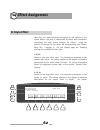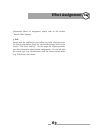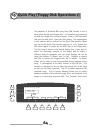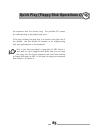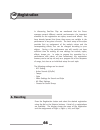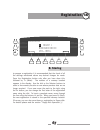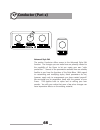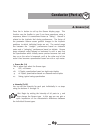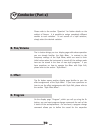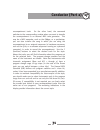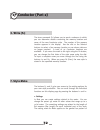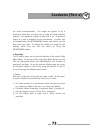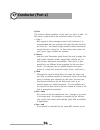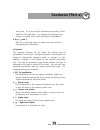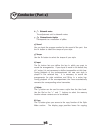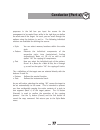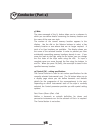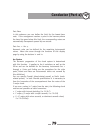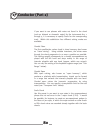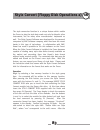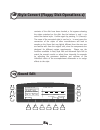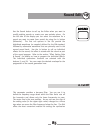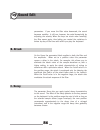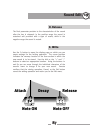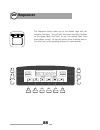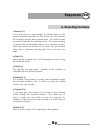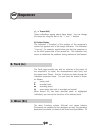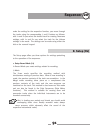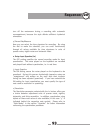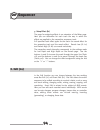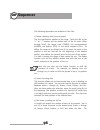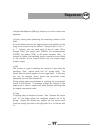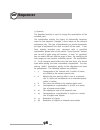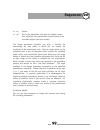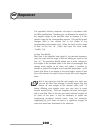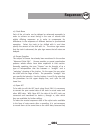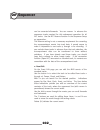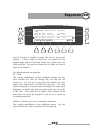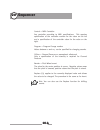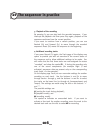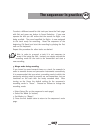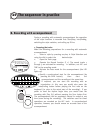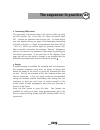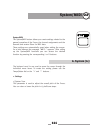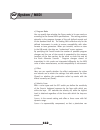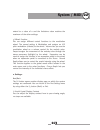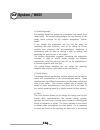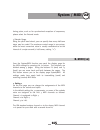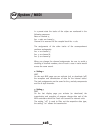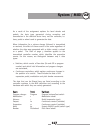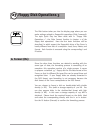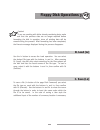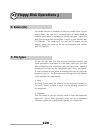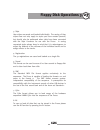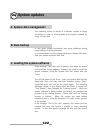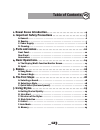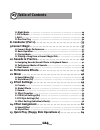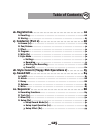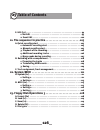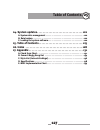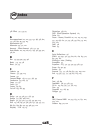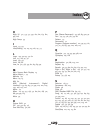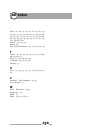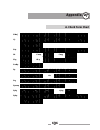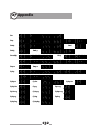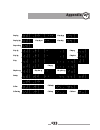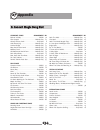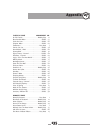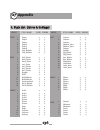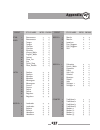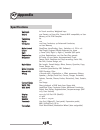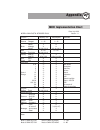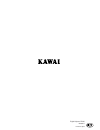- DL manuals
- Kawai
- Electronic Keyboard
- Z1000
- Owner's Manual
Kawai Z1000 Owner's Manual
Summary of Z1000
Page 1
Owner’s manual digital keyboard.
Page 2
2 important safety instructions (for noth american countries) warning - when using electric products, basic precautions should always be followed, including the following: 1. Read all the instructions before using the product. 2. To reduce the risk of injury, close supervision is necessary when a pr...
Page 3
3 caution risk of electric shock do not open avis : risque de choc electrique - ne pas ouvrir. To reduce the risk of electric shock, do not remove cover (or back). No user-serviceable parts inside. Refer servicing to qualified service personnel. The lighting flash with arrowhead symbol, within an eq...
Page 4
Thank you for purchasing the kawai z1000 keyboard. Over the past few years technological developments of electronic keyboards have been swift. In the course of these rapid developments, kawai has defined three goals for fulfilling our customers' needs: performance, universality and easy operation. R...
Page 5
With minimal knowledge you will be able to obtain impressive musical results. We wish you much fun and success in implementing your musical ideas using the z1000. The operating instructions contain important information which will enable you to make optimal use of the instrument's numerous functions...
Page 6
1. Humidity/short circuit - do not operate the instrument with wet hands, as you risk causing electrical shock or damage. - keep foreign objects away from the instrument. Do not insert objects through openings in the instrument, since this may lead to high-voltage components being touched or parts b...
Page 7
- keep the instrument away from hot, dry locations (such as near a heating appliance). - protect your keyboard against strong shocks and vibrations. - make sure to turn down the volume on all instruments completely before connecting or disconnecting another instrument (such as an electric guitar or ...
Page 8
D) if all operating instructions were followed correctly and the instrument still does not work normally, be sure to adjust only those controls which are described in the instructions, since improper adjustment can cause damage requiring extensive repairs. E) when the keyboard has been dropped or da...
Page 9
- power cables should be routed so that they are not likely to be walked on or pinched by items placed upon or against them, paying particular attention to cords at plugs, convenience receptacles, and the point where they exit from the product. . - do not connect the keyboard to an electrical line a...
Page 10
1 auto, acc setting, intro/ending, start/stop sync. 2 system, disk sequencer, sound 3 conductor easy style edit advanced style edit style reset 4 style selection 5 l-buttons l1 / l2 / main screen 8 7 6 5 4 3 2 1 parts and names 3 front panel 10 6 style variation 7 fill in 8 display.
Page 11
9 f-button f1-6 10 r-button r1 / r2 / exit 11 sound selection 12 more sounds 13 sustain/duet 14 registration one-two play, 3 d, transpose 15 left, right 2 / 1 16 selector ziffernblock +/- tasten 17 dial 9 10 11 12 13 14 15 16 17 parts and names 3 11.
Page 12
Accessories parts and names 3 rear panel 12 1 power switch 2 power cable jack 3 audio output jack (right) 4 audio output jack (l/mono) 5 volume pedal jack 6 foot pedal jack 7 midi thru jack 8 midi out jack 9 midi in jack 1 2 3 4 5 6 7 8 9 the z1000 are shipped with the following items: • ac power ca...
Page 13
Parts and names 3 13 • style convert disk ( 1 pc.) used to read the style data made for other manufacturers’ keyboard. (see page 83) • system disk ( 1 pc.) used to install the system software. It is n no ott necessary to install every time you play the keyboard. Use this disk only when the z1000 giv...
Page 14
The lcd display provides various information, largely through the use of function menus. These menus allow the user to select the desired item and alter values. Menus and functions are selected using the buttons located along the edges of the panel. Use the nearest button guided by the dotted line. ...
Page 15
Exit to exit a menu page, press the exit button located below r2. This returns you to the previous menu; if a submenu is currently called up on the display, you will need to press the button several times in accordance with the number of menu branches in order to return to the initial functions. Mai...
Page 16
Selector the selector section enables direct input of a value using either the numerical keyboard or the "+" and "-" keys, thus changing the current value in discrete steps. The on-board demos is included as a simple way to monitor the quality and variety of sounds in the z1000. There are two types ...
Page 17
You can opt to play a single song or a medley. Press the f1 button to alternate between a single demo (normal) and chained sequence mode (chain). Press the play button (f5) to start the demo, and press stop (f6) to quit the demo. In the concert magic section you can choose between playback of the so...
Page 18
You can select up to 3 different sounds and assign them to different keyboard sections: left, right 1 and right 2. You must first decide which section you are going to select a sound for. To choose a section, press either l1 (left), r1 (right 1) or r2 (right 2). In order to change the sounding melod...
Page 19
Before providing a detailed description of the rhythmic accompaniments, we encourage you to experiment with the styles of the z1000. You might start by pressing one of the style selection buttons, as you may wish to hear the variety of music available there. Turning the dial and thus moving the curs...
Page 20
Press the auto button (the led button will light up) and then the start/stop button. The auto accompaniment will begin playing the selected style in the key of c major. If you have played a different chord with the left hand before pressing the start/stop button, the music starts in accordance with ...
Page 21
If you press the intro/ending button while there is no music playing, the accompaniment arrangement begins with a short introduction. The musical key corresponds to the chord that was last recognized. You will notice that the intro function takes into account whether the last chord was in a minor or...
Page 22
The accompaniment styles found in the style selection section are grouped according to musical types. Each group (pops, rock, dance, etc.) contains up to 15 different accompaniment arrangements. Each arrangement, when selected, gives a descriptive name at the top of selection menu in the lcd display...
Page 23
Buttons. The user group allows you to select from among the accompaniment arrangements you have created yourself. Information on how to create your own styles is found in the chapters entitled "conductor 1" and "conductor 2". Using styles 7 23 style variation/fill-in 1-6 each style is provided with ...
Page 24
Phrase is played. The led lights up to indicate that a fill-in has been activated and goes out when completed. For information concerning additional settings for fill-ins please refer to the section "fill-in mode". Using styles 7 24 e. Control several functions are available for controlling the acco...
Page 25
Hint: pressing the start/stop button again causes the rhythm to be interrupted immediately. If you want to end the accompaniment in this way, it is recommended that you wait for a metrically suitable moment. Intro/ending the chosen style can also be started and stopped by pressing the intro/ending b...
Page 26
Auto when the auto mode is activated (the led is lit), the complete instrumental arrangement is available for the accompaniment. The chord progression depends on what you specify with your playing. The auto accompaniment interprets the key in which you play by distinguishing between major and minor ...
Page 27
The settings selected with the l1 button determine the way in which the chord recognition function works: "fingered" limits the harmonic specifications to the chords actually played in the left keyboard zone. To change a chord in the fingered mode, at least 3 voices must be specified for the left ke...
Page 28
"whole key" activates the chord recognition for all active keyboard zones. In this mode at least 3 voices are required for the interpretation of a chord. "one finger" uses the same split conditions as the fingered mode does for chord recognition. It is sufficient in this mode to specify a single not...
Page 29
You can make further setting in order to fine-turn the way in which the 3 components of the melody voice work with each other. With the r1 button you activate the setting for the 2 right sounds: - split causes the keyboard to be divided into the zones right 1 and right 2. - layer, the default settin...
Page 30
Right 1 right 2 normal: no fill-in is played when the variation is changed. Auto: by choosing the auto setting you can determine that changing to a different style variation is always preceded by a fill- in. The start of the fill-in again depends on the metrical position at the time you made the cha...
Page 31
Left/right point the button l1 is used to determine the split point between the left and the two right zones. You can make this setting by using the tempo/value dial, the "+" or "-" buttons, or by pressing the key of the corresponding note on the keyboard. The value indicates the lowest note of the ...
Page 32
You are now acquainted with the basic functions in 2 separate areas: the style page as a preset accompaniment arrangement, for which additional editing capabilities will be explained in detail later, and the sound page, where you have learned about the setting of the 3 components for the melody voic...
Page 33
Easy style edit you will find the easy style edit button in the conductor section. When you press this button, the style edit page pops up, on which you see a matrix table of 7 rows and 7 columns. Press one of the style variation buttons and then another, noticing that cursors move up each column. T...
Page 34
Operating ease. The variation is selected directly with the associated f buttons, whereas cycling through the instrumental arrangements is possible by repeatedly pressing a button. Only upward movement is possible during this setting procedure; after the cursor has reached the top line it returns au...
Page 35
1) temporary start the style in the usual way and then press the easy style edit button. Now you can change the composition of the variations in real time. These changes are reset to the previous settings after a style has been changed, that is they remain active until you select a different style. ...
Page 36
Style reset for easy edit style press the style reset button to restore style variations you have edited to their original settings. This function is available both for temporary changes and for stored changes. Because the settings are made separately for each of the 6 variations, it is necessary to...
Page 37
The concert magic function enables anyone, even those who have never touched a keyboard, to perform music. Concert magic allows you control 2 elements of music: rhythm and dynamics. You simply press a key to indicate the tempo you like, controlling the force with which you strike a key. Concert magi...
Page 38
Although concert magic is primarily for those who are not keyboard players, it is designed to be attractive and expressive when performing. There are 3 types of songs programmed in different styles and available for performance. They are called easy beat, melody play and skillful. Each of these requ...
Page 39
In addition to 100 on-board concert magic songs, you can play additional concert magic songs from a floppy disk. The z1000 companion learning materials, "music to go", contain 20 concert magic songs under the title "appetizer". Other concert magic keep tapping a key at a steady tempo. Melody play so...
Page 40
Format disks are available from kawai and third party vendors. Concert magic, however, may bring unexpected results when played back. For the best result, songs should be designed to conform to the concert magic data structure. Generally speaking, the songs in which each part has notes on the beat w...
Page 41
3 separate sounds can be assigned to separate parts, or zones, of the keyboard. By using the auto/split setting you can specify the way in which the sounds work together. The following 6 keyboard modes can be used to assign sounds/sound effects in distinct configurations: 1. Alternative assignment: ...
Page 42
You can choose between the following options: 1. Activation of right 1 or right 2 for the entire keyboard 2. Simultaneous activation of right 1 and right 2 3. Activation of left in addition to the 2 right modes to change the sound assigned to a certain zone, select the desired zone with the correspo...
Page 43
Sound selection/alternate sounds you can choose from a total of 14 instrumental groups and the names of the sound categories are printed on the front panel (e.G. "piano", "organ/accordion", "mallet/percussion", "guitar). This division groups the timbres according to the general midi standard (gm). Y...
Page 44
Both right buttons can be pressed simultaneously. In this way the timbres of right 1 and right 2 are activated together. To activate the dual function the "layer" option in the auto/split setting has to be selected to activate otherwise the two sounds will be used as "split". When right 1 or right 2...
Page 45
Next to the buttons indicating the left, right 1 and right 2 zones, you will find 2 buttons used for effects that apply to the performance of the melody voice. These are not be confused with the global and individual effects of the sound or style mixer. Sustain this function sustains the notes of th...
Page 46
Buttons: the message "transpose 0" appears in the display. Each time the left button is pressed it transposes the key down by a half-tone, while pressing the right button raises the pitch by a half-tone. When the instrument is turned on, the transpose function is automatically reset to "0". Performa...
Page 47
When you call up the mixer using the f3 button, a new arrangement appears in the display: you can now access each of the 3 components of the melody voice as well as the volume of the accompaniment. In order to make changes, the f-buttons can be used to select directly: left (f1), right 2 (f2), right...
Page 48
With the f2 button you reach the mixer function for the automatic accompaniment. You will notice that the basic functions for making settings are the same as those on the mixer page for the sounds. 6 accompaniment instruments are assigned to the "channels" of your mixer: drums, bass, and 4 additiona...
Page 49
1. Preset (using the preset assignments for sound and style) individual effect assignments have been prepared for each sound/style, and can also be set up for styles/sounds you have created yourself. With the setting preset the effects prepared for each style/sound are used. When the style is change...
Page 50
Pressing the f1 button in the main menu provides access to the display page on which you can create settings for effects (effect setting). Reverb is a global effect that can be applied to the three keyboard zones and to the style. The effect is turned on and off by pressing the f1 button. Other glob...
Page 51
The display page reverb allows you to select the reverb type under the l2 button. You can choose between halls 1 through 3 (large room to concert hall), room (small room) and plate (characteristics of a reverb plate). To speed up the settings of the reverb intensity (depth) in the mixer settings for...
Page 52
2. Low depth (f2) with the f2 button the low setting, i.E. The lesser intensity, can be selected. This value appears on the effect page of the sound and style mixers as r: lo. 3. Time (f3) time allows you to set the reverb duration in seconds. 4. Pre-delay (f4) applies to the pre-delay required by t...
Page 53
This display page lets you choose between creating settings for the super 3d effect (l1) and the equalizer (l2). 1. 3d (l1) before creating the setting you should activate the effect by pressing the 3d button (located above the keyboard). Using the f1 button, you select the parameter length (effect ...
Page 54
2. Eq (l2) after you press the exit button to return to the display page 3d/eq setting, the l4 button gives you access to the display page for the equalizer settings (eq setting). The equalizer offers you extensive possibilities for controlling the tone: a total of 7 effect settings 13 54 e q s e t ...
Page 55
The current application. After pressing the button, a display page opens where you are asked to specify a user memory location: write to user01 pops. Specify the desired memory location using the dial or the "+" and "-" buttons . You can use the buttons l2 and r2 to move the cursor through the names...
Page 56
G. Effect setting (individual effects) the r1 button gives you access to the display page for setting effects for the 3 zones of your melody voice; pressing r2 button leads you to the edit page for the stylistic effect. On each display page called setting there are 15 effect types available, each se...
Page 57
4. Chorus (doubling the signal by means of pitch modulation) f1 length: balance effect/original signal f2 speed: modulation rate (frequency) f3 amount effect intensity f4 pre delay: pre-delay f5 wave: sine and triangle waveforms are available for amplitude modulation. 5. Ensemble (diffuse multiplica...
Page 58
8. Rotary speaker (leslie effect) f1 length: balance effect/original signal f2 slow speed: slow rotation f3 fast speed: fast rotation f4 acceleration: starting up the leslie f5 slow/fast: setting the normal position (before pedal or switching in the display page effect setting take effect) 9. Distor...
Page 59
12. Cross delay (crossing echo signal) f1 lengthbalance:effect/original signal f2 time: time of echo duration f3 feedback: return of the mixed signal 13. Flanger (doubling the signal by means of delayed pitch modulation) f1 length: balance effect/original signal f2 speed: modulation rate (frequency)...
Page 60
1. R: hi reverb is the only effect used. The intensity corresponds to the preset high value. The setting applies to the degree of intensity determined for the reverb under hi depth. For further information about its assignment please refer to the section "reverb effect setting". From the sound mixer...
Page 61
2. R: lo reverb is the only effect used. The intensity corresponds to the preset lo value. The setting applies to the degree of intensity determined for the reverb under lo depth. For further information about its assignment please refer to the section "reverb effect setting". 3. E+r reverb and the ...
Page 62
Here also, the basic functions correspond to the options of the sound effects: the path is determined by which each instrument comprising the style passes through the effects. Using the buttons f1 through f6 you select the corresponding part: drums, bass, acc. 1 through 4. On this display page the f...
Page 63
Information about its assignment please refer to the section "reverb effect setting". 3. E+r reverb and the additional sound effect are used simultaneously. For further information about the sound effect please refer to the section "efx r1/2/l setting". On this page the display provides you with inf...
Page 64
The playback of standard midi song files (smf formats 0 and 1) takes place directly from floppy disk. It is therefore not necessary to write the songs into internal memory. Insert a dos-formatted disk into the disk drive. Press the disk button. The explanations in this section will be confined to th...
Page 65
The sequence from the current song. The position off causes the selected song to be played back once. If the song includes the song text, it is shown in the right half of the display. Use this feature for karaoke or for singing along with your performance on the keyboard. Hint: if you have purchased...
Page 66
Press the registration button and select the desired registration using the dial or the selector buttons. A total of 50 registrations are available. The display shows the name of the registration and the assignments of right 1, right 2, left, and style. A. Recalling in discussing one-two play we men...
Page 67
To prepare a registration it is recommended that the check of all the settings mentioned above any desired changes be made. Press the registration button only after you have done this, followed by f1 (write). The number of a memory location appears in the display. Use the dial or the selector button...
Page 68
Advanced style edit the section conductor offers access to the advanced style edit function. The changes you can make here are primarily related to the capability of the z1000 to let you create your own "style production". Several of the parameters available here are already familiar to you from the...
Page 69
Press the l1 button to call up the groove display page. This function may be familiar to you if you have experience using a sequencer, where it is sometimes known as "swing". Groove is related to the rhythmic feel during performance. The factor of the parameter groove causes gradual changes in the r...
Page 70
On the display page "program", which you call up using the r1 button, you can input program change commands for each of the 6 tracks of the accompaniment. On one hand, a program change command allows you to define the sound for the respective the l2 button brings you to a display page with whose ope...
Page 71
Accompaniment track. On the other hand, the command switches to the corresponding number when you want to transfer the accompaniment to an external midi tone generator. This may be a midi expander, such as the gmega, or a synthesizer; you can also transfer the song in which you are using the accompa...
Page 72
The buttons f3 and f4 give you access to the setting options for your own style production. You can scroll through the individual functions on this display page by pressing the buttons l1 and l2. 1. Settings in beat you can create settings related to the meter. You can change the preset 4/4 meter to...
Page 73
The entire accompaniment. The length set applies to all 6 variations, which you can then call up using the style variation buttons. The maximum number of bars here is 32. A maximum length of 5 bars is available for the introduction. In effect, you are programming the intro/ending button, with which ...
Page 74
2) part this function allows selection of the track you want to edit. At this point a closer look at the individual tracks is in order: 1. Drum 1 with regard to future changes made in the conductor it is recommended that you consider this track the main track for the drum kit. You should assign prim...
Page 75
Main track. It can be used for simultaneous recording of the effects for the main track. For example, the sliding on the strings of a guitar (main: steel guitar1/sub: gt.Fretnoise). 6. Acc 2, 3 and 4 with the 3 remaining parts you select the other tracks for accompaniment instruments. 3) quantize th...
Page 76
6. R : sixteenth notes the adjustment unit is sixteenth notes. 7. R 3: sixteenth-note triplets corresponds to a resolution of 48ths. 4) sound you can input the program number for the sound of the part. Use the r1 button to select the tempo of your style. 5) tempo use the r1 button to select the temp...
Page 77
Purposes: in the left box you input the source for the arrangement to be copied from, while in the right box you define the work area of the target. As usual, you can scroll through the options using the buttons l1 and l2. The following individual sections are available for defining the source: 1. S...
Page 78
9) write the store command of the f5 button takes you to a submenu in which you can define details concerning the memory location and the name of the new user style. The number of the current memory location appears in the display. Use the dial or the selector buttons to select a free memory locatio...
Page 79
Part: bass in this submenu you can define the limit for the lowest bass note. If the arrangement reaches a point in the harmony where the bass line goes below this limit, the corresponding notes are automatically transposed upward by one octave. Part: acc. 1 - acc. 4 harmonic rules can be defined fo...
Page 80
If you want to use phrases with notes not found in the chord (such as diatonic or chromatic notes) for the instruments acc. 1 through 4, it is necessary to specify scalic for the corresponding track. Within this subdivision four different voicing modes are available: chordal close the first specific...
Page 81
Scalic phrase use the phrase-related scale setting to voice diatonic or chromatic lines in the accompaniment for harmonic changes of the style. In this case you let the automatic accompaniment interpret existing melody lines (e.G. String melodies) in a way that is largely identical to the chords pla...
Page 82
3. Starting the recording the recording begins after the countdown in the display has finished (the countdown indication appears next to the tempo indication). 4. Erase (f1) using f1 you can make corrections in the recorded phrase in real time (during the recording). F1 erases the respective passage...
Page 83
The style conversion function is a unique feature which enable the z1000 to play the style data made not only for kawai's other instruments, but for many other manufacturers' keyboards as well. The style convert software was developed for the personal computers by emc software company, which has bee...
Page 84
Contents of the disk have been checked, a list appears showing the styles contained on the disk. Use the buttons l1 and l 2 to select the desired style. Confirm again by pressing f 6 (execute). The name of the converted style is used as is. In most cases the conversion of the styles of other manufac...
Page 85
This parameter provides a low-pass filter. You can use it to define the frequency range above which the filter limits cuts off the harmonics and allows only the lower frequencies to pass. The center line is the zero position. As you can see, the sign of the setting value (in the upper right corner) ...
Page 86
The parameter decay lets you apply typical decay characteristics to the sound. The effect of the decay pertains to the key pressed on the keyboard: in the positive range the note is held as long as the selected sample allows (organ envelope), the zero position corresponds approximately to the decay ...
Page 87
Use the f1 button to open the display page on which you can create settings for the writing operation. The cursor position indicates the memory location of the user section in which the new sound is to be stored. Use the dial or the "+" and "-" buttons to select an appropriate location. Using the bu...
Page 88
The sequencer button takes you to the display page with the recording functions. You will also find these recording functions on the pages mixer and track, so you can operate them from those pages as well. As you will notice, these functions work in the same way as the operating buttons of a tape re...
Page 89
1) record (f 1) in the same way as a tape recorder, the record button can be pressed simultaneously with the play button, but also activates the recording function when pressed alone. All function boxes are used for selecting the operating mode. The actual recording is started with the start/stop bu...
Page 90
The track page provides you with an overview of the status of the sequencer's 16 tracks, the accompaniment track (acc), and the tempo track (temp). Use the s buttons to move through the individual sequencer tracks. For each track the status is shown as follows: · empty track recorded track ● recordi...
Page 91
The setup page offers you three options for settings pertaining to the operation of the sequencer. 1. Setup record mode (l1) in record mode you create settings related to recording: 1) mode the erase mode specifies the recording method with simultaneous erasing of previous data. When a new recording...
Page 92
Step record specifies the mode for recording in individual steps. In this mode the internal clock is "decoupled", and the notes can be placed on specific positions within the measure without concurrent playback of the sequence. Step input is also available in the merge mode, making it possible to ad...
Page 93
Turn off the metronome during a recording with automatic accompaniment, because the style affords sufficient rhythmical orientation. 4) record bar/measure here you can select the time signature for recording. By using the dial to make the selection, you can scroll continuously through all values ava...
Page 94
In the edit function you can choose between the two working areas bar edit (l1) and event edit (r1). Bar edit allows the entire sequence to be edited according to musical criteria, such as song and track editing, changing notes, mixing, erasing, copying, and quantizing. Event edit is related to the ...
Page 95
1. Bar edit on the display page bar edit you select the desired function with the corresponding l and r buttons: l1 and l2 are used to move the mark in the left column, r1 and r2 are used to move the mark in the right column. The execute function (f6) activates the editing mode and opens a further d...
Page 96
The following operations are available in bar edit: 1) delete: deleting data (cut and paste) the first specification applies to the range. Using the dial or the "+" or "-" buttons you can delete each of the 16 tracks (trk01 through trk16), the tempo track (tempo), the accompaniment (chord), the patt...
Page 97
Indication bar/measure (b/m=4/4) informs you of the current time signature. 4) erase: erasing data (preserving the remaining contents of the track) as in the delete function, the beginning and end positions of the range to be erased must be defined. Using the dial or the "+" or "-" buttons, you can ...
Page 98
7) quantize the quantize function is used to change the quantization of the recorded track. The quantization adjusts the timing of rhythmically imprecise notes to their adjacent ("straight") count based on the selected adjustment unit. The type of quantization you choose determines the type of adjus...
Page 99
10. 64 1/64ths 11. 96 this is the adjustment unit with the highest resolu- tion (1/96ths); this quantization comes closest to the recorded original (real time mode). The range parameter provides you with a function for determining the step width, in which you can specify the sensitivity of the quant...
Page 100
The parameter velocity comprises 128 steps in accordance with the midi specifications. Therefore you can decrease the velocity in the negative range by the specified value or increase it in the positive range by the corresponding amount. This setting causes changes both in the volume and in the timb...
Page 101
10) clock move each of the 16 tracks can be delayed or advanced separately in order to achieve an exact timing in the case of sounds with widely differing responses or in order to compensate for differences in the responses of different devices in synchronized operation. Select the track to be shift...
Page 102
Can be converted afterwards. You can reserve in advance the sequencer tracks required for this subsequent operation for all acc tracks. Use the acc reserve function in the sequencer setup as preparation. The reserve setting is not a necessary requirement for converting the accompaniment events into ...
Page 103
Insert (f2) makes it possible to insert any event in the current position. A frame opens in which you can specify the bar position again with the first three values: bar, quarter note, and 1/96th position. The next box allows you to specify the type of event to be inserted. The following events are ...
Page 104
Control = midi controller any controller according to midi specifications. This requires specification of the controller number for the value on the left and a specification of the controller value for the value on the right. Program = program change number values between 0 and 127 can be specified ...
Page 105
The conventional recording process using the sequencer can be activated immediately; in this case all tracks are recorded one after the other. Below we will mention several specifications to be taken into consideration when recording with automatic accompaniment, but first we will discuss the "spont...
Page 106
3. Playback of the recording by pressing f3 you can play back the recorded sequence. If you interrupt the playback and then press play again, playback of the sequence continues from the current position. If you want to continue from a certain position, you can use rewind (f4) and forward (f5) to mov...
Page 107
To select a different sound for this track you leave the track page with exit and press any button in sound selection. If you now operate the dial you will notice that the sounds for right 1 are being scrolled. The sound specified for right 1 is now assigned to the track ready for recording. Reset t...
Page 108
During a recording with automatic accompaniment the operation of the style functions is recorded first: start/stop, intro/ending, switching the style variation, and calling up fill-ins. 1. Preparing the tracks make the following preparations for a recording with automatic accompaniment: 1. Select a ...
Page 109
2. Transferring midi events the conversion of the event data of the style is called up using the edit function (l2). In bar edit (l1) select the option open acc. Confirm the operation with execute (f6). To make doubly sure, the display informs you again of the impending overwriting of tracks 4 throu...
Page 110
At the start of the first recording of a sequencer session the first three tracks are automatically activated. To ensure the most convenient recording procedure, this default setting takes into consideration the most complex assignment for the melody voice, namely the activation of all three compone...
Page 111
System/midi the system/midi button allows you create settings related to the general operation of the z1000, the channel assignments and the transmit and receive filters for midi data. These settings are automatically saved when exiting the menus. For a brief moment the message "wait..." appears. Af...
Page 112
2) program mode you can specify here whether the z1000 works in its own mode or according to the general midi specifications. This setting pertains primarily to the program changes of the 128 defined sounds and of the standard drum kit. The setting gm is effective only for the defined instruments in...
Page 113
Extend to a value of 0 and the fortissimo value matches the maximum of the other settings. 5) wheel function you can assign different control functions to the modulation wheel. The normal setting is modulation and assigns an lfo pitch modulation (vibrato) to the wheel. Volume lets you use the modula...
Page 114
2) pedal assignment the settings made here pertain to a connected foot switch (foot pedal input). The normal setting assigns the hold function to the pedal, which accounts for the common designation "sustain pedal". If you change this assignment you can use the pedal for controlling the style functi...
Page 115
Timing pulse, such as for synchronized reception of sequences, please select the external mode. 5) bender range using the pitch bend wheel, you can specify how many half-tone steps may be varied. The maximum control range is one octave, while the most convenient value is usually considered to be the...
Page 116
In a preset state the tracks of the styles are numbered in the following sequence: bass on channel 4, acc. 1 main on channel 5, channel 6 is reserved for the coupled track acc. 1 sub. The assignments of the other tracks of the accompaniment continue analogously: acc. 2 on channel 7, acc. 3 on channe...
Page 117
As a result of the assignment options for hand wheels and pedals, the data type generated during reception and transmission is the effective factor here, not the controller, i.E. Lever, pedal or wheel used to generate the data. When information for a volume change (volume) is transmitted or received...
Page 118
23 since the other three functions are related to working with the same type of data, the formatting process is something of an exception: this operation consists of a single process: it serves to prepare a standard 3.5" floppy disk for the data format of the z1000, so that its different file types ...
Page 119
Floppy disk operations 3 23 to save a file (l1 button of the page disk command) you select the file type as usual with the buttons l1 and l2, then confirm with f6 (execute). Use the buttons l2 and r2 to move the cursor through the letters in order to input the name under which the file is to be save...
Page 120
Floppy disk operations 3 23 d. Delete (r1) 120 as you can see from the lists of each individual function, the z1000 generates a maximum of 8 file types, which you can deal with individually or in conjunction with the floppy disk. Identical procedures are used for the commands load, save, and delete....
Page 121
Floppy disk operations 3 23 121 3. Style user styles are saved and loaded individually. The saving of user styles does not only apply to styles you have created yourself, but should also be performed when data have been converted with the style converter for use with the z1000. In saving converted s...
Page 122
System updates 24 a. System data management 122 in rare cases voltage fluctuations may cause problems during some loading or saving processes. It is recommended to make regular backups on floppy disks each time you update important user files. The operating system is stored in a memory capable of be...
Page 123
1. Kawai z1000 introduction. . . . . . . . . . . . . . . . . . . . . . . . . . . 4 2. Important safety precautions . . . . . . . . . . . . . . . . . . . . . . . 5 a. General. . . . . . . . . . . . . . . . . . . . . . . . . . . . . . . . . . . . . . . . . . . . . . . . . . . . 6 b. Repairs . . . . . ...
Page 124
H. Right mode . . . . . . . . . . . . . . . . . . . . . . . . . . . . . . . . . . . . . . . . . . . . . . . 29 i. Fill-in mode . . . . . . . . . . . . . . . . . . . . . . . . . . . . . . . . . . . . . . . . . . . . . . . 29 j. Split. . . . . . . . . . . . . . . . . . . . . . . . . . . . . . . . . . ...
Page 125
16. Registration. . . . . . . . . . . . . . . . . . . . . . . . . . . . . . . . . . . . 66 a. Recalling . . . . . . . . . . . . . . . . . . . . . . . . . . . . . . . . . . . . . . . . . . . . . . . . . 66 b. Storing . . . . . . . . . . . . . . . . . . . . . . . . . . . . . . . . . . . . . . . . . . ...
Page 126
E. Edit (l2) . . . . . . . . . . . . . . . . . . . . . . . . . . . . . . . . . . . . . . . . . . . . . . . . . . 94 1. Bar edit . . . . . . . . . . . . . . . . . . . . . . . . . . . . . . . . . . . . . . . . . . . . . . 95 2. Event edit . . . . . . . . . . . . . . . . . . . . . . . . . . . . . . . ....
Page 127
24. System updates. . . . . . . . . . . . . . . . . . . . . . . . . . . . . . . . 122 a. System data management . . . . . . . . . . . . . . . . . . . . . . . . . . . . . . . . . . 122 b. Data backup . . . . . . . . . . . . . . . . . . . . . . . . . . . . . . . . . . . . . . . . . . . . . . 122 c. Lo...
Page 128
3d effect 51; 53; 54 a accompaniment 21; 22; 33; 47; 48; 58; 62; 75; 78; 80; 91; 93; 115 acceleration 58 alternate 43; 71; 112 amount - effect amount 56; 57; 59 auto mode 20; 24; 26; 27; 29; 30; 39; 42; 56; 61 b bar 73; 93; 94; 95; 96 basic 73; 74; 78 beat 72; 73 c celeste 59 chorus 57; 59; 113 coar...
Page 129
Index 26 p pan (stereo-panorama) 47; 48; 85; 90; 91 part 74; 75; 76; 78; 79; 80 pattern 73 percussion 71 program (program number) 22; 34; 47; 61; 70; 71; 76; 85; 94; 112; 116; 117 q quantize 70; 75; 93; 94; 98; 101 quickplay 64; 118 r registration 32; 66; 113; 121 repeat 65 reverb 50; 51; 60; 61; 62...
Page 130
Index 26 style 14; 18; 19; 20; 21; 22; 23; 24; 25; 32; 33; 34; 45; 47; 48; 50; 51; 56; 62; 68; 70; 71; 72; 73; 74; 75; 76; 77; 78; 82; 83; 83; 84; 85; 90; 91; 93; 94; 112; 113; 114; 115; 116; 118; 121 sustain 45; 113; 117 swing 69 sync, synchronisation 24; 25; 26; 113; 114 t tempo 15; 18; 31; 37; 38...
Page 131
Appendix 27 131 a. Chord form chart c maj c7 c ∆7 c6 c sus4 c b5 c aug c6 9 c add9 c9 c11 c13 c7 b5 c7 #5 c7 sus4 c7 b9.
Page 132
Appendix 27 c7 #9 c7 #11 c7 b9 11 c7 b9 #11 c7 #9 #11 c9 13 c9 11 13 cm cm7 cm∆7 cm6 cm6 9 cm add9 cm#5 cm9 cm7 11 cm9 11 c7 #9 13 c9 #11 13 c7 b13 c7 b9 b13 c7 #9 b13 c7 b9 13 c9 b13 c7 b9 11 13 132.
Page 133
Appendix 27 133 cm7 b13 cm7 11 b13 cm7 b5 cm7 b5 b9 cm7 b5 11 cm7 b5 9 c ∆7 #5 c ∆7 b5 c ∆9 13 c ∆9 #11 c ∆9 c ∆7 13 c∆7 #11 13 c∆9 #11 13 c∆ 9 #11 13 cm∆9 c dim c dim∆7 c dim b13 c dim 9 c dim 11.
Page 134
Appendix 27 b b.. C co on ncce errtt m ma ag giicc s so on ng g l liis stt children’s songs arrangement no. Brahms’ lullaby . . . . . . . . . . . . . . . . . . Skillful 56 frère jacques . . . . . . . . . . . . . . . . Melody play 25 hickory dickory dock. . . . . . . . . . . . . Easy beat 6 little br...
Page 135
Appendix 27 135 classical songs arrangement no. An die freude . . . . . . . . . . . . . . . . Melody play 17 blue danube waltz . . . . . . . . . . . . . . . . Skillful 55 claire de lune . . . . . . . . . . . . . . . . . . . Skillful 60 emperor waltz . . . . . . . . . . . . . . . . . . . Skillful 64 ...
Page 136
Appendix 27 group style name intro ending group style name intro ending 136 1 pops1 4 2 2 pops2 5 5 3 pops3 4 2 4 pops4 5 5 5 pops5 5 5 6 pops6 5 5 7 pop_ballad1 4 3 8 pop_ballad2 4 5 1 soft_rock1 5 5 2 soft_rock2 4 4 3 hard_rock1 5 5 4 50’s_rock 5 5 5 50’s_rock2 5 4 6 60’s_rock1 4 5 7 60’s_rock2 5 ...
Page 137
Appendix 27 137 group style name intro ending group style name intro ending 1 bossanova1 5 4 2 bossanova2 5 5 3 tango1 5 4 4 tango2 4 5 5 chacha1 5 4 6 chacha2 5 2 7 rhumba 5 3 8 vienna_waltz 5 4 9 english_waltz 5 4 10 foxtrot 4 4 11 slow_fox 4 4 12 jive 4 4 13 quick_step 4 4 14 paso_double 4 4 1 sa...
Page 138
Appendix 27 specifications 138 k ke ey yb bo oa arrd d 61 touch sensitive, weighted keys s so ou un nd d 200 presets, 10 drum kits, general midi compatible, 10 user memory, 16 bit pcm samples p po olly yp ph ho on ny y 64 s stty ylle ess 120 c co on nd du ucctto orr 120 easy conductor, 40 advanced c...
Page 139
Appendix 27 date: july 1996 model: kawai digital keyboard z1000 version: 1.1 function ... Transmitted recognized remarks basic default 1—16 1—16 channel changed 1—16 1—16 default 3 ✕ mode message ✕ ✕ altered ✻ ✻ ✻ ✻ ✻ ✻ ✻ ✻ ✻ ✻ ✻ ✻ note 0—127 0—127 number true voice ✻ ✻ ✻ ✻ ✻ ✻ velocity note on ❍ ❍ ...
Page 140
Digital keyboard z1000 om936e-l printed in japan.