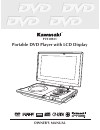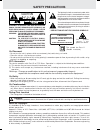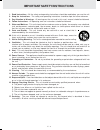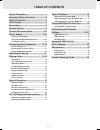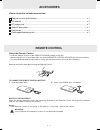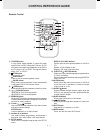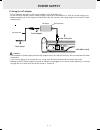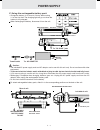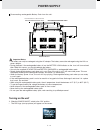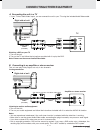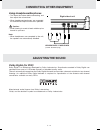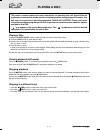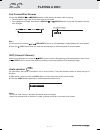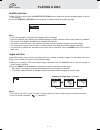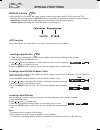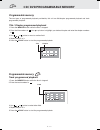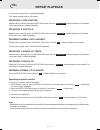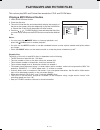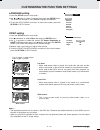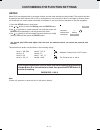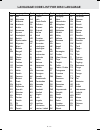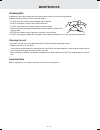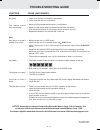- DL manuals
- Kawasaki
- Portable DVD Player
- PVS10921
- Owner's Manual
Kawasaki PVS10921 Owner's Manual
Summary of PVS10921
Page 1
Pvs10921 portable dvd player with lcd display owner's manual tm 1 p h o t o d i g i tal r.
Page 2: Safety Precautions
E - 1 safety precautions the lightning flash with an arrowhead symbol, within the equilateral triangle, is intended to alert the user to the presence of uninsulated "dangerous voltage" within the product's enclosure that may be of sufficient magnitude to cause an electric shock. The exclamation poin...
Page 3
E - 2 1. Read instructions - all the safety and operating instructions should be read before you use the unit 2. Keep the instructions - the safety and operating instructions should be kept for future reference. 3. Pay attention to warnings - all warnings on the unit and in this user's manual should...
Page 4: Table of Contents
E - 3 table of contents safety precautions ..................................1 important safety instruction ................. 2 table of contents .................................... 3 disc formats ............................................ 4 accessories ..............................................
Page 5: Disc Formats
E - 4 the unit can playback. Region management information region management information: this unit is designed and manufactured to respond to the region management information that is encoded on dvds. If the region number printed on the dvd does not correspond to the region number of this unit, it ...
Page 6: Accessories
E - 5 accessories please locate the included accessories: remote control (with battery) ........................................................................................... X 1 ac adaptor ............................................................................................................
Page 7: Control Reference Guide
E - 6 control reference guide remote control subtitle/return m 6 5 4 9 8 0 7 3 2 enter mem display audio menu prev search goto tv mode stop next pause play angle setup a-b disc repeat 1 2 3 4 5 6 7 8 9 10 11 12 13 14 15 1) tv mode button in stop mode, select whether to output the video signal in pal...
Page 8: Control Reference Guide
E - 7 unit control reference guide 1) - volume + button adjusts the volume up (+) and down (-). Menu button open and close dvd's menu. Pause button press to pause playback of disc. Each time you subsequently press the pause button the picture advances one frame at a time. Press the play button to re...
Page 9: Power Supply
E - 8 power supply a. Using the ac adaptor this ac adaptor operates on ac power between 110v and 240v, but • in the usa and canada, the ac power supply cord must be connected to a 120v ac power supply only. • when connecting to an ac supply outside of the usa and canada, use a plug adaptor to suit t...
Page 10: Power Supply
E - 9 digi tal out power supply c. Using the rechargeable battery pack • charge the battery for at least 4-5 hours before using it for the first time. The charging light will go out when the battery is fully charged. When recharging the battery, disconnect it from the unit. • recharging is complete ...
Page 11: Power Supply
E - 10 disconnecting rechargeable battery pack from the unit. Power supply important notes: • the battery can only be recharged using the ac adaptor. The battery cannot be recharged using the 12v car power adaptor. • during playback, if the rechargeable battery is low, the battery low indicator on t...
Page 12: Connecting Other Equipment
E - 11 connecting other equipment a. Connecting the unit to a tv • if your tv has audio/video inputs, you can connect the unit to your tv using the included audio/video cable. (continued on next page) (continued on next page) (continued on next page) (continued on next page) (continued on next page)...
Page 13: Using Headphones/earphones
E - 12 using headphones/earphones • turn down the volume before connecting, and then adjust the volume level. • when headphones/earphones are connected, no sound will be output from the unit's speakers. Caution: • avoid listening to sound at levels which may be harmful to your ears. Note: • when hea...
Page 14: Playing A Disc
E - 13 playing a disc this owner’s manual explains the basic instructions for operating this unit. Some dvds are produced in a manner that allows specific or limited operation during playback. Therefore, this unit may not respond to all operating commands. This is not a defect. Please refer to the i...
Page 15: Playing A Disc
E - 14 (continued on next page) (continued on next page) (continued on next page) (continued on next page) (continued on next page) fast forward/fast reverse 1. Press the search or search button of the remote unit when a disc is playing. • the disc begins a fast scan at two times normal (x2) speed. ...
Page 16: Playing A Disc
E - 15 playing a disc subtitle selection 1. While a dvd is playing, press the subtitle / return button to display the current language setting, as shown in the diagram. 2. Press the subtitle / return button repeatedly to select the desired subtitle language. Notes : • if only one language is recorde...
Page 17: Special Functions
E - 16 special functions basic playback dvd display function using display, you can check the current settings of the following items: angle, audio and subtitle. • while the disc is playing, press the display button of the remote unit to display the screen as shown in diagram. Elapsed time: elapsed ...
Page 18: Programmable Memory
E - 17 programmable memory the two types of programmed playback provided by this unit are title/chapter programmed playback and track programmed playback. Title / chapter programmed playback 1. Press the memory button while the disc is stopped. 2. Enter the title numbers in - - . Use or button to hi...
Page 19: Repeat Playback
E - 18 you can play a specific title or chapter repeatedly. (title repeat, chapter repeat, a-b repeat) repeating a dvd title while the disc is playing, press the repeat disc button until the “ repeat title ” indicator displays on the screen. The current title is played repeatedly. Repeat playback dv...
Page 20
E - 19 playing mp3 and picture files this unit can play mp3 and picture files recorded on cd-r and cd-rw discs . Playing a mp3 /picture file disc 1. Insert the mp3/picture file disc. 2. Close the disc door. 3. The unit will load the disc and automatically display the contents of the disc on the scre...
Page 21: Language Setting
E - 20 language setting 1. Press the setup button in stop mode. 2. Use or button to select a language, then press the enter button. The screen will change to your selected language immediately. 3. To exit the setup menu and return to the normal screen, press the return or setup button. Customizing t...
Page 22: Rating
E - 21 customizing the function settings rating some dvds are equipped with a password function and are rated according to their content. The contents allowed by parental lock levels and the way a dvd is controlled may vary from disc to disc. For example, if the disc allows, you could lock-out viole...
Page 23
E - 22 language code list for disc language code aa ab af am ar as ay az ba be bg bh bi bn bo br ca co cs cy da de dz el en eo es et eu fa fi fj fo fr code fy ga gb gl gn gu ha hi hr hu hy ia ie ik in is it iw ja ji jw ka kk kl km kn ko ks ku ky la ln lo lt lv language name frisian irish scots gaeli...
Page 24: Maintenance
E - 23 maintenance cleaning the unit • be sure to turn the unit off and disconnect the ac power cord before cleaning the unit. • wipe the unit with a dry soft cloth. If the surfaces are extremely dirty, wipe clean with a cloth which has been dipped in a weak soap-and-water solution and wrung out tho...
Page 25: Trouble Shooting Guide
E - 24 trouble shooting guide symptom cause (and remedy) loud hum or noise is heard. The disc does not play. • the region number of the disc does not match the region number of the unit. • dvd mode is not selected, select dvd on av in/dvd switch. • the dvd is dirty. Gently clean the disc. • the dvd ...