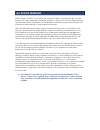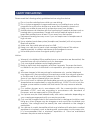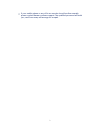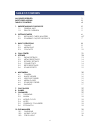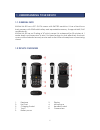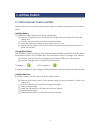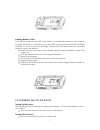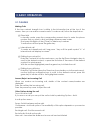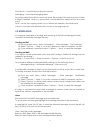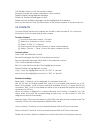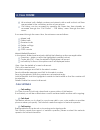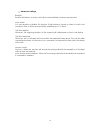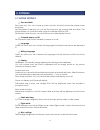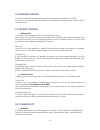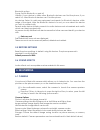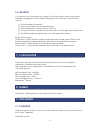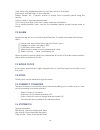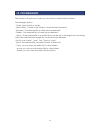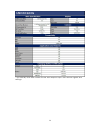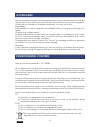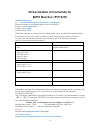Summary of Life R5
Page 1
0 kazam life r5 user manual.
Page 2
1 ©2013 kazam mobile ltd. All rights are reserved. Kazam, the kazam logo and the kazam icon are trademarks of kazam mobile ltd. No part of this document can be reproduced without permission. All trademarks and brand names mentioned in this publication are property of their respective owners. While a...
Page 3
2 please read the following safety guidelines before using the device. Do not use the mobile phone while you are driving. Do not place magnetic storage media near your mobile phone, as the magnetic force from the device may erase the information stored on it. Keep your mobile phone and its accessori...
Page 4
3 if your mobile phone or any of its accessories do not function normally, please contact kazam customer support. The qualified personnel will assist you, and if necessary will arrange for a repair..
Page 5
4 all rights reserved 1 safety precautions 2 table of contents 4 1. Understanding your device 5 1.1. General info 5 1.2. Device overview 5 2. Getting started 6 2.1. Installing cards & battery 6/7 2.2. Powering on/off the device 7 3. Basic operations 8 3.1. Calling 8 3.2. Messaging 9 3.3. Contacts 10...
Page 6
5 1.1 general info kazam life r5 has a 2.0” qvga screen with 240*320 resolution. It has a fixed focus back camera, with 2560 mah battery and expandable memory. It supports mms, sms and bluetooth. Kazam life r5 has an ip rating of 67 which means it is waterproof for 30 minutes at 1 metre depth and im...
Page 7
6 2.1 installing sim cards & battery please switch off your device before removing the battery, inserting a sim or memory card. Installing battery to install the battery please follow the steps below:- remove the back cover of the device using the key provided to loosen the screws first. Hold the de...
Page 8
7 installing memory card your device supports micro sd card, which is a multimedia memory card used to increase the memory of the device. The micro sd card is small and should be installed carefully to avoid any kind of damage. Please follow the steps below to install the memory card in the device: ...
Page 9
8 3.1 calling making calls if the icon network strength icon is visible in the information bar at the top of the screen, then you can make or receive calls. To make a call, follow the steps below: direct dial in standby mode, press the corresponding numeric keys to enter the phone number that you wa...
Page 10
9 phonebook – launched phonebook interface messaging – launches messaging menu sound recorder - record the current call . Note - recording of the call, in some countries is illegal. Therefore, when you record calls, should seek prior approval from the other party. Mute – mutes the outgoing audio so ...
Page 11
10 call sender: select to call the sender number. Forward: forward the current message to other number. Delete: delete the highlighted message. Delete all: delete all messages in inbox. Delete several: multiple messages can be highlighted and deleted. Save to phonebook: save the information in the s...
Page 12
11 all received calls, dialled numbers and missed calls as well as their call time are recorded in the call history section of your phone. Call history can be accessed by pressing the green key from standby or accessed through the ‘call center’ - ‘call history’ menu through the main menu. If accesse...
Page 13
12 advanced settings blacklist enable this feature to ensure all calls from blacklisted numbers are rejected. Auto redial you can enable or disable this feature. If the feature is turned on then is a call is not successful then it will be automatically redialled up to 10 times. Call time display whe...
Page 14
13 5.1 phone settings time and date set home city: you can choose a home city from the list to set as the phone home time zone. Set time/date: under this you can set the phone to the current date and time. The phone allows you to set the date range of calendar 2000 to 2030. Set format: under this yo...
Page 15
14 5.2 network settings set network related settings such as network selection and the use of gprs. Automatic or manual network selection is available to determine the network that is camped onto. 5.3 security settings sim security you can set and enable the pin code and pin” codes note that if the ...
Page 16
15 bluetooth options power: switch bluetooth on and off visibility: if your device is visible other bluetooth devices can find the phone; if you select off, other bluetooth devices can’t find the phone. My device: select to add new equipment and search for bluetooth devices within range of the signa...
Page 17
16 6.2 image viewer this feature is convenient for users to view the photos stored in on the phone or memory card. Press the ok key to open the picture or press the left soft key to open the option menu: view: open the current image to view. Send: pictures can be sent via ”mms” or "bluetooth". Use a...
Page 18
17 6.6 fm radio you can use your mobile phone to listen to fm radio stations once a supported headset is plugged into the handset. Please press the side key to adjust music volume. Ensure headset in inserted launch fm radio from multimedia menu press middle key to switch radio on and off. The up and...
Page 19
18 view: select the highlighted date to view the events on that date add event: add an event to the calendar delete: delete ‘all’, ‘overdue’ events or events form a specific period using this options. Jump to date: jump the selected date. Go to today: the date of the input query calendar information...
Page 20
19 files saved on the phone or memory card can be viewed and used here. File manager options - open: open the file or folder. - new folder – create a new folder in which files can be stored - rename – the selected file or folder can be renamed. - delete – the selected file or folder can be deleted. ...
Page 21
20 * the standby time and maximum talk time depend upon the network signals and settings. Specification.
Page 22
21 use only batteries, chargers, and accessories approved by the manufacturer with this device. Use of any other types will invalidate the warranty and may be dangerous. Check with your dealer for available accessories. You may opt to buy: extra battery extra batteries of various capacities are avai...
Page 23
22 hazards of improper handling, accidental breakage, damage and /or improper recycling of hazardous elements, can result in the following: when burned, cancer-producing dioxins can be released into the air we breathe; if thrown in landfills, leaching into groundwater affecting your local community ...
Page 24
23 eu declaration of conformity for r&tte directive 1999/5/ec we kazam mobile limited of suite 4b, 43 berkeley square, london, w1j 5fj, united kingdom declare under our sole responsibility that the product product name: mobile phone t rade name: kazam model name: life r5 ( detailed description of pr...
Page 25
24 sar information head: 0.6 w/kg@10g (ce) body: 0.4 w/kg@10g (ce) body-worn operation this device was tested for typical body-worn operations. To comply with rf exposure requirements, a minimum separation distance of 1.5 cm must be maintained between the user’s body and the handset, including the a...