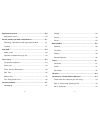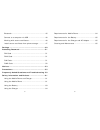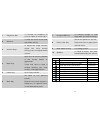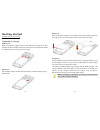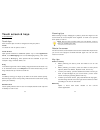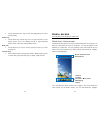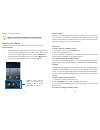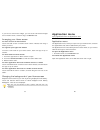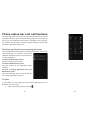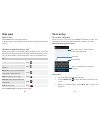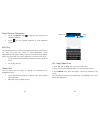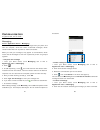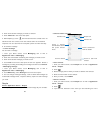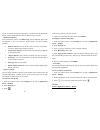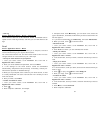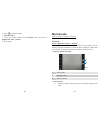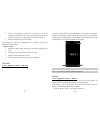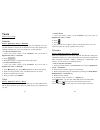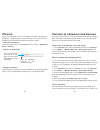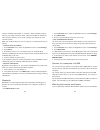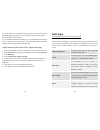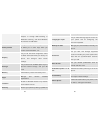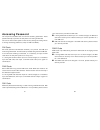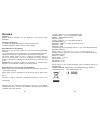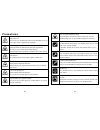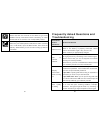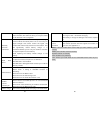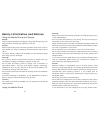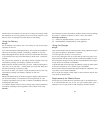- DL manuals
- KaZAM
- Cell Phone
- Thunder 347
- Quick User Manual
KaZAM Thunder 347 Quick User Manual
1
2
Contents
Contents .................................................................. 1
About Android.......................................................... 7
Applications ............................................................. 7
Your phone .............................................................. 8
Getting started ...................................................... 11
Touch screen & keys .............................................. 13
Touch tips .......................................................... 13
Zooming tips ...................................................... 14
Rotate the screen ................................................ 14
Key tips ............................................................. 14
Home screen.......................................................... 16
Quick start: Home screen ..................................... 16
Working with Menus ............................................ 17
Shortcut ............................................................ 18
Widget .............................................................. 18
Arranging your Home screen ................................. 19
Changing the background of your Home screen ........ 19
Summary of Thunder 347
Page 1
1 2 contents contents .................................................................. 1 about android.......................................................... 7 applications ............................................................. 7 your phone ..................................................
Page 2
3 application menu ................................................... 20 application menu ................................................ 20 phone status bar and notifications......................... 21 checking notifications and ongoing activates............ 21 toolkits ............................
Page 3
5 bluetooth........................................................... 45 connect to a computer via usb ............................. 46 working with secure certificates............................. 46 install secure certificate from phone storage ............ 47 settings ..............................
Page 4: About Android
7 about android an android phone can perform many of the same functions as a computer. But you can also adjust it to better suit your needs, to receive the information you want, and have fun at the same time. You can add and delete applications, or enhance them to improve functionality. At android m...
Page 5
9 1 earphone jack to connect an earphone so you can listen to music/radio. 2 receiver to hear the voice of the other side when calling. 3 volume keys to adjust the ringer volume, adjust the voice volume during a call, and adjust media volume. 4 menu key open a list of options available in the curren...
Page 6: Getting Started
11 getting started let's get you up and running assemble & charge sim card in make sure that the clipped corner of the sim card is facing the correct direction and the metallic contacts are facing the correct direction. Slide the sim card into the card slot until it stops. Sd card in put the sd card...
Page 7: Touch Screen & Keys
13 touch screen & keys a few essentials touch tips here are some tips on how to navigate around your phone. Touch to choose an icon or option, touch it. Touch & hold open special functions or additional options. Try it: from application menu, touch messaging icon to enter messaging library, then tou...
Page 8: Home Screen
15 touch and hold menu key to view the applications you have used recently. Home key touch home key to close any menu or app and return to the home screen. If you are viewing the left or right extended home screen, open the central home screen. Back key touch back key to return to the previous scree...
Page 9
17 folders, etc. To home screen. Note: your home screen might look a little different. Working with menus the phone provides you with options menus and context menus. Options menus options menus contain tools that apply to the activities of the current screen or application, not to any specific item...
Page 10: Application Menu
19 if you want to remove the widget, you can touch and hold the widget icon on home screen, and then drag it to remove tab. Arranging your home screen to move an item on home screen touch and hold an item on home screen until it vibrates, then drag it where you want. To organize your apps with folde...
Page 11
21 phone status bar and notifications the status bar at the top of the screen contains icons that tell you about messages and phone status and shows what’s going on in your phone. At the top you get notifications when there is something new or ongoing. For example, new message, missed call, signal s...
Page 12: Dial Pad
23 dial pad make a call touch phone icon on the home screen. In dialing screen, input number and touch dial icon to dial the inputted number. Options available during a call during a call, there are some call options available to you. These call options can be seen only during a call. When a call is...
Page 13
25 enter various characters touch the symbols key to switch to the numbers and symbols keyboard. Touch on the symbols keyboard to view additional symbols. Edit text you can edit the text you enter in text fields and use menu commands to cut, copy, and paste text, within or across applications. Some ...
Page 14: Communication
27 communication it’s good to talk, text or email. . . Messaging find it: application menu > messaging you can compose, send and receive text messages from your phone, and also can compose, send and receive multimedia messages, which contain media files such as pictures, videos and audios. When you ...
Page 15
29 3. Touch and hold the message you want to forward. 4. Touch forward in the menu that opens. 5. Add recipient(s), touch , then find and mark the contact name. To add more than one contact, mark the contact name for the desired recipients. You can also enter the recipient’s phone number manually. 6...
Page 16
31 cursor, and then all records meeting the conditions will be displayed. Search results will be different due to different input content. • additional options from contacts list screen, touch menu key, some additional options will be available to you. For example, import/export, and share visible c...
Page 17
33 • call log find it: application menu > phone > call log tab touch different tabs such as all, received, dialed, and missed calls on upside screen of call log interface, and then you can view different call logs. Email find it: application menu > email the email application in your phone offers yo...
Page 18: Multimedia
35 5. Touch to send the email. • view all folders 1. From your home screen, touch launcher icon, then find it: application menu > email. 2. Touch inbox. 36 multimedia listen it, watch it, capture it, enjoy it! Camera find it: application menu > camera take a photo or record a video with the camera i...
Page 19
37 frame your subject on screen. You can zoom in or out by placing two fingers on the touch screen and pinching them together to zoom out or spreading them apart to zoom in. Touch the shutter icon on the screen. The picture you just took is displayed for a moment, and then is displayed as a thumbnai...
Page 20
39 2. Touch a picture or a video in an album to view it. When viewing a picture, touch menu key, some additional options will be available to you, such as delete, slideshow, edit, rotate left, rotate right, crop, set picture as, and details. • share an album 1. From your home screen, touch launcher ...
Page 21: Tools
41 tools stay on top of things calendar find it: application menu > calendar your phone has a calendar for managing your time schedule. You can use the calendar to keep track of important events. After entering the calendar function menu, you can select year, month and date. • to set the calendar vi...
Page 22: Chrome
43 chrome use your web browser to view and navigate web pages, add pages as bookmarks, and save pages for offline reading. You can open several windows at the same time and switch among them easily. • open the web browser from your home screen, touch chrome icon or find it: application menu > chrome...
Page 23
45 access a wireless access point, or “hotspot”. Some hotspots are open and you can simply connect to them. Others are hidden or implement other security features, so you must configure your phone so it can connect to them. Tip: turn off wi-fi when you are not using it, to extend the life of your ba...
Page 24: Settings
47 you must obtain the certificates and store them in your phone’s secure credential storage, before you can configure access to those vpn or wi-fi networks on your phone. If your network administrate instructs you to download the certificates from a website, you are prompted to set a password for t...
Page 25
49 mobile data connection as a portable wi-fi hotspot, or through usb tethering or bluetooth tethering, and share windows pc internet via usb cable. Audio profiles configure how your phone rings, vibrates, or silent you in other ways when you receive communications, etc. Display let you set the scre...
Page 26: Accessing Password
51 accessing password the cell phone and sim card use several accessing passwords. These passwords help to prevent the cell phone from being embezzled. You can use the function options in the security settings of settings menu to change accessing password (except for puk and puk2). Pin code pin code...
Page 27: Notices
53 notices location: adapter shall be installed near the equipment and shall be easily accessible. Warnings on battery: (a) please use appointed battery in case of explosion risk. (b) please dispose of lifeless battery under guidance. Requirements for the battery when not in use, store the battery i...
Page 28: Precautions
55 precautions please carefully read and observe the terms below: safe power on do not use your mobile phone where it is forbidden to use or you might cause a disturbance or danger. Safe transportation first please observe all related local laws and regulations. Do not use your mobile phone while dr...
Page 29: Troubleshooting
57 connect to other devices please read the user manual of the device to get more detailed security instructions before connecting to other devices and do not connect to an incompatible product. Sos emergency calls make sure your mobile phone is switched on and in a service area. In idle mode, input...
Page 30
59 while using the mobile phone in the peak period of communication, like commute time, you may be unable to call because of line congestion. Standby duration shortened the standby duration is relative to the system setting of network. While the mobile phone is in an area with poor signal strength a...
Page 31
61 safety information and notices using the mobile phone and charger danger: only use authorized battery and charger. Using other brands may cause battery leakage, overheating, explosion or even fire. Caution: keep the phone away from dust, water and damp areas. Dust, water or other liquids may caus...
Page 32
63 please remove the battery from the phone. Leaving the battery inside the mobile phone for a long period of time may cause moisture to the battery, and it can damage the mobile phone or the battery. Using the battery danger: do not dispose of the battery into a fire. Doing so may cause battery exp...
Page 33
65 requirements for the battery when not in use, store the battery in a cool, well-ventilated place with sunshine. If you will not be using the mobile phone for an extended period of time, charge the battery on a regular basis to avoid battery breakdown. The phone battery wears out fast. If charging...