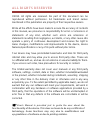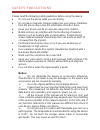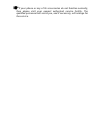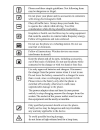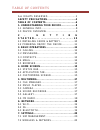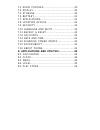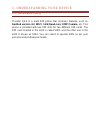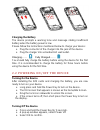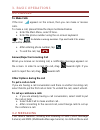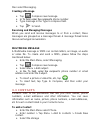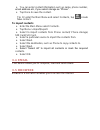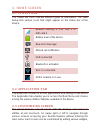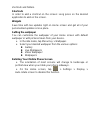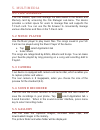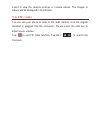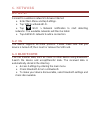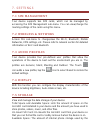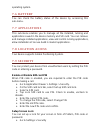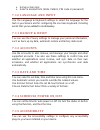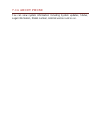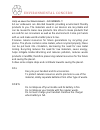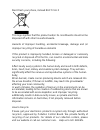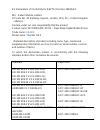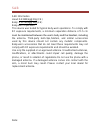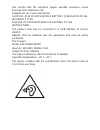Summary of Thunder Q4.5
Page 1
User mannual.
Page 2
All r ig hts reser ved ©2013. All rights are reserved. No part of this document can be reproduced without permission. All trademarks and brand names mentioned in this publication are property of their respective owners. While all the efforts have been made to ensure the accuracy of contents in this ...
Page 3: Notice:
Safety precau tion s please read the following safety guidelines before using the device. Do not use the phone while you are driving. Do not place magnetic storage media near your phone. Radiation from the phone may erase the information stored on them. Keep your phone and its accessories away from ...
Page 4
If your phone or any of its accessories do not function normally, then please visit your nearest authorized service facility. The qualified personnel will assist you, and if necessary, will arrange for the service..
Page 6: Safety Precautions
Tab le o f con tents all rights reserved ……………………..……...1 safety precautions ……………………………..3 table of contents ……………………………….6 1. Understanding your device ………………8 1.1 general info …………………………………….8 1.0 device overview ……………………………….9 2 . G e t t i n g s t a r t e d … … … … … … … … … … … … . 1 0 2.1 ins...
Page 7: ……………….24
7.3 audio profiles ………………………………...20 7.4 display ……………………………………………20 7.5 storage ………………………………………….20 7.6 battery …………………………………………..21 7.7 applications ……………………………………21 7.8 location access ……………………………..21 7.9 security ………………………………………....21 7.10 language and input ……………………….22 7.11 backup & reset …………...
Page 8: 1.1 General Info
1. Under stand ing you r device 1.1 general info thunder q4.5 is a multi sim phone that encloses features, such as andriod version 4.2, wi-fi, 1.3g/quad-core, 8 mp camera, etc. This phone is provided with two sim slots for two different sim cards. The sim card inserted in the slot1 is called sim1, a...
Page 9: 1.0 Device Overview
1.0 device overview position of keys 1. Front camera lens 2. Touch screen 3. Home key 4. Menu key 5. Back key 6. Earpiece 7. Earphone jack 8. Usb port 9. Volume control key 10. Power key 11. Camera lens 12. Led flash light 13. Battery cover 14. Speaker.
Page 10: Installing Memory Card
2. Getting star ted 2.1 installing cards & battery please switch off your device before inserting or removing the battery/ sim card or memory card. Installing sim card and battery your device is provided with two sim slots for two different sim cards. In order to install battery and sim card in the ...
Page 11: Charging The Battery
Charging the battery the device prompts a warning tone and message stating insufficient battery when the battery power is low. Please follow the instructions mentioned below to charge your device: plug the connector of the charger into the jack of the device. plug the charger into a standard ac ...
Page 12: 3.1 Calling
3. Basic opera tion s 3.1 calling to make calls if the icon appears on the screen, then you can make or receive calls. To make a call, please follow the steps mentioned below: enter the main menu, select phone. enter the phone number using the on-screen keyboard. Tap to delete a wrong number. Ta...
Page 13: Creating A Message
Then select messaging. Creating a message tap compose new message. In to field; enter the recipient‟s phone number. type message in the type to compose field. tap to send. Receiving and managing messages when you send and receive messages to or from a contact, these messages are grouped as a m...
Page 14: To Import Contacts
you can enter contact information such as name, phone number, email address etc, if you select storage as “phone”. tap done to save the contact. Tip: or enter the main menu and select contacts, tap create new contact. To import contacts enter the main menu select contacts. tap menu > import/...
Page 15: 4.1 Status Bar
4. Home scr een 4.1 status bar the status bar icons indicate different types of information. The table below lists various icons that might appear on the status bar of the device. Network intensity of sim card 1 or sim card 2 battery level of the device new short message missed call notification usb...
Page 16: Shortcuts
Shortcuts and folders. Shortcuts in order to add a shortcut on the screen: long press on the desired application to add on the screen. Widgets save time with live updates right on home screen and get all of your personalized updates at one place. Setting the wallpaper you can customize the wallpaper...
Page 17: 5.1 File Manager
5. Multimedia 5.1 file manager you can browse, open and manage the data saved in the device and memory card by accessing the file manager sub-menu. The device provides a certain space for users to manage files and supports the t-flash card. You can use the file browser to conveniently manage various...
Page 18: 5.6 Fm Radio
Select to view the camera pictures or camera videos. The images or videos will be displayed in thumbnails. 5.6 fm radio you can use your phone to listen to fm radio stations once the original headset is plugged into the connector. Please press the side key to adjust music volume. Tap to exit fm radi...
Page 19: 6.1 Wi-Fi
6. Network 6.1 wi-fi connect to a wireless network to browse internet. enter main menu and tap settings. tap „on‟ to activate wi-fi. tap wi-fi > network notification to start detecting networks. The available networks will then be listed. tap add wi-fi network to add a connection. 6.2 3g the...
Page 20: 7.1 Sim Management
7. Setting s 7.1 sim management your device supports two sim cards, which can be managed by accessing the sim management sub-menu. You can view/change the roaming settings of the cards using this menu. 7.2 wireless & n etwoks access this sub-menu to change/view the wi-fi, bluetooth, mobile networks,...
Page 21: 7.6 Battery
Operating system. 7.6 battery you can check the battery status of the device by accessing this sub-menu. 7.7 applications this sub-menu enables you to manage all the installed, running and applications saved in the device memory and sd card. You can remove and manage installed applications, view and...
Page 22: 7.10 Language And Input
set up screen lock select a desired form (slide, pattern, pin code or password) 7.10 language and input use the language & keyboard settings to select the language for the text on your device and for configuring the onscreen keyboard, including words that you ‟ve added to its dictionary. 7.11 ba...
Page 23: 7.16 About Phone
7.16 about phone you can view system information including system updates, status, legal information, model number, android version and so on..
Page 24: 8.1 Calculator
8. Applica tio ns and u ti lities 8.1 calculator calculator helps you perform basic arithmetic functions, such as addition, subtraction, multiplication and division. 8.2 clock this function gives you an access to the alarm clock. Go to clock tap > tap to add alarm. 8.3 gmail gmail is google's we...
Page 25
go to main menu > play store and setup your google account. select create to create a new account or existing to sign in your existing account. Once you are signed in you can begin searching and downloading programs from the market. Tap apps to view the list of applications available and tap gam...
Page 26
En vir onmen ta l co ncer n help us save our environment…go green..!! All our endeavors are directed towards providing environment friendly products to you. The materials used in our devices are recyclable and can be reused to make new products. We strive to make products that are safe for our consu...
Page 27
Don‟t trash your phone, instead recycle it this logo signifies that this product and/or its consitituents should not be disposed off with other household waste. Hazards of improper handling, accidental breakage, damage and /or improper recycling of hazardous elements if this product is improperly ha...
Page 28
Constitution of hazardous elements in your device: your device does not contain the following hazardous elements in a proportion higher than the limits provided hereunder: maximum concentration value of 0.1% by weight in homogenous materials for lead, mercury, hexavalent chromium, polybrominated bip...
Page 29
Eu declaration of conformity for r&tte directive 1999/5/ec we kazam mobile limited of suite 4b, 43 berkeley square, london, w1j 5fj, united kingdom ( address ) declare under our sole responsibility that the product product name: wcdma/gsm(gprs) dual-mode digital mobile phone trade name: kazam model ...
Page 30: Daniel Readman
En62209-1:2006 en62209-2:2010 en50360:2001/ac:2006 en62311:2008 en62479:2010 ecit-2013-0188-sar we hereby declare that (all essential radio test suites have been carried out and that) the abone named product is in conformity to all the essential requirements of directive 1999/5/ec. The conformity as...
Page 31
Sar sar information head: 0.231w/kg@10g (ce) body: 0.527w/kg@10g (ce) body-worn operation this device was tested for typical body-worn operations. To comply with rf exposure requirements, a minimum separation distance of 1.5 cm must be maintained between the user‟s body and the handset, including th...
Page 32
Use careful with the earphone maybe possible excessive sound pressure from earphones and headphones can cause hearing loss. Caution : risk of explosion if battery is replaced by an incorrect type. Dispose of used batteries according to the instructions. The product shall only be connected to a usb i...