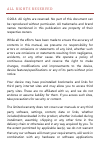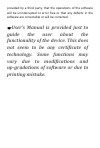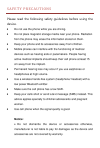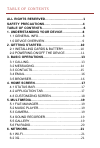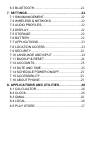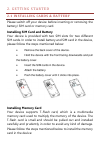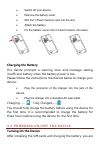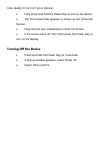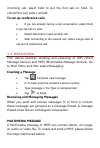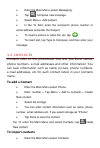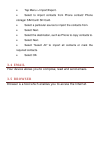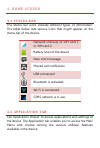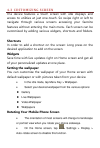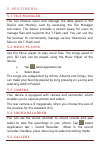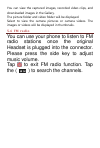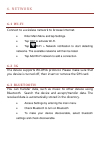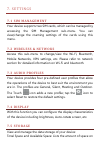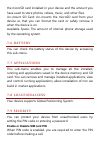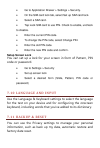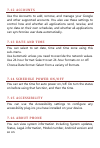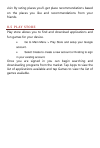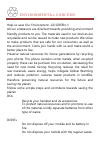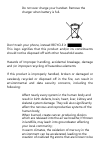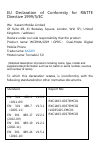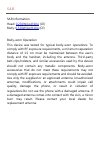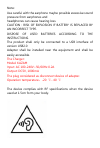Summary of Tornado 2 5.0
Page 1
User manual.
Page 2
All r ig hts reser ved © 2014. All rights are reserved. No part of this document can be reproduced without permission. All trademarks and brand names mentioned in this publication are property of their respective owners. While all the efforts have been made to ensure the accuracy of contents in this...
Page 3: Guide
Provided by a third party, that the operations of the software will be uninterrupted or error free or that any defects in the software are correctable or will be corrected. User’s manual is provided just to guide the user about the functionality of the device. This does not seem to be any certificat...
Page 4
Safety precau tion s please read the following safety guidelines before using the device. Do not use the phone while you are driving. Do not place magnetic storage media near your phone. Radiation from the phone may erase the information stored on them. Keep your phone and its accessories away from ...
Page 5
use only original batteries and charging devices. please back up your important data timely and keep them properly. The company is not liable for any failure to call or loss of data due to mis-operation, poor signal or power cut, etc. all the screens in this manual are for reference only, and ...
Page 6: 1. Understanding Your De
Tab le o f con tents all rights reserved……………………………... 1 safety precautions……………………………… 4 table of contents………………………………… 6 1. Understanding your de vice………………. 8 1.1 general info……………………………………. 8 1.0 device overview………………………………. 9 2. Getting started………………………………. 10 2.1 installing cards & battery…………...
Page 7: 8. Applications And
6.3 bluetooth……………………………………… 21 7. Settings…………………………………………… 22 7.1 sim management……………………………… 22 7.2 wireless & netwoks………………………... 22 7.3 audio profiles………………………………... 22 7.4 display…………………………………………… 22 7.5 storage…………………………………………. 22 7.6 ba ttery………………………………………….. 23 7.7 applications…………………………………...
Page 8: 1.1 General Info
1. Under stand ing you r device 1.1 general info tornado2 5.0 is a multi sim phone that encloses features, such as andriod version 4.2, wi-fi, 1.7g/octa-core, 8 mp camera, etc. This phone is provided with two sim slots for two different sim cards. The sim card inserted in the slot1 is called sim1, a...
Page 9: 1.0 Device Overview
1.0 device overview position of keys 1. Front camera lens 2. Touch screen 3. Home key 4. Menu key 5. Back key 6. Earpiece 7. Earphone jack 8. Usb port 9. Volume control key 10. Power key 11. Camera lens 12. Led flash light 13. Battery cover 14. Speaker.
Page 10: Installing Memory Card
2. Getting star ted 2.1 installing cards & battery please switch off your device before inserting or removing the battery/ sim card or memory card. Installing sim card and battery your device is provided with two sim slots for two different sim cards. In order to install battery and sim card in the ...
Page 11: Charging The Battery
Switch off your device. Remove the battery cover. Slot the t-flash memory card into the slot. Attach the battery. Fix the battery cover until it mount properly into place. Charging the battery the device prompts a warning tone and message stating insufficient battery when the battery power is low. P...
Page 12: Turning Off The Device
Now ready to turn on your device. Long press and hold the power key to turn on the device. The first screen that appears is known as the home/idle screen. Drag the lock icon sidewards to unlock the screen. If the screen turns off, then short press the power key to turn on the display. Turning off th...
Page 13: 3.1 Calling
3. Basic opera tion s 3.1 calling to make calls if the icon appears on the screen, then you can make or receive calls. To make a call, please follow the steps mentioned below: enter the main menu, select phone. Enter the phone number using the on-screen keyboard. Tap to delete a wrong number. Tap an...
Page 14: 3.2 Messaging
Incoming call, select hold to put the first call on hold. To unhold the call, select unhold. To set up conference calls if you are already having a call conversation, select hold to put the call on hold. Select add call to make another call. . After connecting to the second call, select merge calls ...
Page 15: 3.3 Contacts
Enter the main menu, select messaging. Tap compose new message. Select menu > add subject. In the to field, enter the recipient‟s phone number or email address and enter the subject. To insert a picture or video file, etc, tap . To insert text, tap type to compose, and then enter your message. 3.3 c...
Page 16: 3.4 Email
Tap menu > import/export. Select to import contacts from phone contact/ phone storage/ sim card/ sd card. Select a particular source to import the contacts from. Select next. Select the destination, such as phone to copy contacts to. Select next. Select “select all” to import all contacts or mark th...
Page 17: 4.1 Status Bar
4. Home scr een 4.1 status bar the status bar icons indicate different types of information. The table below lists various icons that might appear on the status bar of the device. Network intensity of sim card 1 or sim card 2 battery level of the device new short message missed call notification usb...
Page 18: 4.3 Customizing Screen
4.3 customizing screen the device features a touch screen with idle displays and access to utilities at just one-touch. So swipe right or left to navigate through various screens accessing your favorite features without entering the main menu. Each screen can be customized by adding various widgets,...
Page 19: 5.1 File Manager
5. Multimedia 5.1 file manager you can browse, open and manage the data saved in the device and memory card by accessing the file manager sub-menu. The device provides a certain space for users to manage files and supports the t-flash card. You can use the file browser to conveniently manage various...
Page 20: 5.6 Fm Radio
You can view the captured images, recorded video clips, and downloaded images in the gallery. The picture folder and video folder will be displayed. Select to view the camera pictures or camera videos. The images or videos will be displayed in thumbnails. 5.6 fm radio you can use your phone to liste...
Page 21: 6.1 Wi-Fi
6. Network 6.1 wi-fi connect to a wireless network to browse internet. Enter main menu and tap settings. Tap „on‟ to activate wi-fi. Tap wi-fi > network notification to start detecting networks. The available networks will then be listed. Tap add wi-fi network to add a connection. 6.2 3g the device ...
Page 22: 7.1 Sim Management
7. Setting s 7.1 sim management your device supports two sim cards, which can be managed by accessing the sim management sub-menu. You can view/change the roaming settings of the cards using this menu. 7.2 wireless & netwo ks access this sub-menu to change/view the wi-fi, bluetooth, mobile networks,...
Page 23: 7.6 Battery
The microsd card installed in your device and the amount you have used to store photos, videos, music, and other files. Un-mount sd card: un-mounts the microsd card from your device so that you can format the card or safely remove it when the device is on. Available space: the amount of internal pho...
Page 24: 7.10 Language And In Put
Go to application drawer > settings > security. On the sim card lock tab, select set up sim card lock. Select a sim card. Tap lock sim card to use pin. Check to enable, uncheck to disable. Enter the current pin code. To change the pin code, select change pin. Enter the old pin code. Enter the new pi...
Page 25: 7.12 Accounts
7.12 accounts use the accounts to add, remove, and manage your google and other supported accounts. You also use these settings to control how and whether all applications send, receive, and sync data on their own schedules, and whether all applications can synchronize user data automatically. 7.13 ...
Page 26: 8.1 Calculator
8. Applica tion s and u tilities 8.1 calculator calculator helps you perform basic arithmetic functions, such as addition, subtraction, multiplication and division. 8.2 clock this function gives you an access to the alarm clock. Go to clock tap > tap to add alarm. 8.3 gmail gmail is google's web-b...
Page 27: 8.5 Play Store
Visit. By rating places you'll get place recommendations based on the places you like and recommendations from your friends. 8.5 play store play store allows you to find and download applications and fun games for your device. Go to main menu > play store and setup your google account. Select create...
Page 28
En vir onmen ta l co ncer n help us save our environment…go green..!! All our endeavors are directed towards providing environment friendly products to you. The materials used in our devices are recyclable and can be reused to make new products. We strive to make products that are safe for our consu...
Page 29
Do not over charge your handset. Remove the charger when battery is full. Don’t trash your phone, instead recycle it this logo signifies that this product and/or its consitituents should not be disposed off with other household waste. Hazards of improper handling, accidental breakage, damage and /or...
Page 30
Associated with ozone depletion; and improper recycling additionally results in data security issues, as private electronic information remains on hard drive, if not properly removed before disposal. How to recycle please get your electronics products recycled only through authorized recyclers, appr...
Page 31
Eu declaration of conformity for r&tte directive 1999/5/ec we kazam mobile limited of suite 4b, 43 berkeley square, london, w1j 5fj, united kingdom ( address) declare under our sole responsibility that the product product name: wcdma/gsm ( gprs ) dual-mode digital mobile phone trade name: kazam mode...
Page 32: Notifie Body(Ies):
En 301 511 v9.0.2(2003-03) en300328 v1.7.1(2006-10) etsi en 301 908-1 v5.2.1(2011-05) etsi en 301 908-2 v5.2.1(2011-07) etsi en 300 440-1 v1.4.1(2008-05) rxc1403-0037rf01 rxc1403-0037rf02 rxc1403-0037rf03 rxc1403-0037rf03 i14z45425-emc02 en60950-1:2006+a11:200 9+a1:2010+a12:2011 en50332-1:2000 en503...
Page 33: Daniel Readman
Signature: 2014.03.07 printed name/title: daniel readman / manager tel: +44 (0) 20 7491 6930 address: suite 4b, 43 berkeley square, london, w1j 5fj, united kingdom.
Page 34
Sar sar information head: 0.236w/kg@10g (ce) body: 0.536w/kg@10g (ce) body-worn operation this device was tested for typical body-worn operations. To comply with rf exposure requirements, a minimum separation distance of 1.5 cm must be maintained between the user’s body and the handset, including th...
Page 35
Note: use careful with the earphone maybe possible excessive sound pressure from earphones and headphones can cause hearing loss. Caution : risk of explosion if battery is replaced by an incorrect type. Dispose of used batteries according to the instructions. The product shall only be connected to a...