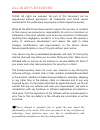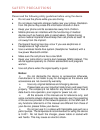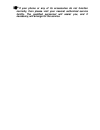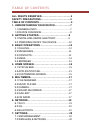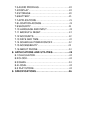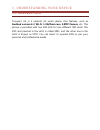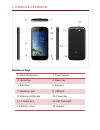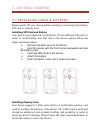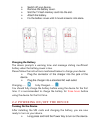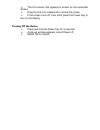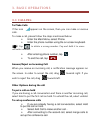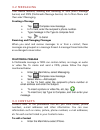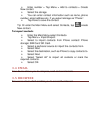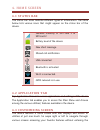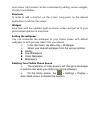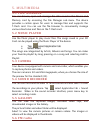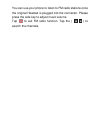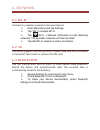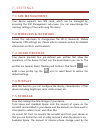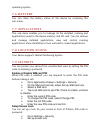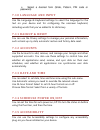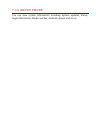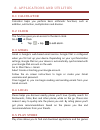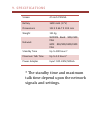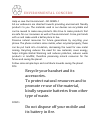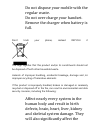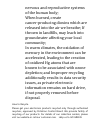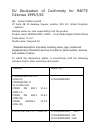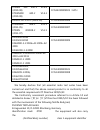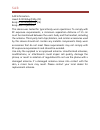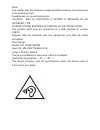Summary of Trooper 5.0
Page 1
User manual.
Page 2
All r ig hts reser ved © 2014. All rights are reserved. No part of this document can be reproduced without permission. All trademarks and brand names mentioned in this publication are property of their respective owners. While all the efforts have been made to ensure the accuracy of contents in this...
Page 3: Notice:
Safety precau tion s please read the following safety guidelines before using the device. Do not use the phone while you are driving. Do not place magnetic storage media near your phone. Radiation from the phone may erase the information stored on them. Keep your phone and its accessories away from ...
Page 4
If your phone or any of its accessories do not function normally, then please visit your nearest authorized service facility. The qualified personnel will assist you, and if necessary, will arrange for the service..
Page 5: All Rights Reserved
Tab le o f con tents all rights reserved ……………………………... 1 safety precautions ……………………………… 3 table of contents ………………………………… 5 1. Understanding your device ………………. 7 1.1 general info ……………………………………. 7 1.0 device overview ………………………………. 8 2. Getting started ………………………………. 9 2.1 installing cards & batter...
Page 6: ………………...
7.3 audio profiles ………………………………... 20 7.4 display …………………………………………… 20 7.5 storage …………………………………………. 20 7.6 battery ………………………………………….. 21 7.7 applications …………………………………… 21 7.8 location access ……………………………... 21 7.9 security ………………………………………… 21 7.10 language and input ……………………….. 22 7.11 backup & res...
Page 7: 1.1 General Info
1. Under stand ing you r device 1.1 general info trooper2 4.5 is a android 4.2 smart phone that features, such as andriod version 4.2, wi-fi, 1.3g/dual-core, 5.0mp camera, etc. This phone is provided with two sim slots for two different sim cards. The sim card inserted in the slot1 is called sim1, a...
Page 8: 1.0 Device Overview
1.0 device overview position of keys 1. Front camera lens 2. Touch screen 3. Home key 4. Menu key 5. Back key 6. Earpiece 7. Earphone jack 8. Usb port 9. Volume control key 10. Power key 11. Camera lens 12. Led flash light 13. Battery cover 14. Speaker.
Page 9: Installing Memory Card
2. Getting star ted 2.1 installing cards & battery please switch off your device before inserting or removing the battery/ sim card or memory card. Installing sim card and battery your device is provided with two sim slots for two different sim cards. In order to install battery and sim card in the ...
Page 10: Charging The Battery
Switch off your device. Remove the battery cover. Slot the t-flash memory card into the slot. Attach the battery. Fix the battery cover until it mount properly into place. Charging the battery the device prompts a warning tone and message stating insufficient battery when the battery power is low. P...
Page 11: Turning Off The Device
The first screen that appears is known as the home/idle screen. Drag the lock icon sidewards to unlock the screen. If the screen turns off, then short press the power key to turn on the display. Turning off the device press and hold the power key for 3 seconds. A pop-up window appears, select power ...
Page 12: 3.1 Calling
3. Basic opera tion s 3.1 calling to make calls if the icon appears on the screen, then you can make or receive calls. To make a call, please follow the steps mentioned below: enter the main menu, select phone. Enter the phone number using the on-screen keyboard. Tap to delete a wrong number. Tap an...
Page 13: 3.2 Messaging
3.2 messaging your device features, sending and receiving of sms (short message service) and mms (multimedia message service). Go to main menu and then select messaging. Creating a message tap compose new message. In to field; enter the recipient‟s phone number. Type message in the type to compose f...
Page 14: To Import Contacts
Enter number > tap menu > add to contacts > create new contact. Select the storage you can enter contact information such as name, phone number, email address etc, if you select storage as “phone”. Tap done to save the contact. Tip: or enter the main menu and select contacts, tap create new contact....
Page 15: 4.1 Status Bar
4. Home scr een 4.1 status bar the status bar icons indicate different types of information. The table below lists various icons that might appear on the status bar of the device. Network intensity of sim card 1 or sim card 2 battery level of the device new short message missed call notification usb...
Page 16: Shortcuts
Main menu. Each screen can be customized by adding various widgets, shortcuts and folders. Shortcuts in order to add a shortcut on the screen: long press on the desired application to add on the screen. Widgets save time with live updates right on home screen and get all of your personalized updates...
Page 17: 5.1 File Manager
5. Multimedia 5.1 file manager you can browse, open and manage the data saved in the device and memory card by accessing the file manager sub-menu. The device provides a certain space for users to manage files and supports the t-flash card. You can use the file browser to conveniently manage various...
Page 18
You can use your phone to listen to fm radio stations once the original headset is plugged into the connector. Please press the side key to adjust music volume. Tap to exit fm radio function. Tap the ( ) to search the channels..
Page 19: 6.1 Wi-Fi
6. Network 6.1 wi-fi connect to a wireless network to browse internet. Enter main menu and tap settings. Tap „on‟ to activate wi-fi. Tap wi-fi > network notification to start detecting networks. The available networks will then be listed. Tap add wi-fi network to add a connection. 6.2 3g the device ...
Page 20: 7.1 Sim Management
7. Setting s 7.1 sim management your device supports two sim cards, which can be managed by accessing the sim management sub-menu. You can view/change the roaming settings of the cards using this menu. 7.2 wireless & netwo ks access this sub-menu to change/view the wi-fi, bluetooth, mobile networks,...
Page 21: 7.6 Battery
Operating system. 7.6 battery you can check the battery status of the device by accessing this sub-menu. 7.7 applications this sub-menu enables you to manage all the installed, running and applications saved in the device memory and sd card. You can remove and manage installed applications, view and...
Page 22: 7.10 Language And Input
Select a desired form (slide, pattern, pin code or password) 7.10 language and input use the language & keyboard settings to select the language for the text on your device and for configuring the onscreen keyboard, including words that you’ve added to its dictionary. 7.11 backup & reset you can use...
Page 23: 7.16 About Phone
7.16 about phone you can view system information including system updates, status, legal information, model number, android version and so on..
Page 24: 8.1 Calculator
8. Applica tio ns and u ti lities 8.1 calculator calculator helps you perform basic arithmetic functions, such as addition, subtraction, multiplication and division. 8.2 clock this function gives you an access to the alarm clock. Go to clock tap > tap to add alarm. 8.3 gmail gmail is google's web-...
Page 25
For your device. Go to main menu > play store and setup your google account. Select create to create a new account or existing to sign in your existing account. Once you are signed in you can begin searching and downloading programs from the market. Tap apps to view the list of applications availabl...
Page 26
9. Specifica tio ns screen 4.5 inch fwvga battery 1600 mah (3.7v) dimensions 132.5 x 66.7 x 10.4 mm weight 151.5g network wcdma band: 900/2100 mhz gsm: 850/900/1800/1900 mhz standby time up to 300 hours* maximum talk time up to 3.5 hours* power adapter input: 100-240v/500ma * the standby time and ma...
Page 27
En vir onmen ta l co ncer n help us save our environment…go green..!! All our endeavors are directed towards providing environment friendly products to you. The materials used in our devices are recyclable and can be reused to make new products. We strive to make products that are safe for our consu...
Page 28
Do not dispose your mobile with the regular waste. Do not over charge your handset. Remove the charger when battery is full. Don’t trash your phone, instead recycle it this logo signifies that this product and/or its consitituents should not be disposed off with other household waste. Hazards of imp...
Page 29
Nervous and reproductive systems of the human body; when burned, create cancer-producing dioxins which are released into the air we breathe; if thrown in landfills, may leach into groundwater affecting your local community; in warm climates, the oxidation of mercury in the environment can be acceler...
Page 30
Constitution of hazardous elements in your device: your device does not contain the following hazardous elements in a proportion higher than the limits provided hereunder: maximum concentration value of 0.1% by weight in homogenous materials for lead, mercury, hexavalent chromium, polybrominated bip...
Page 31
Eu declaration of conformity for r&tte directive 1999/5/ec we kazam mobile limited of suite 4b, 43 berkeley square, london, w1j 5fj, united kingdom ( address) declare under our sole responsibility that the product product name: wcdma/gsm(gprs) dual-mode digital mobile phone trade name: kazam model n...
Page 32
Etsien 300 440-1 v1.6.1 (2010-08) etsien300 440-2 v1.4.1 (2010-08) ccis14030009005(gps) en 301 511 v9.0.2 (2003-03) ccis14030009006 etsien301 908-1 v5.2.1 (2011-05) etsien 301908-2 v5.2.1 (2011-07) ccis14030009007 en 55022:2010 en 55024:2010 en61000-3-2:2006+a1:2009+a2: 2009 en 61000-3-3:2008 ccis14...
Page 33: Daniel Readman
Signature: 2014.03.04 printed name/title: daniel readman / manager tel: +44 (0) 20 7491 6930 address: suite 4b, 43 berkeley square, london, w1j 5fj, united kingdom.
Page 34
Sar sar information head: 0.231w/kg@10g (ce) body: 0.527w/kg@10g (ce) body-worn operation this device was tested for typical body-worn operations. To comply with rf exposure requirements, a minimum separation distance of 1.5 cm must be maintained between the user’s body and the handset, including th...
Page 35
Note: use careful with the earphone maybe possible excessive sound pressure from earphones and headphones can cause hearing loss. Caution : risk of explosion if battery is replaced by an incorrect type. Dispose of used batteries according to the instructions. The product shall only be connected to a...