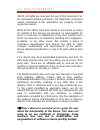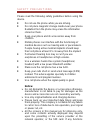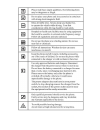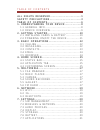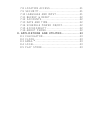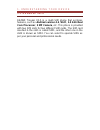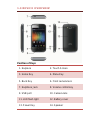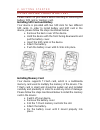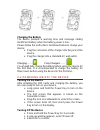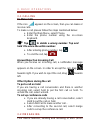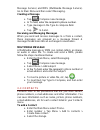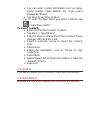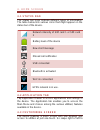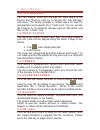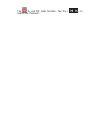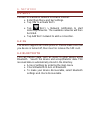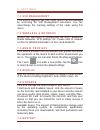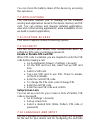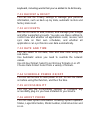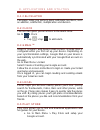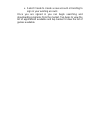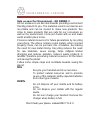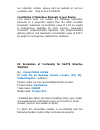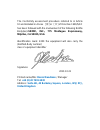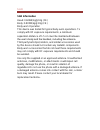Summary of Trooper X3.5
Page 1
User manual.
Page 2
A l l r i g h t s r e s e r v e d ©2013. All rights are reserved. No part of this document can be reproduced without permission. All trademarks and brand names mentioned in this publication are property of their respective owners. While all the efforts have been made to ensure the accuracy of conten...
Page 3: Notice:
S a f e t y p r e c a u t i o n s please read the following safety guidelines before using the device. Do not use the phone while you are driving. Do not place magnetic storage media near your phone. Radiation from the phone may erase the information stored on them. Keep your phone and its accessori...
Page 4: Service.
Referred to in this manual are different from those of your device, please follow your device. do not put use it in a place with flammable gas such as a petrol pumps. The temperature recommended for using the device is 5-35℃. Do not touch the charger, power cable or socket with wet hands. This may...
Page 6: ……………….8
T a b l e o f c o n t e n t s all rights reserved……………………………...1 s af e t y p re c aut io ns ………………………………3 t able of cont e nt s ………………………………… 6 1. Unde rst anding your de v ice ……………….8 1.1 general info …………………………………….8 1.0 device overview ……………………………….9 2 . Get t ing st art e d ……………………………….10 2.1...
Page 7: ………………...23
7.8 location access ……………………………...21 7.9 security …………………………………………21 7.10 language and input ………………………..21 7.11 backup & reset ………………………………22 7.12 accounts ………………………………………22 7.13 date and time …………………………………22 7.14 schedule power on/off …………………22 7.15 accessibility …………………………………22 7.16 about phone ……...
Page 8
1 . U n d e r s t a n d i n g y o u r d e v i c e 1 . 1 g e n e r a l i n f o kazam trooper x3.5 is a multi sim phone that encloses features, such as andriod version 4.2, wi-fi, 1.0 ghz dual core processor, 3 mp camera, etc. This phone is provided with two sim slots for two different sim cards. The ...
Page 9: Position Of Keys
1 . 0 d e v i c e o v e r v i e w position of keys 1. Earpiece 2. Touch screen 3. Home key 4. Menu key 5. Back key 6. Front camera lens 7. Earphone jack 8. Volume control key 9. Usb port 10. Camera lens 11. Led flash light 12. Battery cover 13. Power key 14. Speaker.
Page 10: Installing Memory Card
2 . G e t t i n g s t a r t e d 2 . 1 i n s t al l i n g c a r d s & b at t e r y please switch off your device before inserting or removing the battery/ sim card or memory card. Installing sim card and battery your device is provided with two sim slots for two different sim cards. In order to insta...
Page 11: Charging The Battery
Charging the battery the device prompts a warning tone and message stating insufficient battery when the battery power is low. Please follow the instructions mentioned below to charge your device: plug the connector of the charger into the jack of the device. plug the charger into a standard ac ...
Page 12: To Make Calls
3 . B a s i c o p e r a t i o n s 3 . 1 c al l i n g to make calls if the icon appears on the screen, then you can make or receive calls. To make a call, please follow the steps mentioned below: enter the main menu, select phone. enter the phone number using the on-screen keyboard. Tap to delete...
Page 13: Creating A Message
Message service) and mms (multimedia message service). Go to main menu and then select messaging. Creating a message tap compose new message. In to field; enter the recipient‟s phone number. type message in the type to compose field. tap to send. Receiving and managing messages when you send a...
Page 14: To Import Contacts
you can enter contact information such as name, phone number, email address etc, if you select storage as “phone”. tap done to save the contact. Tip: or enter the main menu and select contacts, tap create new contact. To import contacts enter the main menu select contacts. tap menu > import/...
Page 15
4 . H o m e s c r e e n 4 . 1 s t at u s b a r the status bar icons indicate different types of information. The table below lists various icons that might appear on the status bar of the device. Network intensity of sim card 1 or sim card 2 battery level of the device new short message missed call ...
Page 16: Shortcuts
Navigate through various screens accessing your favorite features without entering the main menu. Each screen can be customized by adding various widgets, shortcuts and folders. Shortcuts in order to add a shortcut on the screen: long press on the desired application to add on the screen. Widgets sa...
Page 17
5 . M u l t i m e d i a 5 . 1 f i l e m a n a g e r you can browse, open and manage the data saved in the device and memory card by accessing the file manager sub-menu. The device provides a certain space for users to manage files and supports the t-flash card. You can use the file browser to conven...
Page 18
Tap to exit fm radio function. Tap the ( ) to search the channels..
Page 19: 6 . 1 W I - F I
6 . N e t w o r k 6 . 1 w i - f i connect to a wireless network to browse internet. enter main menu and tap settings. tap „on‟ to activate wi-fi. tap wi-fi > network notification to start detecting networks. The available networks will then be listed. tap add wi-fi network to add a connectio...
Page 20
7 . S e t t i n g s 7 . 1 s i m m a n a g e m e n t your device supports two sim cards, which can be managed by accessing the sim management sub-menu. You can view/change the roaming settings of the cards using this menu. 7 . 2 w i r e l e s s & n e t w o k s access this sub-menu to change/view the ...
Page 21: Setup Screen Lock
You can check the battery status of the device by accessing this sub-menu. 7 . 7 ap p l i c a t i o n s this sub-menu enables you to manage all the installed, running and applications saved in the device memory and sd card. You can remove and manage installed applications, view and control running a...
Page 22
Keyboard, including words that you‟ve added to its dictionary. 7 . 1 1 b ac k u p & r e s e t you can use the privacy settings to manage your personal information, such as back up my data, automatic restore and factory date reset. 7 . 1 2 ac c o u n t s use the accounts to add, remove, and manage yo...
Page 23: 8 . 2 C L O C K
8 . A p p l i c a t i o n s a n d u t i l i t i e s 8 . 1 c al c u l at o r calculator helps you perform basic arithmetic functions, such as addition, subtraction, multiplication and division. 8 . 2 c l o c k this function gives you an access to the alarm clock. Go to clock tap > tap to add alar...
Page 24
select create to create a new account or existing to sign in your existing account. Once you are signed in you can begin searching and downloading programs from the market. Tap apps to view the list of applications available and tap games to view the list of games available..
Page 25: dos
E nv iron me nt a l conce rn help us save our environment…go green..!! All our endeavors are directed towards providing environment friendly products to you. The materials used in our devices are recyclable and can be reused to make new products. We strive to make products that are safe for our cons...
Page 26: Elements
This logo signifies that this product and/or its consitituents should not be disposed off with other household waste. Hazards of improper handling, accidental breakage, damage and /or improper recycling of hazardous elements if this product is improperly handled, broken or damaged or carelessly recy...
Page 27: 1999/5/ec
Our collection centers, please visit our website or call our customer care. Help us to go green. Constitution of hazardous elements in your device: your device does not contain the following hazardous elements in a proportion higher than the limits provided hereunder: maximum concentration value of ...
Page 28
Standard report no. En 301 489-1 v1.9.2(2011-09), en 301 489-3 v1.4.1(2002-08), en 301 489-7 v1.3.1(2005-11), en 301 489-17 v2.1.1(2009-05), en 301 489-24 v1.5.1(2010-10), 13070407-ce-e en 301 511 v9.0.2(2003-03) 3gpp etsi ts 151 010-1 v4.9.0 (2002-07) en 300 328 v1.7.1(2006-10) en 300 328 v1.7.1(20...
Page 29: Milpitas, Ca 95035, Usa
The conformity assessment procedure referred to in article 10 and detailed in annex [Ⅲ]or [Ⅳ]of directive 1999/5/ec has been followed with the involvement of the following notifie body(ies):siemic, inc., 775 montague expressway, milpitas, ca 95035, usa identification mark: 2200 the equipment will al...
Page 30: Sar Information
S a r sar information head: 0.629w/kg@10g (ce) body: 0.835w/kg@10g (ce) body-worn operation this device was tested for typical body-worn operations. To comply with rf exposure requirements, a minimum separation distance of 1.5 cm must be maintained between the user‟s body and the handset, including ...