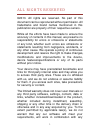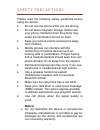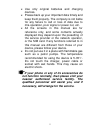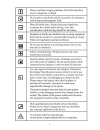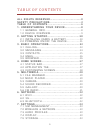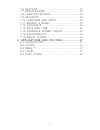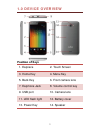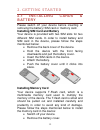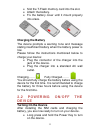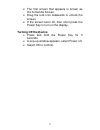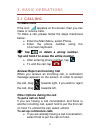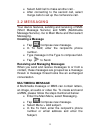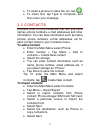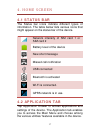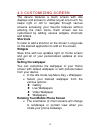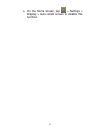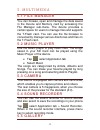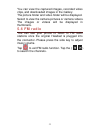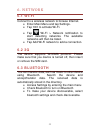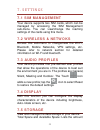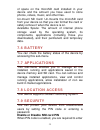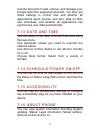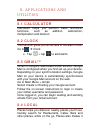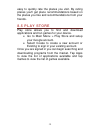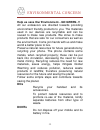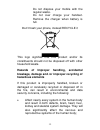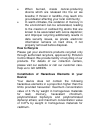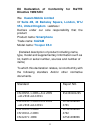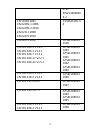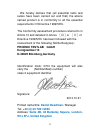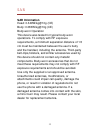Summary of Trooper X4.0
Page 1
0 user manual.
Page 2
1 all r ig hts reser ved ©2013. All rights are reserved. No part of this document can be reproduced without permission. All trademarks and brand names mentioned in this publication are property of their respective owners. While all the efforts have been made to ensure the accuracy of contents in thi...
Page 3: Or Due to Printing Mistake.
2 hardware or software applications provided by a third party, that the operations of the software will be uninterrupted or error free or that any defects in the software are correctable or will be corrected. User’s manual is provided just to guide the user about the functionality of the device. Thi...
Page 4: Notice:
3 safety precau tion s please read the following safety guidelines before using the device. Do not use the phone while you are driving. Do not place magnetic storage media near your phone. Radiation from the phone may erase the information stored on them. Keep your phone and its accessories away fro...
Page 5
4 use only original batteries and charging devices. please back up your important data timely and keep them properly. The company is not liable for any failure to call or loss of data due to mis-operation, poor signal or power cut, etc. all the screens in this manual are for reference only, an...
Page 6
5.
Page 7: ……………….
6 tab le o f con tents all rights reserved… …………………………... 0 s af e t y p re c aut io ns ……………………………… 3 t able of conte nts ………………………………… 6 1. Unde rst anding your dev ice ………………. 8 1.1 general info ……………………………………. 8 1.0 device overview ………………………………. 9 2 . Gett ing s t art e d ………………………………. 10 2.1 in...
Page 8: ………………...
7 7.6 battery ………………………………………….. 24 7.7 applications …………………………………… 24 7.8 location access ……………………………... 24 7.9 security ………………………………………… 24 7.10 language and input ……………………….. 25 7.11 backup & reset ……………………………… 25 7.12 accounts ……………………………………… 25 7.13 date and time ………………………………… 26 7.14 schedule ...
Page 9
8 1. Under stand ing you r device 1. 1 ge ne r al i nfo kazam trooper x5.0 is a multi sim phone that encloses features, such as andriod version 4.2, wi-fi, 1.2 ghz dual core processor, 5 mp camera, etc. This phone is provided with two sim slots for two different sim cards. The sim card inserted in t...
Page 10: Position Of Keys
9 1. 0 de v i ce ov e rv i ew position of keys 1. Earpiece 2. Touch screen 3. Home key 4. Menu key 5. Back key 6. Front camera lens 7. Earphone jack 8. Volume control key 9. Usb port 10. Camera lens 11. Led flash light 12. Battery cover 13. Power key 14. Speaker.
Page 11: 2. 1
10 2. Getting star ted 2. 1 i ns t alli n g c ar ds & b atte r y please switch off your device before inserting or removing the battery/ sim card or memory card. Installing sim card and battery your device is provided with two sim slots for two different sim cards. In order to install battery and si...
Page 12: Charging The Battery
11 slot the t-flash memory card into the slot. attach the battery. fix the battery cover until it mount properly into place. Charging the battery the device prompts a warning tone and message stating insufficient battery when the battery power is low. Please follow the instructions mentioned b...
Page 13: Turning Off The Device
12 the first screen that appears is known as the home/idle screen. drag the lock icon sidewards to unlock the screen. if the screen turns off, then short press the power key to turn on the display. Turning off the device press and hold the power key for 3 seconds. a pop-up window appears, ...
Page 14: 3. 1 C Alli Ng
13 3. Basic opera tion s 3. 1 c alli ng to make calls if the icon appears on the screen, then you can make or receive calls. To make a call, please follow the steps mentioned below: enter the main menu, select phone. enter the phone number using the on-screen keyboard. Tap to delete a wrong numb...
Page 15: 3. 2 M Es S Agi Ng
14 select add call to make another call. . after connecting to the second call, select merge calls to set up the conference call. 3. 2 m es s agi ng your device features, sending and receiving of sms (short message service) and mms (multimedia message service). Go to main menu and then select me...
Page 16: 3. 3 Con T Ac Ts
15 to insert a picture or video file, etc, tap . to insert text, tap type to compose, and then enter your message. 3. 3 con t ac ts contacts refer to the phonebook that lets you store names, phone numbers, e-mail addresses and other information. You can save information such as name, picture, ph...
Page 17: 3. 4 E M Ai L
16 select “select all” to import all contacts or mark the required contacts. select ok. 3. 4 e m ai l your device allows you to compose, read and send emails. 3. 5 brow s e r browser is a tool which enables you to access the internet..
Page 18
17 4. Home scr een 4. 1 s t atus b ar the status bar icons indicate different types of information. The table below lists various icons that might appear on the status bar of the device. Network intensity of sim card 1 or sim card 2 battery level of the device new short message missed call notificat...
Page 19: Shortcuts
18 4. 3 cus tom i zi ng s cre e n the device features a touch screen with idle displays and access to utilities at just one-touch. So swipe right or left to navigate through various screens accessing your favorite features without entering the main menu. Each screen can be customized by adding vario...
Page 20
19 on the home screen, tap > settings > display > auto-rotate screen to disable this function..
Page 21: 5. 3 C Am E R A
20 5. Multimedia 5. 1 fi le m an age r you can browse, open and manage the data saved in the device and memory card by accessing the file manager sub-menu. The device provides a certain space for users to manage files and supports the t-flash card. You can use the file browser to conveniently manage...
Page 22: 5. 6 Fm Radi O
21 you can view the captured images, recorded video clips, and downloaded images in the gallery. The picture folder and video folder will be displayed. Select to view the camera pictures or camera videos. The images or videos will be displayed in thumbnails. 5. 6 fm radi o you can use your phone to ...
Page 23: 6. 1 W I -Fi
22 6. Network 6. 1 w i -fi connect to a wireless network to browse internet. enter main menu and tap settings. tap „on‟ to activate wi-fi. tap wi-fi > network notification to start detecting networks. The available networks will then be listed. tap add wi-fi network to add a connection. 6. 2...
Page 24: 7. 4 Di S P L Ay
23 7. Setting s 7. 1 s im m an age m e nt your device supports two sim cards, which can be managed by accessing the sim management sub-menu. You can view/change the roaming settings of the cards using this menu. 7. 2 w i re le ss & ne tw o ks access this sub-menu to change/view the wi-fi, bluetooth,...
Page 25: 7. 6 B Atte R Y
24 of space on the microsd card installed in your device and the amount you have used to store photos, videos, music, and other files. Un-mount sd card: un-mounts the microsd card from your device so that you can format the card or safely remove it when the device is on. Available space: the amount ...
Page 26: Setup Screen Lock
25 the pin code before making a call. go to application drawer > settings > security. on the sim card lock tab, select set up sim card lock. select a sim card. tap lock sim card to use pin. Check to enable, uncheck to disable. enter the current pin code. to change the pin code, select ch...
Page 27
26 use the accounts to add, remove, and manage your google and other supported accounts. You also use these settings to control how and whether all applications send, receive, and sync data on their own schedules, and whether all applications can synchronize user data automatically. 7. 13 d ate an d...
Page 28: 8. 1 C Alc Ul Ato R
27 8. Applica tio ns a nd utilities 8. 1 c alc ul ato r calculator helps you perform basic arithmetic functions, such as addition, subtraction, multiplication and division. 8. 2 clock this function gives you an access to the alarm clock. Go to clock tap > tap to add alarm. 8. 3 gm ai l t m gmail...
Page 29
28 easy to quickly rate the places you visit. By rating places you'll get place recommendations based on the places you like and recommendations from your friends. 8. 5 p l ay s tore play store allows you to find and download applications and fun games for your device. go to main menu > play store...
Page 30: dos
29 environmental concern help us save our environment…go green..!! All our endeavors are directed towards providing environment friendly products to you. The materials used in our devices are recyclable and can be reused to make new products. We strive to make products that are safe for our consumer...
Page 31: Hazardous Elements
30 do not dispose your mobile with the regular waste. Do not over charge your handset. Remove the charger when battery is full. Don‟t trash your phone, instead recycle it this logo signifies that this product and/or its consitituents should not be disposed off with other household waste. Hazards of ...
Page 32: How To Recycle
31 when burned, create cancer-producing dioxins which are released into the air we breathe; if thrown in landfills, may leach into groundwater affecting your local community; in warm climates, the oxidation of mercury in the environment can be accelerated, leading to the creation of oxidized hg atom...
Page 33: Directive 1999/5/ec
32 eu declaration of conformity for r&tte directive 1999/5/ec we kazam mobile limited of suite 4b, 43 berkeley square, london, w1j 5fj, united kingdom ( address ) declare under our sole responsibility that the product product name: smartphone trade name: kazam model name: trooper x5.0 (detailed desc...
Page 34
33 4703 efsz13060038 e-2 en 50360:2001 en 62209-1:2006 en 62209-2:2010 en 62311:2008 en 62479:2010 c130621s01-s e en 62479:2010 gtse1308014 1910 en 301 489-1 v1.9.2 en 301 489-3 v1.4.1 en 301 489-7 v1.3.1 en 301 489-17 v2.2.1 en 301 489-24 v1.5.1 gtse1308014 1903 gtse1308014 1901 gtse1308014 1902 gt...
Page 35: Phoenix Testlab Gmbh
34 we hereby declare that (all essential radio test suites have been carried out and that) the abone named product is in conformity to all the essential requirements of directive 1999/5/ec. The conformity assessment procedure referred to in article 10 and detailed in annex [Ⅲ]or [Ⅳ]of directive 1999...
Page 36: Sar Information
35 sar sar information head: 0.349w/kg@10g (ce) body: 0.383w/kg@10g (ce) body-worn operation this device was tested for typical body-worn operations. To comply with rf exposure requirements, a minimum separation distance of 1.5 cm must be maintained between the user‟s body and the handset, including...