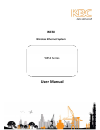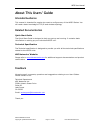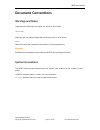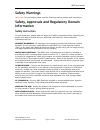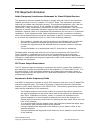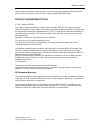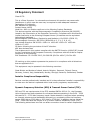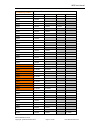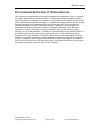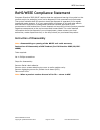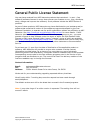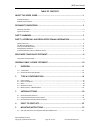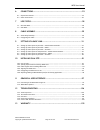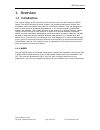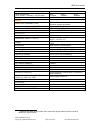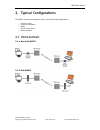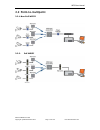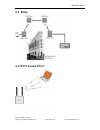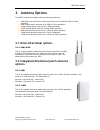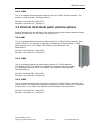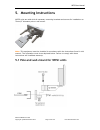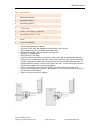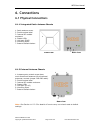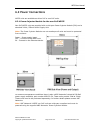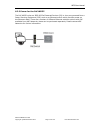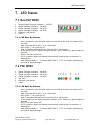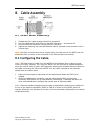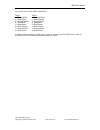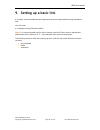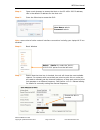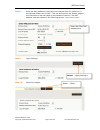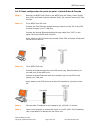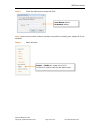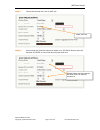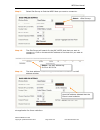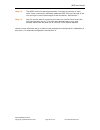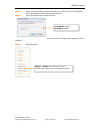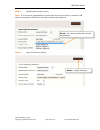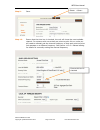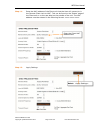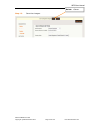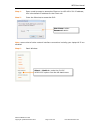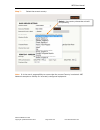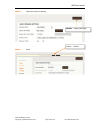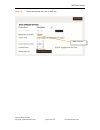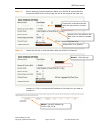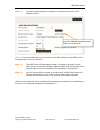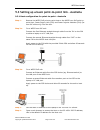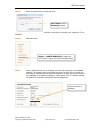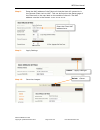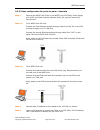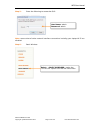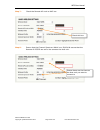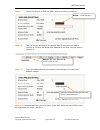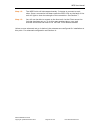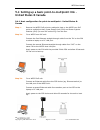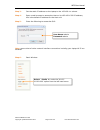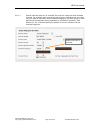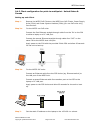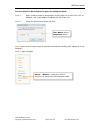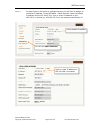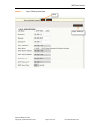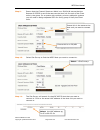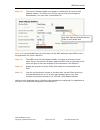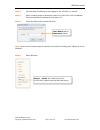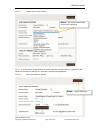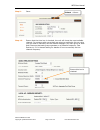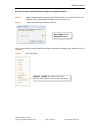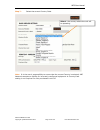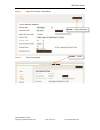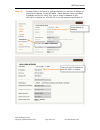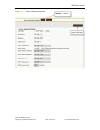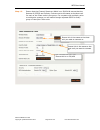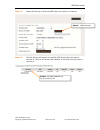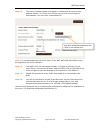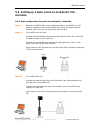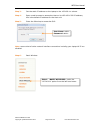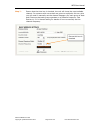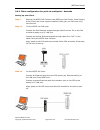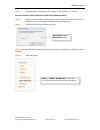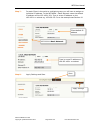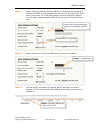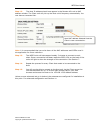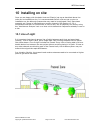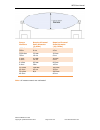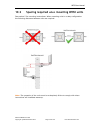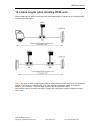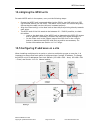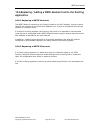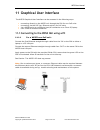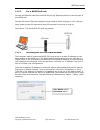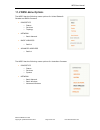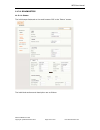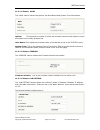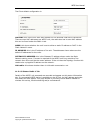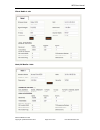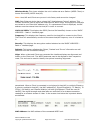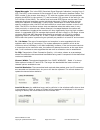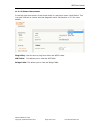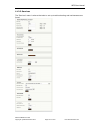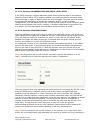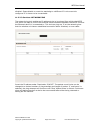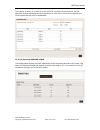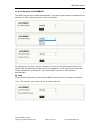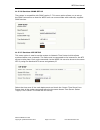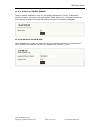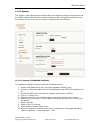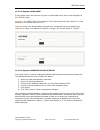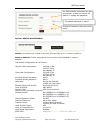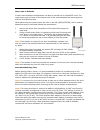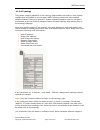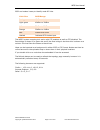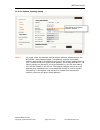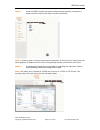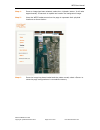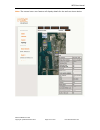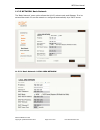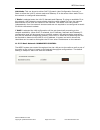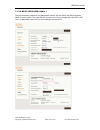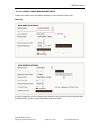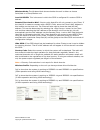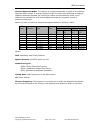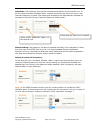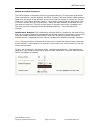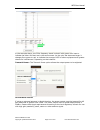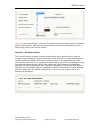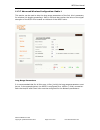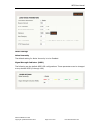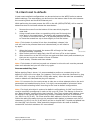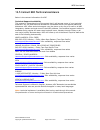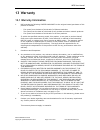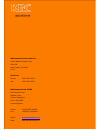- DL manuals
- KBC
- Network Hardware
- WESII Series
- User Manual
KBC WESII Series User Manual
Summary of WESII Series
Page 1
Wesii wireless ethernet system wesii series user manual.
Page 2: About This Users’ Guide
Wesii user manual manual-wesii-rev1403 copyright © kbc networks 2014 page 1 of 140 www.Kbcnetworks.Com about this users’ guide intended audience this manual is intended for people who want to configure any of the wesii series. You will need a basic knowledge of tcp/ip and wireless topology. Related ...
Page 3: Document Conventions
Wesii user manual manual-wesii-rev1403 copyright © kbc networks 2014 page 2 of 140 www.Kbcnetworks.Com document conventions warnings and notes these are how warnings and notes are shown is this guide. !Warning! Warnings tell you about things that could harm you or your device. Note: notes tell you o...
Page 4: Safety Warnings
Wesii user manual manual-wesii-rev1403 copyright © kbc networks 2014 page 3 of 140 www.Kbcnetworks.Com safety warnings !Warning! For your safety please read the following warning notices and instructions. Safety, approvals and regulatory domain information safety instruction for your protection, ple...
Page 5: Fcc Required Information
Wesii user manual manual-wesii-rev1403 copyright © kbc networks 2014 page 4 of 140 www.Kbcnetworks.Com fcc required information radio frequency interference statement for class b digital devices this equipment has been tested and found to comply with the limits for an intentional radiator, pursuant ...
Page 6
Wesii user manual manual-wesii-rev1403 copyright © kbc networks 2014 page 5 of 140 www.Kbcnetworks.Com these simple precautions must be taken to prevent general population and installation personnel from exposure to rf energy in excess of specified mpe levels. Industry canada restrictions ic id# 784...
Page 7: Ce Regulatory Statement
Wesii user manual manual-wesii-rev1403 copyright © kbc networks 2014 page 6 of 140 www.Kbcnetworks.Com ce regulatory statement class b ite: this is a class b product. In a domestic environment this product may cause radio interference in which case the user may be required to take adequate measures....
Page 8
Wesii user manual manual-wesii-rev1403 copyright © kbc networks 2014 page 7 of 140 www.Kbcnetworks.Com frequency (mhz) channel bandwidth 5mhz 10mhz 20mhz 20/40mhz 5500 2 mins 2 mins 2 mins 2 mins 5505 2 mins 5510 2 mins 2 mins 5515 2 mins 5520 2 mins 2 mins 2 mins 5525 2 mins 5530 2 mins 2 mins 5535...
Page 9
Wesii user manual manual-wesii-rev1403 copyright © kbc networks 2014 page 8 of 140 www.Kbcnetworks.Com environmental restrictions of wireless devices kbc products are engineered to the highest standards and designed to work in a variety of wireless applications and environments. A wireless environme...
Page 10: Instruction Of Disassembly
Wesii user manual manual-wesii-rev1403 copyright © kbc networks 2014 page 9 of 140 www.Kbcnetworks.Com rohs/weee compliance statement european directive 2002/96/ec requires that the equipment bearing this symbol on the product and/or its packaging must not be disposed of with unsorted municipal wast...
Page 11
Wesii user manual manual-wesii-rev1403 copyright © kbc networks 2014 page 10 of 140 www.Kbcnetworks.Com general public license statement you may have received from kbc networks products that contained – in part – free software (software licensed in a way that ensures your freedom to run, copy, distr...
Page 12
Wesii user manual manual-wesii-rev1403 copyright © kbc networks 2014 page 11 of 140 www.Kbcnetworks.Com table of contents about this users guide…………………………………………………………………………………………1 intended audience…………………………………………………………………………………………………………………………..….…….…1 related documentation……………………………………………………………………...
Page 13
Wesii user manual manual-wesii-rev1403 copyright © kbc networks 2014 page 12 of 140 www.Kbcnetworks.Com 6 connections……………………………………………………………………………….……………..25 6.1 physical connections…………………..…………………………………………………….……………………………………………..25 6.2 power connections………………………………………………………………………………………………………………………...
Page 14: Overview
Wesii user manual manual-wesii-rev1403 copyright © kbc networks 2014 page 13 of 140 www.Kbcnetworks.Com 1. Overview 1.1 introduction this manual covers all the functions of the products that form kbc networks’ wesii series. The wesii wireless ethernet system is a wireless transmission system that pr...
Page 15
Wesii user manual manual-wesii-rev1403 copyright © kbc networks 2014 page 14 of 140 www.Kbcnetworks.Com general technical specification wesii specification standards ieee standards ieee 802.3 10base-t ieee 802.3u 100base-tx ieee 802.3x full duplex ieee 802.11a 5ghz ieee 802.11b 2.4ghz ieee 802.11g 2...
Page 16
Wesii user manual manual-wesii-rev1403 copyright © kbc networks 2014 page 15 of 140 www.Kbcnetworks.Com system data throughput2 (max values – limited by 10/100 port) ht5 ht20 ht40 17mbps 99mbps 99mbps latency power power input (supplied by pim) 24vdc, 500ma reverse voltage protected power method (no...
Page 17: Typical Configurations
Wesii user manual manual-wesii-rev1403 copyright © kbc networks 2014 page 16 of 140 www.Kbcnetworks.Com 2. Typical configurations the wesii units are available to work in the following configurations: • point-to-point • point-to-multipoint • relay • wi-fi access point • mixed systems 2.1 point-to-po...
Page 18: 2.2 Point-to-Multipoint
Wesii user manual manual-wesii-rev1403 copyright © kbc networks 2014 page 17 of 140 www.Kbcnetworks.Com 2.2 point-to-multipoint non-poe wesii 2.2.1. Poe wesii 2.2.2..
Page 19: 2.3 Relay
Wesii user manual manual-wesii-rev1403 copyright © kbc networks 2014 page 18 of 140 www.Kbcnetworks.Com 2.3 relay 2.4 wi-fi access point.
Page 20
Wesii user manual manual-wesii-rev1403 copyright © kbc networks 2014 page 19 of 140 www.Kbcnetworks.Com 2.5 mixed systems – wesii & meshii.
Page 21: Antenna Options
Wesii user manual manual-wesii-rev1403 copyright © kbc networks 2014 page 20 of 140 www.Kbcnetworks.Com 3. Antenna options the wesii units are available with the following antennas: • 2dbi/5dbi dual rated omni-directional antenna for 2.4ghz/4.9ghz & 5ghz operation • 9dbi integral patch antenna for 4...
Page 22
Wesii user manual manual-wesii-rev1403 copyright © kbc networks 2014 page 21 of 140 www.Kbcnetworks.Com 3.2.3 17dbi this is an integral directional patch antenna option for 4.9ghz & 5ghz operation. The antenna is dual polarized. The beamwidth is: azimuth: horizontal 30°, vertical 33° elevation: hori...
Page 23: Point-to-Point Kits
Wesii user manual manual-wesii-rev1403 copyright © kbc networks 2014 page 22 of 140 www.Kbcnetworks.Com 4. Point-to-point kits there are a number of wesii point-to-point kits that are available, details are below: part number description contents wesii-kt 5ghz, point-to-point 17dbi kit 2 x 5ghz wesi...
Page 24: Mounting Instructions
Wesii user manual manual-wesii-rev1403 copyright © kbc networks 2014 page 23 of 140 www.Kbcnetworks.Com 5. Mounting instructions wesii units are sold with all necessary mounting brackets and screws for installation on 76mm/3” diameter pole or wall mount. Note: this equipment must be installed in acc...
Page 25
Wesii user manual manual-wesii-rev1403 copyright © kbc networks 2014 page 24 of 140 www.Kbcnetworks.Com qty description 1 bracket body 1 pole clamp bracket 1 connecting piece 1 1 connecting piece 2 1 50mm, 1.98” long ¼” hex bolt 3 ¼” hex nuts 1 27mm, 1.06” long ¼” hex bolt 3 flat washers 15mm, 0.59”...
Page 26: Connections
Wesii user manual manual-wesii-rev1403 copyright © kbc networks 2014 page 25 of 140 www.Kbcnetworks.Com 6. Connections 6.1 physical connections 6.1.1 integrated patch antenna chassis 6.1.2 external antenna chassis rear view note: see section 11.2.2.3 for details of how to carry out a hard reset to d...
Page 27: 6.2 Power Connections
Wesii user manual manual-wesii-rev1403 copyright © kbc networks 2014 page 26 of 140 www.Kbcnetworks.Com 6.2 power connections wesii units are available as either poe or non-poe units. 6.2.1 power injector module for the non-poe wesii non-poe wesii units are supplied with a mid-span power injector mo...
Page 28
Wesii user manual manual-wesii-rev1403 copyright © kbc networks 2014 page 27 of 140 www.Kbcnetworks.Com 6.2.2 power for the poe wesii the poe wesii units are ieee 802.3af powered devices (pd) ie. They are powered from a power sourcing equipment (pse) such as an ethernet switch which provides power o...
Page 29: Led Status
Wesii user manual manual-wesii-rev1403 copyright © kbc networks 2014 page 28 of 140 www.Kbcnetworks.Com 1 2 3 4 5 6 7. Led status 7.1 non-poe wesii 1 status/signal strength indicator – 40 rssi 2 signal strength indicator – 30 rssi 3 signal strength indicator – 20 rssi 4 signal strength indicator – 1...
Page 30: Cable Assembly
Wesii user manual manual-wesii-rev1403 copyright © kbc networks 2014 page 29 of 140 www.Kbcnetworks.Com 8. Cable assembly 8.1 strain relief assembly 1. Thread the cat 5 cable through the hole in the gland. 2. Pull the cable through and crimp on the rj45 connector – see section 8.2 3. Connect the rj4...
Page 31
Wesii user manual manual-wesii-rev1403 copyright © kbc networks 2014 page 30 of 140 www.Kbcnetworks.Com pin out for color codes 568-a and 568-b: 568-a 568-b 1- green/white 1- orange/white 2- solid green 2- solid orange 3- orange/white 3- green/white 4- solid blue 4- solid blue 5- blue/white 5- blue/...
Page 32: Setting Up A Basic Link
Wesii user manual manual-wesii-rev1403 copyright © kbc networks 2014 page 31 of 140 www.Kbcnetworks.Com 9. Setting up a basic link it is highly recommended that all equipment be bench tested before being installed on site. You will need: 4 x straight through ethernet cables. Note: it is recommended ...
Page 33: States & Canada
Wesii user manual manual-wesii-rev1403 copyright © kbc networks 2014 page 32 of 140 www.Kbcnetworks.Com 9.1 setting up a basic point-to-point link – united states & canada 9.1.1 host configuration for point-to-point - united states & canada step 1: remove the wesii poe point-to-point host or the wes...
Page 34
Wesii user manual manual-wesii-rev1403 copyright © kbc networks 2014 page 33 of 140 www.Kbcnetworks.Com step 4: open a web browser to access the host on its 192.168.1.200 ip address; this is the default ip address for the host unit. Step 5: enter the following to access the gui: note: ensure that al...
Page 35
Wesii user manual manual-wesii-rev1403 copyright © kbc networks 2014 page 34 of 140 www.Kbcnetworks.Com step 8: enter the mac address of the client unit that the host will connect to in the ‘remote client-lock to mac’. This can be found on the ‘status’ page of the client unit or the rear label on th...
Page 36
Wesii user manual manual-wesii-rev1403 copyright © kbc networks 2014 page 35 of 140 www.Kbcnetworks.Com 9.1.2 client configuration for point-to-point - united states & canada step 1: remove the wesii poe client or the wesii non-poe client, power supply unit (psu) and power injector modules (pim) (fo...
Page 37
Wesii user manual manual-wesii-rev1403 copyright © kbc networks 2014 page 36 of 140 www.Kbcnetworks.Com step 5: enter the following to access the gui: note: ensure that all other network interface connections including your laptop wi-fi are disabled. Step 6: basic wireless user name: admin password:...
Page 38
Wesii user manual manual-wesii-rev1403 copyright © kbc networks 2014 page 37 of 140 www.Kbcnetworks.Com step 7: check the remote ap-lock to mac box step 8: ensure that the channel spectrum width is on 20/40m & ensure that the remote ap-essid is set to the same as the host unit. Check this box ensure...
Page 39
Wesii user manual manual-wesii-rev1403 copyright © kbc networks 2014 page 38 of 140 www.Kbcnetworks.Com step 9: select site survey to find the wesii host you want to connect to. Step 10: the site survey will search for the kbc wesii host that you want to connect to. Click on the actual mac address o...
Page 40
Wesii user manual manual-wesii-rev1403 copyright © kbc networks 2014 page 39 of 140 www.Kbcnetworks.Com step 12: the wesii units will take approximately 2 minutes to connect to each other. Once a connection has been made the rssi leds on the back of the unit will light to show the strength of the co...
Page 41
Wesii user manual manual-wesii-rev1403 copyright © kbc networks 2014 page 40 of 140 www.Kbcnetworks.Com 9.2 setting up a basic point-to-point link – emea 9.2.1 host configuration for point-to-point - emea step 1: remove the wesii poe point-to-point host or the wesii non-poe point-to- point host, pow...
Page 42
Wesii user manual manual-wesii-rev1403 copyright © kbc networks 2014 page 41 of 140 www.Kbcnetworks.Com step 4: open a web browser to access the host on its 192.168.1.200 ip address; this is the default ip address for the host unit. Step 5: enter the following to access the gui: note: ensure that al...
Page 43
Wesii user manual manual-wesii-rev1403 copyright © kbc networks 2014 page 42 of 140 www.Kbcnetworks.Com step 7: selecting the correct country note: it is the user’s responsibility to ensure that the correct country is selected. Kbc networks accepts no liability for incorrectly configured equipment. ...
Page 44
Wesii user manual manual-wesii-rev1403 copyright © kbc networks 2014 page 43 of 140 www.Kbcnetworks.Com step 9: save step 10: ensure that the auto box is checked, the unit will chose the most suitable channel. For systems with more than one point-to-point link on a site you will need to manually set...
Page 45
Wesii user manual manual-wesii-rev1403 copyright © kbc networks 2014 page 44 of 140 www.Kbcnetworks.Com step 11: enter the mac address of the client unit that the host will connect to in the ‘remote client-lock to mac’. This can be found on the ‘status’ page of the client unit or on the rear label o...
Page 46
Wesii user manual manual-wesii-rev1403 copyright © kbc networks 2014 page 45 of 140 www.Kbcnetworks.Com step 13: save the changes. Select:.
Page 47
Wesii user manual manual-wesii-rev1403 copyright © kbc networks 2014 page 46 of 140 www.Kbcnetworks.Com 9.2.2 client configuration for point-to-point - emea step 1: remove the wesii poe client or the wesii non-poe client, power supply unit (psu) and power injector modules (pim) (for non-poe units on...
Page 48
Wesii user manual manual-wesii-rev1403 copyright © kbc networks 2014 page 47 of 140 www.Kbcnetworks.Com step 4: open a web browser to access the client on its 192.168.1.201 ip address; this is the default ip address for the client unit. Step 5: enter the following to access the gui: note: ensure tha...
Page 49
Wesii user manual manual-wesii-rev1403 copyright © kbc networks 2014 page 48 of 140 www.Kbcnetworks.Com step 7: select the correct country. Note: it is the user’s responsibility to ensure that the correct country is selected. Kbc networks accepts no liability for incorrectly configured equipment. Se...
Page 50
Wesii user manual manual-wesii-rev1403 copyright © kbc networks 2014 page 49 of 140 www.Kbcnetworks.Com step 8: apply the country setting. Step 9: save select: select:.
Page 51
Wesii user manual manual-wesii-rev1403 copyright © kbc networks 2014 page 50 of 140 www.Kbcnetworks.Com step 10: check the remote ap-lock to mac box check this box.
Page 52
Wesii user manual manual-wesii-rev1403 copyright © kbc networks 2014 page 51 of 140 www.Kbcnetworks.Com step 11: ensure that the channel spectrum width is on 20/40m & ensure that the remote ap-essid and country code are set to the same as the host unit. Step 12: select site survey to find the wesii ...
Page 53
Wesii user manual manual-wesii-rev1403 copyright © kbc networks 2014 page 52 of 140 www.Kbcnetworks.Com step 14: the host address should now appear in the remote ap-lock to mac address window. Note: it is recommended that you write down all the mac addresses and ssids used in the application for fut...
Page 54
Wesii user manual manual-wesii-rev1403 copyright © kbc networks 2014 page 53 of 140 www.Kbcnetworks.Com 9.3 setting up a basic point-to-point link – australia 9.3.1 host configuration for point-to-point - australia step 1: remove the wesii poe point-to-point host or the wesii non-poe point-to- point...
Page 55
Wesii user manual manual-wesii-rev1403 copyright © kbc networks 2014 page 54 of 140 www.Kbcnetworks.Com step 5: enter the following to access the gui: note: ensure that all other network interface connections including your laptop wi-fi are disabled. Step 6: basic wireless step 7: ensure that the au...
Page 56
Wesii user manual manual-wesii-rev1403 copyright © kbc networks 2014 page 55 of 140 www.Kbcnetworks.Com step 8: enter the mac address of the client unit that the host will connect to in the ‘remote client-lock to mac’. This can be found on the status page of the client unit or the rear label on the ...
Page 57
Wesii user manual manual-wesii-rev1403 copyright © kbc networks 2014 page 56 of 140 www.Kbcnetworks.Com 9.3.2 client configuration for point-to-point - australia step 1: remove the wesii poe client or the wesii non-poe client, power supply unit (psu) and power injector modules (pim) (for non-poe uni...
Page 58
Wesii user manual manual-wesii-rev1403 copyright © kbc networks 2014 page 57 of 140 www.Kbcnetworks.Com step 5: enter the following to access the gui: note: ensure that all other network interface connections including your laptop wi-fi are disabled. Step 6: basic wireless user name: admin password:...
Page 59
Wesii user manual manual-wesii-rev1403 copyright © kbc networks 2014 page 58 of 140 www.Kbcnetworks.Com step 7: check the remote ap-lock to mac box step 8: ensure that the channel spectrum width is on 20/40m & ensure that the remote ap-essid are set to the same as the host unit. Check this box ensur...
Page 60
Wesii user manual manual-wesii-rev1403 copyright © kbc networks 2014 page 59 of 140 www.Kbcnetworks.Com step 9: select site survey to find the wesii host you want to connect to. Step 10: the site survey will search for the kbc wesii host that you want to connect to. Click on the actual mac address o...
Page 61
Wesii user manual manual-wesii-rev1403 copyright © kbc networks 2014 page 60 of 140 www.Kbcnetworks.Com step 12: the wesii units will take approximately 2 minutes to connect to each other. Once a connection has been made the rssi leds on the back of the unit will light to show the strength of the co...
Page 62: United States & Canada
Wesii user manual manual-wesii-rev1403 copyright © kbc networks 2014 page 61 of 140 www.Kbcnetworks.Com 9.4 setting up a basic point-to-multipoint link - united states & canada 9.4.1 host configuration for point-to-multipoint - united states & canada step 1: remove the wesii poe point-to-multipoint ...
Page 63
Wesii user manual manual-wesii-rev1403 copyright © kbc networks 2014 page 62 of 140 www.Kbcnetworks.Com step 3: set the static ip address on the laptop to the 192.168.1.X subnet. Step 4: open a web browser to access the host on its 192.168.1.200 ip address; this is the default ip address for the hos...
Page 64
Wesii user manual manual-wesii-rev1403_p63 copyright © kbc networks 2014 page 63 of 140 www.Kbcnetworks.Com wesii user manual step 7: ensure that the auto box is checked, the unit will chose the most suitable channel. For systems with more than one point-to-multipoint link on a site you will need to...
Page 65
Wesii user manual manual-wesii-rev1403 copyright © kbc networks 2014 page 64 of 140 www.Kbcnetworks.Com 9.4.2 client configuration for point-to-multipoint - united states & canada setting up each client step 1: remove the wesii poe clients or the wesii non-poe clients, power supply units (psus) and ...
Page 66
Wesii user manual manual-wesii-rev1403 copyright © kbc networks 2014 page 65 of 140 www.Kbcnetworks.Com for each client to be linked to the point-to-multipoint host: step 4: open a web browser to access each of the clients on its 192.168.1.201 ip address; this is the default ip address for the clien...
Page 67
Wesii user manual manual-wesii-rev1403 copyright © kbc networks 2014 page 66 of 140 www.Kbcnetworks.Com step 7: for each client in the point-to-multipoint group you will have to assign an individual ip address. In the network : basic network menu the default ip address will be 192.168.1.201. Type in...
Page 68
Wesii user manual manual-wesii-rev1403 copyright © kbc networks 2014 page 67 of 140 www.Kbcnetworks.Com step 8: apply settings and save apply settings save.
Page 69
Wesii user manual manual-wesii-rev1403 copyright © kbc networks 2014 page 68 of 140 www.Kbcnetworks.Com step 9: ensure that the channel spectrum width is on 20/40m & ensure that the remote ap-essid is set to the same as the host unit for each of the client units in the group. For a system with multi...
Page 70
Wesii user manual manual-wesii-rev1403 copyright © kbc networks 2014 page 69 of 140 www.Kbcnetworks.Com step 12: the host ip address should now appear in the remote ap-lock to mac address window. The client unit will pick up the host unit’s frequency automatically. You now have a connected link. Not...
Page 71
Wesii user manual manual-wesii-rev1403 copyright © kbc networks 2014 page 70 of 140 www.Kbcnetworks.Com 9.5 setting up a basic point-to-multipoint link – emea 9.5.1 host configuration for point-to-multipoint - emea step 1: remove the wesii poe point-to-multipoint host or the wesii non-poe point-to-m...
Page 72
Wesii user manual manual-wesii-rev1403 copyright © kbc networks 2014 page 71 of 140 www.Kbcnetworks.Com step 3: set the static ip address on the laptop to the 192.168.1.X subnet. Step 4: open a web browser to access the host on its 192.168.1.200 ip address; this is the default ip address for the hos...
Page 73
Wesii user manual manual-wesii-rev1403 copyright © kbc networks 2014 page 72 of 140 www.Kbcnetworks.Com step 7: select the correct country. Note: it is the user’s responsibility to ensure that the correct country is selected. Kbc networks accepts no liability for incorrectly configured equipment. St...
Page 74
Wesii user manual manual-wesii-rev1403 copyright © kbc networks 2014 page 73 of 140 www.Kbcnetworks.Com step 9: save. Step 10: ensure that the auto box is checked, the unit will chose the most suitable channel. For systems with more than one point-to-multipoint link on a site you will need to manual...
Page 75
Wesii user manual manual-wesii-rev1403 copyright © kbc networks 2014 page 74 of 140 www.Kbcnetworks.Com 9.5.2 client configuration for point-to-multipoint - emea step 1: remove the wesii poe clients or the wesii non-poe clients, power supply units (psus) and power injector modules (pims) (for non-po...
Page 76
Wesii user manual manual-wesii-rev1403 copyright © kbc networks 2014 page 75 of 140 www.Kbcnetworks.Com for each client to be linked to the point-to-multipoint host: step 4: open a web browser to access each of the clients on its 192.168.1.201 ip address; this is the default ip address for the clien...
Page 77
Wesii user manual manual-wesii-rev1403 copyright © kbc networks 2014 page 76 of 140 www.Kbcnetworks.Com step 7: select the correct country code. Note: it is the user’s responsibility to ensure that the correct country is selected. Kbc networks accepts no liability for incorrectly configured equipmen...
Page 78
Wesii user manual manual-wesii-rev1403 copyright © kbc networks 2014 page 77 of 140 www.Kbcnetworks.Com step 8: apply the country code setting. Step 9: save the settings. Select: select:.
Page 79
Wesii user manual manual-wesii-rev1403 copyright © kbc networks 2014 page 78 of 140 www.Kbcnetworks.Com step 10: for each client in the point-to-multipoint group you will have to assign an individual ip address. In the network : basic network menu the default ip address will be 192.168.1.201. Type i...
Page 80
Wesii user manual manual-wesii-rev1403 copyright © kbc networks 2014 page 79 of 140 www.Kbcnetworks.Com step 11: apply settings and save apply settings select:.
Page 81
Wesii user manual manual-wesii-rev1403 copyright © kbc networks 2014 page 80 of 140 www.Kbcnetworks.Com step 12: ensure that the channel spectrum width is on 20/40m & ensure that the remote ap-essid and country code are set to the same as the host unit for each of the client units in the group. For ...
Page 82
Wesii user manual manual-wesii-rev1403 copyright © kbc networks 2014 page 81 of 140 www.Kbcnetworks.Com step 13: select site survey to find the wesii host you want to connect to. Step 14: the site survey will search for the kbc wesii host that you want to connect to. Click on the actual mac address ...
Page 83
Wesii user manual manual-wesii-rev1403 copyright © kbc networks 2014 page 82 of 140 www.Kbcnetworks.Com step 15: the host ip address should now appear in the remote ap-lock to mac address window. The client unit will pick up the host unit’s frequency automatically. You now have a connected link. Not...
Page 84: Australia
Wesii user manual manual-wesii-rev1403 copyright © kbc networks 2014 page 83 of 140 www.Kbcnetworks.Com 9.6 setting up a basic point-to-multipoint link – australia 9.6.1 host configuration for point-to-multipoint - australia step 1: remove the wesii poe point-to-multipoint host or the wesii non-poe ...
Page 85
Wesii user manual manual-wesii-rev1403 copyright © kbc networks 2014 page 84 of 140 www.Kbcnetworks.Com step 3: set the static ip address on the laptop to the 192.168.1.X subnet. Step 4: open a web browser to access the host on its 192.168.1.200 ip address; this is the default ip address for the hos...
Page 86
Wesii user manual manual-wesii-rev1403 copyright © kbc networks 2014 page 85 of 140 www.Kbcnetworks.Com step 7: ensure that the auto box is checked, the unit will chose the most suitable channel. For systems with more than one point-to-multipoint link on a site you will need to manually set the chan...
Page 87
Wesii user manual manual-wesii-rev1403 copyright © kbc networks 2014 page 86 of 140 www.Kbcnetworks.Com 9.6.2 client configuration for point-to-multipoint - australia setting up each client step 1: remove the wesii poe clients or the wesii non-poe clients, power supply units (psus) and power injecto...
Page 88
Wesii user manual manual-wesii-rev1403 copyright © kbc networks 2014 page 87 of 140 www.Kbcnetworks.Com step 3: set the static ip address on the laptop to the 192.168.1.X subnet. For each client to be linked to the point-to-multipoint host: step 4: open a web browser to access each of the clients on...
Page 89
Wesii user manual manual-wesii-rev1403 copyright © kbc networks 2014 page 88 of 140 www.Kbcnetworks.Com step 7: for each client in the point-to-multipoint group you will have to assign an individual ip address. In the network : basic network menu the default ip address will be 192.168.1.201. Type in...
Page 90
Wesii user manual manual-wesii-rev1403 copyright © kbc networks 2014 page 89 of 140 www.Kbcnetworks.Com step 9: ensure that the channel spectrum width is on 20/40m & ensure that the remote ap-essid is set to the same as the host unit for each of the client units in the group. For a site with multipl...
Page 91
Wesii user manual manual-wesii-rev1403 copyright © kbc networks 2014 page 90 of 140 www.Kbcnetworks.Com step 12: the host ip address should now appear in the remote ap-lock to mac address window. The client unit will pick up the host unit’s frequency automatically. You now have a connected link. Not...
Page 92: 10 Installing On Site
Wesii user manual manual-wesii-rev1403 copyright © kbc networks 2014 page 91 of 140 www.Kbcnetworks.Com 10 installing on site once you are happy with the basic host and client(s) set up as described above the units can be installed on site. It is recommended that all units are set up prior to instal...
Page 93
Wesii user manual manual-wesii-rev1403 copyright © kbc networks 2014 page 92 of 140 www.Kbcnetworks.Com note: all measurements are estimated. Range distance required fresnel zone diameter (2.4ghz) required fresnel zone diameter (4.9/5ghz) 1000 feet 305m 20 feet 6.1m 14 feet 4.3m 2500 feet 762m 33 fe...
Page 94: 10.2
Wesii user manual manual-wesii-rev1403 copyright © kbc networks 2014 page 93 of 140 www.Kbcnetworks.Com 10.2 spacing required when mounting wesii units see section 5 for mounting instructions. When mounting units in a relay configuration the following distances between units are required. Note: the ...
Page 95
Wesii user manual manual-wesii-rev1403 copyright © kbc networks 2014 page 94 of 140 www.Kbcnetworks.Com 10.3 cable lengths when installing wesii units when installing the wesii units the total combined length of cables for any configuration must not exceed 100m. Note: the type of cat5 configuration ...
Page 96
Wesii user manual manual-wesii-rev1403 copyright © kbc networks 2014 page 95 of 140 www.Kbcnetworks.Com 10.4 aligning the wesii units for each wesii radio in the system, carry out the following steps: • ensure the wesii unit is powered either by the pim for non-poe units or a pse (eg.Ethernet switch...
Page 97: Application
Wesii user manual manual-wesii-rev1403 copyright © kbc networks 2014 page 96 of 140 www.Kbcnetworks.Com 10.6 replacing / adding a wesii module from/to the existing application 10.6.1 replacing a wesii host unit the wesii host/ap connects to its client(s) based on its mac address. A point-to-point ho...
Page 98
Wesii user manual manual-wesii-rev1403 copyright © kbc networks 2014 page 97 of 140 www.Kbcnetworks.Com 11 graphical user interface the wesii graphical user interface can be accessed in the following ways: • connecting directly to the wesii unit through the pim for non-poe units • connecting via the...
Page 99
Wesii user manual manual-wesii-rev1403 copyright © kbc networks 2014 page 98 of 140 www.Kbcnetworks.Com 11.1.2 for a wesii poe unit: connect an ethernet cable from the pse device (eg. Ethernet switch) to the lan port of the wesii unit. Connect the second ethernet straight through cable to either a l...
Page 100: 11.2 Wesii Menu Options
Wesii user manual manual-wesii-rev1403 copyright © kbc networks 2014 page 99 of 140 www.Kbcnetworks.Com 11.2 wesii menu options the wesii has the following menu options for united states & canada and emea firmware: • diagostics o status o services o topology • network o basic network • basic wireles...
Page 101
Wesii user manual manual-wesii-rev1403 copyright © kbc networks 2014 page 100 of 140 www.Kbcnetworks.Com 11.2.1 diagnostics 11.2.1.1 status the initial page displayed on the web browser gui is the ‘status’ screen. The individual sections and description are as follows:.
Page 102
Wesii user manual manual-wesii-rev1403 copyright © kbc networks 2014 page 101 of 140 www.Kbcnetworks.Com 11.2.1.2 status: main the ‘main’ section shows the uptime, the host name and system time information. Uptime: this shows the number of hours and minutes since the last reboot or when the system w...
Page 103
Wesii user manual manual-wesii-rev1403 copyright © kbc networks 2014 page 102 of 140 www.Kbcnetworks.Com the client default configuration is: lan mac: this is the unit’s own mac address for the ethernet lan side of the device. There are two mac addresses per wesii unit; the radio also has its own ma...
Page 104
Wesii user manual manual-wesii-rev1403 copyright © kbc networks 2014 page 103 of 140 www.Kbcnetworks.Com client radio 1 tab: host/ap radio 1 tab:.
Page 105
Wesii user manual manual-wesii-rev1403 copyright © kbc networks 2014 page 104 of 140 www.Kbcnetworks.Com wireless mode: this shows whether the unit is either set as a station (wesii client) or access point wds (wesii host/ap). Note: host/aps and clients are pre-set in the factory and cannot be chang...
Page 106
Wesii user manual manual-wesii-rev1403 copyright © kbc networks 2014 page 105 of 140 www.Kbcnetworks.Com signal strength: this is the rssi (received signal strength indication) ranging from 0- 100. The rssi, is the measure of the strength of the rf connection between radios. The rssi number in the s...
Page 107
Wesii user manual manual-wesii-rev1403 copyright © kbc networks 2014 page 106 of 140 www.Kbcnetworks.Com 11.2.1.6 status: more status in the top right hand corner of the screen there is a pull down menu ‘more status’. This is a quick link tool to various services diagnostic tools. See section 11.2.2...
Page 108
Wesii user manual manual-wesii-rev1403 copyright © kbc networks 2014 page 107 of 140 www.Kbcnetworks.Com 11.2.2 services the ‘services’ menu is where the tools to set-up trouble-shooting and maintenance are found..
Page 109
Wesii user manual manual-wesii-rev1403 copyright © kbc networks 2014 page 108 of 140 www.Kbcnetworks.Com 11.2.2.1 services: spanning tree protocol (stp) setup if the wesii topology involves redundant paths where there are loops in the network, spanning tree protocol (stp) must be enabled. Any node c...
Page 110
Wesii user manual manual-wesii-rev1403 copyright © kbc networks 2014 page 109 of 140 www.Kbcnetworks.Com disabled. Please disable or reset the watchdog to a different ip in the event the configured ip is known to be unreachable. 11.2.2.3 services: network ping the network ping tool enables an ip add...
Page 111
Wesii user manual manual-wesii-rev1403 copyright © kbc networks 2014 page 110 of 140 www.Kbcnetworks.Com the sample ip above is a valid ip on the 192.168.1 subnet on the network. All five attempts replied indicating that the connection to 192.168.1.200 from the wesii unit which performed the ping is...
Page 112
Wesii user manual manual-wesii-rev1403 copyright © kbc networks 2014 page 111 of 140 www.Kbcnetworks.Com 11.2.2.4 services: auto-reboot the wesii can be set to reboot automatically. This can be performed at a scheduled time each day or after a given amount of time of operation. By hour by selecting ...
Page 113
Wesii user manual manual-wesii-rev1403 copyright © kbc networks 2014 page 112 of 140 www.Kbcnetworks.Com 11.2.2.6 services: snmp set up the system is compatible with snmp version 2. This menu option allows you to set up the snmp instructions so that the wesii unit can communicate with externally sup...
Page 114
Wesii user manual manual-wesii-rev1403 copyright © kbc networks 2014 page 113 of 140 www.Kbcnetworks.Com 11.2.2. 8 services: telnet server telnet is default enabled for port 23, the default standard for telnet. If desired for security reasons, this option can be disabled. Telnet allows unit configur...
Page 115
Wesii user manual manual-wesii-rev1403 copyright © kbc networks 2014 page 114 of 140 www.Kbcnetworks.Com 11.2.3 system the ‘system’ page allows certain configuration and upgrade changes to be performed to the wesii system. Kbc networks recommends using the configuration backup to save the settings o...
Page 116
Wesii user manual manual-wesii-rev1403 copyright © kbc networks 2014 page 115 of 140 www.Kbcnetworks.Com 11.2.3.2 system: host name in this menu option the unit can be given a customized name, this is then displayed in the ‘status’ page. Example: if a wesii client is at camera # 2 the host name coul...
Page 117
Wesii user manual manual-wesii-rev1403 copyright © kbc networks 2014 page 116 of 140 www.Kbcnetworks.Com system: device maintenance reboot: this performs a re-boot to the unit, this can take up to 1 minute to perform. Reset to defaults: in this menu option the unit can be soft rebooted or reset to d...
Page 118
Wesii user manual manual-wesii-rev1403 copyright © kbc networks 2014 page 117 of 140 www.Kbcnetworks.Com hard reset to defaults a hard reset to default configurations can also be carried out on the wesii units. The reset button can be found on the bottom side of the units between the mounting block ...
Page 119
Wesii user manual manual-wesii-rev1403 copyright © kbc networks 2014 page 118 of 140 www.Kbcnetworks.Com 11.2.4 topology the system mapping capability of the topology page enables end users to view system configuration and health all on one page. Wesii topology shows the links between different stat...
Page 120
Wesii user manual manual-wesii-rev1403 copyright © kbc networks 2014 page 119 of 140 www.Kbcnetworks.Com rssi and makes it easy to identify weak rf links. The wesii system mapping tool works with stp enabled as well as stp disabled. The root bridge is shown by a green dot and if the root bridge is l...
Page 121
Wesii user manual manual-wesii-rev1403 copyright © kbc networks 2014 page 120 of 140 www.Kbcnetworks.Com 11.2.4.1 system topology setup step 1: all nodes within the network need to have a gateway address set on the network - basic network page. This gateway must be a ping-able network device that is...
Page 122
Wesii user manual manual-wesii-rev1403 copyright © kbc networks 2014 page 121 of 140 www.Kbcnetworks.Com step 2: once the wesii system can been configured and properly connected, a generic system map will be drawn like the one below: note: a router symbol is used to represent the gateway. At this po...
Page 123
Wesii user manual manual-wesii-rev1403 copyright © kbc networks 2014 page 122 of 140 www.Kbcnetworks.Com step 4: once an image has been selected, select the button. It will take approximately 20 seconds to upload and render the background image. Step 5: move the wesii nodes around on the page to rep...
Page 124
Wesii user manual manual-wesii-rev1403 copyright © kbc networks 2014 page 123 of 140 www.Kbcnetworks.Com note: the mouse hover over feature will display details for the radio as shown below:.
Page 125
Wesii user manual manual-wesii-rev1403 copyright © kbc networks 2014 page 124 of 140 www.Kbcnetworks.Com 11.2.5 network: basic network the ‘basic network’ menu option allows the lan ip, subnet mask and gateway ip to be set as either static ips on the network or configured automatically by a dhcp ser...
Page 126
Wesii user manual manual-wesii-rev1403 copyright © kbc networks 2014 page 125 of 140 www.Kbcnetworks.Com lan mode: this can be set to either dhcp (dynamic host configuration protocol) or static to allow the lan ip, subnet mask and gateway ip to be set as either static ips on the network or configure...
Page 127
Wesii user manual manual-wesii-rev1403 copyright © kbc networks 2014 page 126 of 140 www.Kbcnetworks.Com 11.2.6 basic wireless: radio 1 channel frequency selection and bandwidth options are set within the basic wireless: radio 1 menu option. The host/ap will connect to a client provided that the ssi...
Page 128
Wesii user manual manual-wesii-rev1403 copyright © kbc networks 2014 page 127 of 140 www.Kbcnetworks.Com 11.2.6.1 radio1: basic wireless settings these menu option show the default settings for the host and client units. Host/ap client in the ap mode the unit will connect with remote client units wh...
Page 129
Wesii user manual manual-wesii-rev1403 copyright © kbc networks 2014 page 128 of 140 www.Kbcnetworks.Com wireless mode: the wireless mode shows whether the unit is either an access point/host or a client/station unit. Local ap-essid: this is the area in which the ssid is configured if a custom ssid ...
Page 130
Wesii user manual manual-wesii-rev1403 copyright © kbc networks 2014 page 129 of 140 www.Kbcnetworks.Com channel spectrum width: the number of channels availability is based on the channel spectrum width chosen. If a larger spectrum width is chosen then additional throughput capability becomes avail...
Page 131
Wesii user manual manual-wesii-rev1403 copyright © kbc networks 2014 page 130 of 140 www.Kbcnetworks.Com automatic: the frequency used can be selected automatically on the host/ap unit. To do this, select the basic wireless: radio 1 option and ensure the ‘auto’ box next to the channel-frequency is t...
Page 132
Wesii user manual manual-wesii-rev1403 copyright © kbc networks 2014 page 131 of 140 www.Kbcnetworks.Com setting the client frequency: the client obtains its frequency from its connected host/ap. To ensure that a particular client connects to a certain host/ap, the ssid, country code and channel wid...
Page 133
Wesii user manual manual-wesii-rev1403 copyright © kbc networks 2014 page 132 of 140 www.Kbcnetworks.Com in the example above, the 5ghz frequency band is shown with green color bars to indicate the other aps that are in the environment. As the color bar becomes larger it changes from green to red, t...
Page 134
Wesii user manual manual-wesii-rev1403 copyright © kbc networks 2014 page 133 of 140 www.Kbcnetworks.Com emea firmware version note: it is the responsibility of the user to operate the system under the local regulatory domain requirements. Kbc networks recommends researching the regulations prior to...
Page 135
Wesii user manual manual-wesii-rev1403 copyright © kbc networks 2014 page 134 of 140 www.Kbcnetworks.Com 11.2.7 advanced wireless configuration: radio 1 this section can be used to alter the long range parameters of the link, this is necessary for wireless link lengths exceeding 1.6km/1 mile and als...
Page 136
Wesii user manual manual-wesii-rev1403 copyright © kbc networks 2014 page 135 of 140 www.Kbcnetworks.Com other settings noise immunity the default setting for noise immunity is to be enabled. Signal strength indicator (rssi) the following are the default rssi led configurations. These parameters can...
Page 137: 12 Troubleshooting
Wesii user manual manual-wesii-rev1403 copyright © kbc networks 2014 page 136 of 140 www.Kbcnetworks.Com 12 troubleshooting 12.1 visual inspection if the wesii antennas can be accessed, the status leds can be investigated to determine if there is an obvious answer to the problem. 12.1.1 led status i...
Page 138
Wesii user manual manual-wesii-rev1403 copyright © kbc networks 2014 page 137 of 140 www.Kbcnetworks.Com 12.4 hard reset to defaults a hard reset to default configurations can be carried out on the wesii units to restore default settings. The reset button can be found on the bottom side of the units...
Page 139
Wesii user manual manual-wesii-rev1403 copyright © kbc networks 2014 page 138 of 140 www.Kbcnetworks.Com 12.5 contact kbc technical assistance below is the contact information for kbc: technical support availability this manual is comprehensive to the extent that it will answer many of your technica...
Page 140: 13 Warranty
Wesii user manual manual-wesii-rev1403 copyright © kbc networks 2014 page 139 of 140 www.Kbcnetworks.Com 13 warranty 13.1 warranty information 1. Kbc extends the following limited warranty to the original owner/purchaser of this product as follows: - five years from the date of initial sale for ethe...
Page 141
Wesii user manual manual-wesii-rev1403 copyright © kbc networks 2014 page 140 of 140 www.Kbcnetworks.Com kbc networks north america . 25691 atlantic ocean drive suite 3b lake forest, ca 92630 u.S.A americas phone: 1-949-297-4930 fax: 1-949-297-4933 kbc networks ltd. Emea kbc networks ltd. Barham cou...