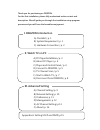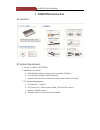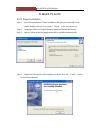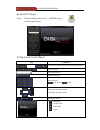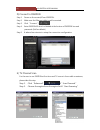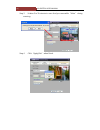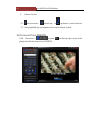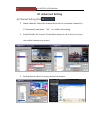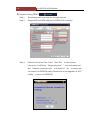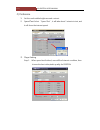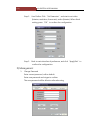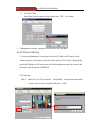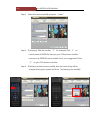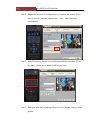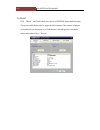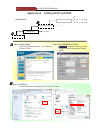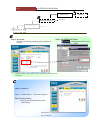Summary of 211B
Page 1
Kcs digital, inc. Http://www.Kcsdigital.Com digizon 211b user manual.
Page 2: I. Digizon Introduction
Thank you for purchasing on digizon. For the first installation, please fully understand entire content and description. We will guide you through the installation setup program process and you will have the boundless enjoyment. I. Digizon introduction a) checklist / p. 1 b) system requirement / p. ...
Page 3: Digizon III
Digizon iii installation.
Page 4: I. Digizon Introduction
[1] my digizon user manual i. Digizon introduction a) checklist b) system requirement 1. Source:cable tv (ntsc/pal) 2. Network connection a. Adsl/wimax (minimum transmission bandwidth: 256kbps) b. Ip sharing device/router (wired network) c. Ethernet cable (product accessories included, please refer ...
Page 5
[2] my digizon user manual c) hardware connection.
Page 6: II. Watch Tv On Pc
[3] my digizon user manual ii. Watch tv on pc a) pc player installation step 1. Insert the installation cd and installation will start automatically. If not, please double click the icon named “setup” in the root directory. Step 2. Language selection: english/korean/japanese/traditional chinese. Ste...
Page 7
[4] my digizon user manual b) about pc player step 1. Click the desktop shortcut of “digizon player,” and the panel shows. C) player and control panel key function connect to digizon/disconnect from digizon video source dropdown menu channel setting numeric pad ( last choice; enter.) up/down: channe...
Page 8
[5] my digizon user manual d) connect to digizon step 1. Power on the router/ap and digizon. Step 2. Make sure the ethernet cable is well connected. Step 3. Click “connect.”( ) step 4. Enter digizon id which is labeled at the bottom of digizon box and password. (null as default.) step 5. It takes a ...
Page 9
[6] my digizon user manual step 3. It takes 5 to 10 minutes to scan. And you can enable “mute” during scanning. Step 4. Click “apply/exit” when finish..
Page 10
[7] my digizon user manual f) start to watch tv 1. Switch channels 1-1 using dropdown channel list. 1-2 using the numeric pad and enter the number of channel which you want to watch, and press or wait about 5 seconds, then it will switch channel automatically. 1-3 to switch channels by on the panel,...
Page 11
[8] my digizon user manual 2. Volume control 2-1 (volume down), (volume up),or up/down to control volume. 2-2 using right/left key on keyboard can control volume as well. G) disconnect from digizon click “disconnect”( ) or press on the top right corner of the player and will disconnect from digizon..
Page 12: III. Advanced Setting
[9] my digizon user manual iii. Advanced setting a) channel setting (click ) 1. Name channel: select the channel from the list, and enter channel (in 22 characters) and press “set” to confirm the setting. 2. Enable/disable the channel: the disabled channel is still on the list, and you can enable it...
Page 13
[10] my digizon user manual b) network setting (from ) step 1. The settings are for remote use through internet. Step 2. Assign the ip and dns address for digizon, if necessary. Step 3. Internet connection test : press “start test” to test internet connection. It will show “registration test”,”commu...
Page 14
[11] my digizon user manual c) preference 1. Set the comfortable brightness and contract. 2. Speed test: select “speed test”, it will take about 1 minute to test, and it will show the internet speed. 3. Player setting step 1. When speed test finished, user will find internet condition, then choose t...
Page 15
[12] my digizon user manual step 2. User define: click “set parameter” and start to set video (bitrates, resolution, frame rate), audio (bitrates). When finish setting, press “ok” to confirm the configuration. Step 3. Back to main interface of preference, and click “apply/exit”to confirm the configu...
Page 16
[13] my digizon user manual 2. Set guest time enter limit time for guest to log in and press “ok” to confirm. management-reboot, set guest time, set com. Port, set alias. E) av channel setting 1. Connecting hardware: connecting of the en av cable to av output of the video equipment, and then conne...
Page 17
[14] my digizon user manual step 2. Select the name of profile and press “learn.” step 3. Ir learning: take the number “1” for example. Click “1” on control panel of digizon, then put your stb remote controller censor aim at digizon censor (within 3 to 4 cm is suggested.) press “1” on your stv remot...
Page 18
[15] my digizon user manual step 5. Repeat the process of configuration to complete the setting. If you want to stop ir learning, please press “test,” and it will stop immediately. Step 6. After ir learning, the key on control panel will become white. (if the key hasn’t been set or failed, it will b...
Page 19
[16] my digizon user manual f) about click “about” and it will show the version of digizon player and firmware. The system will inform user to upgrade the firmware, if the version of player or firmware is not the latest one. Furthermore, user will get the complete status information from “about.”.
Page 20
[17] my digizon user manual appendix a. Setting upnp and dmz step 1. Router setting enter router setting interface,and enable the function of upnp step 2. Setting digizon pc player network setting upnp setting enableadvanced (default: 40001) a step 1. Confirm ip consolenetwork and sharing ce...
Page 21
[18] my digizon user manual step 2. Set router enter router setting interface and virtual server setting。 if router reboot or other unknown reason make ip changed, please reset from step 1. Step 3. Set digizon pc player managementset com. Port (default:40001) set upnp connect! Internet test set r...