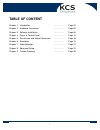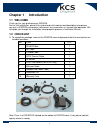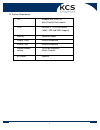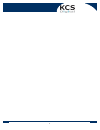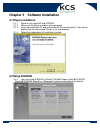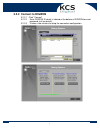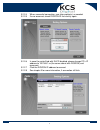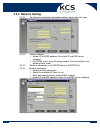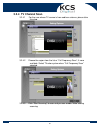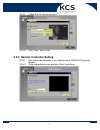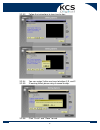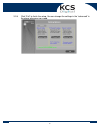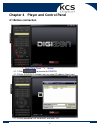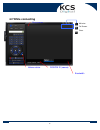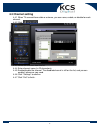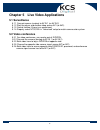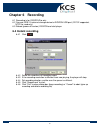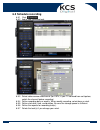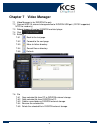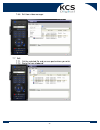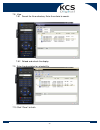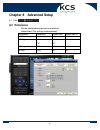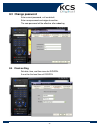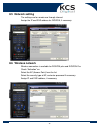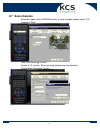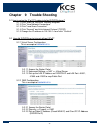- DL manuals
- KCS
- Network Router
- DIGIZON-101A
- User Manual
KCS DIGIZON-101A User Manual
Summary of DIGIZON-101A
Page 1
Www.Kcsdigital.Com user manual models:digizon-101a digizon-102a digizon-103a version:1.0.100eng published:march 2007.
Page 2: Table Of Content
Www.Kcsdigital.Com 1 table of content chapter 1 introduction …………… page 02 chapter 2 hardware connection …………… page 05 chapter 3 software installation …………… page 06 chapter 4 player & control panel …………… page 14 chapter 5 surveillance and video conference …………… page 18 chapter 6 recording …………… page...
Page 3: Chapter 1
Www.Kcsdigital.Com 2 chapter 1 introduction 1.1 welcome thank you for your purchasing on digizon. For the first installation, please fully understand entire content and description also please set-up in a digizon environment, otherwise it may encounter an unsuccessful operation. We will guide you th...
Page 4: 1.3 Function Overview
Www.Kcsdigital.Com 3 b. System requirement os: windows me, 2000, xp (with directx 9.0c or above) cpu: pentium 4, 1.2 ghz or above ( mmx, sse and sse2 support) memory: 256mb or above display card: directx compatible sound card: directx compatible recommended setting: 1024x768 resolution 32-bits color...
Page 5
Www.Kcsdigital.Com 4 devices. Only 900mb storage required for one hour dvd quality video. ( for details please see chapter 6) 1.3.5 network hd (for digizon pro only) you can simply access personal usb 2.0 external hd on internet, remotely download, upload, search and manage files from outside. ( for...
Page 6: Chapter 2
Www.Kcsdigital.Com 5 chapter 2 hardware connection note: 1. S-video input/output is assigned as the av in 2/av out 2。. 2. Ir emitter must be pointed to the ir signal receiving window of the video device. 3. Usb hd or any other external storage devices are for digizon pro only..
Page 7: Chapter 3
Www.Kcsdigital.Com 6 chapter 3 software installation 3.1 player installation 3.1.1 power on the router/ap and digizon. 3.1.2 make sure the ethernet cable is well connected. 3.1.3 insert the installation cd and installation will start automatically. If not, please double click the icon named “ setup ...
Page 8: 3.2.2 Connect To Digizon
Www.Kcsdigital.Com 7 3.2.2 connect to digizon 3.2.2.1 click “ connect ” 3.2.2.2 enter digizon id which is labeled at the bottom of digizon box and password (null as default). 3.2.2.3 it takes a few minutes to setup the connection configuration..
Page 9
Www.Kcsdigital.Com 8 3.2.2.4 when successful connection, user takes option(s) as needed. 3.2.2.5 if error occurred, check digizon id first and try again. 3.2.2.6 in case the router/hub with dhcp disabled, please change pc ’ s ip address to 192.168.1.Xx (the same subnet with digizon) and reconnect. 3...
Page 10: 3.2.3 Network Setting
Www.Kcsdigital.Com 9 3.2.3 network setting 3.2.3.1 for internet and wireless connection setting, please take this step. 3.2.3.2 internet settings assign ip and dns address if the static ip and dns server assigned. for pppoe users, enter id and password, if the connection is not dialed up from ro...
Page 11: 3.2.4 Tv Channel Scan
Www.Kcsdigital.Com 10 3.2.4 tv channel scan 3.2.4.1 for the user whose tv source is from cable or antenna, please take this step. 3.2.4.2 choose the region from the list or “ full frequency scan ” , if none available. Select tv color system when “ full frequency scan ” selected. 3.2.4.3 click “ star...
Page 12
Www.Kcsdigital.Com 11 3.2.4.4 it takes 5 to 10 minutes to scan. 3.2.4.5 click “ close ”when finish. 3.2.5 remote controller setting 3.2.5.1 point the remote controller of the video device to digizon ir receiving window. 3.2.5.2 enter video device name and click “ next ”to continue..
Page 13
Www.Kcsdigital.Com 12 3.2.5.3 follow the instructions to learn key by key. 3.2.5.4 you can assign 3 often use keys to button a, b, and c. 3.2.5.5 if learning failed, please retry or cancel to skip. 3.2.5.6 click “ finish ”and “ close ”to end..
Page 14
Www.Kcsdigital.Com 13 3.2.6 click “ exit ”to finish the setup. You can change the settings in the “ advanced ”in the player whenever you need..
Page 15: Chapter 4
Www.Kcsdigital.Com 14 chapter 4 player and control panel 4.1 before connection 4.1.1 click to connect to digizon. 4.1.2 enter digizon id (remote user) or select ip address (local user). 4.1.3 enter password (null as default), and click “ ok ” . Version open/close panel.
Page 16: 4.2 While Connecting
Www.Kcsdigital.Com 15 4.2 while connecting digizon id (source) bandwidth minimize full screen close volume status drag to move.
Page 17: 4.3 Buttons
Www.Kcsdigital.Com 16 4.3 buttons connect to digizon disconnect from digizon select the video source tv channel setting, see 4.4 numeric pad ( last choice; enter) volume control channel control pause, while playing mute instant recording* (see chapter 6) schedule recording*(see chapter 6) video file...
Page 18: 4.4 Channel Setting
Www.Kcsdigital.Com 17 4.4 channel setting 4.4.1 when tv sourced from cable or antenna, you can name, enable, or disable for each channel. 4.4.2 click 4.4.3 select the channel from the list. 4.4.4 enter channel name (in 22 characters). 4.4.5 enable/disable the channel. The disabled channel is still o...
Page 19: Chapter 5
Www.Kcsdigital.Com 18 chapter 5 live video applications 5.1 surveillance 5.1.1 connect camera (analog) to av in 1 (or av in 2) 5.1.2 start the player and choose video source av1 (or av2). 5.1.3 control volume if there is an audio input. 5.1.4.Properly select ntsc/pal in “ advanced ”setup to match ca...
Page 20: Chapter 6
Www.Kcsdigital.Com 19 chapter 6 recording 6.1 recording is for digizon pro only. 6.2 connect usb 2.0 external storage device to digizon usb port. (fat 32 supported, ntfs for read only) 6.3 reboot (power off and on) digizon and start player. 6.4 instant recording 6.4.1 click 6.4.2 select the resoluti...
Page 21: 6.5 Schedule Recording
Www.Kcsdigital.Com 20 6.5 schedule recording 6.5.1 click . 6.5.2 add a new recording task. 6.5.3 select video source and channel (for catv, if your tv sourced from set top box, switch the channel before recording) 6.5.4 define recording daily or weekly. When weekly recording, select days as wish. 6....
Page 22: Chapter 7
Www.Kcsdigital.Com 21 chapter 7 video manager 7.1 video manager is for digizon pro only 7.2 connect usb 2.0 external storage device to digizon usb port. (fat 32 supported, ntfs for read only) 7.3 reboot (power off and on) digizon and start player 7.4 click 7.5 buttons 7.5.1 back to the last page. 7....
Page 23
Www.Kcsdigital.Com 22 7.6.6 exit from video manager. 7.7 edit 7.7.1 cut the selected file and you can paste where you wish. 7.7.2 paste file from clipboard..
Page 24
Www.Kcsdigital.Com 23 7.8 view 7.8.1 search the file or directory. Enter the criteria to search. 7.8.2 reload and refresh the display. 7.9 enter the description for selected file. . 7.10 click “ close ”to finish..
Page 25: Chapter 8
Www.Kcsdigital.Com 24 chapter 8 advanced setup 8.1 click 8.2 preference 8.2.1 set the comfortable brightness and contract. 8.2.2 video/audio (the settings recommended) bandwidth resolution frame rate audio (kbit/s) 1 m kbps~ d1 1/1 90 512 kbps~ d1 cif 1/1 1/2 90 250 kbps ~ cif 1/1 45 64 kbps ~ qcif ...
Page 26: 8.3 Change Password
Www.Kcsdigital.Com 25 8.3 change password 8.3.1 enter current password, null as default. 8.3.2 enter new password and retype to confirm. 8.3.3 the new password will be effective after rebooting. 8.4 clock setting 8.4.1 set date, time, and time zone for digizon. 8.4.2 it must be the local time of dig...
Page 27: 8.5 Network Setting
Www.Kcsdigital.Com 26 8.5 network setting 8.5.1 the settings are for remote use through internet. 8.5.2 assign the ip and dns address for digizon, if necessary. 8.6 wireless network 8.6.1 wireless connection is available for digizon plus and digizon pro. 8.6.2 check “ activation ”on. 8.6.3 select th...
Page 28: 8.7 Scan Channels
Www.Kcsdigital.Com 27 8.7 scan channels 8.7.1 select the region where digizon locates. If none available, please select “ full frequency scan ” . 8.7.2 click “ start scanning ”to start. 8.7.3 it takes 5~10 minutes. When scanning, please stop any operation. 8.7.4 this function is for cable tv only..
Page 29: Chapter
Www.Kcsdigital.Com 28 chapter 9 trouble shooting 9.1 how to setup the ip of pc/laptop installed digizon player? 9. 1. 1 cl i ck “ st ar t up” and cl i ck “ net wor k nei ghbor ” 9. 1. 2 cl i ck “ vi ew net wor k connect i ons” 9. 1. 3 cl i ck “ local ar ea connect i on” 9. 1. 4 cl i ck “ gener al ” ...
Page 30
Www.Kcsdigital.Com 29 9.3 how to connect digizon with hub not ap/router? 9.3.1please prepare with a public ip for digizon network setting 9.3.2access digizon player => advanced => network setting 9.3.3 9.4 video lags or audio sounds not smooth? The video and audio quality depends on the bandwidth, r...
Page 31
Www.Kcsdigital.Com 30 9.9 login successfully but can not switch channels? 9.9.1 digizon allows only the first login user to control the player. 9.9.2 the second client shares the video but control. 9.10 while wired and wireless connection enabled, which one is effective? 9.10.1 digizon prioritizes w...