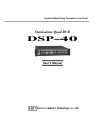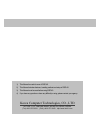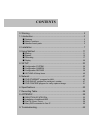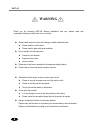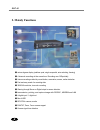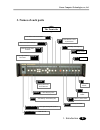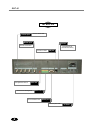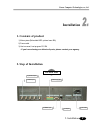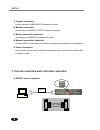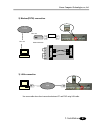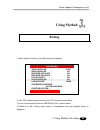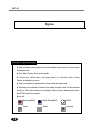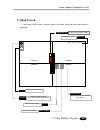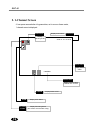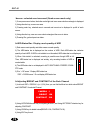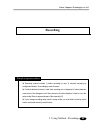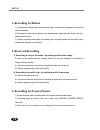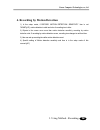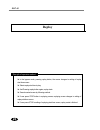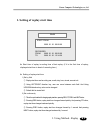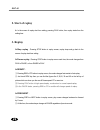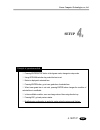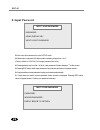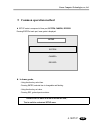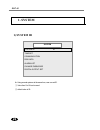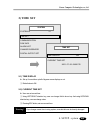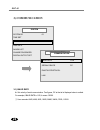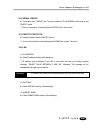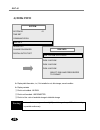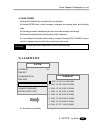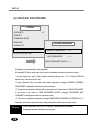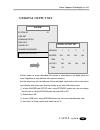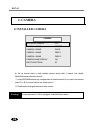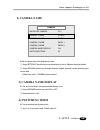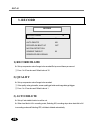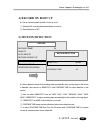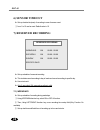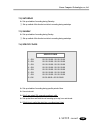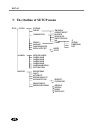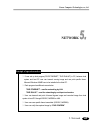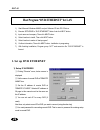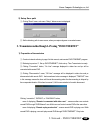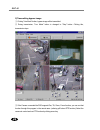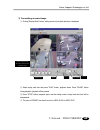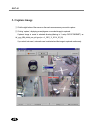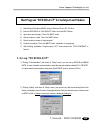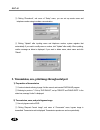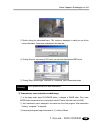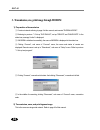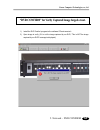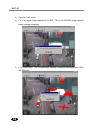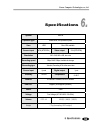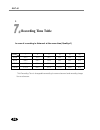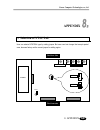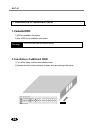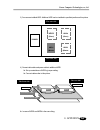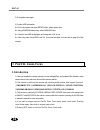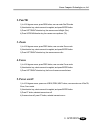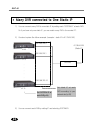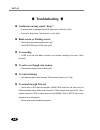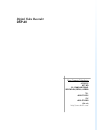- DL manuals
- KCT
- DVR
- DSP-40
- User Manual
KCT DSP-40 User Manual - Using Method
11
Korea Computer Technologies, co., ltd
3. Using Method - Booting
Using Method
Booting
1) When system is booting, the follow screen is displayed.
2) The “OK” means process success, and ‘FAIL’ means process failure.
3) If one of items(except LAN and VERSION) is FAIL, system reboot.
4) When all is OK, booting status screen is disappeared and quad bypass screen is
displayed..
VIDEO INITIALIZE
NTSC
QUAD INITIALIZE
OK
ENCODER INITIALIZE
OK
DECODER INITIALIZE
OK
RTC
INITIALIZE
OK
VOICE INITIALIZE
OK
LAN INITIALIZE
NONE
SYSTEM BIOS VERSION
20011008-20010928
STARTING SYSTEM…
PLEASE WAIT
Summary of DSP-40
Page 1
Perfect safety! Easy operation! Low price! Stand-alone quad dvr dsp-40 user’s manual korea computer technologies co., ltd..
Page 2
1) this manual is made for user of dsp-40. 2) this manual includes features, handling method and setup of dsp-40. 3) this manual must be read before using dsp-40. 4) if you have any question or have any difficulty in using, please contact your agency. Korea computer technologies, co., ltd kct b/d, 1...
Page 3: Contents
0. Warning ··························································································2 1. Introduction·····················································································3 ■ features ····················································································...
Page 4: Warning
2 dsp-40 warning thank you for choosing dsp-40. Before installation and use, please read and understand following instructions for your safety. Please install the product only after finding a suitable installment place. Z please install on a flat surface. Z please install in place with good ventilat...
Page 5: Introduction
3 korea computer technologies, co., ltd 1. Introduction introduction 1. Features 1) this system is developed the first of the world that can record 4-channel at the same time, and display moving-image in quad screen. 2) each channel can be displayed up to 30fps, and maximum 120fps totally. 3) using ...
Page 6: 2. Mainly Functions
4 dsp-40 2. Mainly functions ■ various bypass display (realtime quad, single sequential, auto switching, freezing) ■ 4 channel recording at the same time. Recording max 120fps totally ■ various recording method by record button, reservation, sensor, motion detection ■ fast and easy search for record...
Page 7: 3. Names of Each Parts
5 korea computer technologies, co., ltd 1. Introduction 3. Names of each parts the front side run indicator green light twinkling when power on power switch power on / off freeze freeze displaying screen auto auto switching / auto switching stop enter enter setup mode or select item rec recording / ...
Page 8
6 dsp-40 camera input monitor input lan port sensor in/out lan led the rear side connect camera cable connect monitor cable connect sensor and digital out connect lan cable emit light when lan connection and working sensor led emit light when sensor in rs232c port connect rs232c cable ac power conne...
Page 9: Installation
7 korea computer technologies, co., ltd 2. Installation installation 1. Contents of product 1) main system (embedded hdd, optional max 4ea) 2) power cable 3) user’s manual, host program cd 1ea - if you have shortage or defects of parts, please contact your agency. 2. Step of installation the rear si...
Page 10
8 dsp-40 1) camera connection connect camera to camera input of backward of system. 2) monitor connection connect monitor to monitor output of backward of system. 3) sensor connection (optional) connect sensor to sensor in of backward of system. 4) network connection (optional) construct rs232c, mod...
Page 11
9 korea computer technologies, co., ltd 2. Installation 2) modem(pstn) connection 3) lan connection ※ use cross cable when direct connection between pc and dvr using lan cable. 2 3 7 25pin 2 3 5 9pin female male 4 5 6 8 20 rx tx gnd rx tx gnd tel. Line external modem pstn rs232c tel. Line lan.
Page 12: 4. After Installation
10 dsp-40 4. After installation 1) bypass, recording, replay, sensor test confirm if bypass screen is displayed well. Then record and replay some data referring to in this manual. And confirm if sensor record is possible by making any event. If any problem, contact your agency. 2) rs232c, modem (pst...
Page 13: Using Method
11 korea computer technologies, co., ltd 3. Using method - booting using method booting 1) when system is booting, the follow screen is displayed. 2) the “ok” means process success, and ‘fail’ means process failure. 3) if one of items(except lan and version) is fail, system reboot. 4) when all is ok...
Page 14: Bypass
12 dsp-40 ▶ user can display camera input to screen immediately, and can select 1-screen mode or split-screen mode. ▶ auto switch, freeze, zoom mode available ▶ current time, camera name, and system status (i.E., recording, zoom, freeze, sensor) is displayed into screen. ▶ user can change from bypas...
Page 15: 1. Quad Screen
13 korea computer technologies, co., ltd 3. Using method - bypass camera 1 camera 2 camera 4 camera 3 2001. 08. 01. 12:34:56 1. Quad screen - if user press quad button in bypass status, the button emits light and quad screen is displayed. Zoom display zoom in/out status recording on/off display reco...
Page 16: 2. 1-Channel Screen
14 dsp-40 2. 1-channel screen - if user press camera button in bypass status, not in zoom or freeze mode, 1-channel screen is displayed. Camera 1 2000. 01. 01. 12:34:56 zoom display zoom status recording on/off display recording status (blue means motion detect ready) camera name display camera name...
Page 17: 3. Operation Method
15 korea computer technologies, co., ltd 3. Using method - bypass 3. Operation method auto freeze quad display zoom enter esc ▶ screen auto switching (1-channel screen mode only) 1) if user press auto button in 1-channel screen mode, the screen is auto switched according to switching gap of configur...
Page 18
16 dsp-40 ▶ zoom : selected area is zoomed (quad screen mode only) 1) if user press zoom button, the button emits light and zoom area selection rectangle is displayed. 2) using direction key, move zoom area. 3) pressing enter key, selected area is zoomed and zoom-icon is displayed in up-left of each...
Page 19: Recording
17 korea computer technologies, co., ltd 3. Using method - recording ▶ recording method includes 1) button recording by user, 2) reserved recording by configured schedule, 3) recording by event of sensor. ▶ if motion detection function is valid, blue recording icon is displayed. If motion detection ...
Page 20: 1. Recording By Button
18 dsp-40 1. Recording by button 1) if user press recording button, the button emits light, recording icon is displayed, and recording starts immediately. 2) recording by button can be started in any status(bypass, replay and setup mode), but not in password input screen. 3) pressing recording butto...
Page 21
19 korea computer technologies, co., ltd 3. Using method - recording 4. Recording by motion detection 1) in the setup mode, if record motion detection sensitivity item is not "none"(p37), motion detection is valid and color of recording icon is blue. 2) objects in the screen move more than motion de...
Page 22: Replay
20 dsp-40 ▶ in the bypass mode, pressing replay button, the screen changes to setting of replay start time screen. ▶ select replay start time to play. ▶ and pressing replay button again, replay starts. ▶ search wanted screen by following method. ▶ if user press stop button in replaying screen, repla...
Page 23
21 korea computer technologies, co., ltd 3. Using method - replay 1. Setting of replay start time ▶ start time of replay is ending time of last replay. (if it is the first time of replay, displayed start time is head of recording time.) ▶ setting of replay start time 1) set by field ① replay start t...
Page 24: 2. Start of Replay
22 dsp-40 2. Start of replay ▶ in the screen of replay start time setting, pressing play button, then replay starts from the setting time. 3. Replay ▶ stop replay : pressing stop button in replay screen, replay stops and go back to the screen of replay start time setting. ▶ pause replay : pressing s...
Page 25: Setup
23 korea computer technologies, co., ltd 4. Setup ▷ pressing enter/setup button in the bypass mode, changes to setup mode. ▷ using up/down selection key, select the item to set. ▷ button is displayed in selected item. ▷ pressing enter button, go to lower grade item of selected item. ▷ when lower gra...
Page 26: 0. Input Password
24 dsp-40 0. Input password ▶ user must input password to enter setup mode. ▶ password is composed of 8 digit number consisting integer from 1 to 4. (factory default is 12341234. Do change password and use!) ▶ pressing display key from no.1 to no.4, input password. System displays "*" at the screen....
Page 27: Common Operation Method
25 korea computer technologies, co., ltd 4. Setup ※ common operation method ▶ setup mode is composed of three part, system, camera, record. Pressing enter at each part, lower grade is displayed. ▶ in lower grade, - using direction key, select item. - pressing enter, selected item is changeable and f...
Page 28: 1. System
26 dsp-40 1. System 1) system id ▶ using several systems at the same time, user can set id. ① value from 0 to 99 can be used. ② default value is 00. System id 01 time set communication disk info alarm list change password digital output set system.
Page 29: 2) Time Set
27 korea computer technologies, co., ltd 4. Setup - system 2) time set 2-1) time display ▶ set up if current time up-left of bypass screen displays or not. ① default value is on. 2-2) current time set ▶ user can set current time. ① using left/right direction key, user can change field to be set up. ...
Page 30: 3) Communication
28 dsp-40 3) communication 3-1) baud rate ▶ set velocity of serial communication. Two figures, '00' at the tail of displayed value is omitted. For example, if baud rate is 1152, it means 115200. ① user can select 2400, 4800, 9600, 19200, 28800, 38400, 57600, 115200. System id 01 time set communicati...
Page 31
29 korea computer technologies, co., ltd 4. Setup - system 3-2) serial device ▶ this system have 1 rs232c port. The port is made for pc and modem communication, and pan/tilt control. ① refer to explanation of network(p8) and pan/tilt(p63) in this manual. 3-3) pan/tilt protocol ▶ select the protocol ...
Page 32: 4) Disk Info
30 dsp-40 4) disk info ▶ display disk information, i.E., if it is installed or not, disk storage, record condition. ▶ display contents ① disk is not installed : no disk ② disk is not formatted : unformatted ③ disk is in use : ratio of used disk storage to total disk storage system id 01 time set com...
Page 33: 5) Alarm List
31 korea computer technologies, co., ltd 4. Setup - system 4-1) disk format ▶ using up/down direction key, select disk to be formatted. ▶ pressing enter button, confirm message is displayed, and pressing again, disk formatting starts. ▶ formatting procedure is displayed by the ratio of formatted sto...
Page 34: 6) Change Password
32 dsp-40 6) change password ▶ change current password to new password. ▶ pressing esc button while input, input value is invalidated, and return to previous screen. ① using display key, input 8 digit number consisting integer from 1 to 4. Using up/down direction key, input value in all 3 item. ② in...
Page 35: 7) Digital Output Set
33 korea computer technologies, co., ltd 4. Setup - system 7) digital output set ▶ when sensor on, buzzer embedded in the system or output device in the digital output port works. Regardless of setup, back led of the system is turned on. ▶ in this setup menu, user can determine if buzzer and digital...
Page 36: 2. Camera
34 dsp-40 2. Camera 1) installed camera ▶ set up channel which is really installed camera among valid 4 channel. And classify black/white camera and color camera. ① using up/down direction key, changes status of selected camera. If you want to use camera, select 'c' or 'b'. If you don’t want to use,...
Page 37: 2) Camera Name
35 korea computer technologies, co., ltd 4. Setup - camera 2) camera name ▶ set up camera name to be displayed in screen. ① using left/right direction key, select character to be set up. Selected character twinkles.. ② using up/down direction key, changes character. English character, number, specia...
Page 38: 3. Record
36 dsp-40 3. Record 1) record frame ▶ set up compression rate of image to be recorded set up record frame per second. ① from 1 to 30 can be used. Default value is 30. 2) quality ▶ set up compression rate of image to be recorded. ① if the quality value get smaller, screen quality get better and image...
Page 39: 4) Record On Boot Up
37 korea computer technologies, co., ltd 4. Setup - record 4) record on boot up ▶ set up if recording starts by itself on boot up or not. ① selecting on, recording starts automatically on boot up. ② default selection is off. 5) motion detection ▶ motion detection means that recording starts automati...
Page 40: 6) Sensor Timeout
38 dsp-40 6) sensor timeout ▶ set up duration time(sec) of recording in case of sensor event. ① from 1 to 10 can be used. Default value is 10. 7) reserved recording ▶ set up schedule of reserved recording. ▶ this includes record according to day of week and record according to specific day. ▶ use mi...
Page 41
39 korea computer technologies, co., ltd 4. Setup - record 7-2) saturday ▶ set up schedule of recording during saturday. ① set up method of this function is similar to recording during weekdays. 7-3) sunday ▶ set up schedule of recording during sunday. ① set up method of this function is similar to ...
Page 42: The Outline of Setup Menu
40 dsp-40 ※ the outline of setup menu setup system system id time set time display current time set communication baud rate serial device pan/tilt protocol lan ip disk info format gateway alarm list subnetmask change password port digital output set buzzer output camera installed camera camera 1 nam...
Page 43: Network
41 korea computer technologies, co., ltd 5. Network ▷ if user set up host program(“dvr ethernet”, "dvr dialup") in pc, between local system and host pc user can transmit moving image and can print specific frame. Microsoft windows 98/me have to be installed in the host pc. ▷ each program has differe...
Page 44: 1. Set Up Dvr Ethernet
42 dsp-40 host program “dvr ethernet” for lan 1) start microsoft windows 98/me, and put software cd into pc cd drive. 2) execute setup.Exe in “dvr ethernet” folder. And click next button. 3) input name and company. Then click next button. 4) select location to install, then click next button. 5) sel...
Page 45
43 korea computer technologies, co., ltd 5. Network – dvr ethernet 2) setup save path ① clicking "save" menu, sub menu “setup”, below screen is displayed. ② set the directory path to save screen, when you capture bypass or recorded screen. 2. Transmission method though lan using "dvr ethernet” 1) pr...
Page 46
44 dsp-40 2) transmitting bypass image. ① clicking "live mode" button, bypass image will be transmitted. ② during transmission, "live mode" button is changed to "stop" button. Clicking this, transmission stops. ③ if the camera connected the dvr supports pan, tilt, zoom, focus function, you can use t...
Page 47
45 korea computer technologies, co., ltd 5. Network – dvr ethernet 3) transmitting recorded image ① clicking "replay mode" button, setting screen of play back start time is displayed ② select replay start time and press "play" button, playback starts. Press "pause" button during playback, playback w...
Page 48: 3. Capture Image
46 dsp-40 3. Capture image ① click the right button of the mouse on the each camera screen you want to capture. ② clicking ‘capture’, displaying screen(bypass or recorded image) is captured. Captured image is saved in selected directory(referring to ‘1.Setup dvr ethernet’) as ‘c#_yyyy_mm_dd-hh_mm_ss...
Page 49: 1. Set Up "dvr Dialup"
47 korea computer technologies, co., ltd 5. Network – dvr confirm host program “dvr dialup” for serial port and modem 1) start microsoft windows 98/me, and put software cd into pc cd drive. 2) execute setup.Exe in “dvr dialup” folder. And click next button. 3) input name and company. Then click next...
Page 50
48 dsp-40 ③ clicking “phonebook”, sub menu of “setup” menu, you can set up remote name and telephone number using in modem communication. ④ clicking "update" after inputting name and telephone number, system registers that automatically. If you want to modify name or number, click "update" after mod...
Page 51
49 korea computer technologies, co., ltd 5. Network – dvr confirm ③ double clicking the transmitted frame, “title” window is displayed, in which you can fix the name of that frame. Fixed name is displayed in the status bar. ④ clicking “save as”, sub menu of “file” menu, you can save that frame as bm...
Page 52
50 dsp-40 3. Transmission, save, print image through modem 1) preparation of transmission ① construct network referring to page 8 in this manual, and execute "dvrdialup.Exe". ② referring to previous "1. Set up “dvr dialup", set up "device" and "baud rate". In the status bar, message "online" is disp...
Page 53
51 korea computer technologies, co., ltd 5. Network – dvr confirm “dvr confirm” for verify captured image forged or not. 1) install the ‘dvr confirm’ program in the software cd and execute it. 2) open image to verify. (if it is not the image captured by our dvr, “this is not the image captured by ou...
Page 54
52 dsp-40 3) then click ‘verify’ button. 4) if it is the original image captured by our dvr, “this is the original image captured image” message is displayed. 5) if it is forged image, “this is forged image” message is displayed and forged area is filled with red color..
Page 55
53 korea computer technologies, co., ltd 6. Specifications specifications system dsp-40 operation type stand-alone, self operation system save hdd max 4 ea available camera input 4ch (ntsc/pal) video output 1ch (ntsc/pal) resolution 320 × 240, 640 x 480, true color recording speed 30fps, max 120fps,...
Page 56: Recording Time Table
54 dsp-40 recording time table in case of recording in 4channel at the same time (quality=1) hdd fps 1 3 5 10 15 30 40gb 347 h 115 h 69 h 34 h 23 h 11 h 80gb 694 h 230 h 138 h 68 h 46 h 22 h 120gb 1388 h 460 h 276 h 136 h 92 h 44 h 160gb 2776 h 920 h 552 h 272 h 184 h 88 h ※ this recording time is c...
Page 57: Appendix
55 korea computer technologies, co., ltd 8. Appendix ntsc pal appendix selection of ntsc/pal user can selects ntsc/pal type by setting jumper. But user need not change that except special case, because factory set the correct jumper for selling region. Jp1 power the front side the rear side camera i...
Page 58: 1. Embedded Hdd
56 dsp-40 installation of additional hdd 1. Embedded hdd 1) hdd is embedded in this system. 2) max 4 hdd can be installed in each system. 2. Installation of additional hdd 1) turn off the system, and disconnect attached cable. 2) unfasten the bolts in the top and side of system, and open referring t...
Page 59
57 korea computer technologies, co., ltd 8. Appendix power cable data cable 3) you can see installed hdd. Additional hdd can be installed in specified position as this picture. 4) connect data cable and power cable to additional hdd. ▶ set up master/slave of hdd by jumper setting. ▶ connect cables r...
Page 60: Pan/tilt, Zoom, Focus
58 dsp-40 5) put together case again. 6) confirm hdd information ▶ put on the system and press setup button, select system item. ▶ using up/down direction key, select disk info item. ▶ confirm if new hdd is displayed, and using ratio is 0% or not. ▶ if the using ratio of any hdd is not 0%, it must b...
Page 61: 2. Pan/tilt
59 korea computer technologies, co., ltd 8. Appendix 2. Pan/tilt 1) in 4-ch bypass screen, press rew button, user can enter pan/tilt mode. 2) use direction key, select camera to be applied, and press enter button. 3) press left/right direction key, the camera move left/right. (pan) 4) press up/down ...
Page 62
60 dsp-40 many dvr connected to one static ip 1) you can connect many dvr to one static ip by setting each ‘system id’ at each dvr. So if you have only one static ip, you can watch many dvr in the remote pc. 2) construct system like follow example. (example : static id is 61.78.64.163) 3) you can co...
Page 63
61 korea computer technologies, co., ltd 8. Appendix 4) install “dvr ethernet” program in the remote pc. Set up not virtual ip but static ip (case of above example : not 192.168.123.Xxx but 61.78.64.163) and select system id of dvr you want to connect.(referring to p.42) 5) but first of all, you mus...
Page 64: Troubleshooting ♠
62 dsp-40 ♠ troubleshooting ♠ continuous warning sound, “beep~” ☞ if camera cable is unplugged from dvr, beep sound. Check this. (p34) ☞ if sensor in, beep sound. Check sensor in or not. (p33) blank screen (or shaking screen). ☞ check connection camera and monitor. (p8) ☞ check ntsc/pal type of dvr ...
Page 65: Digital Video Recorder
Digital video recorder dsp-40 korea computer technologies address kct b/d 111-3 yangjae-dong, seocho-gu, seoul, korea tel. +82-2-575-2331 fax +82-2-575-5450 web site http://www.Kct21.Com/.