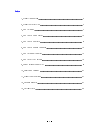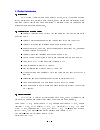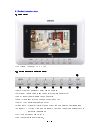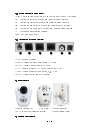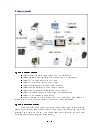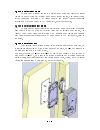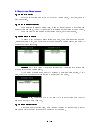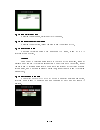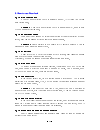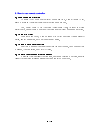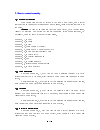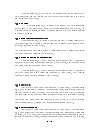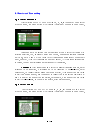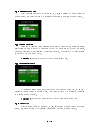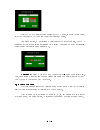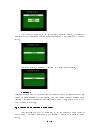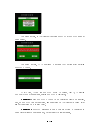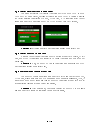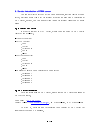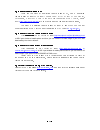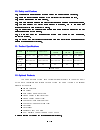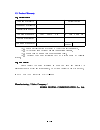Summary of Doum
Page 1
- 1 - general user manual general user manual general user manual general user manual.
Page 2
- 2 - index index index index 1. Product introduction.................................................................................................. 3 2. Product exterior view............................................................................................... 4 3. How to install .........
Page 3
- 3 - 1. Product introduction 1. Product introduction 1. Product introduction 1. Product introduction 1.1 introduction 1.1 introduction 1.1 introduction 1.1 introduction jikimi system is total security home network system, which is consisted of home server, digital door lock, entrance door camera, i...
Page 4
- 4 - 2. Product exterior view 2. Product exterior view 2. Product exterior view 2. Product exterior view 2.1 home server 2.1 home server 2.1 home server 2.1 home server lcd screen speaker mic led ① ② ③ ④ 2.1.1 button function (in operation mode) 2.1.1 button function (in operation mode) 2.1.1 butto...
Page 5
- 5 - 2.1.2 button function (in menu mode) 2.1.2 button function (in menu mode) 2.1.2 button function (in menu mode) 2.1.2 button function (in menu mode) menu : entering into menu mode of home server and it can be user setting ① : button for left move of menu and character/figure selection ②◀ : butt...
Page 6
- 6 - 2.4 remote controller 2.4 remote controller 2.4 remote controller 2.4 remote controller ① ① ① ① ② ② ② ② ③ ③ ③ ③ ① ① ① ① ② ② ② ② ③ ③ ③ ③ all guard/disarm (short pushing), ① partial guard(long pushing) open the door/close the door(short pushing) ② call/end(short pushing), emergency(long pushing)...
Page 7
- 7 - 3. How to install 3. How to install 3. How to install 3. How to install 3.1 how to connect products 3.1 how to connect products 3.1 how to connect products 3.1 how to connect products - connect indoor camera to home server with lan cable(direct) - connect entrance door camera to home server wi...
Page 8
- 8 - 3.3 how to install indoor camera 3.3 how to install indoor camera 3.3 how to install indoor camera 3.3 how to install indoor camera fit main body of indoor camera in a bracket after fixing wall bracket of indoor camera to wall by using wall bracket typed nail of indoor camera. And connect home...
Page 9
- 9 - 3.6 preparations 3.6 preparations 3.6 preparations 3.6 preparations 3.6.1 basic operation preparations 3.6.1 basic operation preparations 3.6.1 basic operation preparations 3.6.1 basic operation preparations please check and confirm the below for basic operation of home network system - indoor...
Page 10
- 10 - 4. How to use home server 4. How to use home server 4. How to use home server 4. How to use home server 4.1 to talk with visitor 4.1 to talk with visitor 4.1 to talk with visitor 4.1 to talk with visitor push the talk button and talk with visitor by seeing video. After talk, need to push end ...
Page 11
- 11 - 4.5 to open digital door lock 4.5 to open digital door lock 4.5 to open digital door lock 4.5 to open digital door lock if pushing "open" button, digital door lock is opened. 4.6 to see indoor camera video image 4.6 to see indoor camera video image 4.6 to see indoor camera video image 4.6 to ...
Page 12
- 12 - 5. How to use door lock 5. How to use door lock 5. How to use door lock 5. How to use door lock 5.1 to select automatic lock 5.1 to select automatic lock 5.1 to select automatic lock 5.1 to select automatic lock if you set mode selection switch in automatic mode(a), it is closed in 2 second a...
Page 13
- 13 - 6. How to use remote controller 6. How to use remote controller 6. How to use remote controller 6. How to use remote controller 6.1 guard setting and disarming 6.1 guard setting and disarming 6.1 guard setting and disarming 6.1 guard setting and disarming all guard is set when 'guard/disarm" ...
Page 14
- 14 - 7. How to control remotely 7. How to control remotely 7. How to control remotely 7. How to control remotely 7.1 to control by telephone 7.1 to control by telephone 7.1 to control by telephone 7.1 to control by telephone when calling from outside or receive a call from home server, home server...
Page 15
- 15 - if pushing button no. 3, user can talk via entrance door camera together with voice introduction that "you can talk with home server", after calling from home server and connected to home server. 7.1.4 to set guard 7.1.4 to set guard 7.1.4 to set guard 7.1.4 to set guard if pushing button no....
Page 16
- 16 - after calling from home server and connected to home server, telephone no can be registered if pushing button no "8". After entering telephone no, telephone is registered if pushing "*" button. In order to register telephone no 031-360-1331 and 012-234-5678, it will be ok if pushing 031360133...
Page 17
- 17 - 7.3 to cope with fire 7.3 to cope with fire 7.3 to cope with fire 7.3 to cope with fire if receiving a call from home server when fire occurs, you can hear warning voice repeatedly as like "tony's house located at dawning street. Fire occurred. Push "*" button". At this time, you can take var...
Page 18
- 18 - 8. How to set user setting 8. How to set user setting 8. How to set user setting 8. How to set user setting 8.1 to register telephone no 8.1 to register telephone no 8.1 to register telephone no 8.1 to register telephone no after selecting phone number by using “ , , , " buttons of home serve...
Page 19
- 19 - if selecting "enable" of activity at the setting status of guard disarm and partial guard, home server consider it as accident in the case that there are no any activity during designated time period and it is notified automatically to designated telephone no. Criteria considering it as accid...
Page 20
- 20 - 8.3 to manager password 8.3 to manager password 8.3 to manager password 8.3 to manager password after selecting password by using “ , , , " buttons of home server at ◀ ▶ ▲ ▼ system menu, the below picture 5 is displayed if pushing “ ” button of home server. ↵ 8.3.1 to apply password 8.3.1 to ...
Page 21
- 21 - select on or off after pushing display at photo menu. In order to see photo, select on and select off if you don't want to display any photo. The below picture. 8 is displayed if selecting period at photo menu. Photo is displayed at the screen during designated time period if pushing ok after...
Page 22
- 22 - a this time, by using “ , , , " buttons, the below picture. Is displayed if ◀ ▶ ▲ ▼ pushing “record” button and you can record your address if you speak to mic of home server. The below picture. Is displayed if pushing “ ” button after recording. ↵ recording duration time is 10 second and you...
Page 23
- 23 - the below picture. 10 is displayed if pushing remocon at remocon menu of home server. The below picture. 11 is displayed if pushing "ok" button after entering remocon number. At this time, if you run remocon within 10 second, that is, if pushing 'armed/disarmed" button long, related remocon i...
Page 24
- 24 - 8.7 to register digital door lock to home server 8.7 to register digital door lock to home server 8.7 to register digital door lock to home server 8.7 to register digital door lock to home server the below pictureture is displayed if pushing register door lock at door lock menu of home server...
Page 25
- 25 - 9. Service introduction of pima server 9. Service introduction of pima server 9. Service introduction of pima server 9. Service introduction of pima server you can get diverse services as like video monitoring, function control of home server, electronic photo frame etc via internet at worldw...
Page 26
- 26 - 9.3 to monitor camera image at pc 9.3 to monitor camera image at pc 9.3 to monitor camera image at pc 9.3 to monitor camera image at pc there are two kinds of monitoring camera image at pc. One is monitoring camera images by input ddn(dynamic domain name) at url of your pc web browser. For ex...
Page 27
- 27 - 10. Safety and cautions 10. Safety and cautions 10. Safety and cautions 10. Safety and cautions 10.1 use exclusive power adapter of home server and correct battery to sensor. 10.1 use exclusive power adapter of home server and correct battery to sensor. 10.1 use exclusive power adapter of hom...
Page 28
- 28 - 13. Product warranty 13. Product warranty 13. Product warranty 13. Product warranty 13.1 warranty card 13.1 warranty card 13.1 warranty card 13.1 warranty card the mane of product's warranty period the number of product's manufacturing number the date of purchase year month day to year month ...