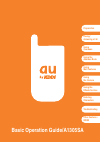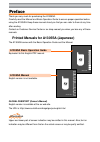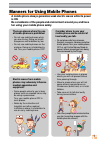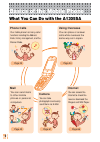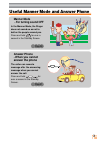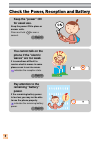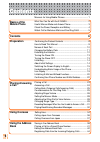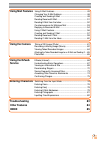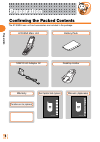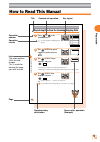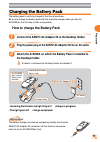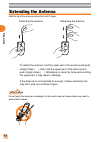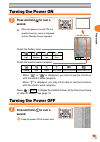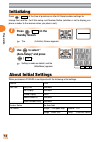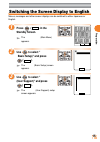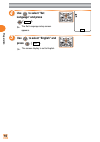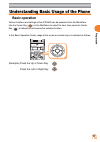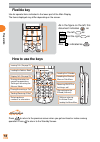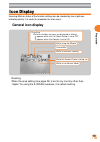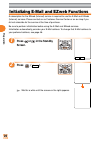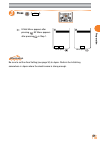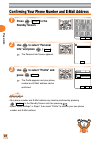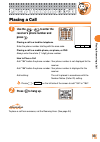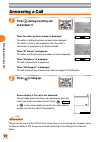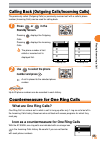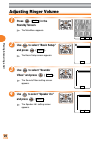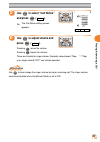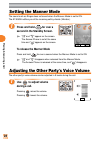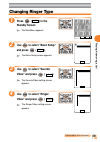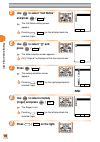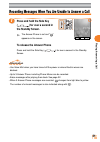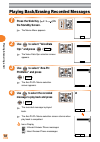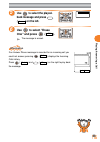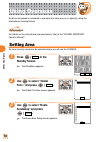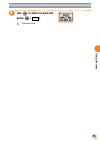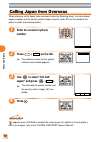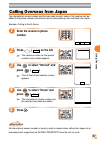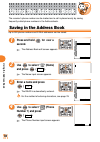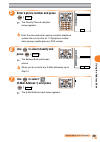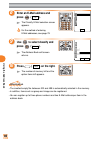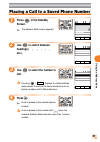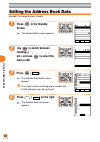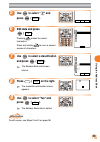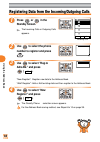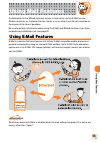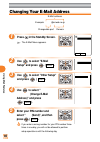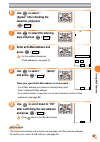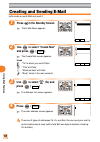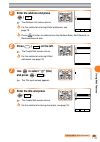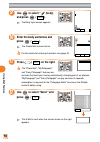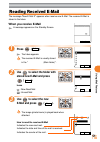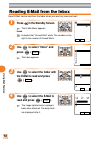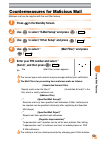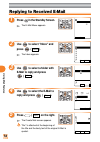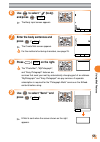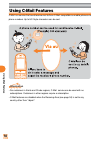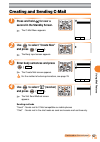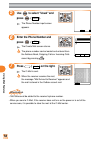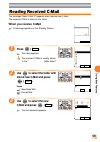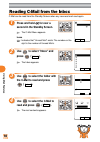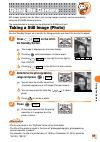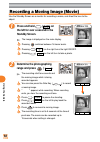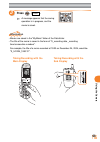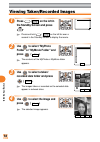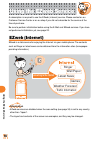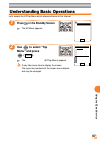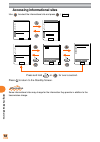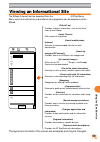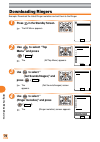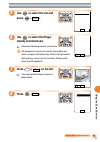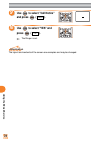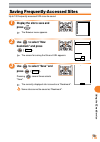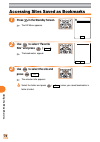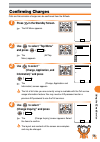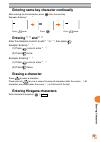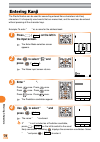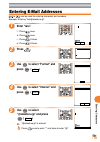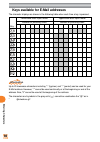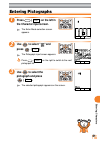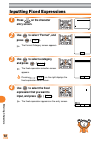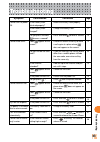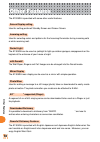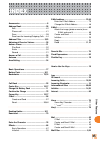- DL manuals
- KDDI
- Cell Phone
- A1305SA
- Basic Operation Gude
KDDI A1305SA Basic Operation Gude
Summary of A1305SA
Page 1
Basic operation guide/a1305sa preparation other features • index troubleshooting using overseas using the address book using the ezweb service entering characters using the camera using mail features placing/ answering a call.
Page 2: Preface
基 本 操 作 ガ イ ド / a 1 3 0 5 s a 準備する 海外で使う 電話を かける/受ける アドレス帳を 使う カメラを 使う ezwebを 使う メールを 使う 文字を 入力する その他の機能・ 索引 故障とお考えに なる前に including english simple manual preface thank you very much for purchasing the a1305sa. Carefully read the manual and basic operation guide to ensure proper operation before usin...
Page 3: Is On.
1 manners for using mobile phones ■ a mobile phone always generates weak electric waves while its power is on. ■ be considerate of the people and environment around you, and have fun using your mobile phone safely. ● there are places where the use of mobile phones is prohibited. • do not use mobile ...
Page 4: Basics of The Mobile Phone
2 basics of the mobile phone what you can do with the a1305sa phone calls → page 23 using overseas mail you can send mails to other mobile phones or personal computers. Internet camera → page 34 → page 66 → page 61 → page 45 you can place or answer calls while overseas the same way as in japan. You ...
Page 5: Answer Phone
3 ■ answer phone - when you cannot answer the phone the caller can record a message after the answering message when you cannot answer the call. Press and hold for over a second in the standby screen. Useful manner mode and answer phone → page 28 → page 31 ■ manner mode - for turning sound off in th...
Page 6: You Cannot Talk On The
4 ■ you cannot talk on the phone if the "electric waves" are too weak. It is sometimes difficult to receive electric waves in some places even in service areas. Indicates the reception state. Check the power, reception and battery ■ pay attention to the remaining "battery" power. If the remaining ba...
Page 7: If You Receive A Call
5 ■ if you receive a call from an unknown number... The call leads you to call back and access vicious toll programs that may be "one ring call". Incoming calls from unknown numbers that are hung up within 3 seconds, an orange icon ( ) indicated in the incoming calls. Watch out for malicious mails a...
Page 8: Contents
6 manners for using mobile phones ........................................ 1 what you can do with the a1305sa ..................................... 2 useful manner mode and answer phone .............................. 3 check the power, reception and battery .............................. 4 watch out...
Page 9: Using Mail Features
7 using mail features using e-mail features ......................................................... 45 changing your e-mail address ............................................ 46 creating and sending e-mail .............................................. 48 reading received e-mail ...................
Page 10: Preparation
8 preparation preparation confirming the packed contents the a1305sa main unit and accessories are included in the package. A1305sa main unit battery pack sanyo ac adapter 02 desktop holder basic operation guide (japanese) 基 本 操 作 ガ イ ド / a 1 3 0 5 s a 準備する 海外で使う 電話を かける/受ける アドレス帳を 使う カメラを 使う ezwebを...
Page 11: How to Read This Manual
9 preparation 44 using the address book 4 use to select "new register" and press ( ok ). The classify phone # selection screen appears. For the address book saving method, see steps 6 to 10 on page 39. 2 1 registering data from the incoming/outgoing calls press or in the standby screen. The incoming...
Page 12: Names of Each Part
10 preparation names of each part external connector start key receiver (earpiece) flexible key cursor key center key mail key clear/manner key sub menu/jump key dial key microphone power/end key main display ez key incoming illuminator built-in camera flash sub display (back-panel) speaker (side ke...
Page 13: Charging The Battery Pack
11 preparation charging the battery pack the battery pack is not fully charged at the time of purchase. Be sure to charge the battery pack with the exclusive charger when you use the a1305sa for the first time or after a long break. ■ how to charge the battery pack • incoming illuminator red light s...
Page 14: Extending The Antenna
12 preparation extending the antenna hold the tip of the antenna and pull out until it stops. Do not touch the antenna or entangle it in the metal strap, as these actions may result in weak electric waves. ② ① ● extending the antenna ● retracting the antenna ● to retract the antenna, hold the lower ...
Page 15: Turning The Power On
13 preparation turning the power on press and hold for over a second. When the power is turned on, the specified country name is displayed and the standby screen appears. Check the battery level. Check the electric wave reception. • when " " or " " is displayed, you cannot use the functions with the...
Page 16: Initializing
14 preparation initializing press ( メインメニュー ) at the time of purchase or after all reset enables settings for change the lock no., font size setup, and number notice (whether or not to display your phone number to the receiver when you place a call). Press ( メインメニュー ) in the standby screen. The 初期設定...
Page 17: Press
15 preparation switching the screen display to english menus, messages and other screen displays can be switched to either japanese or english. Press ( メインメニュー ) in the standby screen. The メインメニュー (main menu) appears. Use to select " 基本設定 ( basic setup)" and press ( 選択 ). The 基本設定 (basic setup) scre...
Page 18: Use
16 preparation use to select "set language" and press ( 選択 ). The set language setup screen appears. Use to select "english" and press ( set ). The screen display is set to english. 4 5 set 日本語 English M57Set Language.
Page 19: Basic Operation
17 preparation understanding basic usage of the phone ■ basic operation various functions and settings of the a1305sa can be accessed from the mainmenu. Use the cursor key ( ) on the mainmenu to select the item, then press the center key ( ) to determine and access the selected function. In this bas...
Page 20: Flexible Key
18 preparation ■ flexible key use for operate items indicated in the lower part of the main display. The items displayed may differ depending on the screen. As in the figure on the left, this document indicates as mainmenu , the left as and the right as . Also, is indicated as . ■ how to use the key...
Page 21: Icon Display
19 preparation 10:10 10:10 Sun Oct 10 10:10 Sun Oct 10 on calling ※ while on standby, the icons are displayed as follows. ・ appears when the call notice setup is set to off. ・ appears when the vibrator is set to on. While using the ezweb unread mail while in overseas roaming ※ while the answer phone...
Page 22: Press
20 preparation 2 1 initializing e-mail and ezweb functions a subscription for the ezweb (internet) service is required to use the e-mail and ezweb (internet) services. Please contact an au customer service center or an au shop if you did not subscribe for the service at the time of purchase. Be sure...
Page 23: Press
21 preparation 3 press ( ok ). E-mail menu appears after pressing . Ez menu appears after pressing in step 1. When press when press E−Mail Menu 1 Create New 2Inbox 3Outbox 4Check New Mail 5Batch Send 6Data Folder 7E−Mail Setup select c-mail select EZ Menu 1 Top Menu 2Favorite Site 3URL Input 4Previo...
Page 24: Use
22 preparation use to select "profile" and press ( select ). The profile appears and your phone number and e-mail address can be confirmed. Use to select "personal info" and press ( select ). The personal info screen appears. Confirming your phone number and e-mail address press ( mainmenu ) in the ...
Page 25: Use The
23 placing/answering a call 2 use the - to enter the receiver's phone number and press . Placing a call to a landline telephone enter the phone number starting with the area code. Placing a call to a mobile phone, car phone, or phs always enter the whole (11-digit) phone number. How to place a call ...
Page 26: Answering A Call
24 placing/answering a call 2 1 answering a call press during incoming call and answer it. When the caller's phone number is displayed the caller is setting the phone number to be displayed. The caller's name is also displayed when the caller's information is registered in the address book. When "id...
Page 27: What Are One Ring Calls?
25 placing/answering a call countermeasure for one ring calls ■ what are one ring calls? One ring call is a vicious act in which a call is hung up after only 1 ring so as to be left in the incoming calls history. Receivers who call back will access programs for which they must pay. ■ icon as a count...
Page 28: Use
26 placing/answering a call 4 use to select "speaker vol." and press ( select ). The speaker vol. Setting screen appears. Select batch M21 Speaker Vol. 1 Call Notice 2E−MailNotice 3Unreg.E−Mail 4ServerNotice 5C−MailNotice 6Chat Notice 7Alarm 8Browser 2 1 adjusting ringer volume press ( mainmenu ) in...
Page 29: Use
27 placing/answering a call 5 use to select "call notice" and press ( select ). The call notice setting screen appears. 6 use to adjust volume and press ( set ). Pressing raises the volume. Pressing lowers the volume. There are 5 levels for ringer volume. Gradually raises/lowers "step ↑ " / "step ↓ ...
Page 30: Use
28 placing/answering a call 1 adjusting the other party's voice volume the other party's voice volume can be adjusted in 9 levels during the call. Use to adjust volume during a call. Pressing raises the volume. Pressing lowers the volume. Set Rcvr.Vol.Adj. Level6 1 setting the manner mode the sound ...
Page 31: Changing Ringer Type
29 placing/answering a call 3 2 1 changing ringer type press ( mainmenu ) in the standby screen. The mainmenu appears. Use to select "basic setup" and press ( select ). The basic setup screen appears. Use to select "sounds/ vibes" and press ( select ). The sounds/vibes setting screen appears. Switch...
Page 32: Press
30 placing/answering a call 9 press ( define ) on the right. 8 use to select a melody (ringer) and press ( set ). The ringer is set. Pressing ( preview ) on the left plays back the selected ringer. Set define preview M221Call Notice Pattern5 Water Mist OFF Prior Data 7 press ( select ). The melody s...
Page 33: Press and Hold The Side Key
31 placing/answering a call 1 recording messages when you are unable to answer a call press and hold the side key ( ) for over a second in the standby screen. The answer phone is set and " " appears on the screen. To release the answer phone press and hold the side key ( ) for over a second in the s...
Page 34: Use
32 placing/answering a call use to select the recorded message to play back and press ( play ). The recorded message is played back. The ans.Ph/ph. Memo selection screen returns when play back is completed. Icons display : unheard answer phone messages : heard answer phone messsages 4 Answer Phone P...
Page 35: Use
33 placing/answering a call 5 use to select the played- back message and press ( erase ) on the left. 1 Erase One 2 Erase All 6 use to select "erase one" and press ( ok ). The message is erased. Confirm switch Missed Call X 10:10 10/10 Answer Phone X information if an answer phone message is recorde...
Page 36: Use
34 using overseas 3 use to select "roam. Areasetup" and press ( select ). The roam.Area setup screen appears. Set Roam.Area Setup Japan USA Canada Australia Indonesia Korea China(HK) China(Other) 2 using overseas a call can be placed or answered in overseas the same way as in japan by using the inte...
Page 37: Use
35 using overseas use to select an area and press ( set ). The area is set. 4.
Page 38: Calling Japan From Overseas
36 using overseas 2 1 calling japan from overseas when placing a call to japan from overseas (inside the roaming area), the international access number and the country code of japan (country code: 81) can be added to the phone number (international prefix). Enter the receiver's phone number. Press (...
Page 39: Calling Overseas From Japan
37 using overseas 2 1 calling overseas from japan the international access number and the area code (country code) of the receiver can be added to the phone number (international prefix) when placing a call overseas from japan. Example: calling to south korea enter the receiver's phone number. Press...
Page 40: Use
38 using the address book use to select " " (phone number 1) and press ( select ). The phone number input screen appears. 4 Phone Number XX/XX ok add'l# 2 using the address book the receiver's phone number can be loaded and a call is placed easily by saving frequently called phone numbers in the add...
Page 41: Use
39 using the address book 5 enter a phone number and press ( ok ). The classify phone # selection screen appears. Enter the area code when saving a landline telephone number. Be sure to enter an 11-digit phone number when saving a mobile phone or phs number. 6 use to select classify and press ( sele...
Page 42: Enter An E-Mail Address and
40 using the address book 8 enter an e-mail address and press ( ok ). The classify e-mail selection screen appears. For the method of entering e-mail addresses, see page 79. 9 use to select classify and press ( select ). The address book edit screen returns. 10 press ( save ) on the right. The numbe...
Page 43: Press
41 using the address book 2 1 placing a call to a saved phone number press in the standby screen. The address book screen appears. Use to switch between headings ( ア , カ , サ , タ , ナ , etc.). 3 use to select the number to call. Pressing ( detail ) displays the address book detail screen to confirm th...
Page 44: Press
42 using the address book 2 press ( edit ) on the right. The address book edit screen appears. 4 select Address Book 000 Margaret Watso MargaretWatson 0900001XXXX □□△@△△□.ne. なし press ( detail ). The address book detail screen appears. The saved contents including phone number and e-mail addresses c...
Page 45: Use
43 using the address book use to select "yes" and press ( ok ). The address book data is edited. Press ( save ) on the right. The overwrite confirmation screen appears. Edit data and press ( ok ). Pressing erases the saved characters. Press and holding for over a second erases all characters. Use to...
Page 46: Use
44 using the address book 4 use to select "new register" and press ( ok ). The classify phone # selection screen appears. For the address book saving method, see steps 6 to 10 on page 39. 2 1 registering data from the incoming/outgoing calls press or in the standby screen. The incoming calls or outg...
Page 47: Using Mail Features
45 using mail features using mail features a subscription for the ezweb (internet) service is required to use the e-mail service. Please contact an au customer service center or an au shop if you did not subscribe for the service at the time of purchase. Be sure to perform initialization before usin...
Page 48: Changing Your E-Mail Address
46 using mail features changing your e-mail address お客様の暗証番号を入 力してください。 暗証番号を1日に3回間 違えると、翌日まで設 定操作はできません。 その他の設定 1 Eメールアト゛レスの変更 2 自動転送先 3 メールフィルター 4 au.NET接続の設定 5 その他の設定の確認 use to select " e メールアド レスの変更 (change e-mail address)" and press ( select ). 4 2 1 press in the standby screen. The e-mail menu...
Page 49: Use
47 using mail features use to select " 承諾する (agree)" after checking the cautions, and press ( select ). 6 use to select the entering area and press ( edit ). Eメールアト゛レスを変更しま す。ご希望の Eメールアト゛レスを入力して ください。 ※入力時の注意※ 1.半角英数小文字で [@ezweb.ne.jp]より左 側のみご入力ください 。 Entry use to select " 送信 (send)" and press ( sel...
Page 50: Press
48 using mail features press ( select ). The enter address screen appears. There are 3 types of addresses: to, cc, and bcc. You can send your mail to up to 5 addresses at once (within total 640 one-byte characters including cc and bcc). 4 To(Must) 1 creating and sending e-mail let's create a new e-m...
Page 51: Enter The Address and Press
49 using mail features enter the address and press ( ok ). The address list screen returns. For the method of entering e-mail addresses, see page 79. Press to enter an address from the address book, sent records, or received records also. 5 6 press ( complete ) on the left. The create mail screen re...
Page 52: Use
50 using mail features use to select "send " and press ( ok ). The e-mail is sent when the screen shown on the right appears. 12 11 halt E−Mail Sending press ( send ) on the right. The "photo mail", "mypictograph", and "easy pictograph" features are services that send your mail by automatically chan...
Page 53: Use
51 using mail features use to select the new e-mail and press ( disp. ). The image (photo/movie) is played back when attached. How to read the received e-mail indicates the now-read mail. Indicates the date and time of the mail is received. Indicates the sender of the mail. 3 1 reading received e-ma...
Page 54: Use
52 using mail features use to select "inbox" and press ( select ). The inbox appears. 1 press in the standby screen. The e-mail menu appears. Icons : indicates that "unread mail" exists. The number on the right is the number of unread mails. Reading e-mail from the inbox read e-mail can be read from...
Page 55: Use
53 using mail features use to select "other setup" and press ( select ). Use to select " メールフィルター (mail filter)" and press ( select ). 3 4 countermeasures for malicious mail malicious mail can be rejected with the mail filter feature. Press in the standby screen. Use to select "e-mail setup" and pre...
Page 56: Press
54 using mail features press ( reply ) on the right. The create mail screen appears. "re:" is attached at the beginning of the title and the body text of the original e-mail is quoted. Select Create Mail Robin Smith Re:Happy Bir >I am looking fo rward to have a dinner with you. send save 5 use to se...
Page 57: Press
55 using mail features press ( send ) on the right. The "photo mail", "mypictograph", and "easy pictograph" features are services that send your mail by automatically changing part of an address. "mypictograph" and "easy pictograph" are pay services. A separate subscription is required for the "pict...
Page 58: Using C-Mail Features
56 using mail features using c-mail features c-mail is a service that send/receive mail to/from c-mail compatible au mobile phones via phone numbers. Up to 50 2-byte characters can be sent. キャラクターイラスト 未 information • for customers in kanto and chubu regions, c-mail service can be used with no subscr...
Page 59: Creating and Sending C-Mail
57 using mail features enter body sentences and press ( ok ). The create mail screen appears. For the method of entering characters, see page 76. 3 2 1 creating and sending c-mail press and hold for over a second in the standby screen. The c-mail menu appears. Use to select "create new" and press ( ...
Page 60: Press
58 using mail features 7 press ( send ) on the right. The c-mail is sent. When the receiver receives the mail, the message "mail arrived to receiver" appears and the mail is stored in the outbox as sent mail. Halt C−Mail Sending (Usual Mode) 6 5 use to select "usual" and press ( select ). The phone ...
Page 61: Reading Received C-Mail
59 using mail features 1 reading received c-mail the message "new c-mail x" appears when receive new c-mail. The received c-mail is stored in the inbox. When you receive c-mail a message appears on the standby screen. Press ( confirm ). The inbox appears. The received c-mail is usually stored in the...
Page 62: Press and Hold
60 using mail features reading c-mail from the inbox c-mail can be read from the standby screen when any now-read mail read again. 1 press and hold for over a second in the standby screen. The c-mail menu appears. Icons : indicates that "unread mail" exists. The number on the right is the number of ...
Page 63: Press
61 using the camera press ( ) on the left in the standby screen. The image is displayed on the main display. Pressing switches between 16 zoom levels. Pressing ( ) on the right turns the light or flash on/off. Pressing ( ) on the left turn to take a movie. Using the camera still images (photos) can ...
Page 64: Determine The Photographing
62 using the camera determine the photographing range and press ( record ). The recording start tone sounds and the moving image which is being recorded appears. You can also press the side key ( ) to record a moving image. " ●rec " appears while recording. When recording ends, you hear the recordin...
Page 65: Press
63 using the camera 3 press ( save ). A message appears that the saving operation is in progress, and the movie is saved. Information • movies are saved in the "mymovie" folder of the data folder. • the title of the movie is saved in the form of "s_recording date _recording time˜consecutive numbers"...
Page 66: Use
64 using the camera use to select the image and press ( select ). The selected image appears. Use to select a taken/ recorded date folder and press ( select ). The images taken or recorded on the selected date appear in reduced sizes. 4 next back set 1 viewing taken/recorded images use to select "my...
Page 67: Press
65 using the camera receiver docomo vodafone tu-ka or au not supporting movie mail address after change △△△ @d.Nepm.Jp △△△ @ .Vodafone.Nepm.Jp △△△ @ezweb.Nepm.Jp attaching the taken/recorded image to an e-mail and sending press ( e-mail ) on the right, immediately after taking/ recording the image. ...
Page 68: Using The Ezweb Service
66 using the ezweb service using the ezweb service a subscription is required to use the ezweb (internet) service. Please contact an au customer service center or an au shop if you did not subscribe for the service at the time of purchase. Be sure to perform initialization before using the e-mail an...
Page 69: Press
67 using the ezweb service 2 1 understanding basic operations let's access the ez top menu which allows entrance to the internet. Press in the standby screen. The ez menu appears. Use to select "top menu" and press ( select ). The ezトップメニュー (ez top menu) appears. It may take some time to display the...
Page 70: Information
68 using the ezweb service ■ accessing informational sites use to select the informational site and press ( select ). Information some informational sites may charge for the information they provide in addition to the transmission charge. Ok 音・画像をケ゛ット オフィシャる?au 着うた 着ムーヒ゛ー 着信メロテ゛ィ 待ち受け画面 フォト・フレーム・アルハ...
Page 71
69 using the ezweb service viewing an informational site the ezweb (internet) can be accessed from the ezトップメニュー (ez top menu). Many useful and entertaining informational sites (programs) can be accessed via the ezweb. The layout and contents of the screen are examples and may be changed. オフィシャる?au ...
Page 72: Use
70 using the ezweb service 4 use to select " 着信メロディ (ringer melodies)" and press ( select ). The 着信メロディ (ringer melodies) screen appears. Ok select 着信メロテ゛ィ メロ着クラフ゛15円〜 無制限★99円[日替 メロDAM20円 オリコンWOサウント゛ いろメロミックス 全曲15円メロディ! すごメロ取り放題 もっと探す 着信メロテ゛ィ(307) 数字ホ゛タンでシ゛ャンフ゜ (C)2004 KDDI 2 1 downloading ringers e...
Page 73: Press
71 using the ezweb service 7 press ( play ) on the left. The downloaded ringer melody is played back. Use to select the ringer melody and download. Download following screen instructions. Ez password is require to use the information site which charges information fee. Perform ez password setting wh...
Page 74: Use
72 using the ezweb service use to select "yes" and press ( ok ). The ringer is set. Information the layout and contents of the screen are examples and may be changed. 10 use to select "call notice" and press ( select ). 9 Data is Already Set to the Items. Rewrite? 1 YES 2 NO.
Page 75: Display The Site to Save and
73 using the ezweb service 1 saving frequently-accessed sites up to 100 frequently-accessed urls can be saved. Display the site to save and press . The browser menu appears. 2 use to select "new bookmark" and press ( select ). The screen for saving the title and url appears. Use to select "save" and...
Page 76: Press
74 using the ezweb service 1 accessing sites saved as bookmarks press in the standby screen. The ez menu appears. 2 use to select "favorite site" and press ( select ). The bookmarks appear. Use to select the site and press ( go ). The selected site appears. Select the folder and press ( go ) when yo...
Page 77: Confirming Charges
75 using the ezweb service 1 confirming charges calls and transmission charges can be confirmed from the ezweb. Press in the standby screen. The ez menu appears. 2 use to select "top menu" and press ( select ). The ezトップメニュー (ez top menu) appears. 3 select EZ Menu 1 Top Menu 2Favorite Site 3URL Inpu...
Page 78: Entering Characters
76 entering characters key entering characters entering kana to dial keys can be used to enter kana characters. Corresponds to " あ行 ", to " か行 " and so on. The character displays as shown in the following table when press the key each time. Example: the character to be entered shifts in the order of...
Page 79: Entering "
77 entering characters ■ entering same key character continually after entering the first character, press then the next key. Example: entering " あい " ■ entering " ゛ " and " ゜ " enter the character to which to add " ゛ " or " ゜ ", then press . Example: entering " ば " (1) press once to enter " は ". (2...
Page 80: Entering Kanji
78 entering characters 4 3 entering kanji the predict feature can be used for converting entered kana characters into kanji characters. It is frequently-used words that are memorized, and the word can be entered without pressing all the character keys. Example: to enter " 中川 " as a name for the addr...
Page 81: Use
79 entering characters use to select "internet" and press ( select ). 4 select detail Internet 0TEL0900001XXXX 1△△△□□□□@ezweb.n 2@ezweb.ne.jp 3http://www. 4.ne.jp 5.co.jp 6.com 7.or.jp entering e-mail addresses to can be used for entering characters and numbers. Example: entering "taro@ezweb.Ne.Jp" ...
Page 82: Information
80 entering characters ■ keys available for e-mail addresses the character displays as shown in the following table when each time a key is pressed. Information up to 20 lowercase characters including "-" (hyphen) and "." (period) can be used for your e-mail address. However, "." cannot be used cont...
Page 83: Entering Pictographs
81 entering characters 1 entering pictographs press ( char. ) on the left in the character input screen. The enter mode selection screen appears. 2 use to select " " and press ( ok ). The pictograph input screen appears. Press ( next ) on the right to switch to the next pictograph list. Use to selec...
Page 84: Inputting Fixed Expressions
82 entering characters inputting fixed expressions 1 press on the character entry screen. 2 use to select "format", and press ( ok ). The format category screen appears. 3 use to select a category, and press ( select ). The fixed expression selection screen appears. Pressing ( detail ) on the right ...
Page 85: Troubleshooting
83 troubleshooting troubleshooting symptom cannot turn the power on. Cannot make a call. Cannot receive a call. Keys do not respond. The power is turned off after an alarm sounds. Calls are answered automatically. Cannot hear the other party's voice. Confirmation is the battery pack attached properl...
Page 86: Other Features
84 other features other features the a1305sa is provided with some other useful features. Screen display setting used for setting preferred standby screen and screen savers. Incoming setting used for selecting colors and patterns for the incoming illuminator during incoming calls or while receiving ...
Page 87: Index
85 other features index ○ ○ ○ ○ ○ ○ ○ ○ ○ ○ ○ ○ ○ ○ ○ ○ ○ ○ ○ ○ ○ a accessories .................................................. 8 address book ............................................. 38 edit ......................................................... 42 place a call .............................
Page 88
86 other features malicious mail .......................................... 5,53 manner mode ...................................... 3,19,28 manner .......................................................... 1 movies attach to e-mail ...................................... 65 record ......................
Page 90
April 2004 edition sales : kddi corporation• okinawa cellular telephone company manufactured by : sanyo electric co., ltd. From regular phones: 0077-7-111 (toll free) from au cellphones 157 area code not required (toll free) for inquiries, call: au customer service center (general information) cellp...