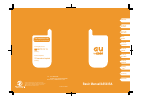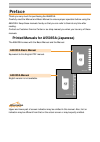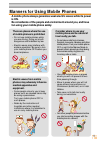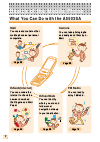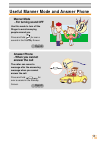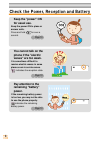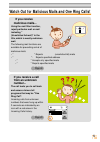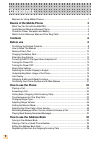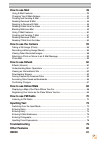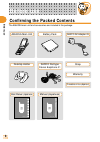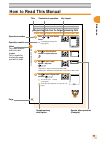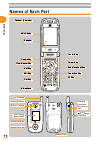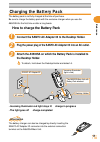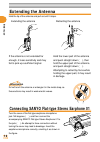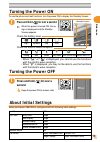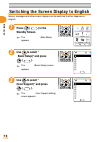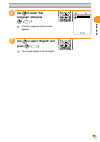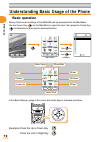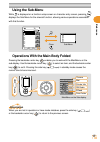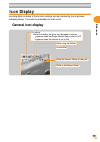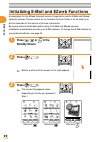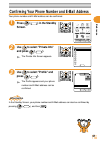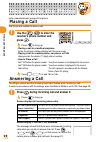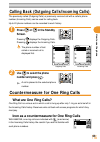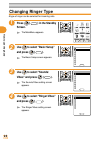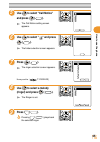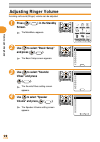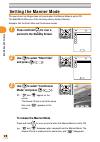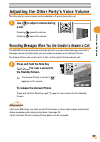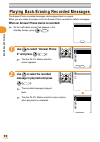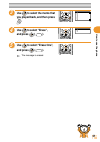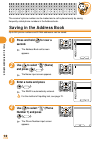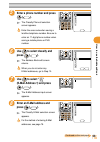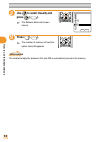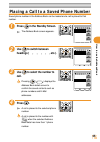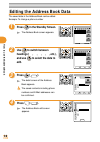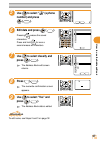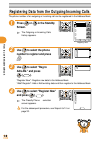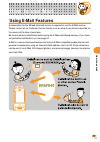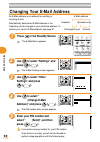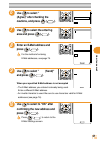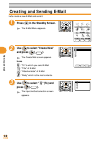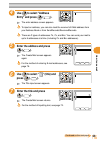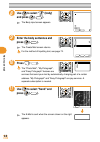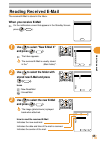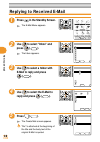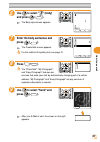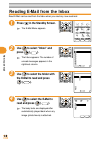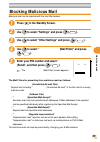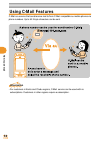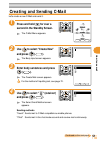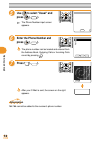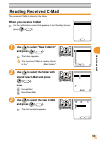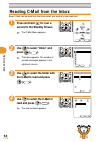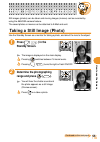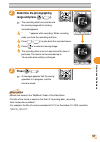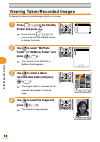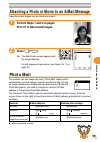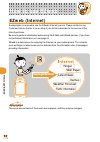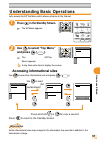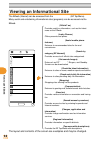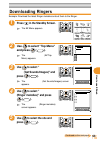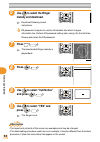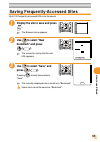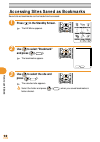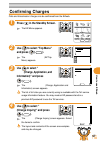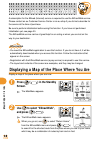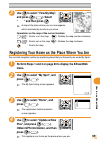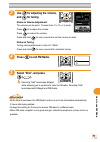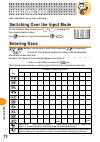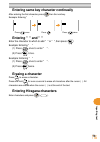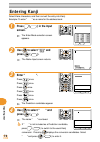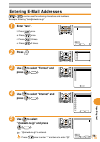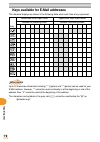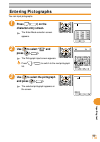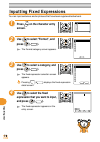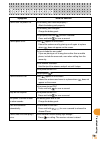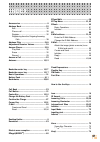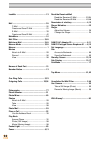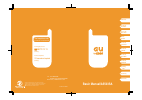- DL manuals
- KDDI
- Cell Phone
- A5503SA
- Basic Manual
KDDI A5503SA Basic Manual
Basic Manual/A5503SA
December 2003 Edition
Sales
:
KDDI CORPORATION•
OKINAWA CELLULAR TELEPHONE COMPANY
Manufactured by
:
SANYO Electric Co., Ltd.
From regular phones:
0077-7-111
(toll free)
From au cellphones
157 area code not required
(toll free)
For inquiries, call:
au Customer Service Center (General Information)
Cellphone and PHS operators collect and recycle unused
telephones, batteries and battery chargers at stores bearing the
logo regardless of brand and manufacturer to protect the
environment and reuse valuable resources.
Before use
How to use
the Phone
How to use the
Address Book
How to
use Mail
How to use
the Camera
How to use
EZweb
How to use
FM Radio
Inputting
Text
How to use
EZnaviWalk
Troubleshooting
Other Features
Summary of A5503SA
Page 1
Basic manual/a5503sa december 2003 edition sales : kddi corporation• okinawa cellular telephone company manufactured by : sanyo electric co., ltd. From regular phones: 0077-7-111 (toll free) from au cellphones 157 area code not required (toll free) for inquiries, call: au customer service center (ge...
Page 2
取 扱 説 明 書 / a 5 5 0 3 s a ご利用 いただく前に 目 次 電 話 を 使 う アドレス帳を使う メ ー ル を 使う カ メラを 使う ezwebを使う データ フォルダを使う ezナビウォーク を使う fmラジオ で楽しむ ezアプリ (brewtm)を使う 文字を入力する 画 面 / 表 示 着信音/バイブ 目覚まし/ 予定管理 セ キ ュリティ その他便利な 機能を使う auのネット ワークサービス そ の 他 基 本 操 作 ガ イ ド / a 5 5 0 3 s a 準備する 電話を かける/受ける アドレス帳を 使う メールを 使う カメラを 使う ezwe...
Page 3
1 ● there are places where the use of mobile phones is prohibited. • do not use mobile phones while you are driving. Doing so is both dangerous and forbidden by law. • electric waves may interfere with airplane operation. Be sure to turn your mobile phone off before you board airplanes. ● electric w...
Page 4: Basics of The Mobile Phone
2 basics of the mobile phone what you can do with the a5503sa → page 55 camera you can take photographs and easily send them by e- mail. Mail you can send mails to other mobile phones or personal computers. → page 39 fm radio you can readily enjoy fm radio. Ezweb(internet) you can access the interne...
Page 5
3 ■ answer phone - when you cannot answer the call the caller can record a message after the answering message when you cannot answer the call. Press and hold for over a second in the standby screen. Useful manner mode and answer phone → page 28 → page 29 ■ manner mode - for turning sound off use th...
Page 6
4 ■ you cannot talk on the phone if the "electric waves" are too weak. It is sometimes difficult to receive electric waves in some places even in service areas. Indicates the reception state. Check the power, reception and battery ■ pay attention to the remaining "battery" power. If the remaining ba...
Page 7
5 ■ if you receive a call from an unknown number... The call leads you to call back and access vicious toll programs that may be "one ring call". Incoming calls from unknown numbers that were hung up within 3 seconds are indicated by an icon with a red arrow in the incoming calls history. Watch out ...
Page 8: Contents
6 manners for using mobile phones ......................................................................... 1 ○ ○ ○ ○ ○ ○ ○ ○ ○ ○ ○ ○ ○ ○ ○ ○ ○ ○ ○ ○ ○ ○ ○ ○ ○ ○ ○ ○ ○ ○ ○ ○ ○ ○ ○ ○ ○ ○ ○ ○ ○ ○ ○ basics of the mobile phone 2 what you can do with the a5503sa .............................................
Page 9
7 ○ ○ ○ ○ ○ ○ ○ ○ ○ ○ ○ ○ ○ ○ ○ ○ ○ ○ ○ ○ ○ ○ ○ ○ ○ ○ ○ ○ ○ ○ ○ ○ ○ ○ ○ ○ ○ ○ ○ ○ ○ ○ ○ how to use mail 39 using e-mail features ......................................................................................... 39 changing your e-mail address ....................................................
Page 10: Before Use
8 before use before use confirming the packed contents the a5503sa main unit and accessories are included in the package. Basic manual (japanese) strap battery pack a5503sa main unit sanyo ac adapter 03 desktop holder sanyo flat-type stereo earphone 01 precautions on use (japanese) warranty 基本操作ガイド ...
Page 11
9 before use 38 how to use the address book 4 use to select "register new" and press ( OK ). The classify phone # selection screen appears. For the subsequent procedure, see steps 6 to 10 on page 33. 2 1 registering data from the outgoing/incoming calls the phone number of an outgoing or incoming ca...
Page 12
10 before use names of each part start key receiver (earpiece) flexible key cursor key center key mail key clear/manner key sub menu/appli key dial key microphone power/end key speaker main display ez key incoming illuminator built-in camera flash sub display (back-panel) (side key) antenna battery ...
Page 13
11 before use charging the battery pack the battery pack is not fully charged at the time of purchase. Be sure to charge the battery pack with the exclusive charger when you use the a5503sa for the first time or after a long break. ■ how to charge the battery pack • incoming illuminator red light st...
Page 14
12 before use extending the antenna hold the tip of the antenna and pull out until it stops. ● extending the antenna ● retracting the antenna hold the lower part of the antenna and push straight down ( ① ), then hold the upper part of the antenna and push straight down ( ② ). Attempting to retract b...
Page 15
13 before use turning the power on to use the phone and mail functions, turn the power on to display the standby screen. Press and hold for over a second. When the power is turned on, the au logo is displayed and the standby screen appears. Check the battery level. Check the electric wave reception....
Page 16
14 before use switching the screen display to english menus, messages and other screen displays can be switched to either japanese or english. Press ( メインメニュー ) in the standby screen. The メインメニュー (main menu) appears. Use to select " 基本設定 ( basic setup)" and press ( 選択 ). The 基本設定 (basic setup) scree...
Page 17
15 before use use to select "set language" and press ( 選択 ). The set language setting screen appears. Use to select "english" and press ( set ). The screen display is set to english. 4 5 set Set Language 日本語 M57 ○English 12:12.
Page 18
16 before use understanding basic usage of the phone ■ basic operation various functions and settings of the a5503sa can be accessed from the mainmenu. Use the cursor key ( ) on the mainmenu to select the item, then press the center key ( ) to determine and access the selected function. (example) pr...
Page 19
17 before use ■ using the sub-menu while sub is displayed on a function setup screen or character entry screen, pressing displays the sub menu for the relevant function, allowing various operations associated with that function. Close mainmenu on the sub-display sub menu detail mailrec. Add sub 02 1...
Page 20
18 before use ■ flexible key use for operate items indicated in the lower part of the main display. The items displayed may differ depending on the screen. In the case shown in the figure on the left: press the key shown on the right for the function on the left, in the figure below: → mainmenu → → ...
Page 21
19 before use 12:12 12:12 on calling ※ while on standby, the icons are displayed as follows. ・ appears when the ringer volume setup is set to off. ・ appears when the vibrator is set to on. While using the ezweb unread mail while the answer phone is being set while in the manner mode fri fri dec dec ...
Page 22
20 before use 3 press ( OK ). The screen that appears varies depending on the key you pressed in step 1. When press when press 2 1 initializing e-mail and ezweb functions a subscription for the ezweb (internet) service is required to use the e-mail and ezweb (internet) services. Please contact an au...
Page 23
21 before use use to select "profile" and press ( select ). The profile appears and your phone number and e-mail address can be confirmed. Use to select "private info" and press ( select ). The private info screen appears. Confirming your phone number and e-mail address your phone number and e-mail ...
Page 24: How to Use The Phone
22 how to use the phone 1 answering a call the ringer sounds and the incoming illuminator flashes when receiving a call. It works in accordance with the settings when the manner mode is set to on. See page 28. Press during incoming call and answer it. Press to hang up. Screen displays for incoming p...
Page 25
23 how to use the phone countermeasure for one ring calls ■ what are one ring calls? One ring call is a vicious act in which a call is hung up after only 1 ring so as to be left in the incoming calls history. Receivers who call back will access programs for which they must pay. ■ icon as a counterme...
Page 26
24 how to use the phone 3 2 1 changing ringer type a type of ringer can be selected for incoming calls. Press ( mainmenu ) in the standby screen. The mainmenu appears. Use to select "basic setup" and press ( select ). The basic setup screen appears. Use to select "sounds/ vibes" and press ( select )...
Page 27
25 how to use the phone 8 7 5 6 9 press ( define ). Pressing ( preview ) plays back the selected ringer. Use to select a melody (ringer) and press ( set ). The ringer is set. Press ( select ). The ringer selection screen appears. Honeysuckle ( t-0300249) use to select "call notice" and press ( selec...
Page 28
26 how to use the phone 4 use to select "speaker volume" and press ( select ). The speaker volume setting screen appears. 2 1 adjusting ringer volume incoming call sound (ringer) volume can be adjusted. Press ( mainmenu ) in the standby screen. The mainmenu appears. Use to select "basic setup" and p...
Page 29
27 how to use the phone 5 use to select "ringer volume" and press ( select ). The ringer volume setting screen appears. 6 use to adjust volume and press ( set ). Pressing raises the volume. Pressing lowers the volume. There are 5 levels for ringer volume. Gradually raises/lowers "step ↑ " / "step ↓ ...
Page 30
28 how to use the phone 3 1 setting the manner mode the sound such as ringer does not sound when the manner mode is set to on. The a5503sa notifies you of the incoming call by vibrate (vibrator). Example: set the silent vibe and continuous modes. Press and hold for over a second in the standby scree...
Page 31
29 how to use the phone 1 recording messages when you are unable to answer a call the a5503sa can be answered automatically with a prerecorded message and caller's message can be recorded when you are unable to answer a call (answer phone). The answer phone can record up to 3 calls, and for about 20...
Page 32
30 how to use the phone 1 playing back/erasing recorded messages the answer phone recorded messages can be played back or erased. When you are unable to answer a call, the answer phone records the caller's messages. When an answer phone memo is recorded: on the notification screen that appears in th...
Page 33
31 how to use the phone 5 use to select "erase one", and press ( OK ). The message is erased. Use to select "erase", and press ( OK ). 4 3 use to select the memo that you played back, and then press . Dial Reg.to Adrs.Bk. IncomingRej.Reg Create E−Mail Create C−Mail Copy Phone # Erase One Erase All.
Page 34: How to Use The Address Book
32 how to use the address book use to select " " (phone number 1) and press ( select ). The phone number input screen appears. 4 OK add sub Phone Number XX/XX 2 how to use the address book the receiver's phone number can be loaded and a call is placed easily by saving frequently called phone numbers...
Page 35
33 how to use the address book 5 enter a phone number and press ( OK ). The classify phone # selection screen appears. Enter the area code when saving a landline telephone number. Be sure to enter an 11-digit phone number when saving a mobile phone or phs number. 6 use to select classify and press (...
Page 36
34 how to use the address book 9 use to select classify and press ( select ). The address book edit screen returns. 10 press ( reg. ). The number of memory left and the option items left appears. Select reg. Address Book なし △△△@□□□.ne.jp 000 Cathy Johnes CathyJohnes 0900001XXXX information the small...
Page 37
35 how to use the address book 2 1 placing a call to a saved phone number saved phone number in the address book can be loaded and a call is placed to that number. Press in the standby screen. The address book screen appears. Use to switch between headings ( ア , カ , サ , タ , ナ , etc.). 3 use to selec...
Page 38
36 how to use the address book 2 press ( edit ). The address book edit screen appears. 4 select なし 080 Cathy Johnes CathyJohnes 0900001XXXX △△△@□□□.ne.jp Address Book press ( detail ). The detail screen of the address book appears. The saved contents including phone numbers and e-mail addresses can ...
Page 39
37 how to use the address book use to select "yes" and press ( OK ). The address book data is edited. Press ( reg. ). The overwrite confirmation screen appears. Edit data and press ( OK ). Pressing erases the saved characters. Press and hold for over a second erases all characters. Use to select " "...
Page 40
38 how to use the address book 4 use to select "register new" and press ( OK ). The classify phone # selection screen appears. For the subsequent procedure, see steps 6 to 10 on page 33. 2 1 registering data from the outgoing/incoming calls the phone number of an outgoing or incoming call can be reg...
Page 41: How to Use Mail
39 how to use mail how to use mail using e-mail features a subscription for the ezweb (internet) service is required to use the e-mail service. Please contact an au customer service center or an au shop if you did not subscribe for the service at the time of purchase. Be sure to perform initializati...
Page 42
40 how to use mail enter your pin number and select " 送信 (send)", and then press ( select ). If you enter a wrong number for your pin number three times in one day, you will not be allowed to perform setup operations until the following day. Changing your e-mail address an e-mail address is an addre...
Page 43
41 how to use mail 6 use to select " 承諾する (agree)" after checking the cautions, and press ( select ). 7 use to select the entering area and press ( edit ). Use to select " 送信 (send)" and press ( select ). When your specified e-mail address is not accepted • the e-mail address you entered is already ...
Page 44
42 how to use mail creating and sending e-mail let's create a new e-mail and send it. Press in the standby screen. The e-mail menu appears. Use to select "create new" and press ( select ). The create mail screen appears. Icons : "to" to which you send e-mail : "title" of e-mail : "attached data" of ...
Page 45
43 how to use mail use to select " " (title) and press ( select ). The title input screen appears. Use to select "address entry" and press ( OK ). The enter address screen appears. To input an address, you can also load the receiver's e-mail address from your address book or from sendrecords/receive...
Page 46
44 how to use mail press ( send ). The "photo mail", "my pictograph", and "easy pictograph" features are services that send your mail by automatically changing part of a certain address. "my pictograph" and "easy pictograph" are pay services. A separate subscription is needed. Enter the body sentenc...
Page 47
45 how to use mail use to select the new e-mail and press ( disp. ). The image (photo/movie) is played back when attached. How to read the received e-mail indicates the now-read mail. Indicates the date and time of the mail is received. Indicates the sender of the mail. Select reply sub Received Mai...
Page 48
46 how to use mail press ( reply ). The create mail screen appears. "re:" is attached at the beginning of the title and the body text of the original e-mail is quoted. Use to select "inbox" and press ( select ). The inbox appears. Replying to received e-mail use to select a folder with e-mail to rep...
Page 49
47 how to use mail press ( send ). The "photo mail", "my pictograph", and "easy pictograph" features are services that send your mail by automatically changing part of a certain address. "my pictograph" and "easy pictograph" are pay services. A separate subscription is needed. Enter the body sentenc...
Page 50
48 how to use mail use to select "inbox" and press ( select ). The inbox appears. The number of unread messages appears in the rightmost column. Press in the standby screen. The e-mail menu appears. Reading e-mail from the inbox read e-mail can be read from the inbox when you read any now-read mail....
Page 51
49 how to use mail use to select "other settings" and press ( select ). Use to select " メールフィルター (mail filter)" and press ( select ). Blocking malicious mail malicious mail can be rejected with the mail filter feature. Press in the standby screen. Use to select "settings" and press ( select ). The m...
Page 52
50 how to use mail using c-mail features c-mail is a service that send/receive mail to/from c-mail compatible au mobile phones via phone numbers. Up to 50 2-byte characters can be sent. Information • for customers in kanto and chubu regions, c-mail service can be used with no subscriptions. Customer...
Page 53
51 how to use mail use to select "create new" and press ( select ). The body input screen appears. Use to select " " (receiver) and press ( edit ). The select send method screen appears. Sending methods "usual": sends mail to c-mail compatible au mobile phones. "chat": sends mail in the chat mode as...
Page 54
52 how to use mail 7 press ( send ). After your c-mail is sent, the screen on the right appears. Use to select "usual" and press ( select ). The phone number input screen appears. Enter the phone number and press ( OK ). The phone number can be loaded and entered from the address book, outgoing call...
Page 55
53 how to use mail 1 reading received c-mail the received c-mail is stored in the inbox. When you receive c-mail on the notification screen that appears in the standby screen, press ( confirm ). Use to select "new c-mail x" and press ( OK ). The inbox appears. The received c-mail is usually stored i...
Page 56
54 how to use mail reading c-mail from the inbox read c-mail can be read from the inbox when you read any now-read mail. 1 press and hold for over a second in the standby screen. The c-mail menu appears. Use to select "inbox" and press ( select ). The inbox appears. The number of unread messages app...
Page 57: How to Use The Camera
55 how to use the camera press ( ) in the standby screen. The image is displayed on the main display. Pressing switches between 16 zoom levels. Pressing ( ) turns the light or flash on/off. How to use the camera still images (photos) can be taken and moving images (movies) can be recorded by using t...
Page 58
56 how to use the camera 1 recording a moving image (movie) use the standby screen as a monitor for recording a movie, and direct the lens to the object. Press and hold ( ) for over a second in the standby screen. The image is displayed on the main display. Pressing switches between 16 zoom levels. ...
Page 59
57 how to use the camera determine the photographing range and press ( record ). The recording start tone sounds and the moving image which is being recorded appears. " ●rec " appears while recording. When recording ends, you hear the recording end tone. Press ( play ) to play back the recorded movi...
Page 60
58 how to use the camera press ( ) in the standby screen and press . Press and hold ( ) for over a second in the standby screen to display the movie. Use to select the image and press ( select ). The selected image appears. Use to select a taken/ recorded date folder and press ( select ). The images...
Page 61
59 how to use the camera receiver docomo vodafone tu-ka or au not supporting movie mail address after change △△△ @d.Nepm.Jp △△△ @jp- .Nepm.Jp △△△ @ . Vodafone .Nepm.Jp △△△ @ezweb.Nepm.Jp 2 attaching a photo or movie to an e-mail message taken/recorded images can be attached and sent. Press ( e-mail ...
Page 62: How to Use Ezweb
60 how to use ezweb how to use ezweb ezweb (internet) a subscription is required to use the ezweb (internet) service. Please contact an au customer service center or an au shop if you did not subscribe for the service at the time of purchase. Be sure to perform initialization before using the e-mail...
Page 63
61 how to use ezweb 2 1 understanding basic operations let's access the ez top menu which allows entrance to the internet. Press in the standby screen. The ez menu appears. Use to select "top menu" and press ( select ). The ezトップメニュー (ez top menu) appears. It may take some time to display the screen...
Page 64
62 how to use ezweb viewing an informational site the ezweb (internet) can be accessed from the ezトップメニュー (ez top menu). Many useful and entertaining informational sites (programs) can be accessed via the ezweb. The layout and contents of the screen are examples and may be changed. オフィシャる?au (offici...
Page 65
63 how to use ezweb 4 use to select " 着信メロディ (ringer melodies)" and press ( select ). The 着信メロディ (ringer melodies) screen appears. 2 1 downloading ringers example: download the latest ringer melodies and set them to the ringer. Press in the standby screen. The ez menu appears. Use to select "top men...
Page 66
64 how to use ezweb use to select "yes" and press ( OK ). The ringer is set. Information • the layout and contents of the screen are examples and may be changed. • the downloading procedure used here is an example; it may be different from the actual procedure. Follow the instructions that appear on...
Page 67
65 how to use ezweb 1 saving frequently-accessed sites up to 100 frequently-accessed urls can be saved. Display the site to save and press . The browser menu appears. 2 use to select "new bookmark" and press ( select ). The screen for saving the title and url appears. Use to select "save" and press ...
Page 68
66 how to use ezweb 1 accessing sites saved as bookmarks saved site as bookmarks can be loaded and accessed. Press in the standby screen. The ez menu appears. 2 use to select "bookmark" and press ( select ). The bookmarks appear. Use to select the site and press ( go ). The selected site appears. Se...
Page 69
67 how to use ezweb use to select " 料金・申込・イ ンフォ (charge, application, and information)" and press ( select ). The 料金・申込・インフォ (charge, application and information) screen appears. The list of toll sites you are currently using is available with the toll service usage information feature. You may need...
Page 70: How to Use Eznaviwalk
68 how to use eznaviwalk 2 use to select "eznaviwalk", and press ( select ). The eznaviwalk menu appears. When you go out, use to select "return home" from the eznaviwalk menu and press ( select ) to search for the shortest route from the place where you are to your home, which may be a combination ...
Page 71
69 how to use eznaviwalk 3 use to select "view my map", and press ( select ). Select " はい " and then press . A map of the place where you are now appears, which automatically scrolls as you move. Operations on the map of the current location: ( ) : zooms in on the map : rotates the map counter-clock...
Page 72: How to Use Fm Radio
70 how to use fm radio 2 use to select "fm radio", and press ( select ). Press on the confirmation screen. The fm radio screen appears. When you activate the fm radio function for the first time, a screen appears where you can select an area. Select the area that you prefer. Press ( clip ) to displa...
Page 73
71 how to use fm radio 3 use for adjusting the volume, and for tuning. Notes on volume adjustment the volume can be set in 10 levels from 1 to 10, or to mute. Press to increase the volume. Press to reduce the volume. Press and hold for over a second to set the volume to mute. Notes on tuning tuning ...
Page 74: Inputting Text
72 inputting text inputting text let's understand how to enter characters. Entering kana to dial keys can be used to enter kana characters. Corresponds to " あ 行 ", to " か行 " and so on. The character displays as shown in the following table when press the key each time. Example: the character to be e...
Page 75
73 inputting text ■ entering same key character continually after entering the first character, press then the next key. Example: entering " あい " ■ entering " ゛ " and " ゜ " enter the character to which to add " ゛ " or " ゜ ", then press . Example: entering " ば " (1) press once to enter " は ". (2) pre...
Page 76
74 inputting text entering kanji select kana characters, and then convert the entry into kanji. Example: to enter " 中川 " as a name for the address book press ( char. ) in the input screen. The enter mode selection screen appears. Use to select " " and press ( OK ). The name input screen returns. 1 2...
Page 77
75 inputting text use to select "internet" and press ( select ). 4 entering e-mail addresses to can be used for entering characters and numbers. Example: entering "taro@ezweb.Ne.Jp" 1 enter "taro". T: press once. A: press once. R: press 3 times. O: press 3 times. 2 press . Use to select "format" and...
Page 78
76 inputting text ■ keys available for e-mail addresses the character displays as shown in the following table when each time a key is pressed. Information up to 20 lowercase characters including "-" (hyphen) and "." (period) can be used for your e-mail address. However, "." cannot be used continual...
Page 79
77 inputting text 1 entering pictographs you can input pictographs. Press ( char. ) on the character entry screen. The enter mode selection screen appears. 2 use to select " " and press ( OK ). The pictograph input screen appears. Press ( next ) to switch to the next pictograph list. Use to select t...
Page 80
78 inputting text 1 inputting fixed expressions you can input sentences and/or phrases that have been registered beforehand. Press on the character entry screen. 2 use to select "format", and press ( OK ). The format category screen appears. Use to select a category, and press ( select ). The fixed ...
Page 81: Troubleshooting
79 troubleshooting troubleshooting symptom cannot turn the power on. Cannot place a call. Cannot receive a call. Keys do not respond. The power is turned off after an alarm sounds. Calls are answered automatically. Cannot hear the other party's voice. What to confirm is the battery pack attached pro...
Page 82: Other Features
80 other features other features the a5503sa is provided with some other useful features. Versatile sub displays on a large screen you can check mail, operate the ezweb function, and do more with the terminal folded. Full-fledged mailing features among various functions provided for fun, the "pastel...
Page 83: Index
81 index ○ ○ ○ ○ ○ ○ ○ ○ ○ ○ ○ ○ ○ ○ ○ ○ ○ ○ ○ ○ ○ a accessories .................................................. 8 address book ............................................. 32 edit ......................................................... 36 place a call ............................................
Page 84
82 ○ ○ ○ ○ ○ ○ ○ ○ ○ ○ ○ ○ ○ ○ ○ ○ ○ ○ ○ ○ ○ l lockno. ....................................................... 13 ○ ○ ○ ○ ○ ○ ○ ○ ○ ○ ○ ○ ○ ○ ○ ○ ○ ○ ○ ○ ○ m mail .............................................................. 39 c-mail .................................................... 50 create a...
Page 86: Basic Manual/a5503Sa
Basic manual/a5503sa december 2003 edition sales : kddi corporation• okinawa cellular telephone company manufactured by : sanyo electric co., ltd. From regular phones: 0077-7-111 (toll free) from au cellphones 157 area code not required (toll free) for inquiries, call: au customer service center (ge...