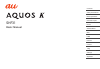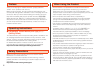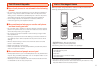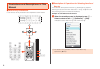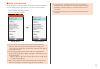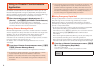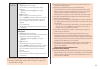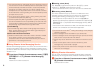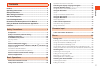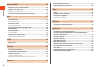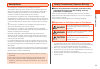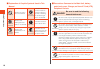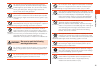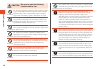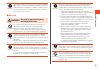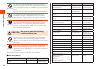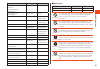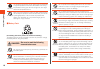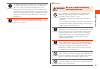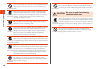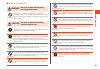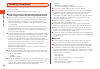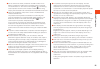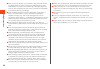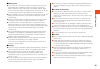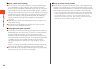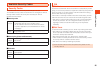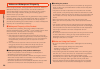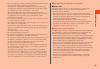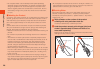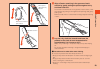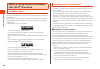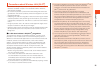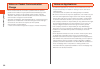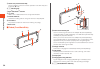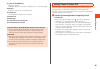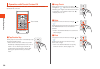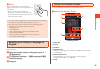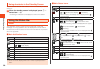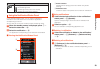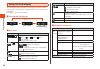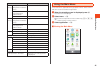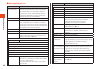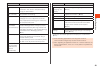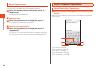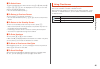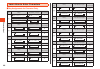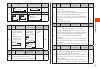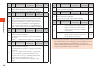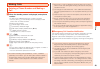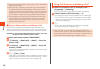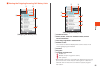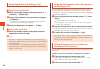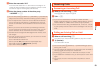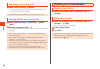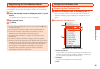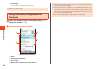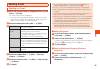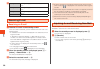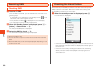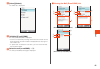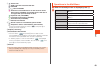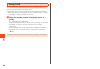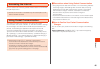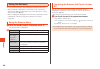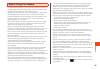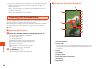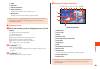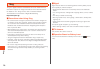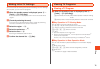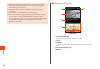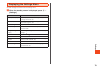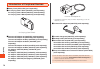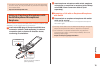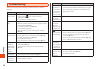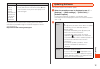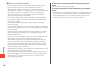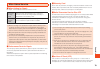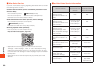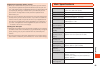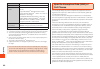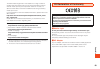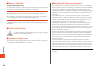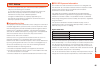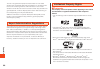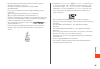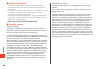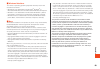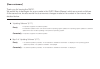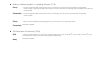- DL manuals
- KDDI
- Cell Phone
- aquos K SHF31
- User Manual
KDDI aquos K SHF31 User Manual
Summary of aquos K SHF31
Page 1
Contents safety precautions basic operations character input phone address book mail line internet camera 1seg settings appendix basic manual shf31.
Page 2
Preface thank you for buying the “aquos k shf31” (simply called the “shf31” or the “product” from here on). Before using the product, be sure to read the “basic manual” (this manual) and “setting guide” available on the au homepage to ensure correct use. After you have finished reading the manuals, ...
Page 3
Cell phone etiquette ■ use of cell phones is not allowed in the following places! • do not use a cell phone while driving a car or riding a motorbike or bicycle. It may cause a traffic accident. Use of a cell phone while driving a car or motorbike is prohibited by law. Use of a cell phone while ridi...
Page 4
Illustrations and descriptions in this manual ■ note on key illustrations in this manual, the key illustrations are simplified as shown below. U o j l m , . 1 2 3 4 5 6 7 8 9 - 0 ^ b n z q v k pressing e or c ................ W pressing s or f ................ X pressing e , c , s , or f ... D ■ des...
Page 5
■ notes on screenshots the screenshots in this manual are simplified and may look different from the actual screens. Also, part of the screen may be omitted. Actual screen in this manual in this manual, part of the screen such as icons are omitted. ◎ in this manual, keys, screenshots, and icons are ...
Page 6
Using au disaster countermeasure application au disaster countermeasure is an application in which you can use disaster message board, emergency rapid mail (earthquake early warning, disaster and evacuation information, and tsunami warning), disaster voice messaging service and disaster information....
Page 7
設定 (settings) 緊急地震速報 (earthquake early warning) • 受信設定 (receive settings) set whether to receive earthquake early warning. ・ [ 受信する ] (receive)/[ 受信しない ] (not receive). • 音量 (volume) set the volume of the receiving sound. • マナー時の鳴動 (linkage to the manner mode) set whether to make the product ring at...
Page 8
◎ this service detects an earthquake (p-wave, preliminary tremors) near the seismic center immediately after the earthquake occurs and automatically calculates its location, scale and predicted strength of the shaking. After that, you will be notified of the earthquake as soon as possible within a f...
Page 9
Cont ents preface ........................................................................................ Ii operating instructions .............................................................. Ii safety precautions .................................................................... Ii when using...
Page 10
Cont ents address book ........................................................... 55 registering to the address book .................................................55 using the contacts list ................................................................55 displaying the contacts list .............
Page 11
Saf ety p recautions exemptions • the company is not liable for any damages arising from earthquakes, lightning, storms, floods or other natural disasters, as well as fires, actions by third parties, other accidents, intentional or mistaken operation by the customer, or use under other unusual condi...
Page 12
Saf ety p recautions ■ explanation of graphic symbols used in this manual prohibited indicates an action that is not allowed. Wetting with water prohibited indicates that use in a place where the product is likely to get wet or allowing the product to get wet is not allowed. Wet hands prohibited ind...
Page 13
Saf ety p recautions prohibited do not short-circuit the charger terminal and external connection jack. Do not allow conductive foreign objects (metal fragments, pencil leads, etc.) to come into contact with or get inside a jack. Doing so might cause a fire, burns, a fault due to heat generation. Pr...
Page 14
Saf ety p recautions caution be sure to read the following cautions before use. Prohibited do not store the product in places subject to direct sunlight (e.G. In automobiles), places that get hot, places that get extremely cold, and in humid or dusty places. Doing so might cause overheating, ignitio...
Page 15
Saf ety p recautions instruction when small children use the equipment, have the guardian teach them the proper handling procedures so as to avoid potential dangerous situations. In addition, check that they are using the equipment as directed during use. Failure to do so might cause injury etc. ■ m...
Page 16
Saf ety p recautions prohibited do not point the illuminated light directly at someone’s eyes. Be especially careful not to shoot small children from a very close distance. Do not use mobile light near people’s faces. Eyesight may be temporarily affected leading to accidents. Prohibited do not light...
Page 17
Saf ety p recautions part material surface treatment call key clear key power/end call key number keys acrylic resin none recent apps key tethering key acrylic resin none volume up/down key pc resin acrylic uv cured coating shutter/manner key pc resin acrylic uv cured coating charger terminal sus go...
Page 18
Saf ety p recautions instruction the product may become hot by prolonged use especially in high-temperature environment. Be careful when using the product touching your skin for a long time, as it might cause low-temperature burns. Prohibited when using the product for calling or data communication,...
Page 19
Saf ety p recautions instruction the battery pack is a consumable item. If the performance of a battery pack does not recover (e.G. The usable time after each charge has become extremely short), the battery pack is at the end of service life, so stop use and buy a new one of the specified type. Fail...
Page 20
Saf ety p recautions prohibited if you hear thunder, do not touch the ac adapter. Doing so might cause an electric shock as a result of a lightning strike. Disconnect plug from power outlet before cleaning the specified charger (sold separately), unplug its power plug from the outlet or cigarette li...
Page 21
Saf ety p recautions ■ au nano ic card (lte) warning be sure to read the following warnings before use. Prohibited do not put the au nano ic card (lte) in a cooking apparatus such as a microwave oven or a pressure vessel. Doing so might cause melting, overheating, fuming, loss of data or a fault. Ca...
Page 22
Saf ety p recautions handling precautions these precautions are provided to ensure that performance can be fully demonstrated. Thoroughly read these precautions to ensure correct use. ■ precautions common to the main unit, battery pack, back cover, charger, au nano ic card (lte), peripheral devices ...
Page 23
Saf ety p recautions ● do not remove the sticker printed with the imei number in the battery compartment visible when the battery pack is removed. This sticker bears a “technical conformity mark ” certificating that the product and the communication module you are using comply with the radio law and...
Page 24
Saf ety p recautions ● when you put the product in your pocket or bag, take care so that the display does not come in contact with metal objects or other hard objects, as it might cause scratching or damage. Straps with metal or other hard parts that may come in contact with the display may cause sc...
Page 25
Saf ety p recautions ■ battery pack ● use in very hot or cold environments, for example, when left in an automobile with the windows closed in summer, will cause the battery capacity to drop and shorten the available battery usage time. This will also shorten the battery pack’s service life. Try to ...
Page 26
Saf ety p recautions ■ music, videos and tv (1seg) ● do not listen to music, watch videos or tv (1seg) while driving a car or motorbike, or riding a bicycle. Use of cell phones while driving a car or motorbike is prohibited by law. (use of cell phones while riding a bicycle may also be punishable by...
Page 27
Saf ety p recautions available security codes security codes the product has various security codes that you can use. The available security codes are as follows. Do not forget the various security codes that are set as they are necessary for various operations and contracts. ■ security code example...
Page 28
Saf ety p recautions notes on waterproof property before using the product, thoroughly read the contents of “notes on waterproof property” to ensure correct use. Failure to follow the contents described in these sections may cause intrusion of water, sand or other foreign material, resulting in over...
Page 29
Saf ety p recautions • do not immerse the product in a bathtub or swimming pool. Also, do not use it under water. (including key operations.) • the product is not designed to withstand high water pressure. Do not expose the product to a strong water flow with tap water, shower, etc. (6 liters/min or...
Page 30
Saf ety p recautions • do not splash water onto the desktop holder (sold separately), specified charger (sold separately), or optional accessories when using the equipment. Do not use the equipment in places where water is regularly used such as a bathroom, shower room, kitchen, and lavatory. Doing ...
Page 31
Saf ety p recautions external connection jack section mouthpiece (microphone) section speaker section 3 wipe off water remaining in the grooves of each section by gently putting the product against a dry and clean cloth etc. Since water is sometimes left in the grooves of each section, clear them of...
Page 32
Saf ety p recautions notes on using bluetooth ® /wireless lan (wi-fi ® ) functions frequency band bluetooth ® and wireless lan (wi-fi ® ) functions (2.4 ghz band) of the product use frequencies in the 2.4 ghz band ranging from 2.402 ghz to 2.480 ghz. The frequency bands used by this product’s blueto...
Page 33
Saf ety p recautions precautions about wireless lan (wi-fi ® ) • the wireless lan (wi-fi ® ) function of the product conforms to the domestic standards of japan, fcc standards and ec directives, and has been certified. • do not use the product in places where electromagnetic waves are generated or n...
Page 34
Saf ety p recautions notes on packet communication charge • since constant internet connection is possible with the product, packet communication may be performed automatically by some applications, resulting in high packet communication charges. Therefore, subscription to the flat-rate/discount ser...
Page 35
Basic oper ations names and functions of parts ■ front/back ⑪ ⑫ ⑬ ⑭ ⑯ ⑮ ⑩ ① ② ③ ④ ⑤ ⑦ ⑧ ⑨ ⑥ ⑱ ⑰ ⑲ ⑳ ⑲ ① main display ② d cursor key s left key/incoming call history f right key/outgoing call history e up key c down key ③ u address book key ④ j mail key ⑤ , clear key ⑥ m call key ⑦ 0 ~ 9 、 - 、 ^ numb...
Page 36
Basic oper ations ⑮ touch area (touch cruiser ex) use your fingers in the touch area to operate in the same way as a touchpad. ( ▶ p. 35) ⑯ n tethering key ⑰ wi-fi ® /bluetooth ® antenna ⑱ @ mark hold it over a reader/writer when using osaifu-keitai ® . ⑲ internal antennas used when making calls or ...
Page 37
Basic oper ations zq volume up/down key adjust the volume. Hold down z when the product is folded to turn on the mobile light. speaker ringtones, alarms, etc. Sound from here. infrared port transfer data by infrared communication. camera lens mobile light au nano ic card (lte) tray/slot ...
Page 38
Basic oper ations operation with touch cruiser ex when using the browser, line, etc., the on-screen pointer can be operated like a mouse. Touch area ■ tap/double-tap gently tap the touch area. To double-tap, tap the same position twice. • select items and icons under the pointer. Double-tap a displa...
Page 39
Basic oper ations ■ pinch while touching the touch area with two fingers, widen (pinch out) or close (pinch in) your fingers. • zoom in or out on the browser, etc. Zooming is carried out centered around the pointer. Zoom after placing the pointer where you want to zoom. ◎ the touch area is designed ...
Page 40
Basic oper ations using shortcuts in the standby screen you can use the calendar and indicator icons in the standby screen as shortcuts. 1 when the standby screen is displayed, press w → select item → k . • selecting an indicator icon displays its content in a balloon. Using the status bar icons the...
Page 41
Basic oper ations icon description answering memo set : no answering memo : answering memo (one to nine entries) : answering memo full (ten entries) using the notification/status panel in the notification/status panel, you can check the details on notification icons and status icons or activate an a...
Page 42
Basic oper ations using the sub-display the sub-display shows information including manner mode, battery level, and other product status, the date and time, and caller and other information. Press z / q / v to switch displays. ■ viewing the sub-display z / q / v 《 time 》 《 icon + time 》 《 icon + tim...
Page 43
Basic oper ations status display mail arriving display caller (registered in address book) registered name display caller (not registered in address book) e-mail address not display caller “received mail” sms arriving display caller (registered in address book) registered name display caller (not re...
Page 44
Basic oper ations ■ main application list menu description au スマートパス (au smart pass) all-you-can-download applications for a monthly 372 yen (tax excl.). Plus, this service also has benefits such as bargain coupons and presents, photo upload storage service, and security software for enjoying using ...
Page 45
Basic oper ations menu description service lismo play music and look for the latest music information. Also, listen to samples and buy songs you searched for. Au ナビウォーク (au navi walk) view navigation for a best route that combines transportation and walking. Safety access filtering application that ...
Page 46
Basic oper ations about applications “application” allows you to use applications pre-installed at time of purchase as well as additionally downloaded applications. 1 when the standby screen is displayed, press k → [application]. The application list is displayed. ■ switching tabs 1 when the applica...
Page 47
Basic oper ations ■ to select items to select a displayed item, select the item using w or d and press k . If 0 to 9 , - , ^ , etc. Are displayed in the menu, you can also press a corresponding dial key. • you can also sometimes press f . ■ to return to previous screen you can press , to go back one...
Page 48
Char act er input learn how to enter characters ■ key assignments for character entry character type kanji alphabet (2-byte) digits (2-byte/1-byte) 1 あいうえおぁぃぅぇぉ .@/_―:~1 1 kana (2-byte/1-byte) alphabet (1-byte) dial entry アイウエオァィゥェォ .@/_-:~1 1 character type kanji alphabet (2-byte) digits (2-byte/1-...
Page 49
Char act er input character type kanji alphabet (2-byte) digits (2-byte/1-byte) 0 わをんゎー~、。 ?!・ space 0- space 0 kana (2-byte/1-byte) alphabet (1-byte) dial entry 2-byte ワヲンヮ ー~ 1-byte ワヲン- 0- space !”# $%&’()*+,./:; ?@[¥]^_`{│} ~ 0 * when entering at the start of a line, a capital letter is displaye...
Page 50
Char act er input character type kanji kana (2-byte/1-byte) alphabet (large/small, 2-byte/1-byte) digits (2-byte/1-byte) dial entry l start range select switch pages/categories (when emoji, symbols, facemarks, or conversion candidates are selected) - character type kanji kana (2-byte/1-byte) alphabe...
Page 51
Phone making calls entering a phone number and making a call 1 when the standby screen is displayed, enter phone number. The dial screen is displayed and the number is entered. • you can press m in the standby screen to display the dial screen with no number entered. X : move cursor position , : del...
Page 52
Phone ◎ when gps cannot be used to notify of your location, base station signal is used instead. ◎ when making an emergency call to police, fire and ambulance or regional coast guard headquarters, always confirm where you are, and tell them your exact location on the phone. Note that depending on th...
Page 53
Phone ■ viewing the outgoing/incoming call history lists ③ ④ ⑤ ① ② 《 outgoing call history list 》 《 incoming call history list 》 ③ ⑦ ⑤ ⑥ ① ④ ② ① call date and time ② name, number, reason for withheld number, network service information ③ face image registered in address book ④ number of calls the nu...
Page 54
Phone using speed dial and making a call you can make calls quickly to contacts registered to speed dial. ■ registering to speed dial 1 when the standby screen is displayed, press k → [call/mail] → [speed dial]. 2 select for the number to register → k (register). • if a number is selected with a des...
Page 55
Phone 3 enter the area code “212”. If the area code starts with “0”, dial it without including the “0” (there are some exceptions such as fixed-line phones in some countries or regions including italy and moscow). 4 enter the phone number of the other party “123xxxx” → m . ◎ you can also press u (su...
Page 56
Phone rejecting an incoming calls 1 when a call is arriving, l (reject). The ringtone stops and the incoming call is disconnected. The other party will hear voice guidance. ◎ you can also press u (submenu) → [reject] to reject a call. Sending sms to an incoming call 1 when a call is arriving, u (sub...
Page 57
A d dr ess book registering to the address book you can register contact information including phone number and e-mail address. You can also set ringtone, vibration, etc. Individually for contacts. 1 when the standby screen is displayed, press u (hold down). The address book registration screen is d...
Page 58
A d dr ess book ④ face image a face image is displayed if registered. ◎ press x to switch tabs. Using information registered for contacts 1 when the standby screen is displayed, press u → select the contact → k . ■ viewing address book details ① ② ③ ④ 《 address book details 》 ① name ② registered inf...
Page 59
Mail sending e-mail sending an e-mail 1 when the standby screen is displayed, press j (hold down) → [e-mail]. The e-mail create screen is displayed. • if a screen for initial settings is displayed, follow the on-screen instructions to complete initial settings. For details, refer to the section “e-m...
Page 60
Mail 3 change to to change category of selected recipient to “to”. Change to cc change category of selected recipient to “cc”. Change to bcc change category of selected recipient to “bcc”. Delete delete selected recipient. Receiving e-mail receiving an e-mail 1 receive an e-mail in the standby scree...
Page 61
Mail sending sms send messages (mail text body) with kanji, hiragana, katakana, alphabet and numbers, emoji, symbols, and facemarks. Before sending sms overseas, enter “010” and the “country code” at the start of the phone number for the recipient. “010” + “country code” + “phone number for recipien...
Page 62
Mail receiving sms checking sms 1 receive an sms. Once an sms is received, you are notified of the new mail in the following ways. • a new sms icon is displayed in the standby screen, in the status bar, and a mail ringtone sounds. • if the product is folded, is displayed in the sub-display. • the ch...
Page 63
Mail 2 [inbox]/[outbox]. The folder list is displayed. 3 [all mails]/[e-mail]/[sms]. The mail (e-mail/sms) list is displayed. • if there is unread mail (including mail where the mail text has not been received), the total number is displayed at the top right of each folder icon. • if “spam mail” is ...
Page 64
Mail ① : unread/unsent e-mail : read e-mail / : unread e-mail with unreceived mail text / read e-mail with unreceived mail text : unread/unsent sms : read sms / : sent e-mail/sms / : e-mail/sms saved as draft : e-mail text unreceivable due to no mail on server / send failure mail (e-mail/sms) / forw...
Page 65
Mail ① : read e-mail : read e-mail with unreceived mail text : read sms / : sent e-mail/sms : e-mail text unreceivable due to no mail on server / send failure mail (e-mail/sms) / forwarding failure e-mail due to no original mail (received mail) on server : replied-to mail (e-mail/sms) : forwarded or...
Page 66
Line using line this communication app allows you to enjoy calling and texting as much as you want, any time and any place. • registration of an account is required for using line. For details on using line, visit the line website, or from the line screen → [more] → [settings] → [help] and refer to ...
Page 67
Int er net accessing the internet you can access the internet by packet communication or the wireless lan (wi-fi ® ) function. ◎ packet communication is available only with subscription to lte net or lte net for data. Using packet communication this product provides easy access to the internet for p...
Page 68
Int er net using the browser you can use the browser to view webpages the same as with a pc. • after a webpage is displayed in the browser, touch cruiser ex is enabled. For details on operating touch cruiser ex, refer to “using touch cruiser ex” ( ▶ p. 35). • when a webpage is displayed for the firs...
Page 69
Camer a before using the camera • fingerprints and smudges on the lens prevent capture of clear still pictures/video. Before capturing images, wipe the lens clean with a soft cloth. Rubbing forcefully may scratch the lens. • avoid fingers, hair, strap, etc. From covering the lens or mobile light dur...
Page 70
Camer a • it may not be possible to use the camera in the following instances. ・ when the temperature of the product is high after using for an extended period ・ when using the product in extremely low temperatures such as outdoors in the winter ・ when other applications are activated capturing stil...
Page 71
Camer a ⑨ hdr ⑩ hq mode ⑪ adjust brightness ⑫ shots remaining displayed when 99 or fewer shots remain. ⑬ minipreview display thumbnail of preceding captured data. ◎ select an icon or minipreview with the touch cruiser ex pointer to activate the function corresponding to the icon or play a captured s...
Page 72
1seg 1seg 1seg is a digital terrestrial tv broadcast service for mobile devices, and allows reception of image and audio as well as data broadcast. For details on the “1seg” service, refer to the below website. The association for promotion of digital broadcasting http://www.Dpa.Or.Jp/ ■ precautions...
Page 73
1seg making initial tv settings set a channel list for viewing the first time activating tv. Once settings are complete, you can view tv programs. 1 when the standby screen is displayed, press k → [tools] → [tv (one seg)]. If a license screen is displayed, confirm the content and select “agree”. 2 [...
Page 74
1seg ◎ when activating tv or changing channels, it may take time to obtain data for data broadcast and tv image due to digital broadcasting characteristics. ◎ image and sound may be disrupted or stop due to signal conditions. ◎ the camera is unavailable while tv is activated. ◎ no communication char...
Page 75
Set tings displaying the settings menu set and manage functions from the settings menu. 1 when the standby screen is displayed, press k → [settings]. Item description wallpaper/display set wallpaper and screen brightness, change text fonts, etc. Sound/lamp change manner mode settings, volume and sou...
Page 76
Appendix introduction of peripheral devices ■ battery pack (shf31uaa) (sold separately) ■ au carrying case f black (0105fca) (sold separately) au carrying case g black (0106fca) (sold separately) au carrying case h black (0107fca) (sold separately) au carrying case f black ■ common ac adapter 03 (03...
Page 77
Appendix ◎ the above-mentioned peripheral devices can be purchased from au online shop. You may not be able to purchase one depending on the stock status. Http://auonlineshop.Kddi.Com/ using an earphone microphone with switch/earphone microphone/ earphone you can connect a “sharp microusb 3.5mm conv...
Page 78
Appendix troubleshooting before you assume that the product is malfunctioning, check the following: trouble detail battery usage time is short. • make sure you do not often use the product in places where (out of service area) is displayed. ( ▶ p. 38) • is the battery charged enough? Cannot make cal...
Page 79
Appendix trouble detail when making a call, a beeping sound is heard from the earpiece and a connection cannot be established. • is reception good enough? ( ▶ p. 38) • is the product within the service area? ( ▶ p. 38) • the line traffic is busy or the other party is in a call. Dial again. If sympto...
Page 80
Appendix ■ notes on software update • you are charged for data communication when connecting to the internet from the product by using packet communication. • when software update is necessary, you will be informed on au homepage, etc. For details, contact an au shop or customer service center (call...
Page 81
Appendix after-sales service ■ when asking for repair for repair, contact keitai guarantee service center. During the warranty period repairs will be done based on the services of the free-of-charge repair warranty>> described on the warranty card. Outside the warranty period we shall repair the pro...
Page 82
Appendix ■ after-sales service if you are unsure about anything regarding after-sales service, contact the following service counter. Customer service center (service cancelation procedure in case of loss or theft) from a fixed-line phone, 0077-7-113 (toll free) from an au cell phone, 113 without ar...
Page 83
Appendix replacement cell phone delivery service ◎ when you have trouble with your au cell phone, you can have a cell phone for replacement (same model and color as your old one, new battery pack included) delivered to any destination that you specify by calling us. Please return your old faulty au ...
Page 84
Appendix camera device cmos image sensor effective pixels approx. 13.10 million pixels bluetooth ® function communication method: bluetooth ® standard ver.4.0 output: bluetooth ® standard power class 1 communication distance *2 : within 10 m with no obstacles in the range compatible bluetooth ® prof...
Page 85
Appendix the world health organization has stated that “a large number of studies have been performed over the last two decades to assess whether mobile phones pose a potential health risk. To date, no adverse health effects have been established as being caused by mobile phone use”. If you would li...
Page 86
Appendix ■ battery - caution use specified charger only. Non-specified equipment use may cause malfunctions, electric shock or fire due to battery leakage, overheating or bursting. The battery is embedded inside the product. Avoid removing the embedded battery since this may cause overheating or bur...
Page 87
Appendix fcc notice - this device complies with part 15 of the fcc rules. Operation is subject to the following two conditions: (1) this device may not cause harmful interference, and (2) this device must accept any interference received, including interference that may cause undesired operation. - ...
Page 88
Appendix the fcc has granted an equipment authorization for this model handset with all reported sar levels evaluated as in compliance with the fcc rf emission guidelines. Sar information on this model handset is on file with the fcc and can be found at ( http://transition.Fcc. Gov/oet/ea/fccid/ ) u...
Page 89
Appendix • microsoft ® word and microsoft ® office are product names of microsoft corporation in the u.S.A. • qr code is a registered trademark of denso wave incorporated. • felica is a contactless ic card technology developed by sony corporation. Felica is a registered trademark of sony corporation...
Page 90
Appendix ■ open source software • the product includes software based on gnu general public license (gpl), gnu lesser general public license (lgpl) and other licenses. For details on licenses of related software, in the standby screen, k → [settings] → [other settings] → [device info] → [legal infor...
Page 91
Appendix ■ windows notations the names of operating systems (japanese versions) used in this manual are as follows. • windows 8 is the abbreviation for microsoft ® windows ® 8, microsoft ® windows ® 8 pro and microsoft ® windows ® 8 enterprise. • windows 7 is the abbreviation for microsoft ® windows...
Page 92
【 dear customers 】 thank you for buying the shf31. We would like to apologize for errors made in the shf31 basic manual, which we correct as follows. At the same time, we also would like to announce changes made to the content in the manual, also detailed below. “updating software” (p. 77) error) th...
Page 93
“notes on software update” in “updating software” (p.78) error) • you are charged for data communication when connecting to the internet from the product by using packet communication. Large-volume data communication occurs in particular for operating system updates. Use of wi-fi ® is recommended. C...
Page 94
Customer service center for general information, charges, and operation assistance (toll free) for inquiries, call: from fixed-line phones: from au cell phones: from fixed-line phones: from au cell phones: in case above numbers are not available, call toll-free: 0120−977−033 (except okinawa) 0120−977−...