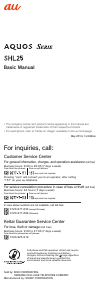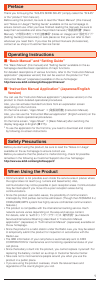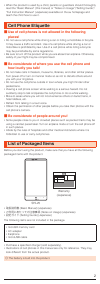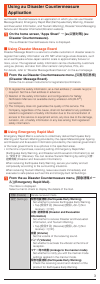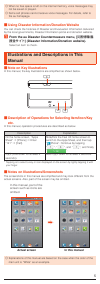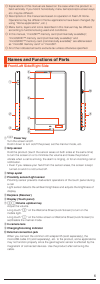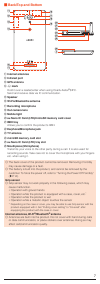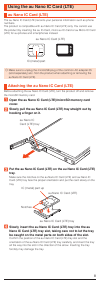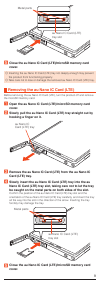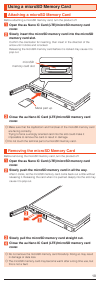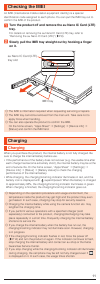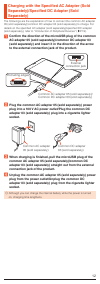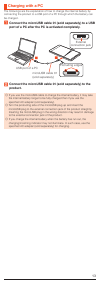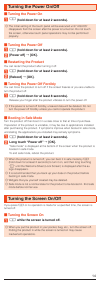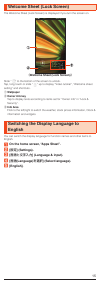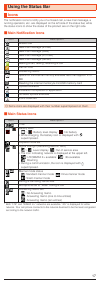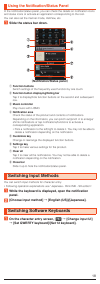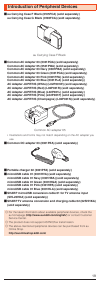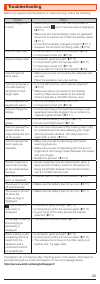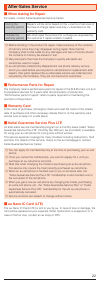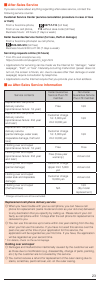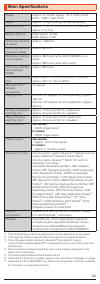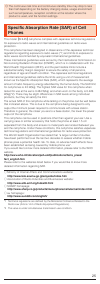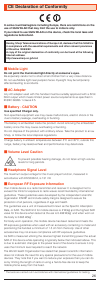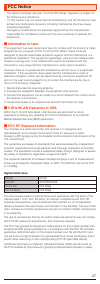• • the company names and product names appearing in this manual are trademarks or registered trademarks of their respective holders. For exemptions, refer to “notes on usage” available on the au homepage. Basic manual may 2014, 1st edition cell phone and phs operators collect and recycle unused tel...
Preface thank you for buying the “aquos serie shl25” (simply called the “shl25” or the “product” from here on). Before using the product, be sure to read the “basic manual” (this manual) and “notes on usage”/“setting guide” available on the au homepage to ensure correct use. After you have finished ...
• when the product is used by a child, parents or guardians should thoroughly read the “basic manual” (this manual) or “notes on usage”/“setting guide”/ “full instruction manual” (japanese) available on the au homepage and teach the child how to use it. Cell phone etiquette ■ use of cell phones is n...
Using au disaster countermeasure application au disaster countermeasure is an application in which you can use disaster message board, emergency rapid mail (earthquake early warning, disaster and evacuation information, and tsunami warning), disaster voice messaging service and disaster information/...
設定 (settings) 災害・避難情報 (disaster and evacuation information) check the receiving sound and vibration of the product for disaster and evacuation information, and tsunami warning. ◎ this service is available only in japan (not available overseas). ◎ emergency rapid mail is free of both information char...
◎ when no free space is left on the internal memory, voice messages may not be saved or played. ◎ some cell phones cannot receive voice messages. For details, refer to the au homepage. ■ using disaster information/donation website you can check the histories of disaster and evacuation information de...
◎ explanations of this manual are based on the case when the product is held vertically. If you hold it horizontally, menu items/icons/on-screen keys etc. May be different. ◎ descriptions in this manual are based on operation in feel ux home. Operations may be different if home applications have bee...
■ back/top and bottom ⑪ ⑯ ⑰ ⑱ ⑲ ⑳ ③ ⑮ ⑪ ⑬ ⑭ ⑫ ⑪ internal antennas ⑫ infrared port ⑬ gps antenna ⑭ & mark hold it over a reader/writer when using osaifu-keitai ® /nfc. Send and receive data via ic communication. ⑮ speaker ⑯ wi-fi ® /bluetooth ® antenna ⑰ recording microphone ⑱ out camera lens ⑲ mobil...
Using the au nano ic card (lte) au nano ic card (lte) the au nano ic card (lte) records your personal information such as phone numbers. The product is compatible with au nano ic card (lte) only. You cannot use the product by inserting the au ic-card, micro au ic-card or au micro ic card (lte) for a...
Au nano ic card (lte) tray slot metal parts 5 close the au nano ic card (lte)/microsd memory card cover. ◎ inserting the au nano ic card (lte) tray not deeply enough may prevent the product from functioning properly. ◎ take care not to lose or damage the removed au nano ic card (lte) tray. Removing ...
Using a microsd memory card attaching a microsd memory card before attaching a microsd memory card, turn the product off. 1 open the au nano ic card (lte)/microsd memory card cover. 2 slowly insert the microsd memory card into the microsd memory card slot. Confirm the orientation for inserting, then...
Checking the imei an imei (international mobile station equipment identity) is a special identification code assigned to each phone. You can pull the imei tray out to confirm the imei of the product. 1 turn the product off and remove the au nano ic card (lte) tray. For details on removing the au nan...
Charging with the specified ac adapter (sold separately)/specified dc adapter (sold separately) the followings are the explanation of how to connect the common ac adapter 05 (sold separately)/common dc adapter 03 (sold separately) to charge. For details on the specified ac adapter (sold separately)/...
Charging with a pc the followings are the explanation of how to charge the internal battery by connecting the product to a usb port of a pc through which the battery can be charged. 1 connect the microusb cable 01 (sold separately) to a usb port of a pc after the pc is activated completely. Usb port...
Turning the power on/off ■ turning the power on 1 f (hold down for at least 2 seconds). ◎ the initial setting of the touch panel will be executed until “aquos” disappears from the screen after the power is turned on. Do not touch the screen, otherwise touch panel operations may not be performed prop...
Welcome sheet (lock screen) the welcome sheet (lock screen) is displayed if you turn the screen on. 《 welcome sheet (lock screen) 》 slide “ ” to the bottom of the screen to unlock. Tap, long touch or slide “ ” up to display “video tutorial”, “welcome sheet setting” and shortcuts. ① wallpaper ② owner...
Using the feel ux home feel ux home is a home screen that consists of the desktop sheet, the apps sheet, and the doc. You can tap widgets/shortcuts on the desktop sheet and icons on the apps sheet to use functions. You can also register shortcuts for favorite apps in the doc. • slide/flick the home ...
Using the status bar icons the notification icons to notify you of a missed call, a new mail message, a running operation, etc. Are displayed on the left side of the status bar, while the status icons to show the status of the product are on the right side. ■ main notification icons icon description...
Using the notification/status panel in the notification/status panel, you can check the details on notification icons and status icons or activate an application corresponding to the icon. You can also set the manner mode, veilview, etc. 1 slide the status bar down. 《 notification/status panel 》 ① f...
Introduction of peripheral devices ■ au carrying case f black (0105fca) (sold separately) au carrying case g black (0106fca) (sold separately) au carrying case f black ■ common ac adapter 03 (0301pqa) (sold separately) common ac adapter 05 (0501pwa) (sold separately) common ac adapter 03 navy (0301p...
Troubleshooting before you assume that the product is malfunctioning, check the following: trouble detail battery usage time is short. • make sure you do not often use the product in places where (out of service area) is displayed. ( ▶ p. 17) • make sure the internal battery does not approach the en...
Updating software the product supports the software update. The software update function can also be used for operating system updates. An operating system update is a software update which also includes updating of the product’s operating system. 1 on the home screen, “apps sheet” → [settings] → [d...
After-sales service ■ when asking for repair for repair, contact keitai guarantee service center. During the warranty period repairs will be done based on the the free-of-charge repair warranty>> described on the warranty card. Outside the warranty period we shall repair the product for a charge as ...
■ after-sales service if you are unsure about anything regarding after-sales service, contact the following service counter. Customer service center (service cancelation procedure in case of loss or theft) from a fixed-line phone, 0077-7-113 (toll free) from an au cell phone, 113 without area code (...
Main specifications display approx. 5.2 inches, approx. 16.77 million colors, igzo, 1,080 × 1,920 (fhd) weight approx. 141 g (including the internal battery) size (w × h × d) approx. 71 mm × 134 mm × 9.9 mm (thickest part approx. 10.2 mm) memory (built-in) rom: approx. 32 gb ram: approx. 2 gb contin...
◎ the continuous talk time and continuous standby time may drop to less than half depending on the battery charging status, usage environment such as temperature, reception condition at the location where the product is used, and the function settings. Specific absorption rate (sar) of cell phones t...
Ce declaration of conformity in some countries/regions including europe, there are restrictions on the use of 5ghz wlan that may limit the use to indoors only. If you intend to use 5ghz wlan on the device, check the local laws and regulations beforehand. Hereby, sharp telecommunications of europe lt...
Fcc notice - this device complies with part 15 of the fcc rules. Operation is subject to the following two conditions: (1) this device may not cause harmful interference, and (2) this device must accept any interference received, including interference that may cause undesired operation. - changes o...