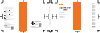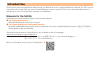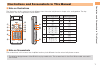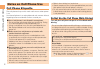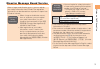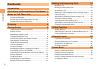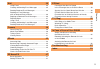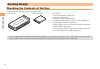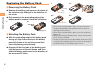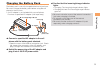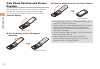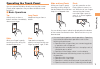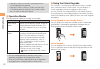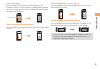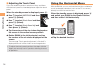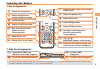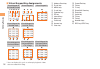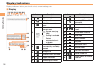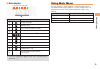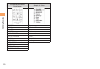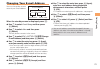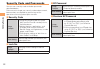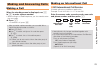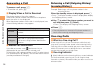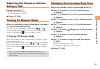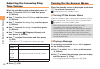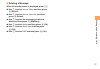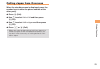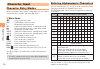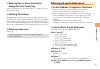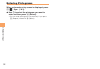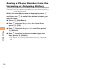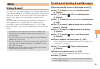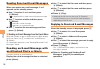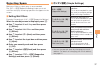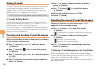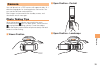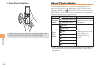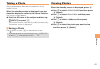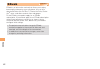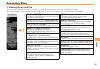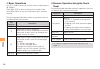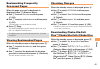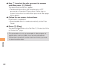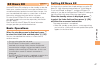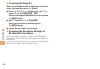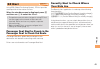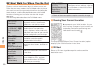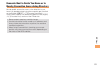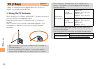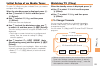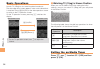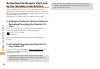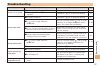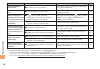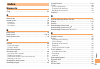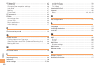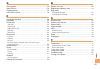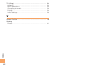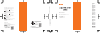- DL manuals
- KDDI
- Cell Phone
- aquos shot SH003
- User Manual
KDDI aquos shot SH003 User Manual
S
H
0
0
6
B
a
si
c
M
a
n
u
a
l
Contents
Notes on
Cell Phone Use
Illustrations and
Screenshots
in This Manual
Getting Ready
Making and
Answering Calls
Global Function
Character Input
Phone Book
Camera
EZweb
EZ News EX
EZ Navi
TV (1Seg)
In Case of
Loss of Your SH006
Troubleshooting
Index
For inquiries, call:
au Customer Service Center
For general information and charges
(toll free)
For loss, theft or damage and operation information
(toll free)
From fixed-line phones:
PRESSING ZERO WILL CONNECT YOU TO AN OPERATOR
AFTER CALLING 157 ON YOUR au CELL PHONE
From au cell phones:
From fixed-line phones:
From au cell phones:
157
area code not required
Access Method
Read this code for
an easy access to
au Online Manual.
Read this code for an easy
access to
みんなでQ&A
「なるほど! au」
(au User s Forum).
・The packet communication
charge applies.
Sales: KDDI CORPORATION
•
OKINAWA CELLULAR TELEPHONE COMPANY
Manufactured by: SHARP CORPORATION
February 2010 Edition
Cell phone and PHS operators collect and recycle unused
telephones, batteries and battery chargers at stores
bearing the logo regardless of brand and manufacturer
to protect the environment and reuse valuable resources.
なるほど! au
みんなでつくる、auQ&Aサイト
EZ Top Menu/Search auお客さまサポート (au Customer Support)
みんなでQ&A
「なるほど! au」 (au User s Forum)
From EZweb:
Access Method
EZ Top Menu/Search auお客さまサポート (au Customer Support)
お問い合わせ (Inquiries)
・ Menus are subject to change without prior notice.
In case above numbers are not available,
0120-977-033
(except Okinawa)
0120-977-699
(Okinawa)
113
area code not required
0077-7-113
0077-7-111
Basic Manual
read this manual to master
the cellular phone
Summary of aquos shot SH003
Page 1
S h 0 0 6 b a si c m a n u a l contents notes on cell phone use illustrations and screenshots in this manual getting ready making and answering calls global function character input phone book mail camera ezweb ez news ex ez navi tv (1seg) in case of loss of your sh006 troubleshooting index for inqu...
Page 2
Introduction thank you for purchasing the sh006. Before using your sh006, be sure to read the sh006 basic manual (this pdf manual) to ensure correct usage. After you have finished reading this manual, store this pdf manual and the printed manuals in safe places so you can retrieve them whenever you ...
Page 3
Illustr ations and scr eenshots in this man ual illustrations and screenshots in this manual note on illustrations the illustrations in this manual may look different from the actual cell phone in shape, color and typeface. The key illustrations are also simplified as shown below. Key illustration k...
Page 4
Not es on c ell phone use notes on cell phone use cell phone etiquette the cell phone always emits weak radio waves when power is on. Use the cell phone in an enjoyable and safe manner without forgetting to be considerate of others around you. Use of cell phones is not allowed in some places. Do not...
Page 5
Not es on c ell phone use disaster message board service when a large scale disaster occurs, you can register your safety information from ezweb. The registered information can be referred from anywhere in japan from ezweb or internet. When a large scale disaster occurs, from an au phone, you can re...
Page 6
C ont ents introduction illustrations and screenshots in this manual 1 notes on cell phone use 2 cell phone etiquette …………………………………… do not use the cell phone while driving! …………… disaster message board service …………………… contents 4 getting ready 6 checking the contents of the box …………………… 6 names of ...
Page 7
5 c ont ents mail 35 using e-mail …………………………………………… 5 creating and sending e-mail messages …………… 5 reading received e-mail messages ………………… 6 reading an e-mail message with an attached photo or movie ……………………… 6 replying to received e-mail messages ……………… 6 rejecting spam ………………………………………… 7 using c-...
Page 8
6 get ting r eady getting ready checking the contents of the box the box contains the cell phone and accessories. Cell phone • battery pack • cd-rom instruction manual (japanese) warranty (japanese) safety precautions (japanese) global passport cdma owner’s guide (japanese) osaifu-keitai ® guide (ja...
Page 9
7 get ting r eady * do not remove this card unnecessarily as your phone number is recorded on it. Cutout au ic-card* names of parts microsd memory card* * insert this card with the microsd logo side up. From side (closed position) ■ television antenna side shutter key side key (down) side key (up) s...
Page 10
8 get ting r eady contacts protruding edge 1 2-1 2-3 2-2 slight opening when removing the battery pack, always pull up on the protruding edge. Doing otherwise may result in damage to the contacts. When removing the battery pack, turn the cell phone power off. Before attaching the battery pack, make ...
Page 11
9 get ting r eady confirm that the incoming/charge indicator lights. Charging: the incoming/charge indicator lights. Charging finished: the incoming/charge indicator goes out. Be sure to close the cover of the external connection jack when charging is finished. Do not pull or twist the cover of the ...
Page 12
0 get ting r eady close the display from the own photo position. Viewer position when opening, closing, or rotating the display, make sure the tv antenna is put away. Keep the display facing inside (closed position) when carrying the cell phone around. Carrying the cell phone around in the viewer po...
Page 13
Get ting r eady operating the touch panel you can operate sh006 by directly touching the screen. (touch panel operations may not be available for some functions.) basic operations tap gently touch an item or button and then immediately release your finger. Long touch keep touching an item or button....
Page 14
Get ting r eady operation while your hand is touching the area surrounding the touch panel operation while a sticker or sheet (commercially available protective sheet, privacy screen sticker, etc.) is stuck on the touch panel operation modes the following two operation modes are available. Mode desc...
Page 15
Get ting r eady virtual keypad 2 you can display this when the virtual keypad for the standby screen or virtual keypad 1 is displayed by tapping the arrow at the top of the virtual keypad or flicking in either the right or left direction. Virtual keypad for number input you can display this by flick...
Page 16
Get ting r eady using the horizontal menu with the sh006, you can activate the functions suitable for use in landscape orientation (such as the tv or camera) directly from the horizontal menu. When the standby screen is displayed, press c and switch your sh006 to the viewer position, and then rotate...
Page 17
5 get ting r eady learning the basics key assignments side key assignments if you lose track of where you are or if you make a mistake, press o c to return to the previous screen. Return to the standby screen by holding down o f for at least one second. ■ ■ • d : display the notification window and ...
Page 18
6 get ting r eady virtual keypad key assignments virtual keypad for the standby screen virtual keypad virtual keypad virtual keypad for number input virtual keypad for lock no. Entry virtual keypad for horizontal menu virtual keypad for horizontal menu * you can display this such as when playing bac...
Page 19
7 get ting r eady use j to select 画面表示 (screen display) and then press c ( 選択 [select]). Use j to select set language and then press c ( 選択 [select]). Use j to select english and then press c (set). Initial setup of e-mail and ezweb to use e-mail and ezweb, you need to apply for an ezweb subscriptio...
Page 20
8 get ting r eady display indicators display indicators inform you of mail arrival, current settings, etc. Display ■ a c b d f e ghi k j l m n o p q s r a c b d f e ghi k j l m n o p q s r indicator description a signal strength b battery level c wi-fi win connection status information about current...
Page 21
9 get ting r eady using main menu you can access various functions from the main menu. The default main menu patterns vary by model color. The screenshots for the cool white model are used in this manual. Model color main menu pattern cool white coolwhite brisk blue briskblue flash green flashgreen ...
Page 22
0 get ting r eady coolwhite/briskblue/ flashgreen simple ll char sports sports lismo music & tv microsd camera camera dictionary data folder alarm photo viewer tools tools data folder tv/radio settings infrared/bluetooth wi-fi win settings pc site viewer.
Page 23
Get ting r eady use j to select the entry box, press c (input), enter an e-mail address using single-byte alphanumeric characters, and then press c (ok). For details on entering e-mail addresses, see page 31. Use j to select 送信 (send) and then press c (select). Use j to select ok , press c (select) ...
Page 24
Get ting r eady security code and passwords you can use a security code and other passwords described below. Take care not to forget your security code and passwords, because they are required for performing various operations and using subscription services. Security code usage example ① using the ...
Page 25
Making and ans w er ing c alls making and answering calls making a call when the standby screen is displayed, use 0 to 9 to enter a phone number. When calling to a fixed-line phone, you also need to enter the area code. Press n . To end the call, press f . After you enter a phone number, you can add...
Page 26
Making and ans w er ing c alls answering a call to answer a call, press n . To end the call, press f . Display when a call is received the phone number of the caller appears. If the caller’s phone number and name are in the phone book, the name is also displayed. When the phone number of the caller ...
Page 27
5 making and ans w er ing c alls adjusting the earpiece volume during a call during a call, use j . U : increases the volume. D : decreases the volume. Press c (ok). Turning on manner mode when the standby screen is displayed, hold down ( for at least one second. This turns on manner mode, and displ...
Page 28
6 making and ans w er ing c alls adjusting the incoming ring tone volume when the standby screen is displayed, press c . Use a to select settings and then press c (select). Use j to select sound/vib/lamp and then press c (select). Use j to select incoming setup and then press c (select). Use j to se...
Page 29
7 making and ans w er ing c alls deleting a message when the standby screen is displayed, press c . Use j to select answer memo and then press c (select). Use j to select answer memo list and then press c (select). Use j to select the message you want to delete and then press % (submenu). Use j to s...
Page 30
8 global f unction global function the sh006 supports global passport cdma services. You can use your sh006 overseas without any additional application. Setting the area when the standby screen is displayed, press c . Use a to select tools and then press c (select). Use j to select global function a...
Page 31
9 global f unction calling japan from overseas when the standby screen is displayed, press the number keys to enter the phone number of the other party. Press c (call). Use j to select voice call and then press c (ok). Use j to select call to japan and then press c (ok). Press n or c (call). When yo...
Page 32
0 char act er input character input character entry modes when a character entry screen is displayed, you can select a character entry mode if you press l (char.). Menu items 漢字 : kanji conversion mode カナ : double-byte katakana mode カナ : single-byte katakana mode abc : uppercase alphanumeric (single...
Page 33
Char act er input entering two or more characters assigned to the same key after you enter the first character, press r and then enter the next character. Deleting characters to delete one character at a time, move the cursor to the character you want to delete and then press c . To delete all chara...
Page 34
Char act er input entering pictograms when a character entry screen is displayed, press & ( ・ sym ・ (^0^)). Use a to select the pictogram you want to enter and then press c (select). You can enter pictograms consecutively if you press % (repeat) instead of c (select). ➡ •.
Page 35
Phone book phone book saving a phone book entry when the standby screen is displayed, hold down & for at least one second. Use j to select [name] and then press c (select). Enter a name and then press c (ok). The [reading] for the name is entered automatically. Use j to select [phone no.1] and then ...
Page 36
Phone book saving a phone number from the incoming or outgoing history example: saving a phone number from the incoming history to the phone book when the standby screen is displayed, press l and then use j to select the phone number you want to save. Press % (submenu). Use j to select reg to adrs b...
Page 37
5 mail mail using e-mail to use e-mail, you need to apply for an ezweb subscription. If you did not apply for an ezweb subscription at the time of purchase, contact an au shop or the au customer service center. Also, before use, you need to configure initial settings. You can send and receive e-mail...
Page 38
6 mail reading received e-mail messages when you receive an e-mail message, e-mail appears on the standby screen. Use s to select e-mail and then press c (select). Is displayed for a folder containing new message. Use j to select a folder and then press c (select). : indicates a read message. : indi...
Page 39
7 mail rejecting spam setting mail filters to reject spam is recommended. The サポート設定 (supportive settings) helps you to set mail filters easily by answering questions that appear on the screen. Setting mail filters example: connecting to サポート設定 (supportive settings) when the standby screen is displa...
Page 40
8 mail using c-mail c-mail is a service that uses phone numbers as addresses to exchange messages between au cell phones that support c-mail. A c-mail message can contain up to 50 double-byte (or 100 single-byte) characters. The c-mail send charge applies when sending c-mail. C-mail safety block c-m...
Page 41
9 c amer a camera your cell phone has a ccd camera with approximately 12.1 effective megapixels for shooting photos and movies. You can use the self-timer and autofocus. Shot images can be used for the standby screen, and attached to e-mail messages. Photo taking tips when taking photos, photos are ...
Page 42
0 c amer a own photo position confirm the positions of the lens and mobile light, and take care not to cover them with a strap or finger. ■ • about photo modes the following modes are available for taking photos. At the time of purchase, (w.Paper (full)) is set for photo (w.Paper mode) and (smart re...
Page 43
C amer a taking a photo the procedure below describes the operations in the viewer position. When the standby screen is displayed, turn and close the display to switch to the viewer position. The monitor screen appears. Point the af frame at the subject and then tap (shoot) or press b . The camera f...
Page 44
Ezw eb ezweb ezweb is an information service that allows you to enjoy browsing the internet on your cell phone. You can also download chaku-uta-full-plus™, chaku-uta-full ® , chaku- uta ® , news, and other contents from web pages. To use ezweb, you need to apply for an ezweb subscription. If you did...
Page 45
Ezw eb キーワード検索機能 (search by keyword) provides a search function for searching for information by keyword. カテゴリ(メニューリスト) (category (menu list)) provides a list of various content provider sites. トップニュース (top news) provides automatic updates of the latest news. 最新オススメ情報 (latest news) introduces up-to-...
Page 46
Ezw eb basic operations use j to select the site you want to access and then press c (select). Press l or c to return to the previous screen. Hold down either key for at least one second to return to the au one top. The following table describes the basic operations that are available while accessin...
Page 47
5 ezw eb bookmarking frequently accessed pages when the page you want to bookmark is displayed, press % (browser menu). Use j to select favorites and then press c (ok). Use j to select add bookmark and then press c (ok). Some pages cannot be bookmarked. Press % (reg). The displayed page is bookmarke...
Page 48
6 ezw eb use j to select the site you want to access and then press c (select). The download instructions appear. Fee-based information sites require entry of ez password or premium ez password. Follow the on- screen instructions to enter either password. See page 22 for details. Follow the on-scree...
Page 49
7 ez ne ws ex ez news ex use the ez news ex to display on the standby screen the latest news, weather forecast, horoscope and others that are delivered free of packet communication charges. You can view detailed information on a news item or weather forecast by selecting the ticker field or info pan...
Page 50
8 ez ne ws ex canceling ez news ex when the standby screen is displayed, select the ticker field and then press c (news). Press % ( サブメニュー [submenu]), use j to select サービス利用設定変更・解除 (service settings/cancellation) and then press c ( 選択 [select]). Use j to select サービス利用解除 (service cancellation) and th...
Page 51
9 ez na vi ez navi using gps (global positioning system), ez navi provides useful positional information services. When the standby screen is displayed, press r and then use s to select the eznavi . The packet communication charges for using ez navi services apply to the amount of data sent and rece...
Page 52
50 ez na vi ez navi walk for when you go out displays various useful menu items for when you are out. There are two menu modes: the full mode menu for those who want to use all the convenient functions including the latest features, and the simple mode menu with limited functions allowing you to use...
Page 53
5 ez na vi evacuate navi to guide you home or to nearby evacuation areas during disasters nearby public evacuation areas or the direction to your home can be determined using the map data pre-installed on the sh006 ( 避難所マップ [evacuate area map] ). Other useful contents can be downloaded from the 災害時 ...
Page 54
5 tv ( seg) tv (1seg) “1seg”, a mobile terrestrial digital television service in japan, is available on the sh006. Using the tv antenna when watching tv (1seg), extend the tv antenna to ensure you can receive an adequate signal. Sufficiently pull out the tv antenna until it is fixed into position. T...
Page 55
5 tv ( seg) initial setup of au media tuner to watch tv (1seg) using the au media tuner, you need to configure initial settings. When the standby screen is displayed, press c . Use a to select tv/radio and then press c (select). Use j to select tv(1seg) and then press c (select). Disclaimer notes ar...
Page 56
5 tv ( seg) basic operations launch tv (1seg) to start receiving data broadcasts. The data operation screen appears when a data broadcast is received. Press & (vol/ch) on the data operation screen to switch to the tv operation screen. On the tv operation screen, pressing n switches the display. Data...
Page 57
55 in c ase of loss of your sh006 in case of loss of your sh006 the remote ctrl lock allows you to remotely activate the auto lock, felica lock, and address book lock, preventing others from using your cell phone. Setting conditions for activating the remote ctrl lock you can activate the remote ctr...
Page 58
56 in c ase of loss of your sh006 activating the remote ctrl lock by the security lock service even if the remote ctrl lock is not set in advance, the remote ctrl lock can be activated by calling au customer service center or completing the application process on au customer support from a pc. The s...
Page 59
57 troub leshooting troubleshooting symptom possible cause remedy page cannot turn on power. ● is the battery pack charged? Charge the battery pack. 9 ● did you hold down f for at least one second? Hold down f for at least one second. 17 cannot make calls. ● is power turned on? Hold down f for at le...
Page 60
58 troub leshooting symptom possible cause remedy page calls are answered automatically. ● is answer memo turned on? Hold down c for at least one second to turn off answer memo. 26 cannot hear the other party. ● is the earpiece volume too low? Press u during a call to increase the earpiece volume. 2...
Page 61
59 inde x index numeric seg ………………………………………………………… 5 a accessories …………………………………………………… 6 answer memo ……………………………………………… 6 playback …………………………………………………… 26 turning off ………………………………………………… 26 turning on ………………………………………………… 26 b battery level ………………………………………………… 8 battery pack ……………………………………………… 6, 8,...
Page 62
60 inde x ez news ex ………………………………………………… 7 canceling ………………………………………………… 48 changing the reception settings ……………………… 48 info pane …………………………………………………… 47 setting ……………………………………………………… 47 ticker field ………………………………………………… 47 ez password ………………………………………………… ezweb ……………………………………………………… accessing sites ...
Page 63
6 inde x o one-ring calls ……………………………………………… open position …………………………………………… 7, 0 outgoing history …………………………………………… own photo position ………………………………………… 0 p passenger seat navi ……………………………………… 9 passwords …………………………………………………… phone (call) ………………………………………………… 184/186 …………………………………………………… 23 answering...
Page 64
6 inde x tv (seg) …………………………………………………… 5 antenna …………………………………………………… 52 basic operations ………………………………………… 54 changing channels ……………………………………… 53 exiting ……………………………………………………… 54 initial settings ……………………………………………… 53 v viewer position ……………………………………………… 0 viewing photos ……………………………………………………… 41.
Page 65
S h 0 0 6 b a si c m a n u a l contents notes on cell phone use illustrations and screenshots in this manual getting ready making and answering calls global function character input phone book mail camera ezweb ez news ex ez navi tv (1seg) in case of loss of your sh006 troubleshooting index for inqu...