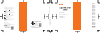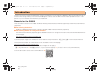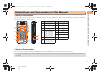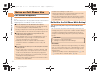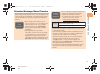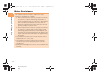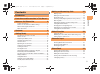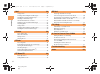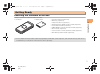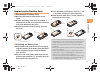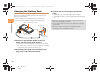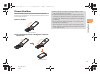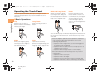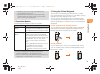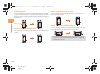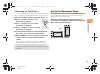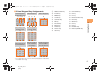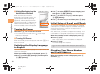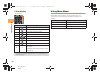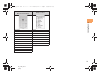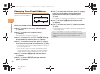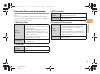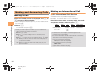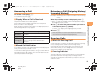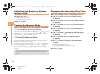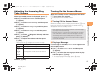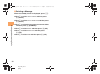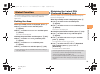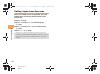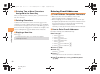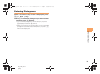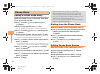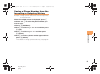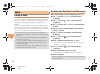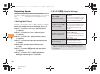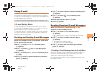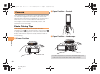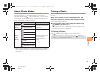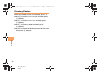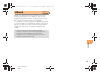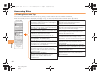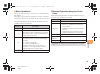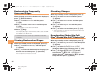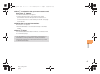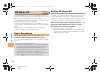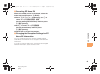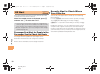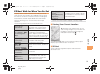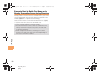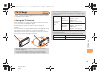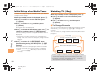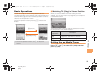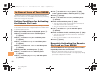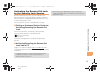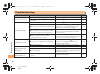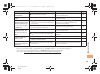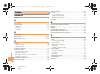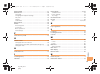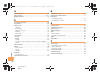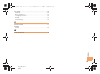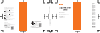- DL manuals
- KDDI
- Cell Phone
- AQUOS SHOT SH008
- User Manual
KDDI AQUOS SHOT SH008 User Manual
SH008
Basic Manual
Contents
Notes on
Cell Phone Use
Illustrations and
Screenshots
in This Manual
Getting Ready
Making and
Answering Calls
Global Function
Character Input
Phone Book
Camera
EZweb
EZ News EX
EZ Navi
TV (1Seg)
In Case of
Loss of Your SH008
Troubleshooting
Index
For inquiries, call:
au Customer Service Center
For general information and charges
(toll free)
For loss, theft or damage and operation information
(toll free)
From fixed-line phones:
PRESSING ZERO WILL CONNECT YOU TO AN OPERATOR
AFTER CALLING 157 ON YOUR au CELL PHONE
From au cell phones:
From fixed-line phones:
From au cell phones:
157
area code not required
Access Method
Read this code for an
easy access to au
Online Manual.
(Packet communication
charges do not apply.)
Read this code for an easy
access to
みんなでQ&A
「なるほど! au」
(au User s Forum).
・The packet communication
charge applies.
Sales: KDDI CORPORATION
•
OKINAWA CELLULAR TELEPHONE COMPANY
Manufactured by: SHARP CORPORATION
May 2010 Edition
Cell phone and PHS operators collect and recycle unused
telephones, batteries and battery chargers at stores
bearing the logo regardless of brand and manufacturer
to protect the environment and reuse valuable resources.
なるほど! au
みんなでつくる、auQ&Aサイト
EZ Top Menu/Search auお客さまサポート (au Customer Support)
みんなでQ&A
「なるほど! au」 (au User s Forum)
From EZweb:
Access Method
EZ Top Menu/Search auお客さまサポート (au Customer Support)
お問い合わせ (Inquiries)
・ Menus are subject to change without prior notice.
In case above numbers are not available,
0120-977-033
(except Okinawa)
0120-977-699
(Okinawa)
113
area code not required
0077-7-113
0077-7-111
Basic Manual
read this manual to master
the cellular phone
Summary of AQUOS SHOT SH008
Page 1
Sh008 basic manual contents notes on cell phone use illustrations and screenshots in this manual getting ready making and answering calls global function character input phone book mail camera ezweb ez news ex ez navi tv (1seg) in case of loss of your sh008 troubleshooting index for inquiries, call:...
Page 2
E00_1_c280_7e.Fm [0/1] ~ ~ ~ ~ thank you for purchasing the sh008. Before using your sh008, be sure to read the sh008 basic manual (this pdf manual) to ensure correct usage. After you have finished reading this manual, store this pdf manual and the printed manuals in safe places so you can retrieve ...
Page 3
1 e00_1_c280_7e.Fm [1/1] illustr a tion s a nd scre ensho ts in th is ma nua l ■ note on illustrations the illustrations in this manual may look different from the actual cell phone in shape, color and typeface. The key illustrations are also simplified as shown below. ■ note on screenshots the scre...
Page 4
2 e00_2_c280_7e.Fm [2/4] notes on cell phone us e cell phone etiquette the cell phone always emits weak radio waves when power is on. Use the cell phone in an enjoyable and safe manner without forgetting to be considerate of others around you. Do not use the cell phone while driving! Turn off your c...
Page 5
3 e00_2_c280_7e.Fm [3/4] notes on cell phone us e disaster message board service when a large scale disaster occurs, you can register your safety information from ezweb. The registered information can be referred from anywhere in japan from ezweb or internet. • when a large scale disaster occurs, fr...
Page 6
4 e00_2_c280_7e.Fm [4/4] notes on cell phone us e water resistance the sh008 complies with ipx5* 1 and ipx7* 2 water protection standards (jis c 0920). *1 ipx5 compliant means that this cell phone continues to function as a phone after being subjected to a water jet (approximately 12.5 liters/min.) ...
Page 7
5 e00_3_c280_7e.Fm [5/6] co nt en ts cell phone etiquette ....................................................... 2 do not use the cell phone while driving! ..................... 2 disaster message board service ................................... 3 water resistance ....................................
Page 8
6 e00_3_c280_7e.Fm [6/6] co nt en ts using e-mail ................................................................. 36 creating and sending e-mail messages ...................... 36 reading received e-mail messages ............................ 37 reading an e-mail message with an attached photo or m...
Page 9
7 e01_c280_7e.Fm [7/23] g e ttin g re ad y checking the contents of the box the box contains the cell phone and accessories. • cell phone • battery pack • instruction manual (japanese) • warranty (japanese) • safety precautions (japanese) • global passport cdma owner’s guide (japanese) • osaifu-keit...
Page 10
8 e01_c280_7e.Fm [8/23] g e ttin g re ad y names of parts earpiece sub camera lens center key application key ez key clear/memo key power/end key direct/veil view key microphone quick key number keys talk key mail/character key address book key cursor key main-display light sensor internal antennas ...
Page 11
9 e01_c280_7e.Fm [9/23] g e ttin g re ad y replacing the battery pack ■ removing the battery pack > move the lock slider in the direction of the arrow. > remove the battery pack cover by hooking a fingertip (nail) on the concave portion and lifting it up in the direction of the arrow. > remove the b...
Page 12
10 e01_c280_7e.Fm [10/23] g e ttin g re ad y charging the battery pack the battery pack is not fully charged at the time of purchase. Be sure to charge the battery pack before using the cell phone for the first time. • an ac adapter is not included with your cell phone. Purchase a specified ac adapt...
Page 13
11 e01_c280_7e.Fm [11/23] g e ttin g re ad y viewer position with the sh008, you can use your cell phone in different positions by switching from the opened state (open position) to the viewer position. Open the display. > turn the display portion 180 degrees clockwise and close it. Open position vi...
Page 14
12 e01_c280_7e.Fm [12/23] g e ttin g re ad y operating the touch panel you can operate sh008 by directly touching the screen. (touch panel operations may not be available for some functions.) ■ basic operations you can directly tap an indication displayed on the bottom of the screen to execute the i...
Page 15
13 e01_c280_7e.Fm [13/23] g e ttin g re ad y ■ operation modes the following two operation modes are available. ■ using the virtual keypads this function is for displaying the operation keys, number keys, and other items on the screen. You can display a virtual keypad by flicking or tapping on the s...
Page 16
14 e01_c280_7e.Fm [14/23] g e ttin g re ad y virtual keypad 2 you can display this when the virtual keypad for the standby screen or virtual keypad 1 is displayed by tapping the arrow at the top of the virtual keypad or flicking in either the right or left direction. Virtual keypad for number input ...
Page 17
15 e01_c280_7e.Fm [15/23] g e ttin g re ad y ■ adjusting the touch panel if you are unable to perform selection of keys and items with the touch panel as intended, please adjust the touch panel. When the standby screen is displayed, press c . > use a to select settings and then press c (select). > u...
Page 18
16 e01_c280_7e.Fm [16/23] g e ttin g re ad y learning the basics ■ key assignments ■ side key assignments • if you lose track of where you are or if you make a mistake, press c c to return to the previous screen. Return to the standby screen by holding down f f for at least one second. D : display t...
Page 19
17 e01_c280_7e.Fm [17/23] g e ttin g re ad y ■ virtual keypad key assignments * you can display this such as when playing back video data recorded with 1seg. Virtual keypad for the standby screen virtual keypad 1 virtual keypad 2 virtual keypad for number input virtual keypad for lock no. Entry virt...
Page 20
18 e01_c280_7e.Fm [18/23] g e ttin g re ad y ■ hiding/redisplaying the notification window when the notification window is displayed on the standby screen, you can temporarily hide it by pressing & (back), and then display the main menu by pressing c . To redisplay the hidden notification window, pr...
Page 21
19 e01_c280_7e.Fm [19/23] g e ttin g re ad y display indicators display indicators inform you of mail arrival, current settings, etc. ■ main-display a c b d f e gh i k j l m n o p q s r indicator description a signal strength b battery level c wi-fi win connection status information about current ov...
Page 22
20 e01_c280_7e.Fm [20/23] g e ttin g re ad y ■ sub-display using main menu you can access various functions from the main menu. The default main menu patterns vary by model color. The screenshots for the classy pink model are used in this manual. Indicator description a signal strength b battery lev...
Page 23
21 e01_c280_7e.Fm [21/23] g e ttin g re ad y classy-p menu/crimson-r menu/luster-b menu simple ll char sports sports lismo music & tv microsd camera camera dictionary data folder alarm photo viewer tools tools data folder tv/radio settings infrared/bluetooth wi-fi win settings pc site viewer c280_e_...
Page 24
22 e01_c280_7e.Fm [22/23] g e ttin g re ad y changing your e-mail address you can change the account name of your e-mail address. When the standby screen is displayed, press l . > use j to select e-mail setup and then press c (select). > use j to select other and then press c (select). The cell phon...
Page 25
23 e01_c280_7e.Fm [23/23] g e ttin g re ad y security code and passwords you can use a security code and other passwords described below. Take care not to forget your security code and passwords, because they are required for performing various operations and using subscription services. ■ security ...
Page 26
24 e02_c280_7e.Fm [24/28] making a nd answer ing calls making a call when the standby screen is displayed, use 0 to 9 to enter a phone number. • when calling to a fixed-line phone, you also need to enter the area code. > press n . • to end the call, press f . Making an international call ■ 001 inter...
Page 27
25 e02_c280_7e.Fm [25/28] making a nd answer ing calls answering a call to answer a call, press n . • to end the call, press f . ■ display when a call is received the phone number of the caller appears. If the caller’s phone number and name are in the phone book, the name is also displayed. When the...
Page 28
26 e02_c280_7e.Fm [26/28] making a nd answer ing calls adjusting the earpiece volume during a call during a call, use j . • u : increases the volume. • d : decreases the volume. > press c (ok). Turning on manner mode when the standby screen is displayed, hold down ( on the side for at least one seco...
Page 29
27 e02_c280_7e.Fm [27/28] making a nd answer ing calls adjusting the incoming ring tone volume when the standby screen is displayed, press c . > use a to select settings and then press c (select). > use j to select sound/vib/lamp and then press c (select). > use j to select incoming setup and then p...
Page 30
28 e02_c280_7e.Fm [28/28] making a nd answer ing calls ■ deleting a message when the standby screen is displayed, press c . > use j to select answer memo and then press c (select). > use j to select answer memo list and then press c (select). > use j to select the message you want to delete and then...
Page 31
29 e03_c280_7e.Fm [29/30] g lob al fun c tion the sh008 supports global passport cdma services. You can use your sh008 overseas without any additional application. Setting the area when the standby screen is displayed, press c . > use a to select tools and then press c (select). > use j to select gl...
Page 32
30 e03_c280_7e.Fm [30/30] g lob al fun c tion calling japan from overseas when the standby screen is displayed, press the number keys to enter the phone number of the other party. > press c (call). > use j to select voice call and then press c (ok). > use j to select call to japan and then press c (...
Page 33
31 e04_c280_7e.Fm [31/33] ch ar ac ter i n p u t character entry modes when a character entry screen is displayed, you can select a character entry mode if you hold down l (char) for at least one second. ■ menu items 漢字 : kanji conversion mode カナ : double-byte katakana mode カナ : single-byte katakana...
Page 34
32 e04_c280_7e.Fm [32/33] ch ar ac ter i n p u t ■ entering two or more characters assigned to the same key after you enter the first character, press r and then enter the next character. ■ deleting characters to delete one character at a time, move the cursor to the character you want to delete and...
Page 35
33 e04_c280_7e.Fm [33/33] ch ar ac ter i n p u t entering pictograms when a character entry screen is displayed, press & ( ・ sym ・ (^0^)). > use a to select the pictogram you want to enter and then press c (select). • you can enter pictograms consecutively if you press % (repeat) instead of c (selec...
Page 36
34 e05_c280_7e.Fm [34/35] ph one bo ok saving a phone book entry when the standby screen is displayed, hold down & for at least one second. > use j to select [name] and then press c (select). > enter a name and then press c (ok). The [reading] for the name is entered automatically. > use j to select...
Page 37
35 e05_c280_7e.Fm [35/35] ph one bo ok saving a phone number from the incoming or outgoing history example: saving a phone number from the incoming history to the phone book when the standby screen is displayed, press l and then use j to select the phone number you want to save. > press % (submenu)....
Page 38
36 e06_c280_7e.Fm [36/39] ma il using e-mail to use e-mail, you need to apply for an ezweb subscription. If you did not apply for an ezweb subscription at the time of purchase, contact an au shop or the au customer service center. Also, before use, you need to configure initial settings. You can sen...
Page 39
37 e06_c280_7e.Fm [37/39] ma il reading received e-mail messages when you receive an e-mail message, e-mail appears on the standby screen. > use s to select e-mail and then press c (select). • is displayed for a folder containing new message. > use j to select a folder and then press c (select). • :...
Page 40
38 e06_c280_7e.Fm [38/39] ma il rejecting spam setting mail filters to reject spam is recommended. The (supportive settings) helps you to set mail filters easily by answering questions that appear on the screen. ■ setting mail filters example: connecting to (supportive settings) when the standby scr...
Page 41
39 e06_c280_7e.Fm [39/39] ma il using c-mail c-mail is a service that uses phone numbers as addresses to exchange messages between au cell phones that support c-mail. A c-mail message can contain up to 50 double-byte (or 100 single-byte) characters. ■ c-mail safety block c-mail safety block is a fun...
Page 42
40 e07_c280_7e.Fm [40/42] came ra your cell phone has a ccd main camera with approximately 12.1 effective megapixels and a cmos sub camera with approximately 0.43 effective megapixels for shooting photos and movies. You can use the self-timer and autofocus. Shot images can be used for the standby sc...
Page 43
41 e07_c280_7e.Fm [41/42] came ra about photo modes the following modes are available for taking photos. At the time of purchase, (w.Paper (full)) is set for photo (w.Paper mode) and (smart resize zm) is set for photo (dsc mode). Smart resize zoom automatically adjusts the photo size based on the zo...
Page 44
42 e07_c280_7e.Fm [42/42] came ra viewing photos when the standby screen is displayed, press c . > use a to select data folder and then press c (select). > use j to select photo folder and then press c (select). > use j to select a folder and then press c (select). > use a to select the photo you wa...
Page 45
43 e08_1_c280_7e.Fm [43/47] ezweb ezweb is an information service that allows you to enjoy browsing the internet on your cell phone. You can also download chaku-uta-full-plus ® , chaku-uta-full ® , chaku- uta ® , news, and other contents from web pages. To use ezweb, you need to apply for an ezweb s...
Page 46
44 e08_1_c280_7e.Fm [44/47] ezweb accessing sites ■ viewing the au one top you can access ezweb from the au one top. A variety of useful and fun sites are available on ezweb. When the standby screen is displayed, press r , use j to select top menu/search and then press c (select). Au one top キーワード検索...
Page 47
45 e08_1_c280_7e.Fm [45/47] ezweb ■ basic operations use j to select the site you want to access and then press c (select). Press l or c to return to the previous screen. Hold down either key for at least one second to return to the au one top. The following table describes the basic operations that...
Page 48
46 e08_1_c280_7e.Fm [46/47] ezweb bookmarking frequently accessed pages when the page you want to bookmark is displayed, press % (browser menu). > use j to select favorites and then press c (ok). > use j to select add bookmark and then press c (ok). • some pages cannot be bookmarked. > press % (reg)...
Page 49
47 e08_1_c280_7e.Fm [47/47] ezweb > use j to select the site you want to access and then press c (select). The download instructions appear. • fee-based information sites require entry of ez password or premium ez password. Follow the on- screen instructions to enter either password. See page 23 for...
Page 50
48 e08_2_c280_7e.Fm [48/49] e z ne ws e x use the ez news ex to display on the standby screen the latest news, weather forecast, horoscope and others that are delivered free of packet communication charges. You can view detailed information on a news item or weather forecast by selecting the ticker ...
Page 51
49 e08_2_c280_7e.Fm [49/49] e z ne ws e x ■ canceling ez news ex when the standby screen is displayed, select the ticker field and then press c (news). > press % ( サブメニュー [submenu]), use j to select (service settings/cancellation) and then press c ( 選択 [select]). > use j to select (service cancellat...
Page 52
50 e09_c280_7e.Fm [50/52] ez n a vi using gps (global positioning system), ez navi provides useful positional information services. When the standby screen is displayed, press r and then use s to select the eznavi . Passenger seat navi for people in the passenger seat to check the route passenger se...
Page 53
51 e09_c280_7e.Fm [51/52] ez n a vi ez navi walk for when you go out displays various useful menu items for when you are out. There are two menu modes: the full mode menu for those who want to use all the convenient functions including the latest features, and the simple mode menu with limited funct...
Page 54
52 e09_c280_7e.Fm [52/52] ez n a vi evacuate navi to guide you home or to nearby evacuation areas during disasters nearby public evacuation areas or the direction to your home can be determined using the map data pre-installed on the sh008 ( [evacuate area map] ). Other useful contents can be downlo...
Page 55
53 e10_c280_7e.Fm [53/55] tv ( 1 se g) “1seg”, a mobile terrestrial digital television service in japan, is available on the sh008. ■ using the tv antenna when watching tv (1seg), extend the tv antenna to ensure you can receive an adequate signal. Sufficiently pull out the tv antenna until it is fix...
Page 56
54 e10_c280_7e.Fm [54/55] tv ( 1 se g) initial setup of au media tuner to watch tv (1seg) using the au media tuner, you need to configure initial settings. When the standby screen is displayed, press c . > use a to select tv/radio and then press c (select). > use j to select tv(1seg) and then press ...
Page 57
55 e10_c280_7e.Fm [55/55] tv ( 1 se g) basic operations launch tv (1seg) to start receiving data broadcasts. The data operation screen appears when a data broadcast is received. Press & (vol/ch) on the data operation screen to switch to the tv operation screen. On the tv operation screen, pressing n...
Page 58
56 e11_1_c280_7e.Fm [56/57] in ca se o f lo ss of your sh0 08 the remote ctrl lock allows you to remotely activate the auto lock, felica lock, and address book lock, preventing others from using your cell phone. Setting conditions for activating the remote ctrl lock you can activate the remote ctrl ...
Page 59
57 e11_1_c280_7e.Fm [57/57] in ca se o f lo ss of your sh0 08 activating the remote ctrl lock by the security lock service even if the remote ctrl lock is not set in advance, the remote ctrl lock can be activated by calling au customer service center or completing the application process on au custo...
Page 60
58 e11_2_c280_7e.Fm [58/59] tro ub leshoo ti ng troubleshooting symptom possible cause remedy page cannot turn on power. ● is the battery pack charged? Charge the battery pack. 10 ● did you hold down f for at least one second? Hold down f for at least one second. 18 cannot make calls. ● is power tur...
Page 61
59 e11_2_c280_7e.Fm [59/59] tro ub leshoo ti ng • for more detailed information, visit the following au troubleshooting sites: - from an au cell phone: r ⇒ top menu/search ⇒ (au customer support) ⇒ (online manual) ⇒ (troubleshooting faq) - from a pc: http://www.Kddi.Com/customer/service/au/trouble/k...
Page 62
60 e12_c280_7e.Fm [60/63] in dex numeric 1seg ···················································································· 53 a accessories············································································ 7 answer memo ······························································...
Page 63
61 e12_c280_7e.Fm [61/63] in dex ez navi walk ······································································· 51 ez news ex········································································· 48 canceling ·········································································· 49 chan...
Page 64
62 e12_c280_7e.Fm [62/63] in dex o one-ring calls ······································································· 25 open position ·································································· 8 , 11 outgoing history ··································································· 25...
Page 65
63 e12_c280_7e.Fm [63/63] in dex tv (1seg)············································································· 53 antenna ············································································· 53 basic operations································································ 55 chan...
Page 66
Sh008 basic manual contents notes on cell phone use illustrations and screenshots in this manual getting ready making and answering calls global function character input phone book mail camera ezweb ez news ex ez navi tv (1seg) in case of loss of your sh008 troubleshooting index for inquiries, call:...