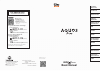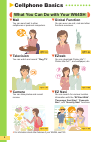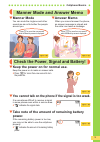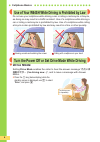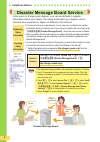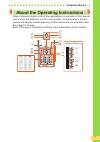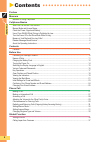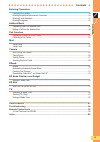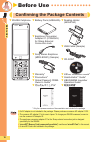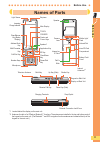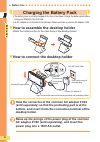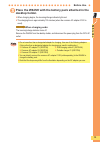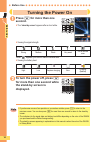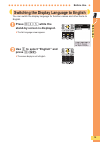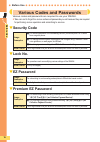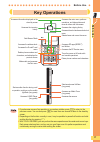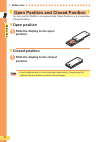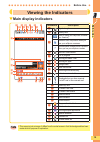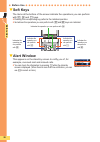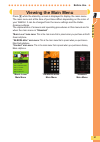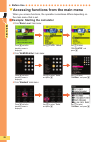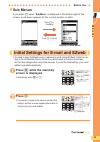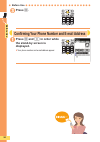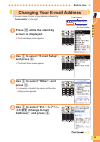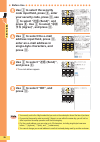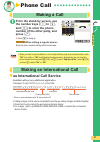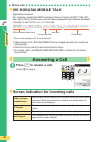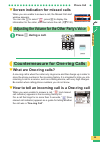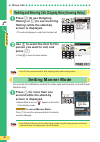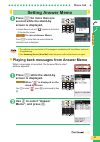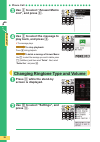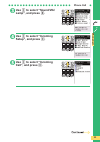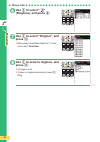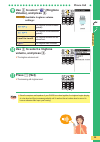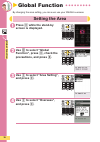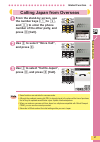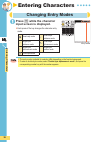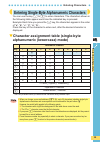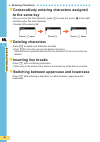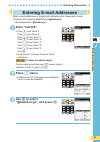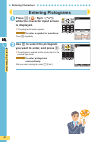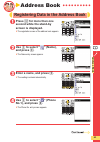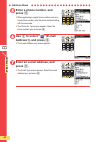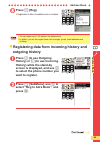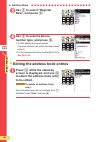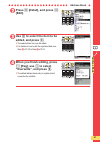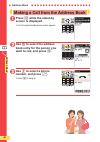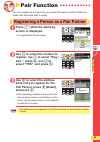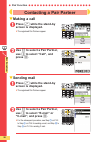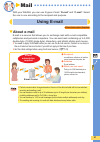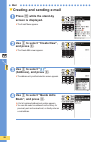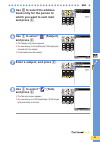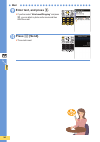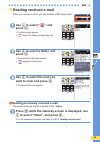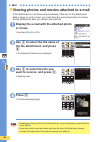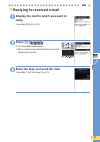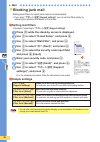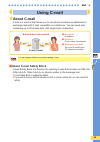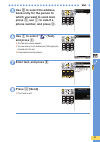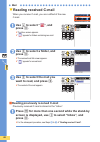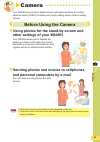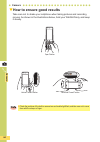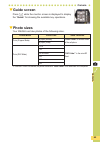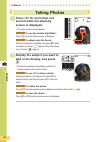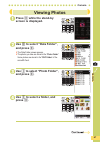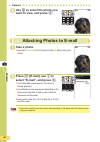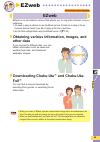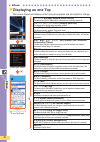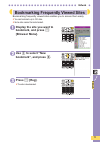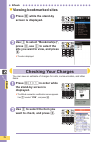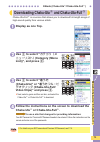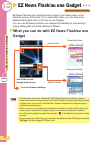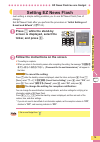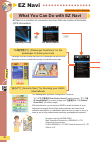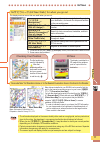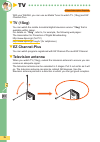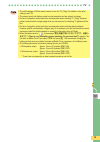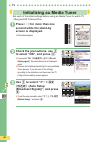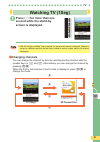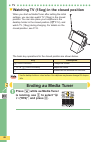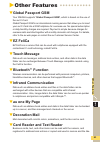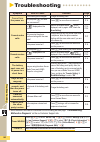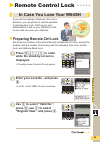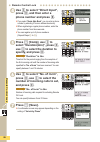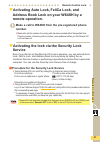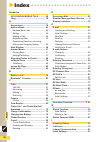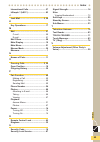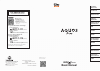- DL manuals
- KDDI
- Cell Phone
- AQUOS
- User Manual
KDDI AQUOS User Manual
Pressing "zero" will connect you to an operator,
after calling "157" on your au cellphone.
157
area code not required
(Toll free)
0077-7-111
(Toll free)
From regular phones:
For general information and charges
From au cellphones:
113
area code not required
(Toll free)
0077-7-113
(Toll free)
From regular phones:
For loss, theft or damage and
operation information
From au cellphones:
From EZweb site:
How to access
Cellphone and PHS operators collect and
recycle unused telephones, batteries and
battery chargers at stores bearing the
logo regardless of brand and
manufacturer to protect the environment
and reuse valuable resources.
Sales: KDDI Corporation
Okinawa Cellular Telephone
Company
Manufactured by: SHARP Corporation
Novemver 2008 Edition
Contents/
Before Use
Phone Call
Global Function
Entering
Characters
Address Book/
Pair Function
Camera
EZweb
EZ News Flash/
au one Gadget
EZ Navi
TV
Other Features
Troubleshooting/
Remote Control Lock
Index
Basic Manual
For inquiries, call:
au Customer Service Center
EZ
sau one Top
sauお客さまサポート
(au Customer Support)
sお問い合わせ (Inquiries)
※ Menu is subject to change without
prior notice.
Read this to access to
the au online manual
Summary of AQUOS
Page 1
Pressing "zero" will connect you to an operator, after calling "157" on your au cellphone. 157 area code not required (toll free) 0077-7-111 (toll free) from regular phones: for general information and charges from au cellphones: 113 area code not required (toll free) 0077-7-113 (toll free) from reg...
Page 2
A ● ● ● ● ● ● ● ● ● ● ● ● ● ● ● ● ● ● ● ● ● ● ● ● ● ● x preface thank you for choosing w64sh. Before using your w64sh, be sure to read the w64sh “basic manual (this pdf manual)” to ensure proper use of your w64sh. After you have finished reading, keep this pdf manual and the printed manuals (japanes...
Page 3
1 a ● ● ● ● ● ● ● ● ● ● ● ● ● ● ● ● ● ● ● ● ● ● ● ● ● x manners a cellphone always generates weak radio waves while the power is on. Please be considerate of others and use the cellphone safely. ▼ the use of cellphone is prohibited in some places. . Using cellphones while driving is dangerous and al...
Page 4
2 a ● ● ● ● ● ● ● ● ● ● ● ● ● ● ● ● ● ● ● ● ● ● ● ● ● ● x cellphone basics ▼ mail you can send mail to other cellphones or personal computers. ▼ television you can watch and record “1seg tv”. ▼ camera you can take photos and record movies. ▼ global function you can even use call, mail and other func...
Page 5
3 ● ● ● ● ● ● ● ● ● ● ● ● ● ● ● ● ● ● ● ● cellphone basics ● ▼ manner mode you can mute the ringtone and other sounds so as not to bother the people around you. ▼ answer memo when you cannot answer the phone, an answer message is played and the caller can leave a message. ▼ keep the power on for nor...
Page 6
4 ● cellphone basics ● ● ● ● ● ● ● ● ● ● ● ● ● ● ● ● ● ● ● ● do not use your cellphone while driving a car or riding a motorcycle or bicycle, as doing so may result in a traffic accident. Use of a cellphone while driving a car or riding a motorcycle is prohibited by law. Use of a cellphone while rid...
Page 7
5 ● ● ● ● ● ● ● ● ● ● ● ● ● ● ● ● ● ● ● ● cellphone basics ● ▼ if you receive junk mail: you can reject mail sent from specific addresses or spoof e-mail if you use the mail filter function. The following mail filters are available to prevent junk mail. . Reject mail with “未承諾広告※ (unsolicited ad)” i...
Page 8
6 ● cellphone basics ● ● ● ● ● ● ● ● ● ● ● ● ● ● ● ● ● ● ● ● in the event of a large-scale disaster, you can use ezweb to register information about your safety. The safety information you register can be checked from anywhere in japan via ezweb or the internet. J disaster message board service k re...
Page 9
7 ● ● ● ● ● ● ● ● ● ● ● ● ● ● ● ● ● ● ● ● cellphone basics ● unless otherwise stated, most of the explanations on operation in this manual are for when the cellphone is in the open position. The illustrations, screen layouts and display content appearing in this manual are just examples, and are sub...
Page 10
8 a ● ● ● ● ● ● ● ● ● ● ● ● ● ● ● ● ● ● ● ● ● ● ● ● ● ● co n te n ts x contents preface manners manners for using cellphones .....................................................................................................................1 cellphone basics what you can do with your w64sh ..........
Page 11
9 ● ● ● ● ● ● ● ● ● ● ● ● ● ● ● ● ● ● ● ● ● ● ● contents ● co n te n ts entering characters changing entry modes ...............................................................................................................................38 entering single-byte alphanumeric characters ...............
Page 12
10 a ● ● ● ● ● ● ● ● ● ● ● ● ● ● ● ● ● ● ● ● ● ● ● ● ● ● before use x before use j confirming the package contents k ▼ w64sh cellphone ▼ battery pack (64shuaa) ▼ earphone conversion adapter 01 (01shqva) for sharp external connection jack ▼ sony stereo earphone (mdr-e0921) (sample) ▼ warranty* ▼ prec...
Page 13
11 ● ● ● ● ● ● ● ● ● ● ● ● ● ● ● ● ● ● ● ● ● ● before use ● be fo re use *1 located behind the display on the main unit. *2 antennas for calls or for ezweb or bluetoothr functions. The antennas are installed in the top and bottom parts of the keypad on the main unit. (the bluetoothr and gps navigati...
Page 14
12 ● before use ● ● ● ● ● ● ● ● ● ● ● ● ● ● ● ● ● ● ● ● ● ● ● be fo re use . The battery pack is not fully charged at the time of purchase. Charge the battery pack before using your w64sh for the first time. . An ac adapter is not included in the package. Please purchase a common ac adapter 01/02. ▼...
Page 15
13 ● ● ● ● ● ● ● ● ● ● ● ● ● ● ● ● ● ● ● ● ● ● before use ● be fo re use 3 place the w64sh with the battery pack attached in the desktop holder. . When charging begins, the incoming/charge indicator lights red. . The charging time is approximately 130 minutes (when the common ac adapter 01/02 is use...
Page 16
14 ● before use ● ● ● ● ● ● ● ● ● ● ● ● ● ● ● ● ● ● ● ● ● ● ● be fo re use 1 press % for more than one second. . The “stand-by screen” appears after a short while. . Viewing the signal strength when “ ” appears, you cannot make or receive calls. . Viewing the battery level 2 to turn the power off, p...
Page 17
15 ● ● ● ● ● ● ● ● ● ● ● ● ● ● ● ● ● ● ● ● ● ● before use ● be fo re use you can switch the display language for function names and other items to english. 1 press a35 while the stand-by screen is displayed. . The set language screen appears. 2 use f to select “english” and press a (設定). . The scree...
Page 18
16 ● before use ● ● ● ● ● ● ● ● ● ● ● ● ● ● ● ● ● ● ● ● ● ● ● be fo re use various codes and passwords are required to use your w64sh. . Take care not to forget the various codes and passwords you set because they are required for performing various operations and subscribing to services. ▼ security...
Page 19
17 ● ● ● ● ● ● ● ● ● ● ● ● ● ● ● ● ● ● ● ● ● ● before use ● be fo re use j key operations k . If you become unsure of an operation or you make a mistake, press ! To return to the previous screen. You can also press % for more than one second to return to the stand-by screen. . Depending on the funct...
Page 20
18 ● before use ● ● ● ● ● ● ● ● ● ● ● ● ● ● ● ● ● ● ● ● ● ● ● be fo re use you can use the w64sh in an opened state (open position) or a closed state (closed position). ▼ open position 1 slide the display to the open position. ▼ closed position 1 slide the display to the closed position. J open posi...
Page 21
19 ● ● ● ● ● ● ● ● ● ● ● ● ● ● ● ● ● ● ● ● ● ● before use ● be fo re use ▼ main display indicators j viewing the indicators k . This screen is just an image. It differs from the actual screen in that the background has been made white for purpose of explanation. 1 3 5 7 9 2 4 6 8 a c d e f g b h l j...
Page 22
20 ● before use ● ● ● ● ● ● ● ● ● ● ● ● ● ● ● ● ● ● ● ● ● ● ● be fo re use ▼ soft keys the items at the bottom of the screen indicate the operations you can perform with a, a and c keys. . Pressing the corresponding key performs the indicated operation. . Sometimes the operations you can perform wit...
Page 23
21 ● ● ● ● ● ● ● ● ● ● ● ● ● ● ● ● ● ● ● ● ● ● before use ● be fo re use press a while the stand-by screen is displayed to display the main menu. The main menu set at the time of purchase differs depending on the color of your w64sh. It can be changed from the menu settings and the keitai- arrange s...
Page 24
22 ● before use ● ● ● ● ● ● ● ● ● ● ● ● ● ● ● ● ● ● ● ● ● ● ● be fo re use ▼ accessing functions from the main menu when you access functions, the operation sometimes differs depending on the main menu that is set. ■ example: starting the calculator . From “music lover” main menu: . From “sh-mura bi...
Page 25
23 ● ● ● ● ● ● ● ● ● ● ● ● ● ● ● ● ● ● ● ● ● ● before use ● be fo re use ▼ sub menus if you press c when “submenu” is displayed in the bottom right of the screen, a sub menu appears for the current function or state. . You need to apply for ezweb service in advance to use e-mail and ezweb. Contact a...
Page 26
24 ● before use ● ● ● ● ● ● ● ● ● ● ● ● ● ● ● ● ● ● ● ● ● ● ● be fo re use 3 press a. 1 press a and 0 in order while the stand-by screen is displayed. . Your phone number and e-mail address appear. J confirming your phone number and e-mail address k.
Page 27
25 ● ● ● ● ● ● ● ● ● ● ● ● ● ● ● ● ● ● ● ● ● ● before use ● be fo re use . You can change the part of your address indicated by “customizable” on the right. 1 press d while the stand-by screen is displayed. . The e-mail menu screen appears. 2 use f to select “e-mail setup”, and press a. . The e-mail...
Page 28
26 ● before use ● ● ● ● ● ● ● ● ● ● ● ● ● ● ● ● ● ● ● ● ● ● ● be fo re use 5 use f to select the security code input field, press a, enter your security code, press a, use f to select “送信 (send)”, and press a. Use f to select “承諾 する (agree)”, and press a. 6 use f to select the e-mail address input f...
Page 29
27 a ● ● ● ● ● ● ● ● ● ● ● ● ● ● ● ● ● ● ● ● ● ● ● ● ● pho n e call x phone call 1 from the stand-by screen, use the number keys (1 to 9, and 0) to enter the phone number of the other party, and press &. . Press % to hang up. Z z z z when calling a regular phone: enter the phone number starting with...
Page 30
28 ● phone call ● ● ● ● ● ● ● ● ● ● ● ● ● ● ● ● ● ● ● ● ● ● ● pho n e call ▼ 001 kokusai mobile talk application required. For inquiries, contact the kddi customer service center at 0077-7160 (toll- free; open 9:00 to 20:00 every day including weekends and national holidays). . Example: to call 212-...
Page 31
29 ● ● ● ● ● ● ● ● ● ● ● ● ● ● ● ● ● ● ● ● ● ● phone call ● pho n e call ▼ screen indication for missed calls when you are unable to answer a call, the missed call alert window appears. You can use c to select “ ”, press a to display the information for the caller, and then return the call. (ap.30) ...
Page 32
30 ● phone call ● ● ● ● ● ● ● ● ● ● ● ● ● ● ● ● ● ● ● ● ● ● ● pho n e call 1 press e (to use outgoing history) or d (to use incoming history) while the stand-by screen is displayed. . The calls are displayed in order from the latest call. 2 use f to select the item for the person you want to call, a...
Page 33
31 ● ● ● ● ● ● ● ● ● ● ● ● ● ● ● ● ● ● ● ● ● ● phone call ● pho n e call 1 press ! For more than one second while the stand-by screen is displayed. . Answer memo is set and “ ” appears at the bottom of the stand-by screen. Z z z z to cancel answer memo: press ! For more than one second while the sta...
Page 34
32 ● phone call ● ● ● ● ● ● ● ● ● ● ● ● ● ● ● ● ● ● ● ● ● ● ● pho n e call 3 use f to select “answer memo list”, and press a. 4 use f to select the message to play back, and press a. . The message plays. Z z z z to stop playback: press a during playback. Z z z z to delete a message of answer memo: u...
Page 35
33 ● ● ● ● ● ● ● ● ● ● ● ● ● ● ● ● ● ● ● ● ● ● phone call ● pho n e call 3 use f to select “sound/vib/ lamp”, and press a. 4 use f to select “incoming setup”, and press a. 5 use f to select “incoming call”, and press a..
Page 36
34 ● phone call ● ● ● ● ● ● ● ● ● ● ● ● ● ● ● ● ● ● ● ● ● ● ● pho n e call 6 use f to select “ ” (ringtone), and press a. 7 use f to select “original”, and press a. . When setting a downloaded chaku-utar or other sound, select “data folder”. 8 use f to select a ringtone, and press a. . The ringtone ...
Page 37
35 ● ● ● ● ● ● ● ● ● ● ● ● ● ● ● ● ● ● ● ● ● ● phone call ● pho n e call 9 use f to select “ ” (ringtone volume), and press a. Z z z z available ringtone volume settings: a use f to select a ringtone volume, and press a. . The ringtone volume is set. B press c [set]. . The incoming call ringtone is ...
Page 38
36 a ● ● ● ● ● ● ● ● ● ● ● ● ● ● ● ● ● ● ● ● ● ● ● ● ● ● globa l f unc tion x global function by changing the area setting, you can even use your w64sh overseas. 1 press a while the stand-by screen is displayed. 2 use h to select “global function”, press a, check the precautions, and press a. 3 use ...
Page 39
37 ● ● ● ● ● ● ● ● ● ● ● ● ● ● ● ● ● ● ● ● global function ● globa l f unc tion 1 from the stand-by screen, use the number keys (1 to 9, and 0) to enter the phone number of the other party, and press a [call]. 2 use f to select “voice call”, and press a. 3 use f to select “call to japan”, press a, a...
Page 40
38 a ● ● ● ● ● ● ● ● ● ● ● ● ● ● ● ● ● ● ● ● ● ● ● ● ● ● e n te ring cha ra cte rs Ǒ # x entering characters 1 press d while the character input screen is displayed. . Each press of the key changes the character entry mode. J changing entry modes k kana-kanji mode double-byte katakana mode single-by...
Page 41
● ● ● ● ● ● ● ● ● ● ● ● ● ● ● ● ● ● ● entering characters ● 39 e n te ring cha ra cte rs Ǒ # you can use the key 1 to 0 to enter characters. The characters shown in the following table appear each time the indicated key is pressed. Example: each time you press the 2 key, the characters appear in the...
Page 42
40 ● entering characters ● ● ● ● ● ● ● ● ● ● ● ● ● ● ● ● ● ● ● e n te ring cha ra cte rs Ǒ # ▼ consecutively entering characters assigned to the same key after you enter the first character, press e to move the cursor (■) to the right and then enter the next character. . Example: when entering “ab”:...
Page 43
● ● ● ● ● ● ● ● ● ● ● ● ● ● ● ● ● ● ● entering characters ● 41 e n te ring cha ra cte rs Ǒ # enter e-mail addresses in single-byte alphanumeric (lowercase) mode. . Example: when entering “taro123△△△@ezweb.Ne.Jp”: (use fixed phrase for “@ezweb.Ne.Jp”.) 1 enter “taro123”. . Press 8 once: enters “t”. P...
Page 44
42 ● entering characters ● ● ● ● ● ● ● ● ● ● ● ● ● ● ● ● ● ● ● e n te ring cha ra cte rs Ǒ # 1 press a ( ・ sym・(^o^)) while the character input screen is displayed. . The pictogram list screen appears. Z z z z to enter a symbol or emoticon: press a repeatedly. 2 use h to select the pictogram you wan...
Page 45
43 a ● ● ● ● ● ● ● ● ● ● ● ● ● ● ● ● ● ● ● ● ● ● ● ● ● addre ss book x address book 1 press a for more than one second while the stand-by screen is displayed. . The registration screen of the address book appears. 2 use f to select “ ” (name), and press a. . The name entry screen appears. 3 enter a ...
Page 46
44 ● address book ● ● ● ● ● ● ● ● ● ● ● ● ● ● ● ● ● ● ● ● ● addre ss book 5 enter a phone number, and press a. . When registering a regular phone number such as a home phone number, enter the phone number starting with the area code. . The phone no. Type screen appears. Select the phone number type,...
Page 47
45 ● ● ● ● ● ● ● ● ● ● ● ● ● ● ● ● ● ● ● ● ● address book ● addre ss book 8 press c [reg]. . Registration of data in the address book is complete. ▼ registering data from incoming history and outgoing history 1 press e (to use outgoing history) or d (to use incoming history) while the stand-by scree...
Page 48
46 ● address book ● ● ● ● ● ● ● ● ● ● ● ● ● ● ● ● ● ● ● ● ● addre ss book 3 use f to select “register new”, and press a. 4 use f to select a phone number type, and press a. . The edit address book screen appears. (the phone numbers in the history have been already entered.) . For the subsequent proc...
Page 49
47 ● ● ● ● ● ● ● ● ● ● ● ● ● ● ● ● ● ● ● ● ● address book ● addre ss book 2 press a [detail], and press a [edit]. 3 use h to select the item to be edited, and press a. . The selected item can now be edited. . For details on how to edit the registered data, see step 2 of p.43 to step 7 of p.44. 4 whe...
Page 50
48 ● address book ● ● ● ● ● ● ● ● ● ● ● ● ● ● ● ● ● ● ● ● ● addre ss book 1 press a while the stand-by screen is displayed. . A list of registered address book entries appears. 2 use h to select the address book entry for the person you want to call, and press a. 3 use f to select a phone number, an...
Page 51
49 a ● ● ● ● ● ● ● ● ● ● ● ● ● ● ● ● ● ● ● ● ● ● ● ● ● p a ir func tion x pair function you can register up to 5 persons you contact frequently as pair partners to make calls and send mail to easily. 1 press & while the stand-by screen is displayed. . The registered pair partners appear. 2 use g to ...
Page 52
50 ● pair function ● ● ● ● ● ● ● ● ● ● ● ● ● ● ● ● ● ● ● ● ● ● p a ir func tion ▼ making a call 1 press & while the stand-by screen is displayed. . The registered pair partners appear. 2 use g to select a pair partner, use f to select “call”, and press a. ▼ sending mail 1 press & while the stand-by ...
Page 53
51 a ● ● ● ● ● ● ● ● ● ● ● ● ● ● ● ● ● ● ● ● ● ● ● ● ● ma il x mail with your w64sh, you can use 2 types of mail: “e-mail” and “c-mail”. Select the one to use according to the recipient and purpose. ▼ about e-mail e-mail is a service that allows you to exchange mail with e-mail compatible cellphones...
Page 54
52 ● mail ● ● ● ● ● ● ● ● ● ● ● ● ● ● ● ● ● ● ● ● ● ● ● ● ● ma il ▼ creating and sending e-mail 1 press d while the stand-by screen is displayed. . The e-mail menu appears. 2 use f to select “create new”, and press a. . The create mail screen appears. 3 use f to select “ ” (address), and press a. . ...
Page 55
53 ● ● ● ● ● ● ● ● ● ● ● ● ● ● ● ● ● ● ● ● ● ● ● ● ● mail ● ma il 5 use h to select the address book entry for the person to which you want to sent mail, and press a. 6 use f to select “ ” (subject), and press a. . The subject entry screen appears. . You can enter up to 50 double-byte (100 single-by...
Page 56
54 ● mail ● ● ● ● ● ● ● ● ● ● ● ● ● ● ● ● ● ● ● ● ● ● ● ● ● ma il 9 enter text, and press a. . If you then select “attachment/wrapping” and press a , you can attach a photo and/or movie and then send the e-mail. A press a [send]. . The e-mail is sent..
Page 57
55 ● ● ● ● ● ● ● ● ● ● ● ● ● ● ● ● ● ● ● ● ● ● ● ● ● mail ● ma il ▼ reading received e-mail when you receive e-mail, you are notified of the new e-mail. 1 use c to select “ ”, and press a. . The inbox screen appears. . “ ” appears for folders containing new mail. 2 use f to select a folder, and pres...
Page 58
56 ● mail ● ● ● ● ● ● ● ● ● ● ● ● ● ● ● ● ● ● ● ● ● ● ● ● ● ma il ▼ viewing photos and movies attached to e-mail a file attachment is not received automatically if the size of the attachment data is large. In such a case, you can follow the procedure below to receive the file attachment after you re...
Page 59
57 ● ● ● ● ● ● ● ● ● ● ● ● ● ● ● ● ● ● ● ● ● ● ● ● ● mail ● ma il ▼ replying to received e-mail 1 display the mail to which you want to reply. . See steps 1 to 3 on p.55. 2 press a [ ]. . The create mail screen appears. . “re:” is inserted in the subject field and the text of the original e-mail is ...
Page 60
58 ● mail ● ● ● ● ● ● ● ● ● ● ● ● ● ● ● ● ● ● ● ● ● ● ● ● ● ma il ▼ blocking junk mail setting mail filters to reject junk mail is recommended. . If you select “サポート設定 (support settings)”, you can set mail filters simply by answering the questions that appear on the screen. ■ setting mail filters . ...
Page 61
59 ● ● ● ● ● ● ● ● ● ● ● ● ● ● ● ● ● ● ● ● ● ● ● ● ● mail ● ma il ▼ about c-mail c-mail is a service that allows you to use phone numbers as addresses to exchange mail with c-mail compatible au cellphones. You can send mail containing up to 50 double-byte (100 single-byte) characters. ■ about c-mail...
Page 62
60 ● mail ● ● ● ● ● ● ● ● ● ● ● ● ● ● ● ● ● ● ● ● ● ● ● ● ● ma il ▼ creating and sending c-mail 1 press d for more than one second while the stand-by screen is displayed. . The c-mail menu appears. 2 use f to select “create new”, and press a. . The create mail screen appears. 3 use f to select “ ” (...
Page 63
61 ● ● ● ● ● ● ● ● ● ● ● ● ● ● ● ● ● ● ● ● ● ● ● ● ● mail ● ma il 5 use h to select the address book entry for the person to which you want to send mail, press a, use f to select a phone number, and press a. 6 use f to select “ ” (text), and press a. . The text entry screen appears. . You can enter ...
Page 64
62 ● mail ● ● ● ● ● ● ● ● ● ● ● ● ● ● ● ● ● ● ● ● ● ● ● ● ● ma il ▼ reading received c-mail when you receive c-mail, you are notified of the new c-mail. 1 use c to select “ ”, and press a. . The inbox screen appears. . “ ” appears for folders containing new mail. 2 use f to select a folder, and pres...
Page 65
63 a ● ● ● ● ● ● ● ● ● ● ● ● ● ● ● ● ● ● ● ● ● ● ● ● ● camer a x camera your w64sh has a built-in digital camera with approximately 5.2 million effective pixels (cmos) to allow you to enjoy taking photos and recording movies. ▼ using photos for the stand-by screen and other settings of your w64sh yo...
Page 66
64 ● camera ● ● ● ● ● ● ● ● ● ● ● ● ● ● ● ● ● ● ● ● ● ● ● ● camer a ▼ how to ensure good results take care not to shake your cellphone when taking pictures and recording movies. As shown in the illustrations below, hold your w64sh firmly, and keep it steady. . Check the positions of the built-in cam...
Page 67
65 ● ● ● ● ● ● ● ● ● ● ● ● ● ● ● ● ● ● ● ● ● ● ● ● camera ● camer a ▼ guide screen press 5 while the monitor screen is displayed to display the “guide” for showing the available key operations. ▼ photo sizes your w64sh can take photos of the following sizes. * if a microsd card is not inserted, the ...
Page 68
66 ● camera ● ● ● ● ● ● ● ● ● ● ● ● ● ● ● ● ● ● ● ● ● ● ● ● camer a 1 press q for more than one second while the stand-by screen is displayed. . The photo monitor screen appears. Z z z z to use the mobile light/flash: press # while the monitor screen is displayed. Z z z z to adjust only the focus: d...
Page 69
67 ● ● ● ● ● ● ● ● ● ● ● ● ● ● ● ● ● ● ● ● ● ● ● ● camera ● camer a 1 press a while the stand-by screen is displayed. 2 use h to select “data folder”, and press a. . The data folder screen appears. . The photos you take are stored in the “photo folder”. Some photos are stored in the “dsc folder” of ...
Page 70
68 ● camera ● ● ● ● ● ● ● ● ● ● ● ● ● ● ● ● ● ● ● ● ● ● ● ● camer a 5 use h to select the photo you want to view, and press a. 1 take a photo. . See steps 1 to 2 on p.66. (proceed to step 2 without saving the photo.) 2 press a [e-mail], use f to select “e-mail”, and press a. . The create mail screen...
Page 71
69 a ● ● ● ● ● ● ● ● ● ● ● ● ● ● ● ● ● ● ● ● ● ● ● ● ● ez web x ezweb ezweb is an information service that allows you to enjoy the internet via your cellphone. . You need to apply in advance to use the ezweb service. Contact an au shop or the au customer service center if you did not apply at the ti...
Page 72
70 ● ezweb ● ● ● ● ● ● ● ● ● ● ● ● ● ● ● ● ● ● ● ● ● ● ● ● ez web ▼ displaying au one top this screen layout and display content are just examples and are subject to change. キーワード検索機能 (keyword search function) provides a function for searching for information by entering keywords. カテゴリ(メニューリスト) (cat...
Page 73
71 ● ● ● ● ● ● ● ● ● ● ● ● ● ● ● ● ● ● ● ● ● ● ● ● ezweb ● ez web bookmarking frequently viewed sites enables you to access them easily. . You can bookmark up to 100 sites. . Some sites cannot be bookmarked. 1 display the site you want to bookmark, and press c [browser menu]. 2 use f to select “new ...
Page 74
72 ● ezweb ● ● ● ● ● ● ● ● ● ● ● ● ● ● ● ● ● ● ● ● ● ● ● ● ez web ▼ viewing bookmarked sites 1 press b while the stand-by screen is displayed. 2 use f to select “bookmark(s)”, press a, use f to select the site you want to view, and press a . . The site is displayed. You can view an estimate of charg...
Page 75
73 ● ● ● ● ● ● ● ● ● ● ● ezweb (chaku-utar/chaku-uta-fullr) ● e z we b ( c ha ku -ut a r /cha ku -ut a-full r ) chaku-uta-fullr is a service that allows you to download full-length songs of high-sound quality from various artists. 1 display au one top. 2 use f to select “カテゴリ(メ ニューリスト) (category (me...
Page 76
74 a ● ● ● ● ● ● ● ● ● ● ● ● ● ● ● ● ● ● ● ● ● ● ● ● ● ● news weather e z n ew s fl as h /a u on e g ad g et news x ez news flash/au one gadget ez news flash/au one gadget shows a ticker of the latest news on the stand-by screen all the time. If you select that ticker, you can view more detailed inf...
Page 77
75 ● ● ● ● ● ● ● ● ● ● ● ● ● ● ● ez news flash/au one gadget ● e z n ew s fl as h /a u on e g ad g et news just setting a simple setting enables you to use ez news flash (free of charge). Set ez news flash after you perform the procedure in “initial settings of e-mail and ezweb” (ap.23). 1 press b w...
Page 78
76 a ● ● ● ● ● ● ● ● ● ● ● ● ● ● ● ● ● ● ● ● ● ● ● ● ● ● ez na vi x ez navi ez navi is a selection of convenient services that use location information (gps information). J what you can do with ez navi k ezweb subscription required b ee stand-by screen ez service menu passenger seat navi provides th...
Page 79
77 ● ● ● ● ● ● ● ● ● ● ● ● ● ● ● ● ● ● ● ● ● ● ● ● ez navi ● ez na vi . The information displayed on the screen should just be used as a rough guide, and any instructions given by the police, fire department, or government authorities should always be followed. . When you use “災害時ナビ (evacuate navi)”...
Page 80
78 a ● ● ● ● ● ● ● ● ● ● ● ● ● ● ● ● ● ● ● ● ● ● ● ● ● ● tv x tv with your w64sh, you can use au media tuner to watch tv (1seg) and ez channel-plus. ▼ tv (1seg) you can watch the mobile terrestrial digital television service “1seg” that is available within japan. For details on “1seg”, refer to, for...
Page 81
79 ● ● ● ● ● ● ● ● ● ● ● ● ● ● ● ● ● ● ● ● ● ● ● ● ● ● tv ● tv . The initial settings of ezweb need to be set to use the tv (1seg). For details on the initial settings, see p.23. . The screen layout and display content are just examples and are subject to change. . No fee is charged for packet and o...
Page 82
80 ● tv ● ● ● ● ● ● ● ● ● ● ● ● ● ● ● ● ● ● ● ● ● ● ● ● ● ● tv set each of the initial settings before using au media tuner to watch tv (1seg) and ez channel-plus. 1 press s for more than one second while the stand-by screen is displayed. . Precautions appear. 2 check the precautions, use f to selec...
Page 83
81 ● ● ● ● ● ● ● ● ● ● ● ● ● ● ● ● ● ● ● ● ● ● ● ● ● ● tv ● tv 1 press s for more than one second while the stand-by screen is displayed. ■ changing channels you can change the channel by directly selecting another channel with the number keys or $ and #. Alternatively, you can change the channel by...
Page 84
82 ● tv ● ● ● ● ● ● ● ● ● ● ● ● ● ● ● ● ● ● ● ● ● ● ● ● ● ● tv ▼ watching tv (1seg) in the closed position when you start au media tuner after setting the initial settings, you can also watch tv (1seg) in the closed position. You can also place your cellphone in the desktop holder in the closed posi...
Page 85
83 a ● ● ● ● ● ● ● ● ● ● ● ● ● ● ● ● ● ● ● ● ● ● ● ● ● othe r fe at ur es x other features ▼ global passport gsm your w64sh supports “global passport gsm”, which is based on the use of the au ic-card. Global passport gsm is an international roaming service that allows you to insert your au ic-card i...
Page 86
84 a ● ● ● ● ● ● ● ● ● ● ● ● ● ● ● ● ● ● ● ● ● ● ● ● ● ● tr ouble shooting x troubleshooting . More detailed information is available at the following au web page: “troubleshooting/ malfunction diagnosis” on the au customer support site. Symptom item to check solution page cannot turn the power on. ...
Page 87
85 a ● ● ● ● ● ● ● ● ● ● ● ● ● ● ● ● ● ● ● ● ● ● ● ● ● remote con tr o l lock x remote control lock if you set the settings of remote ctrl lock in advance, you can perform a remote operation to activate auto lock, felica lock, and address book lock on your w64sh so that no one else can use your cell...
Page 88
86 ● remote control lock ● ● ● ● ● ● ● ● ● ● ● ● ● ● ● ● ● ● remote con tr o l lock 4 use f to select “direct input”, press a, and then enter a phone number and press a. . If you select “quote adrs book”, you can enter a phone number by selecting it from an address book entry. . When registering a r...
Page 89
87 ● ● ● ● ● ● ● ● ● ● ● ● ● ● ● ● ● ● remote control lock ● remote con tr o l lock ▼ activating auto lock, felica lock, and address book lock on your w64sh by a remote operation. 1 make a call to w64sh from the pre-registered phone number. . Make calls until the number of incoming calls has been re...
Page 90
88 a ● ● ● ● ● ● ● ● ● ● ● ● ● ● ● ● ● ● ● ● ● ● ● ● ● ● inde x x index numerics 001 kokusai mobile talk ............ 28 1seg..................................................... 78 a accessories ........................................ 10 address book ..................................... 43 addres...
Page 91
89 ● ● ● ● ● ● ● ● ● ● ● ● ● ● ● ● ● ● ● ● ● ● ● ● ● index ● inde x international calls .............................. 27 irsimple (irss)............................... 83 j junk mail ......................................... 5, 58 k key operations................................... 17 m mail ......
Page 92: Basic Manual
Pressing "zero" will connect you to an operator, after calling "157" on your au cellphone. 157 area code not required (toll free) 0077-7-111 (toll free) from regular phones: for general information and charges from au cellphones: 113 area code not required (toll free) 0077-7-113 (toll free) from reg...