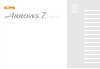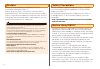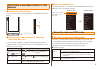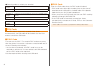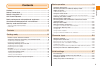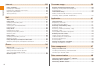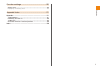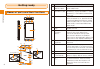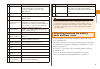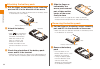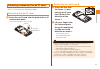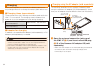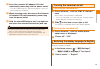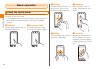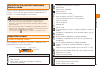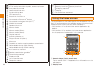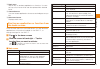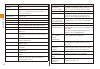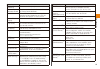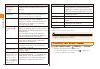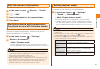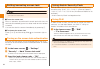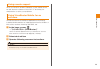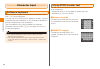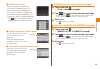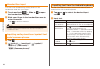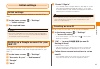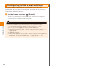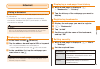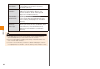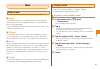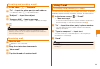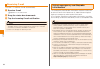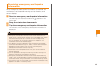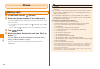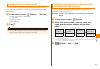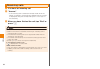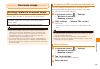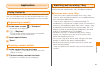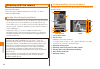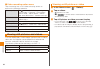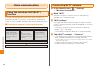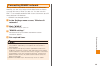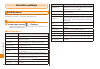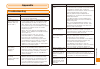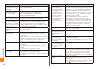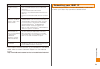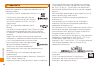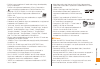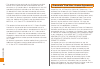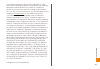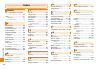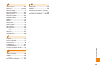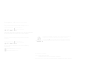- DL manuals
- KDDI
- Cell Phone
- ARROWS Z ISW11F
- Basic Manual
KDDI ARROWS Z ISW11F Basic Manual
Summary of ARROWS Z ISW11F
Page 1
Basic manual basic operation getting ready contents character input initial settings internet mail phone overseas usage data management application data communication function settings appendix/index.
Page 2
Ii preface thank you for purchasing the arrows z isw11f (hereinafter referred as "isw11f"). Before using your isw11f, be sure to read the isw11f basic manual (this pdf manual) to ensure correct usage. After you have finished reading this manual, store this pdf manual and the printed manuals in safe ...
Page 3
1 • always be considerate of others around you when using your isw11f in public places. • for a child's use, read the isw11f basic manual and give your child instructions on proper use. • the isw11f is a cell phone compatible with the international roaming service. Each network service which is desc...
Page 4
2 cell phone etiquette cell phones always emit weak radio waves when power is on. Use cell phones in an enjoyable and safe manner without forgetting to be considerate of others around you. ■ use of cell phones is not allowed in some places. • using a cell phone while driving is dangerous and prohibi...
Page 5
3 illustrations and descriptions in this manual ■ note on key illustrations in this manual, the key illustrations are simplified as shown below. M a r c e f ■ description of operations for selecting item/icon/key, etc. In this manual, operation steps are described as follows. Tapping is lightly touc...
Page 6
4 ● security code to unlock your terminal example of usage to set and release the screen lock authentication initial value 1234 ● pin code example of usage to prevent unauthorized use of the au ic card by third parties initial value 1234 ● password example of usage to use the " osaifu-keitai lock se...
Page 7
5 contents contents preface ...................................................................................................... Ii safety precautions............................................................................... Ii before using isw11f ................................................
Page 8
6 contents internet .................................................................................. 29 using a browser ................................................................................................ 29 displaying a web page ...........................................................
Page 9
7 contents function settings .............................................................. 50 setting menu ...................................................................................................... 50 displaying the setting menu .............................................................
Page 10
8 getting ready getting ready names of parts and their functions ⑧ ⑦ ⑥ ⑤ ⑬ ⑪ ⑩ ⑫ ⑨ ③ ④ ② ① ㉗ ⑯ ⑱ ㉒ ㉑ ⑳ ㉔ ㉓ ⑲ ⑮ ⑬ ㉖ ⑭ ⑲ ⑰ ㉕ au ic card name explanation ① stereo earphone jack connects commercially available stereo earphones. ② external connection jack connect common ac adapter 03 (sold separately), m...
Page 11
9 getting ready name explanation ⑪ home key a returns to the home screen. Press and hold for one second or more to display recently used applications. ⑫ back key r returns to the previous screen. ⑬ microphone sends your voice from here. Use to record voice. ⑭ 1seg/ fm transmitter antenna extend when...
Page 12
10 getting ready attaching the battery pack put the finger on the battery cover removing part and lift it in the direction of the arrow • make sure that the tabs are removed, lift the battery cover in the direction of the arrow. Tabs battery cover removing part attach the battery cover • with on the...
Page 13
11 getting ready removing the au ic card press the lock with the finger (①) and pull the au ic card out 2-3 mm in the direction of the arrow ② lift your finger from the lock and press the au ic card lightly to slide out to the direction or arrow ② • do not press the au ic card downward with excessiv...
Page 14
12 getting ready charging when you purchase your terminal, the battery pack is not fully charged. Be sure to charge the battery pack before use. ■ charging times (approximate) these times are to fully recharge the battery pack while the isw11f is turned off. The charging times increase if the power ...
Page 15
13 getting ready insert the common ac adapter 03 (sold separately) power plug into the power outlet • the led indicator lights in red while charging. It turns off when charging is complete. When charging ends, disconnect the common ac adapter 03 (sold separately) power plug from the power outlet hol...
Page 16
14 basic operation basic operation using the touch panel the display on the isw11f is a touch panel operated by touching it with your finger. • if the display is dirty or wet with sweat or water, the touch panel does not operate correctly. Wipe off the display surface. ■ tapping lightly tap an item ...
Page 17
15 basic operation switching the portrait/landscape display mode a motion sensor detects the orientation and movement of the isw11f so that the screen switches depending on if the isw11f is held vertically or horizontally. ◎ operate the isw11f in the vertical orientation. When the isw11f is in the h...
Page 18
16 basic operation atok handwritten input mode atok smiley/emoticon/symbol, common phrases, text code input mode osaifu-keitai lock set synchronizing data gps positioning bluetooth ® function on connected to bluetooth ® device connected to wireless lan (wi-fi ® ) ※ wimax connected ※ speaker phone on...
Page 19
17 basic operation ③ dock menu tap an icon to activate application or function. You can set up to four icons which can be replaced with desired icons. ④ customize area you can locate application shortcuts and widgets as you like. ⑤ main menu button displays main menu. Starting an application or func...
Page 20
18 basic operation applications overview document viewer allows you to view office files and pdf files. Dixim plays contents of a dlna device on the isw11f or delivers contents of isw11f to a dlna device. ニュースex (news ex) ※1 check latest news, weather, fortune- telling, etc. Au one connects the au o...
Page 21
19 basic operation applications overview ultra unified searching select searching engine to search. Disaster message board register your safety information in case of a large-scale disaster. F-link taken still pictures or videos can be transferred and loaded onto a pc via wireless connection to enjo...
Page 22
20 basic operation applications overview トレンド (ついっ ぷるトレンド) (tuippuru trend) ※1 shows popular topics on twitter (words, images, famous people, tweets, etc.) in ranking. まとめ (matome) ※1 naver offers add-up of latest news and hot information you can check in 5 minutes while moving or wating. Feel on! ※...
Page 23
21 basic operation edit the owner's information you can also input your own information. In the home screen, (phone) → "profile" m→ "edit" input information for the required items tap "done" switching phone and transmission functions on and off ( airplane mode) when airplane mode is set, wireless fu...
Page 24
22 basic operation setting/canceling screen lock you can use the screen lock to prevent misoperation. ◎ while the screen is locked, the display does not appear even if you touch the touch panel. ■ to set the screen lock when no operation is performed in certain period of time, the terminal automatic...
Page 25
23 basic operation using remote support when you consult us about operation of the mobile phone, we can share the screen of the isw11f and help your manipulation to solve your problems. Using virusbuster mobile for au software virusbuster prevents malicious applications from being installed, blocks ...
Page 26
24 character input character input software keyboard use the software keyboard displayed on the screen of the isw11f to enter characters. You can use atok (nx!Input for japanese, korean, chinese (simplified chinese character)) or the android keyboard as a software keyboard to enter characters. Tap t...
Page 27
25 character input ■ handwritten input enter characters in handwriting. If "overwrite handwritten input" is valid, dotted frame is displayed on the numeric or qwerty keypad and handwritten input is available with the numeric or qwerty keypad displayed. • tap on the keypad to enable/ disable overwrit...
Page 28
26 character input handwritten input you can enter characters by writing letters in the handwritten area with your finger. Touch and hold → slide to to open the handwritten keypad slide your finger in the handwritten area to enter character • tap to delete a character. ◎ korean and chinese character...
Page 29
27 initial settings initial settings initial settings you can make initial settings required to use sw11f at once. In the home screen, → "settings" → "initial settings" set required items ◎ some settings can be made on the getting started screen. ◎ customers subscribed to anshin security pack are re...
Page 30
28 initial settings configuring initial e-mail settings to use e-mail, subscription is required. If you do not subscribe at the time of purchase, contact an au shop or customer service center. In the home screen, (e-mail) when you activate for the first time, follow the onscreen instructions to make...
Page 31
29 internet internet using a browser you can use a browser to view web pages just as you can on a computer. • to connect to the internet, a packet communication connection, wireless lan (wi-fi ® ) connection, or wimax connection is required. ◎ if you use packet communications without subscription to...
Page 32
30 internet remember form data clearing the checkbox prevents saving of information entered in forms to increase security. Enable location clearing the checkbox prohibits the reading of information about your current location while viewing web pages to increase security. Remember passwords clearing ...
Page 33
31 mail mail about mail you can use the following types of mail on the isw11f. ■ e-mail this service allows you to exchange mail with computers and mobile phones that support e-mail. You can send text, photos, and video data. The e-mail address domain name (the part to the right of the @ mark) is "@...
Page 34
32 mail receiving mail receive mail appears in the status bar. Drag the status bar downwards tap "e-mail" the e-mail screen is displayed. Tap the "inbox" or folder → tap the mail message viewing sent and received mail received email is saved in the inbox. Sent email is saved in the outbox. Received ...
Page 35
33 mail creating and sending a mail in the inbox, m→ "compose" "to" → input the other party's mail address • to add cc or bcc, m→ tap "add cc/bcc". "subject" → input the subject "compose mail" → input a message • to attach an image, m→ "attach" → select an image. ◎ the sent mail is handled as a mail...
Page 36
34 mail receiving c-mail the isw11f receives c-mail automatically. Receive c-mail appears in the status bar. Drag the status bar downwards tap the incoming c-mail notification ◎ c-mail cannot be received if the isw11f does not have enough available memory. Delete saved mail or something to increase ...
Page 37
35 mail receiving emergency earthquake information when emergency earthquake information is received the notification has a special warning sound, vibration, and screen display. Receive emergency earthquake information the warning sound (fixed) sounds and appears in the status bar. Drag the status b...
Page 38
36 phone phone making calls in the home screen, (phone) enter the phone number of the other party to call a landline phone, first input the city code, even if you are in that city. • if you input the wrong number, tap to delete the number you input. Touch and hold to delete the all the numbers you i...
Page 39
37 phone using history to make a call you can check your phone's dialed/incoming call history. You can make calls from your phone's dialed and incoming call history. In the home screen, (phone) → "call log" the call log screen is displayed. :dialed call :received call :missed call tap ◎ tap or touch...
Page 40
38 phone receiving calls you have an incoming call "answer" • if an incoming call is received in sleep mode, while the screen is locked or unlock pattern/password entry screen is displayed, drag the corresponding icon to the right or left extremity. When you have finished the call, tap "end" or pres...
Page 41
39 overseas usage overseas usage settings related to overseas usage to use your isw11f overseas, you need to switch to the network of the provider in the country you are visiting. The overseas network condition is available on the au homepage. Make sure to check the condition before leaving japan. H...
Page 42
40 overseas usage international calling making a call outside the country you are visiting (including japan) (global passport) you can make calls from a country you are visiting to another country. In the home screen, (phone) input + (touch and hold "0") → country code → area code (city code) → othe...
Page 43
41 application application using contacts you can store phone numbers, mail addresses, internet call, etc. In the contacts. And you can contact someone or use au one friends note from the registrations of the contacts. Registering a contact in the home screen, → "contacts" the contact list is displa...
Page 44
42 application ■ about the tv antenna extend the tv antenna to improve signal reception when watching or recording 1seg. Extend the tip of the tv antenna and then pull it all the way out • to change the orientation of the tv antenna, hold the base of the tv antenna, check the direction, and then cha...
Page 45
43 application ■ tv operation screen the tv operation screen is shown or hidden by tapping the tv image area in the 1seg watching screen or in the subtitle area. ① channel, name of network, program name ② program list for channel being watched tap to check content of program. Touch and hold to set t...
Page 46
44 application shooting with the camera you can use the camera built into the isw11f to shoot still pictures and videos. When using the camera, make sure the isw11f has a microsd card loaded. Image shooting precautions • when the photo light is on, do not allow it to get too close to the eyes. Do no...
Page 47
45 application shooting still pictures in the home screen, press → "still camera" display the subject on the shooting screen tap the shutter sounds and the recorded still picture are saved. ◎ press m m on the still picture/video shooting screen to perform the following operation. Switch to video/cam...
Page 48
46 application ■ video recording option menu tap the setting icon on the video shooting screen to perform the following operation. (settings 1) tap to make the following settings. "focus mode", "exposure", "color effect", "scene mode", "adjust flicker", "switch data save destination", "camera settin...
Page 49
47 data management data management using a microsd card your isw11f supports use of microsd cards and microsdhc memory cards. • do not turn off the isw11f or subject it to impact while microsd card data is being accessed. Doing so creates the risk of data corruption. Installing and removing a micros...
Page 50
48 data communication data communication using the wireless lan (wi-fi ® ) function you can use mail and the internet by using the isw11f wireless lan (wi-fi ® ) function to connect to networks at home or work, or public wireless lan service access points. ■ process to connect to an access point cho...
Page 51
49 data communication connecting wimax network using +wimax (worldwide interoperability for microwave access) you can enjoy large-volume data such as videos or music at home or when you are out. You can use the isw11f as a mobile wireless lan router to connect up to 8 more wireless lan devices. • +w...
Page 52
50 function settings function settings setting menu set up and manage isw11f functions. You can also make wireless lan (wi-fi ® ), security settings, etc. Displaying the setting menu in the home screen → "settings" • in the home screen, you can also tap m→ "settings" to display the setting menu. ■ s...
Page 53
51 appendix/index appendix troubleshooting symptom what you should check isw11f does not turn on. • is the battery pack installed correctly? • is the battery pack dead? Cannot charge the battery pack. (led indicator does not light or flash.) • is the battery pack installed correctly? • is the chargi...
Page 54
52 appendix/index symptom what you should check the phone turns on, but operation is not possible. • is the pin code input screen displayed? Input the pin code. The screen lock was released, operation is not possible. • is the unlock pattern/security code/ password input screen displayed? Input the ...
Page 55
53 appendix/index symptom what you should check cannot use the microsd memory card. • are you using a usb hub? Use of a usb hub can result in abnormal operation. • is the microsd card unmounted? Remount the microsd card and restart the isw11f. • remove the microsd card and then reinstall it. Cannot ...
Page 56
54 appendix/index trademarks the company names and product names appearing in this manual are trademarks or registered trademarks of their respective holders. • microsdhc logo is a trademark of sd-3c, llc. • the bluetooth word mark and logos are owned by the bluetoorh sig, inc. And any use of such m...
Page 57
55 appendix/index • felica is a contactless ic card technology developed by sony corporation. Felica is a registered trademark of sony corporation. • is a registered trademark of felica networks, inc. • copyright © 2010 digion, inc. All rights reserved. Digion and dixim are registered trademarks of ...
Page 58
56 appendix/index • this product is licensed under the avc patent portfolio license for the personal and noncommercial use of a consumer to (i) encode video in compliance with the avc standard (henceforth referred to as avc video) and/or (ii) decode avc video that was encoded by a consumer engaged i...
Page 59
57 appendix/index the gracenote service uses a unique identifier to track queries for statistical purposes. The purpose of a randomly assigned numeric identifier is to allow the gracenote service to count queries without knowing anything about who you are. For more information, see the web page for ...
Page 60
58 appendix/index index number 001 international call service ...................................................... 37 1seg ............................................... 41 recording .............................. 43 tv antenna ........................... 42 a about phone ...........................
Page 61
59 appendix/index s screen lock .................................. 22 security ................................ 22, 50 security code ................................ 3 security settings ...................... 29 setting menu .............................. 50 setting my body ........................ ...
Page 62
For inquiries, call: customer service center for general information and charges (toll free) from fixed-line phones: from au cell phones: from fixed-line phones: from au cell phones: 0120-977-033 (except okinawa) 0120-977-699 (okinawa) for loss, theft or damage and operation information (toll free) in...