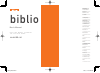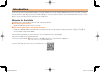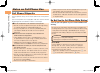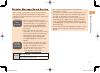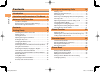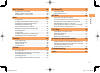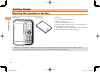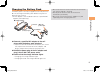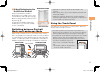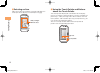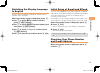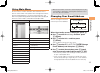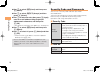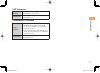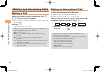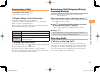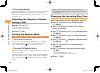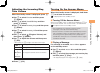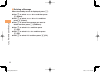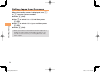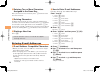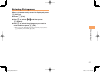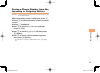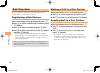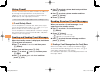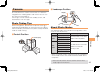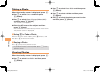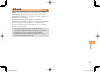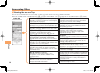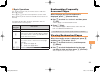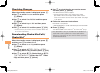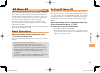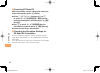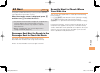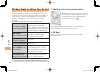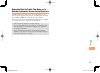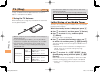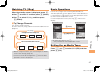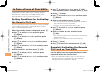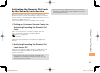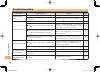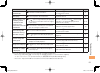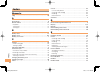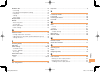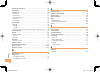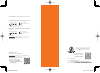- DL manuals
- KDDI
- Cell Phone
- biblio
- User Manual
KDDI biblio User Manual
biblio
Basic Manual
read this manual to master
the cellular phone
Illustrations and
Screenshots
in This Manual
Notes on
Cell Phone Use
Contents
Getting Ready
Making and
Answering Calls
Character Input
Global Function
Phone Book
Pair Function
Camera
EZweb
EZ News EX
EZ Navi
TV (1Seg)
In Case of
Loss of Your biblio
Troubleshooting
Index
biblio̲Basic.indb i
biblio̲Basic.indb i
09.6.3 10:10:49 AM
09.6.3 10:10:49 AM
Summary of biblio
Page 1
Biblio basic manual read this manual to master the cellular phone illustrations and screenshots in this manual notes on cell phone use contents getting ready making and answering calls character input global function phone book pair function mail camera ezweb ez news ex ez navi tv (1seg) in case of ...
Page 2
Introduction thank you for purchasing the biblio. Before using your biblio, be sure to read the biblio basic manual (this pdf manual) to ensure correct usage. After you have finished reading this manual, store this pdf manual and the printed manuals in safe places so you can retrieve them whenever y...
Page 3
1 illustrations and screenshots in this manual illustrations and screenshots in this manual note on illustrations the illustrations in this manual may look different from the actual cell phone in shape, color and typeface. The key illustrations are also simplified as shown below. Key illustration ke...
Page 4
2 notes on cell phone use notes on cell phone use cell phone etiquette the cell phone always emits weak radio waves when power is on. Use the cell phone in an enjoyable and safe manner without forgetting to be considerate of others around you. Use of cell phones is not allowed in some places. Do not...
Page 5
3 notes on cell phone use disaster message board service when a large scale disaster occurs, you can register your safety information from ezweb. The registered information can be referred from anywhere in japan from ezweb or internet. When a large scale disaster occurs, from an au phone, you can re...
Page 6
4 contents contents introduction illustrations and screenshots in this manual 1 notes on cell phone use 2 cell phone etiquette …………………………………… 2 do not use the cell phone while driving! …………… 2 disaster message board service …………………… 3 contents 4 getting ready 6 checking the contents of the box ……………...
Page 7
5 contents pair function 30 registering a pair partner …………………………… 30 making a call to a pair partner ……………………… 30 sending mail to a pair partner ………………………… 30 mail 31 using e-mail …………………………………………… 31 creating and sending e-mail messages …………… 31 reading received e-mail messages ………………… 32 reading ...
Page 8
6 getting ready getting ready checking the contents of the box the box contains the cell phone and accessories. Cell phone • battery pack • cd-rom instruction manual (japanese) warranty (japanese) safety precautions (japanese) global passport cdma owner’s guide (japanese) osaifu-keitai ® guide (japa...
Page 9
7 getting ready names of parts from the front ■ from the back ■ from the sides ■ au ic-card* * do not remove this card unnecessarily as your phone number is recorded on it. Camera lamp mobile light camera (lens) built-in antenna built-in antenna battery pack /battery pack cover end key ezapps key/ s...
Page 10
8 getting ready turning on power hold down x for at least one second. You cannot receive or make calls if (out of range indicator) is displayed. Turning off power hold down x for at least three seconds. Opening/closing the cell phone to open, draw the front (display) section to the left. To close, g...
Page 11
9 getting ready charging the battery pack the battery pack is not fully charged at the time of purchase. Be sure to charge the battery pack before using the cell phone for the first time. An ac adapter is not included. Purchase a specified ac adapter (sold separately). Connect a specified ac adapter...
Page 12
10 getting ready learning the basics key assignments side key assignments if you lose track of where you are or if you make a mistake, press r r to return to the previous screen. Return to the standby screen by holding down s s for at least one second. ■ ■ • 〜 : & : display notification window/shortc...
Page 13
11 getting ready hiding/redisplaying the notification window when the notification window is displayed on the standby screen, you can temporarily hide it by pressing k (back) and then display the main menu by pressing [ . To redisplay the hidden notification window, press b when the standby screen i...
Page 14
12 getting ready selecting an item slide your finger up and down and right and left in the center part of the display instead of pressing e . ■ using the touch palette and buttons above the touch palette the touch palette displayed at the bottom of the display consists of softkeys representing the c...
Page 15
13 getting ready switching the display language to english you can switch the display language for function names and other items to english. When the standby screen is displayed, press [ . Use g to select 機能 (function) and then press [ ( 選択 [select]). Use g to select 画面表示 (screen display) and then ...
Page 16
14 getting ready display indicators display indicators inform you of mail arrival, current settings, etc. Display ■ ① ⑰ ⑱ ⑲ ⑫ ⑬ ② ③ ④ ⑦ ⑥ ⑩ ⑧ ⑨ ⑪ ⑤ ⑮ ⑭ ⑯ ① ⑰ ⑱ ⑲ ⑫ ⑬ ② ③ ④ ⑦ ⑥ ⑩ ⑧ ⑨ ⑪ ⑤ ⑮ ⑭ ⑯ indicator description ① signal strength ② battery level ③ wireless lan (wi-fi ® ) connection status roaming ...
Page 17
15 getting ready using main menu you can access various functions from the main menu. You can select a main menu pattern from among three choices, of which the book pattern is set at the time of purchase. The main menu pattern designed for landscape mode is displayed when the screen mode is switched...
Page 18
16 getting ready use g to select 送信 (send) and then press [ (select). Use g to select 承諾する (accept) and then press [ (select). Use g to select the entry box, press [ (input), enter an e-mail address using single-byte alphanumeric characters, and then press [ (ok). For details on entering e-mail addr...
Page 19
17 getting ready ez password usage example subscribing or canceling subscriptions to ezweb fee-based contents initial setting the four-digit number you wrote on your subscription form premium ez password usage example ① subscribing or canceling subscriptions to ezweb fee-based contents paid by まとめて ...
Page 20
18 making and answering calls making and answering calls making a call when the standby screen is displayed, use 0 to 9 to enter a phone number. When calling to a fixed-line phone, you also need to enter the area code. Press q . To end the call, press s . After you enter a phone number, you can add ...
Page 21
19 making and answering calls answering a call to answer a call, press q . To end the call, press s . Display when a call is received the phone number of the caller appears. If the caller's phone number and name are in the phone book, the name is also displayed. When the phone number of the caller i...
Page 22
20 making and answering calls one-ring indicator (red) indicator on the incoming history screen indicates you have received a one-ring call (a call rang for three seconds or shorter). Be careful when you return a call to an unknown caller. Adjusting the earpiece volume during a call during a call, u...
Page 23
21 making and answering calls adjusting the incoming ring tone volume when the standby screen is displayed, press [ . Use g to select function and then press [ (select). Use g to select sound/vib/lamp and then press [ (select). Use g to select incoming setup and then press [ (select). Use g to selec...
Page 24
22 making and answering calls deleting a message when the standby screen is displayed, press r . Use g to select answer memo and then press [ (select). Use g to select answer memo list and then press [ (select). Use g to select the message you want to delete and then press j (submenu). Use g to sele...
Page 25
23 global function global function the biblio supports global passport cdma services. You can use your biblio overseas without any additional application. Setting the area when the standby screen is displayed, press [ . Use g to select tool and then press [ (select). Use g to select global function ...
Page 26
24 global function calling japan from overseas when the standby screen is displayed, use 0 to 9 to enter a phone number. Press [ (call). Use g to select voice call and then press [ (ok). Use g to select call to japan and then press [ (ok). Press [ (call). When you make an international call from jap...
Page 27
25 character input character input character entry modes when a character entry screen is displayed, you can select a character entry mode if you press k (chrtyp). Menu items 漢 : kanji conversion mode カ : double-byte katakana mode A : double-byte alphanumeric mode 1 : double-byte number mode カナ : si...
Page 28
26 character input entering two or more characters assigned to the same key after you enter the first character, press c and then enter the next character. Deleting characters to delete one character at a time, move the cursor to the character you want to delete and then press r . To delete all char...
Page 29
27 character input entering pictograms when a character entry screen is displayed, press k (chrtyp). Press j (list). Use e to select and then press [ (select). Use e to select the pictogram you want to enter and then press [ (ok). You can enter pictograms consecutively if you press j (repeat) instea...
Page 30
28 phone book phone book saving a phone book entry when the standby screen is displayed, hold down k for at least one second. Use g to select [name] and then press [ (select). Enter a name and then press [ (ok). The [reading] for the name is entered automatically. Use g to select [phone no.1] and th...
Page 31
29 phone book saving a phone number from the incoming or outgoing history example: saving a phone number from the incoming history to the phone book when the standby screen is displayed, press d and use g to select the phone number you want to save. Press j (submenu). Use g to select reg to adrs boo...
Page 32
30 pair function pair function you can register a maximum of five pair partners you contact often to easily call or send mail. Registering a pair partner when the standby screen is displayed, press q . Use f to select a blank screen and then press [ (select). Use g to select yes and then press [ (ok...
Page 33
31 mail mail using e-mail to use e-mail, you need to apply for an ezweb subscription. If you did not apply for an ezweb subscription at the time of purchase, contact an au shop or the au customer service center. Also, before use, you need to configure initial settings. You can send and receive e-mai...
Page 34
32 mail reading received e-mail messages when you receive an e-mail message, e-mail appears on the standby screen. Use f to select e-mail and then press [ (select). Press [ (select). : indicates a read message. : indicates an unread message. Use g to select the new message and then press [ (select)....
Page 35
33 mail rejecting spam setting mail filters to reject spam is recommended. The サポート設定 (supportive settings) helps you to set mail filters easily by answering questions that appear on the screen. Setting mail filters example: connecting to サポート設定 (supportive settings) when the standby screen is displ...
Page 36
34 mail using c-mail c-mail is a service that uses phone numbers as addresses to exchange messages between au cell phones that support c-mail. A c-mail message can contain up to 50 double-byte (or 100 single-byte) characters. The c-mail send charge applies when sending c-mail. C-mail safety block c-...
Page 37
35 camera camera your cell phone has a cmos camera with 5.11 effective megapixels for shooting photos and movies. You can use the self-timer and autofocus. Shot images can be used for the standby screen, and attached to e-mail messages. Photo taking tips when taking photos, position the cell phone s...
Page 38
36 camera taking a photo when the standby screen is displayed, press [ . Use g to select camera and then press [ (select). Use g to select photo (w. Paper) / photo (dsc) and then press [ (select). The monitor screen appears. Point the af frame at the subject and then press [ (shoot). The camera focu...
Page 39
37 ezweb ezweb ezweb is an information service that allows you to enjoy browsing the internet on your cell phone. You can also download chaku-uta-full ® , chaku-uta ® , news, and other contents from web pages. To use ezweb, you need to apply for an ezweb subscription. If you did not apply for an ezw...
Page 40
38 ezweb accessing sites viewing the au one top you can access ezweb from the au one top. A variety of useful and fun sites are available on ezweb. When the standby screen is displayed, press m , use f to select ezweb , use g to select au one top and then press [ (select). ■ au one top au one top キー...
Page 41
39 ezweb basic operations use g to select the site you want to access and then press [ (select). Press l or r to return to the previous screen. Hold down either key for at least one second to return to the au one top. The following describes the basic operations that are available while accessing si...
Page 42
40 ezweb checking charges when the standby screen is displayed, press [ . Use g to select function and then press [ (select). Use g to select time/toll/sub and then press [ (select). Use g to select inquire toll and then press [ (select). Use g to select yes and then press [ (ok). Select the item yo...
Page 43
41 ez news ex ez news ex use the ez news ex to display on the standby screen the latest news, weather forecast, horoscope and others that are delivered free of packet communication charges. You can view detailed information on a news item or weather forecast by selecting the ticker field or info pan...
Page 44
42 ez news ex canceling ez news ex when the standby screen is displayed, select the ticker field and then press [ (news). Press j ( サブメニュー [submenu]), use g to select サービス利用設定変更・解除 (service settings/cancellation) and then press [ ( 選択 [select]). Use g to select サービス利用解除 (service cancellation) and th...
Page 45
43 ez navi ez navi using gps (global positioning system), ez navi provides useful positional information services. When the standby screen is displayed, press m and then use f to select the eznavi . The packet communication charges for using ez navi services apply to the amount of data sent and rece...
Page 46
44 ez navi ez navi walk for when you go out displays various useful menu items for when you are out. There are two menu modes: the full mode menu for those who want to use all the convenient functions including the latest features, and the simple mode menu with limited functions allowing you to use ...
Page 47
45 ez navi evacuate navi to guide you home or to nearby evacuation areas during disasters nearby public evacuation areas or the direction to your home can be determined using the map data pre-installed on the biblio ( 避難所マップ [evacuate area map] ). Other useful contents can be downloaded from the 災害時...
Page 48
46 tv (1seg) tv (1seg) "1seg", a mobile terrestrial digital television service in japan, is available on the biblio. Using the tv antenna when watching tv (1seg), fully extend the tv antenna to ensure good reception. Before using tv, you must configure initial settings of ezweb (page 13). If you are...
Page 49
47 tv (1seg) watching tv (1seg) when the standby screen is displayed, press [ . Use g to select tv and then press [ (select). Use g to select tv(1seg) and then press [ (select). To change channels use f to change channels. You can select tv (1seg) and ez channel-plus/ez channel programs. Before usin...
Page 50
48 in case of loss of your biblio in case of loss of your biblio the remote ctrl lock allows you to remotely activate the auto lock, felica lock, and address book lock, preventing others from using your cell phone. Setting conditions for activating the remote ctrl lock you can activate the remote ct...
Page 51
49 in case of loss of your biblio activating the remote ctrl lock by the security lock service even if the remote ctrl lock is not set in advance, the remote ctrl lock can be activated by calling au customer service center or completing the application process on au customer support from a pc. The s...
Page 52
50 troubleshooting troubleshooting symptom possible cause remedy page cannot turn on power. ● is the battery pack charged? Charge the battery pack. 9 ● did you hold down x for at least one second? Hold down x for at least one second. 8 cannot make calls. ● is power turned on? Hold down x for at leas...
Page 53
51 troubleshooting symptom possible cause remedy page calls are answered automatically. ● is answer memo turned on? Hold down r for at least one second to turn off answer memo. 21 cannot hear the other party. ● is the earpiece volume too low? Press a during a call to increase the earpiece volume. 20...
Page 54
52 index index numeric 1seg ………………………………………………………… 46 a accessories …………………………………………………… 6 answer memo ……………………………………………… 21 playback …………………………………………………… 21 turning off ………………………………………………… 21 turning on ………………………………………………… 21 b battery level ………………………………………………… 14 battery pack ………………………………………………… 6...
Page 55
53 index ez news ex ………………………………………………… 41 canceling ………………………………………………… 42 changing the reception settings ……………………… 42 info pane …………………………………………………… 14 setting ……………………………………………………… 41 ticker field ………………………………………………… 14 ez password ………………………………………………… 17 ezweb ……………………………………………………… 37 accessing ...
Page 56
54 index passenger seat navi ……………………………………… 43 passwords …………………………………………………… 16 phone (call) ………………………………………………… 18 184/186 …………………………………………………… 18 answering ………………………………………………… 19 international call ………………………………………… 18 making ……………………………………………………… 18 returning ………………………………………………… 19 phone book ……...
Page 57
For inquiries, call: au customer service center for general information and charges (toll free) for loss, theft or damage and operation information (toll free) from fixed-line phones: pressing zero will connect you to an operator after calling 157 on your au cell phone from au cell phones: from fixed-...